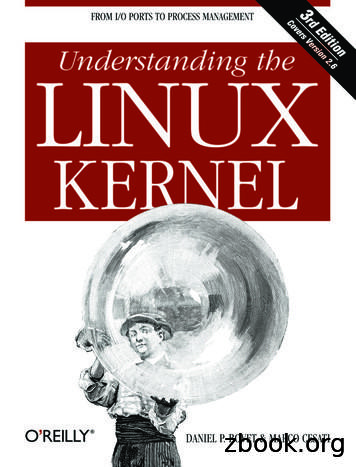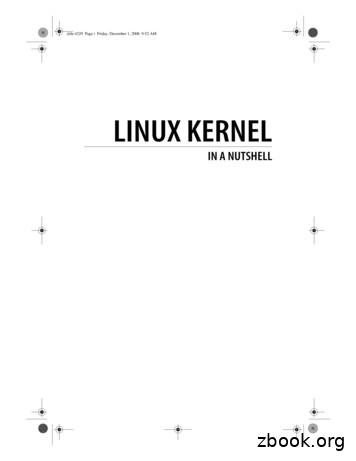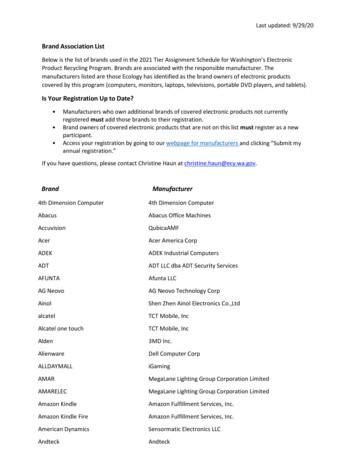00. Introduction To Kali Linux - Webbhatt
Official Kali Linux Documentation This PDF has been autogenerated on docs.kali.org - Apr 7, 2013 00. Introduction to Kali Linux What is Kali Linux ? Kali Linux is an advanced Penetration Testing and Security Auditing Linux distribution. Kali Linux Features Kali is a complete re-build of BackTrack Linux, adhering completely to Debian development standards. All-new infrastructure has been put in place, all tools were reviewed and packaged, and we use Git for our VCS. More than 300 penetration testing tools: After reviewing every tool that was included in BackTrack, we eliminated a great number of tools that either did not work or had other tools available that provided similar functionality. Free and always will be: Kali Linux, like its predecessor, is completely free and always will be. You will never, ever have to pay for Kali Linux. Open source Git tree: We are huge proponents of open source software and our development tree is available for all to see and all sources are available for those who wish to tweak and rebuild packages. FHS compliant: Kali has been developed to adhere to the Filesystem Hierarchy Standard, allowing all Linux users to easily locate binaries, support files, libraries, etc. Vast wireless device support: We have built Kali Linux to support as many wireless devices as we possibly can, allowing it to run properly on a wide variety of hardware and making it compatible with numerous USB and other wireless devices. Custom kernel patched for injection: As penetration testers, the development team often needs to do wireless assessments so our kernel has the latest injection patches included. Secure development environment: The Kali Linux team is made up of a small group of trusted individuals who can only commit packages and interact with the repositories while using multiple secure protocols. GPG signed packages and repos: All Kali packages are signed by each individual developer when they are built and committed and the repositories subsequently sign the packages as well. Multi-language: Although pentesting tools tend to be written in English, we have ensured that Kali has true multilingual support, allowing more users to operate in their native language and locate the tools they need for the job. Completely customizable: We completely understand that not everyone will agree with our design decisions so we have made it as easy as possible for our more adventurous users to customize Kali Linux to their liking, all the way down to the kernel. ARMEL and ARMHF support: Since ARM-based systems are becoming more and more prevalent and inexpensive, we knew that Kali’s ARM support would need to be as robust as we could manage, resulting in working installations for both ARMEL and ARMHF systems. Kali Linux has ARM repositories integrated Offensive Security 2013 Page: 1 / 151
Official Kali Linux Documentation This PDF has been autogenerated on docs.kali.org - Apr 7, 2013 with the mainline distribution so tools for ARM will be updated in conjunction with the rest of the distribution. Kali is currently available for the following ARM devices: rk3306 mk/ss808 Raspberry Pi ODROID U2/X2 Samsung Chromebook Kali is specifically tailored to penetration testing and therefore, all documentation on this site assumes prior knowledge of the Linux operating system. Offensive Security 2013 Page: 2 / 151
Official Kali Linux Documentation This PDF has been autogenerated on docs.kali.org - Apr 7, 2013 Should I Use Kali Linux? Differences Between Kali Linux and Debian Kali Linux is geared towards professional penetration testing and security auditing. As such, several core changes have been implemented in Kali Linux which reflect these needs: 1. Single user, root access by design: Due to the nature of security audits, Kali linux is designed to be used in a “single, root user” scenario. 2. Network services disabled by default: Kali Linux contains sysvinit hooks which disable network services by default. These hooks allow us to install various services on Kali Linux, while ensuring that our distribution remains secure by default, no matter what packages are installed. Additional services such as Bluetooth are also blacklisted by default. 3. Custom Linux kernel: Kali Linux uses an upstream kernel, patched for wireless injection. Is Kali Linux Right For You? As the distribution developers, one would likely expect us to recommend that everyone use Kali Linux. The fact of the matter is however, that Kali is a Linux distribution specifically geared towards professional penetration testing and security auditing and as such, it is NOT a recommended distribution for those unfamiliar with Linux. In addition, misuse of security tools within your network, particularly without permission, may cause irreparable damage and result in significant consequences. If you are looking for a Linux distribution to learn the basics of Linux and need a good starting point, Kali Linux is not the ideal distribution for you. You may want to begin with Ubuntu or Debian instead. Offensive Security 2013 Page: 3 / 151
Official Kali Linux Documentation This PDF has been autogenerated on docs.kali.org - Apr 7, 2013 Kali Linux Default Passwords Kali Linux Default root Password is toor Default root Password During installation, Kali Linux allows users to configure a password for the root user. However, should you decide to boot the live image instead, the i386, amd64, VMWare and ARM images are configured with the default root password – “toor“, without the quotes. Offensive Security 2013 Page: 4 / 151
Official Kali Linux Documentation This PDF has been autogenerated on docs.kali.org - Apr 7, 2013 01. Downloading Kali Linux Download Official Kali Images Alert! Always make certain you are downloading Kali Linux from official sources and be sure to verify the SHA1 checksums against our official values. It would be easy for a malicious entity to modify a Kali installation to contain malicious code and host it unofficially. Official Kali Linux Images ISO Files Kali Linux is available as a bootable ISO in both 32 and 64-bit formats. Download Kali ISOs VMware Images Kali is available as a pre-made VMware virtual machine with VMware Tools installed. The VMware image is available in a 32-bit PAE format. Download Kali VMware Images ARM Images Due to the nature of the ARM architecture, it is not possible to have a single image that will work across all ARM devices. We have Kali Linux ARM images available for the following devices: rk3306 mk/ss808 Raspberry Pi ODROID-U2/X2 MK802/MK802 II Samsung Chromebook Verifying SHA1 Checksums of Downloaded Images When you download an image, be sure to download the SHA1SUMS and SHA1SUMS.gpg files that are next to Offensive Security 2013 Page: 5 / 151
Official Kali Linux Documentation This PDF has been autogenerated on docs.kali.org - Apr 7, 2013 the downloaded image (i.e. in the same directory on the server). Ensure the Origin of the SHA1SUMS File Before verifying the checksums of the image, you must ensure that the SHA1SUMS file is the one generated by Kali. That’s why the file is signed by Kali’s official key with a detached signature in SHA1SUMS.gpg. Kali’s official key can be downloaded in one of two ways: wget -q -O - http://archive.kali.org/archive-key.asc gpg --import # or gpg --keyserver subkeys.pgp.net --recv-key 44C6513A8E4FB3D30875F758ED444FF07D8D0BF6 Once you have downloaded both SHA1SUMS and SHA1SUMS.gpg, you can verify the signature as follows: gpg --verify SHA1SUMS.gpg SHA1SUMS gpg: Signature made Thu Mar 7 21:26:40 2013 CET using RSA key ID 7D8D0BF6 gpg: Good signature from "Kali Linux Repository devel@kali.org " If you don’t get that “Good signature” message or if the key ID doesn’t match, then you should stop the process and review whether you downloaded the images from a legitimate Kali mirror. If the SHA1SUMS file is the one provided by Kali, then you can verify that the image downloaded has the required checksum. You can either generate the checksum and do a manual comparison with what’s listed in SHA1SUMS or use a tool that knows how to verify those checksums. TODO: explain how to use GPG on OS X and Windows. See es.html.en for inspiration. Verifying SHA1 Checksums on Linux With a manual comparison: sha1sum kali-linux-1.0-i386.iso 796e32f51d1bf51e838499c326c71a1c952cc052 kali-linux-1.0-i386.iso grep kali-linux-1.0-i386.iso SHA1SUMS 796e32f51d1bf51e838499c326c71a1c952cc052 kali-linux-1.0-i386.iso Offensive Security 2013 Page: 6 / 151
Official Kali Linux Documentation This PDF has been autogenerated on docs.kali.org - Apr 7, 2013 By using sha1sum -c: grep kali-linux-1.0-i386.iso SHA1SUMS sha1sum -c kali-linux-1.0-i386.iso: OK Verifying SHA1 Checksums on OSX With a manual comparison: shasum kali-linux-1.0-i386.iso 796e32f51d1bf51e838499c326c71a1c952cc052 kali-linux-1.0-i386.iso grep kali-linux-1.0-i386.iso SHA1SUMS 796e32f51d1bf51e838499c326c71a1c952cc052 kali-linux-1.0-i386.iso Verifying SHA1 Checksums on Windows Windows does not have the native ability to calculate SHA1 checksums so you will need a utility such as Free MD5 SHA1 verifier to verify your download. Offensive Security 2013 Page: 7 / 151
Official Kali Linux Documentation This PDF has been autogenerated on docs.kali.org - Apr 7, 2013 Generate an Updated Kali ISO Kali Linux allows you to generate updated ISOs of Kali using Debian live-build scripts on the fly. The easiest way to generate these images is from within a Kali Linux environment as follows. You will first need to install the live-build and cdebootstrap packages: apt-get install git live-build cdebootstrap Next, we clone the Kali cdimage Git repository as follows: git clone git://git.kali.org/live-build-config.git Now you can change to the live directory under cdimage.kali.org and build your ISO. cd live-build-config lb clean --purge lb config lb build The live build scripts allow for complete customization of Kali Linux images. For more information about Kali live build scripts, check out our Kali customization page. Offensive Security 2013 Page: 8 / 151
Official Kali Linux Documentation This PDF has been autogenerated on docs.kali.org - Apr 7, 2013 02. Building Custom Kali Images Live Build a Custom Kali ISO Build Your Own Kali ISO – Introduction Building a customized Kali ISO is easy, fun, and rewarding. You can configure virtually every aspect of your custom Kali ISO build using the Debian live-build scripts. These scripts allow one to easily build live system images by providing a framework that uses a configuration set to automate and customize all aspects of building the image. We have adopted these scripts and use them for the official Kali ISO releases. Prerequisites Ideally, you should build your custom Kali ISO from within a pre-existing Kali environment. However, if this is not the case for you, make sure you are using the latest version of live-build (in the 3.x branch which targets Debian wheezy). Getting Ready We first need to prepare the Kali ISO build environment with the following commands: apt-get install git live-build cdebootstrap kali-archive-keyring git clone git://git.kali.org/live-build-config.git cd live-build-config lb config Configuring the Kali ISO Build (Optional) Through the config directory, your ISO build supports significant customization options, which are well documented on the Debian live build 3.x page. However, for the impatient, the following configuration files are of particular interest: config/package-lists/kali.list.chroot – contains the list of packages to install in the Kali ISO. You can choose specific packages to be installed, while dropping others. This is also where you can change your Kali ISO Desktop Environment (KDE, Gnome, XFCE, LXDE, etc). Offensive Security 2013 Page: 9 / 151
Official Kali Linux Documentation This PDF has been autogenerated on docs.kali.org - Apr 7, 2013 hooks/ – The hooks directory allows us to hook scripts in various stages of the Kali ISO live build. For more information about hooks, refer to the live build manual. As an example, Kali adds its forensic menu this way: cat config/hooks/forensic-menu.binary #!/bin/sh cat binary/isolinux/live.cfg END label live-forensic menu label Live (forensic mode) linux /live/vmlinuz initrd /live/initrd.img append boot live noconfig username root hostname kali noswap noautomount END Building the ISO Before you generate your ISO, you can specify your required architecture, choosing either amd64 or i386. Also note that “lb build” requires root rights. If you do not specify an architecture, live build will generate an ISO with the same architecture as the host machine. If you want to build a 64 bit ISO on a 32 bit Kali system, make sure you enable multi archi support: dpkg --add-architecture amd64 apt-get update Configure live-build to generate with a 64 bit or 32 bit ISO: lb config --architecture amd64 # for 64 bit # .or. Offensive Security 2013 Page: 10 / 151
Official Kali Linux Documentation This PDF has been autogenerated on docs.kali.org - Apr 7, 2013 lb config --architecture i386 # for 32 bit lb build The last command will take a while to complete, as it downloads all of the required packages needed to create your ISO. Good time for a coffee. Building Kali Linux for older i386 architecture The Kali Linux i386 ISO has PAE enabled. If you require a default kernel for older hardware, you need to rebuild a Kali Linux ISO. The rebuilding process is much the same as above, other than the 686-pae parameter that needs to be changed to 486 in auto/config : apt-get install git live-build cdebootstrap kali-archive-keyring git clone git://git.kali.org/live-build-config.git cd live-build-config sed -i 's/686-pae/486/g' auto/config lb clean lb config --architecture i386 lb build Speeding up future builds If you plan to build custom ISOS often, you might want to cache kali packages locally for future builds. This can easily be done by installing apt-cacher-ng, and configuring the http proxy environment variable before every build. apt-get install apt-cacher-ng /etc/init.d/apt-cacher-ng start export http proxy http://localhost:3142/ . # setup and configure your live build Offensive Security 2013 Page: 11 / 151
Official Kali Linux Documentation This PDF has been autogenerated on docs.kali.org - Apr 7, 2013 lb build Offensive Security 2013 Page: 12 / 151
Official Kali Linux Documentation This PDF has been autogenerated on docs.kali.org - Apr 7, 2013 Customize the Kali Desktop Changing the Kali Desktop Environment Although Kali Linux uses Gnome for its default desktop environment, we recognize that not all users wish to use Gnome so we have made it simple to change to a WM of your choosing. To build your own Kali ISO image with a custom Desktop Environment, start by following the Live Build a Custom Kali ISO guide. Before building your ISO, edit the last section of config/package-lists/kali.list.chroot to contain the entries related to the desktop environment of your choice. The section starts with this comment: # Graphical desktops depending on the architecture # # You can replace all the remaining lines with a list of the # packages required to install your preferred graphical desktop # or you can just comment everything except the packages of your # preferred desktop. KDE Gnome LXDE XFCE I3WM MATE kali-defaults kali-root-login desktop-base kde-plasma-desktop Offensive Security 2013 Page: 13 / 151
Official Kali Linux Documentation This PDF has been autogenerated on docs.kali.org - Apr 7, 2013 gnome-core kali-defaults kali-root-login desktop-base kali-defaults kali-root-login desktop-base lxde kali-defaults kali-root-login desktop-base xfce4 xfce4-places-plugin # cheers to 0xerror xorg dmenu conky i3 Offensive Security 2013 Page: 14 / 151
Official Kali Linux Documentation This PDF has been autogenerated on docs.kali.org - Apr 7, 2013 The “MATE” desktop is not included by default in our repositories, and requires a few more steps to integrate into a Kali build. echo "deb http://repo.mate-desktop.org/debian wheezy main" /etc/apt/sources.list apt-get update apt-get install mate-archive-keyring # apt-get install git live-build cdebootstrap # git clone git://git.kali.org/live-build-config.git cd live-build-config mkdir config/archives echo "deb http://repo.mate-desktop.org/debian wheezy main" config/archives/mate.list.binary echo "deb http://repo.mate-desktop.org/debian wheezy main" config/archives/mate.list.chroot cp /usr/share/keyrings/mate-archive-keyring.gpg config/archives/mate.key.binary cp /usr/share/keyrings/mate-archive-keyring.gpg config/archives/mate.key.chroot echo "sleep 20" config/hooks/z sleep.chroot # add mate desktop to the packages list: nano config/package-lists/kali.list.chroot # after editing, it should look like this: xorg mate-archive-keyring mate-core mate-desktop-environment Offensive Security 2013 Page: 15 / 151
Official Kali Linux Documentation This PDF has been autogenerated on docs.kali.org - Apr 7, 2013 Offensive Security 2013 Page: 16 / 151
Official Kali Linux Documentation This PDF has been autogenerated on docs.kali.org - Apr 7, 2013 03. Installing Kali Linux Kali Linux Hard Disk Install Kali Linux Installation Requirements Installing Kali Linux on your computer is an easy process. First, you’ll need compatible computer hardware. Kali is supported on i386, amd64, and ARM (both armel and armhf) platforms. The hardware requirements are minimal as listed below, although better hardware will naturally provide better performance. The i386 images have a default PAE kernel, so you can run them on systems with over 4GB of RAM. Download Kali Linux and either burn the ISO to DVD, or prepare a USB stick with Kali Linux Live as the installation medium. If you do not have a DVD drive or USB port on your computer, check out the Kali Linux Network Install. Installation Prerequisites A minimum of 8 GB disk space for the Kali Linux install. For i386 and amd64 architectures, a minimum of 512MB RAM. CD-DVD Drive / USB boot support Preparing for the Installation 1. Download Kali linux. 2. Burn The Kali Linux ISO to DVD or Image Kali Linux Live to USB. 3. Ensure that your computer is set to boot from CD / USB in your BIOS. Kali Linux Installation Procedure 1. To start your installation, boot with your chosen installation medium. You should be greeted with the Kali Boot screen. Choose either Graphical or Text-Mode install. In this example, we chose a GUI install. Offensive Security 2013 Page: 17 / 151
Official Kali Linux Documentation This PDF has been autogenerated on docs.kali.org - Apr 7, 2013 2. Select your preferred language and then your country location. You’ll also be prompted to configure your keyboard with the appropriate keymap. Offensive Security 2013 Page: 18 / 151
Official Kali Linux Documentation This PDF has been autogenerated on docs.kali.org - Apr 7, 2013 3. The installer will copy the image to your hard disk, probe your network interfaces, and then prompt you to enter a hostname for your system. In the example below, we’ve entered “kali” as our hostname. Offensive Security 2013 Page: 19 / 151
Official Kali Linux Documentation This PDF has been autogenerated on docs.kali.org - Apr 7, 2013 4. Enter a robust password for the root account. Offensive Security 2013 Page: 20 / 151
Official Kali Linux Documentation This PDF has been autogenerated on docs.kali.org - Apr 7, 2013 5. Next, set your time zone. Offensive Security 2013 Page: 21 / 151
Official Kali Linux Documentation This PDF has been autogenerated on docs.kali.org - Apr 7, 2013 6. The installer will now probe your disks and offer you four choices. In our example, we’re using the entire disk on our computer and not configuring LVM (logical volume manager). Experienced users can use the “Manual” partitioning method for more granular configuration options. Offensive Security 2013 Page: 22 / 151
Official Kali Linux Documentation This PDF has been autogenerated on docs.kali.org - Apr 7, 2013 7. Next, you’ll have one last chance to review your disk configuration before the installer makes irreversible changes. After you click Continue, the installer will go to work and you’ll have an almost finished installation. Offensive Security 2013 Page: 23 / 151
Official Kali Linux Documentation This PDF has been autogenerated on docs.kali.org - Apr 7, 2013 8. Configure network mirrors. Kali uses a central repository to distribute applications. You’ll need to enter any appropriate proxy information as needed. NOTE! If you select “NO” in this screen, you will NOT be able to install packages from Kali repositories. Offensive Security 2013 Page: 24 / 151
Official Kali Linux Documentation This PDF has been autogenerated on docs.kali.org - Apr 7, 2013 9. Next, install GRUB. Offensive Security 2013 Page: 25 / 151
Official Kali Linux Documentation This PDF has been autogenerated on docs.kali.org - Apr 7, 2013 10. Finally, click Continue to reboot into your new Kali installation. Offensive Security 2013 Page: 26 / 151
Official Kali Linux Documentation This PDF has been autogenerated on docs.kali.org - Apr 7, 2013 Post Installation Now that you’ve completed installing Kali Linux, it’s time to customize your system. The Kali General Use section of our site has more information and you can also find tips on how to get the most out of Kali in our User Forums. Offensive Security 2013 Page: 27 / 151
Official Kali Linux Documentation This PDF has been autogenerated on docs.kali.org - Apr 7, 2013 Dual Boot Kali with Windows Kali Linux Dual Boot with Windows Installing Kali alongside a Windows installation can be quite useful. However, you need to exercise caution during the setup process. First, make sure that you’ve backed up any important data on your Windows installation. Since you’ll be modifying your hard drive, you’ll want to store this backup on external media. Once you’ve completed the backup, we recommend you peruse Kali Linux Hard Disk Install, which explains the normal procedure for a basic Kali install. In our example, we will be installing Kali Linux alongside an installation of Windows 7, which is currently taking up 100% of the disk space in our computer. We will start by resizing our current Windows partition to occupy less space and then proceed to install Kali Linux in the newly-created empty partition. Download Kali Linux and either burn the ISO to DVD, or prepare a USB stick with Kali linux Live as the installation medium. If you do not have a DVD or USB port on your computer, check out the Kali Linux Network Install. Ensure you have: Minimum of 8 GB free disk space on Windows CD-DVD / USB boot support Preparing for the Installation 1. Download Kali Linux. 2. Burn The Kali Linux ISO to DVD or copy Kali Linux Live to USB. 3. Ensure that your computer is set to boot from CD / USB in your BIOS. Dual Boot Installation Procedure 1. To start your installation, boot with your chosen installation medium. You should be greeted with the Kali Boot screen. Select Live, and you should be booted into the Kali Linux default desktop. 2. Now launch the gparted program. We’ll use gparted to shrink the existing Windows partition to give us enough room to install Kali Linux. Offensive Security 2013 Page: 28 / 151
Official Kali Linux Documentation This PDF has been autogenerated on docs.kali.org - Apr 7, 2013 3. Select your Windows partition. Depending on your system, it will usually be the second, larger partition. In our example, there are two partitions; the first is the System Recovery partition, and Windows is actually installed in /dev/sda2. Resize your Windows partition and leave enough space (8GB minimum) for the Kali installation. Offensive Security 2013 Page: 29 / 151
Official Kali Linux Documentation This PDF has been autogenerated on docs.kali.org - Apr 7, 2013 4. Once you have resized your Windows partition, ensure you “Apply All Operations” on the hard disk. Exit gparted and reboot. Offensive Security 2013 Page: 30 / 151
Official Kali Linux Documentation This PDF has been autogenerated on docs.kali.org - Apr 7, 2013 Kali Linux Installation Procedure 1. The installation procedure from this point onwards is similar to a Kali Linux Hard Disk install, until the point of the partitioning, where you need to select “Guided – use the largest continuous free space” that you created earlier with gparted. Offensive Security 2013 Page: 31 / 151
Official Kali Linux Documentation This PDF has been autogenerated on docs.kali.org - Apr 7, 2013 2. Once the installation is done, reboot. You should be greeted with a GRUB boot menu, which will allow you to boot either into Kali or Windows. Offensive Security 2013 Page: 32 / 151
Official Kali Linux Documentation This PDF has been autogenerated on docs.kali.org - Apr 7, 2013 Post Installation Now that you’ve completed installing Kali Linux, it’s time to customize your system. The Kali General Use section of our site has more information and you can also find tips on how to get the most out of Kali in our User Forums. Offensive Security 2013 Page: 33 / 151
Official Kali Linux Documentation This PDF has been autogenerated on docs.kali.org - Apr 7, 2013 Kali Linux Live USB Install Booting and installing Kali from a USB stick is our favorite and fastest method of getting up and running. In order to do this, we first need to create the Kali ISO image on a USB drive. If you would like to add persistence to your Kali Linux USB stick, please read the full document before proceeding to create your image. Preparing for the USB copy 1. Download Kali linux. 2. If running Windows, download Win32 Disk Imager. 3. No special software is needed for a *nix OS. 4. A USB Key (at least 2GB capacity). Kali Linux Live USB Install Procedure Imaging Kali on a Windows Machine 1. Plug your USB stick into your Windows USB port and launch the Win32 Disk Imager software 2. Choose the Kali Linux ISO file to be imaged and verify that the USB drive to be overwritten is the correct one. Offensive Security 2013 Page: 34 / 151
Official Kali Linux Documentation This PDF has been autogenerated on docs.kali.org - Apr 7, 2013 3. Once the imaging is complete, safely eject the USB drive from the Windows machine. You can now use the USB device to boot into Kali Linux. Imaging Kali on a Linux Machine Creating a bootable Kali Linux USB key in a Linux environment is easy. Once you’ve downloaded your Kali ISO file, you can use dd to copy it over to your USB stick as follows: WARNING. Although the process of imaging Kali on a USB stick is very easy, you can just as easily destroy arbitrary partitions with dd if you do not understand what you are doing. Consider yourself warned. 1. Plug in your USB device to your Linux computer’s USB port. 2. Verify the device path of your USB storage with dmesg. 3. Proceed to (carefully!) image the Kali ISO file on the USB device: dd if kali.iso of /dev/sdb bs 512k Offensive Security 2013 Page: 35 / 151
Official Kali Linux Documentation This PDF has been autogenerated on docs.kali.org - Apr 7, 2013 That’s it, really! You can now boot into a Kali Live / Installer environment using the USB device. Adding Persistence to Your Kali Live USB Adding persistence (the ability to save files and changes across live boots) to your Kali Linux image can be very useful in certain situations. To make your Kali Linux USB stick persistent, follow these steps.In this example, we assume our USB drive is /dev/sdb . If you want to add persistence, you’ll need a larger USB device than we listed in our prerequisites above. 1. Image the Kali Linux ISO to your USB stick as explained above, using the “Linux Method” and dd. 2. Create and format an additional partition on the USB stick. In our example, we use gparted by invoking: gparted /dev/sdb 3. Your current partitioning scheme should look similar to this: Offensive Security 2013 Page: 36 / 151
Official Kali Linux Documentation This PDF has been autogenerated on docs.kali.org - Apr 7, 2013 4. Proceed to format a new partition of your desired size to be used for persistence. In our example, we used all the remaining space available. Make sure the volume label of the newly created partition is persistence, and format it using the ext4 filesystem. Offensive Security 2013 Page: 37 / 151
Official Kali Linux Documentation This PDF has been autogenerated on docs.kali.org - Apr 7, 2013 5. Once the process is complete, mount your persistence USB partition using the following commands: mkdir /mnt/usb mount /dev/sdb2 /mnt/usb echo "/ union" /mnt/usb/persistence.conf umount /mnt/usb 6. Plug the USB stick into the computer you want to boot up. Make sure your BIOS is set to boot from your USB device. When the Kali Linux boot screen is displayed, select “Live boot” from the menu (don’t press enter), and press the tab button. This will allow you to edit the boot parameters. Add the word “persistence” to the end of the boot parameter line each time you want to mount your persistent storage. Offensive Security 2013 Page: 38 / 151
Official Kali Linux Documentation This PDF has been autogenerated on docs.kali.org - Apr 7, 2013 Kali Linux Encrypted Disk Install At times, we have sensitive data we would prefer to encrypt using full disk encryption. With the Kali Installer, you can initiate an LVM encrypted install on either Hard Disk or USB drives. The installation procedure is very similar to a “normal Kali Linux Install”, with the exception of choosing an Encrypted LVM partition during the installation process. Kali Linux Encrypted Installation Requirements Installing Kali Linux on your computer is an easy process. First, you’ll need compatible computer hardware. The hardw
Official Kali Linux Documentation This PDF has been autogenerated on docs.kali.org - Apr 7, 2013 00. Introduction to Kali Linux What is Kali Linux ? Kali Linux is an advanced Penetration Testing and Security Auditing Linux distribution. Kali Linux Features Kali is a complete re-build of BackTrack Linux, adhering completely to Debian development .
Linux in a Nutshell Linux Network Administrator’s Guide Linux Pocket Guide Linux Security Cookbook Linux Server Hacks Linux Server Security Running Linux SELinux Understanding Linux Network Internals Linux Books Resource Center linux.oreilly.comis a complete catalog of O’Reilly’s books on Linux and Unix and related technologies .
Sebagai salah satu sungai yang berhulu di lereng selatan gunung Merapi, kali Gendol adalah anak sungai kali Opak. Kali Gendol mengalir ke arah tenggara dengan panjang sungai 22 km, serta luas DAS 14,60 km2. 1,000 Gambar 6. Peta DAS kali Opak Gambar 7. Tampang memanjang kali Gendol 400 500
The purpose is to apply various tools on Kali-Linux and to understand how to spoof, sniff others on the net. Installation of Kali Linux There are several ways of skinning a cat and that's also the case when installing SW: a. Install Kali-Linux besides your Windows 10.
Other Linux resources from O’Reilly Related titles Building Embedded Linux Systems Linux Device Drivers Linux in a Nutshell Linux Pocket Guide Running Linux Understanding Linux Network Internals Understanding the Linux Kernel Linux Books Resource Center linu
advanced live disk available today, Kali Linux. After this brief introduction, the chapter details how to find, download, install, and customize Kali Linux. Next a brief introduction to basic Linux configurations and se 4ings will ensure basic commands and se 4ings are understood. The remainder of the book is devoted to the penetration testing
Perfection PC Perfection PC Inc. Philips Philips Electronics Planar Planar Systems Inc PLEXON Plexon, Inc. Pogo Linux Pogo Linux, Inc. Pogo Linux Altura M2 Pogo Linux, Inc. Pogo Linux Velocity -D50 Pogo Linux, Inc. Pogo Linux Verona 330 Pogo Linux, Inc. Pogo Linux Vor
WEB-200 (Web Attacks with Kali Linux) is Offensive Security's foundational web application assessment course. The course covers the topics below in detail. WEB-200 Web Attacks with Kali Linux Course Includes the Following: Course Materials Active Student Forums Access to Home Lab Setup Learn One One course 365 days of lab .
The Automotive Sector Deal, the first in a rolling series of intended deals with the sector, builds on the partnership between the government and industry that has been in place since the Automotive Council was established in 2009, setting the direction and long-term strategic priorities for the sector. This partnership has yielded results: vehicle and engine output has increased, productivity .