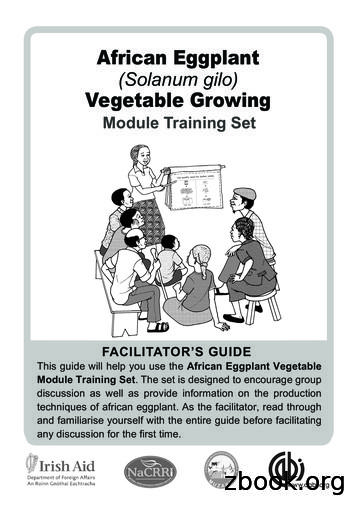EggPlant
eggPlant v11. 0 Window s EggPlant: Getting Started
Copyright 2011 TestPlant Inc. Eggplant: Getting Started Trademarks Eggplant, the Eggplant logos, TestPlant, and the TestPlant logo are trademarks or registered trademarks of TestPlant Inc. Eggplant Reference Manual, Eggplant: Getting Started, Using Eggplant, SenseTalk Reference Manual, and Eggplant: RiTA Manual are copyrights of TestPlant Inc. SenseTalk is a trademark or registered trademark of Thoughtful Software, Inc. Apple, Mac, Macintosh, Mac OS X, and QuickTime are trademarks or registered trademarks of Apple Computer, Inc. Windows, and Window XP are trademarks or registered trademarks of Microsoft Corporation.
EggPlant: Getting Started Contents EggPlant: Getting Started Preface. 4 About This Manual. 4 Overview of testing with EggPlant. 4 Help and Additional Information. 4 About EggPlant. 5 What is EggPlant?. 5 How is EggPlant different than other testing tools?. 5 Creating the EggPlant Environment. 6 Installing EggPlant. 6 System requirements. 6 Installation. 6 Licensing. 6 Installing a VNC server on your system-under-test (SUT). 7 VNC Checklist. 7 Common VNC Servers. 7 The EggPlant Workflow. 8 1 Open a test suite. 8 The Scripts pane. 8 Images pane. 9 Results pane. 10 Schedule pane. 11 Helpers pane. 12 Settings pane. 13 2 Add a system-under-test (SUT) to your Connection List. 13 Adding a SUT to the Connection List: Step-by-Step. 14 3 Open a VNC Connection to your SUT. 14 4 Capture images and write scripts. 15 The Script Editor. 15 The Viewer window. 17 5 Run scripts. 18 6 Read test results. 19 Connecting under Special Circumstances. 20 Reverse VNC Connections. 20 Preparing EggPlant for Reverse Connections: Step-by-Step. 20 Troubleshooting Connection Issues. 21 w w w. t e s t p l a n t . c o m III
EggPlant: Getting Started Preface About This Manual This manual provides the background and set-up instructions you need to get started with EggPlant. Following these few steps, you can be ready to start writing test scripts within one hour: 1 Set up the EggPlant application. 2 Install a VNC server on your system-under-test (SUT). 3 Open a VNC connection. 4 Take a brief tour of EggPlant. Overview of testing with EggPlant 1 Select a system-under-test (SUT) and open a VNC connection. 2 As you control the SUT through EggPlant, capture images that indicate the elements of the SUT interface that you want EggPlant to interact with. 3 Generate a script that tells EggPlant which actions to perform at the image locations you capture. 4 Run the script as many times as you need to perform a task or validate a process on the SUT. 5 Use the statistics and detailed run information in the Results pane of the Suite Editor to analyze your results. Help and Additional Information The following manuals are available through the EggPlant Help menu and TestPlant Downloads. The EggPlant: Reference Manual describes the EggPlant interface and scripting processes, and the SenseTalk commands, functions, and global properties that are unique to EggPlant. Using EggPlant is a collection of articles that cover a wide range of EggPlant topics. EggPlant Tutorials is a series of tutorials that introduce the scripting environment and often-used commands and functions. The SenseTalk Reference Manual is a comprehensive guide to the SenseTalk scripting language used in EggPlant. For EggPlant updates, news, discussion forums, and all available support resources, please visit TestPlant support. w w w. t e s t p l a n t . c o m 4
EggPlant: Getting Started About EggPlant What is EggPlant? EggPlant is a test automation tool. It’s used for the entire testing process, from authoring scripts to evaluating results. How is EggPlant different than other testing tools? EggPlant runs on one computer, but tests any number of other computers. EggPlant is installed on one computer per license. From there, you can author scripts and run them against any other computer. (The computer you’re testing is called a SUT, which is short for “system-under-test”.) EggPlant uses Virtual Network Computing (VNC) to “look at” the SUT and send mouse and keyboard commands to it. EggPlant finds objects visually To write an EggPlant script, you open a VNC connection with a SUT and capture images of the GUI objects that you need to test. Your script commands refer to these objects by image name. For example, the command DoubleClick “Trash icon” tells EggPlant to search the SUT for something that looks like the “Trash icon” image, and double-click it. Like a person, EggPlant can interact with any object that it can “see”– regardless of operating system or programming language. For example, a single script can validate a web application in five different browsers; then switch to a different operating system and repeat the same process. w w w. t e s t p l a n t . c o m 5
EggPlant: Getting Started Creating the EggPlant Environment This section describes the initial set-up of EggPlant and systems-under-test. If you have already installed EggPlant and enabled VNC connections with your systems-under-test, please see the next section. Installing EggPlant System requirements Processor: 1.5 GHz or faster RAM: 1 GB or more Operating System: Windows XP Service Pack 2 or 3 For inquiries about other Windows operating systems, please e-mail TestPlant support. Installation 1 Download the EggPlant installer from TestPlant Downloads. 2 Double-click the EggPlant installer. Licensing The first time you launch EggPlant, you must enter a license key: 1 Enter the Key and User Name that you received from TestPlant. 2 Click the Add button. 3 To read the licensing agreement, choose EggPlant menu Licenses. By running EggPlant you are implicitly agreeing to the terms of the licensing agreement. If you don’t have a license key, click the Free Trial button to request a trial license. Sharing a license between user accounts By default, your EggPlant license is stored in the C:\Library\Eggplant directory, which is accessible to all user accounts. However, if the user who installs EggPlant does not have permission to write to that directory, the license is stored in the user’s own Library directory. To make the license accessible to all users, someone with the appropriate permissions must move the license to C:\Library\Eggplant . w w w. t e s t p l a n t . c o m 6
EggPlant: Getting Started EggPlant Preferences EggPlant Preferences are stored by individual user account on the EggPlant computer. Installing a VNC server on your system-under-test (SUT) VNC server installation varies from system to system, but this section contains a checklist for general VNC configuration, and notes about specific VNC servers. VNC Checklist Install a standard VNC server (up to RFB protocol 3.8.) Verify that your network security will allow the SUT to receive connections from EggPlant on one of the VNC ports: 5900-5909. If the VNC server requires that clients have a user account on the SUT, create an account that the EggPlant users can log in to. Make a note of the following information to enter in EggPlant’s Connection List: The SUT’s IP address or host name The SUT’s VNC port number The name and password of a user account on the SUT, if the VNC server requires it The VNC server password (if there is no user-account password) Common VNC Servers Platform Server Notes Linux Built-in VNC servers Mac OS X Vine Server from TestPlant If Apple Remote Desktop is running on your SUT, port 5900 is not available for VNC connections. If you do not need to run Apple Remote Desktop, we recommend that you turn it off; otherwise, remember to use a VNC port other than 5900. Windows 7, Windows Vista RealVNC Personal Edition, RealVNC Enterprise Edition, and UltraVNC RealVNC Personal Edition does not currently run in Service mode on Windows 7 and Windows Vista; if you are using RealVNC Personal Edition, you must run it in User mode. Windows XP RealVNC Free Edition, RealVNC Personal Edition, RealVNC Enterprise Edition, and UltraVNC RealVNC Personal Edition runs in both User mode and Service mode on Windows XP. w w w. t e s t p l a n t . c o m 7
EggPlant: Getting Started The EggPlant Workflow This section describes the basic steps of testing with EggPlant: 1 2 3 4 5 6 Open a test suite. Add a system-under-test (SUT) to your Connection List. Open a VNC connection with your SUT. Capture images and write scripts. Run scripts. Read script results. 1 Open a test suite EggPlant suites help you manage related scripts and images. Any time you write a script or capture an image, it is stored in your current suite by default. To open an existing suite, choose File menu Open Suite. To create a new suite, choose File menu New Suite. When you have an open suite, you can move on to step 2: Add a system-under-test (SUT) to your Connection List. For more information about the Suite Editor, read below. The Scripts pane The Scripts pane contains a list of all of the scripts in the suite. For each script, the Script Name, Modified Date, and Size are displayed. The Scripts Pane w w w. t e s t p l a n t . c o m 8
EggPlant: Getting Started Images pane The Images pane contains a list of all of the images saved in the suite. The images can be viewed and edited here. The Images Pane w w w. t e s t p l a n t . c o m 9
EggPlant: Getting Started Results pane The Results pane contains records of the tests you have run in the current suite. For each script, there is a record of all of the tests performed, the complete results Log for each test; and images captured during script execution. The Results Pane w w w. t e s t p l a n t . c o m 10
EggPlant: Getting Started Schedule pane The Schedule pane contains a list of current and upcoming script runs. (The scripts can come from any suite, not just the active one.) The Results Pane w w w. t e s t p l a n t . c o m 11
EggPlant: Getting Started Helpers pane The Helpers pane contains a list of the suites whose scripts, images, and helpers are available to the current suite (helper suites). Helper suites are useful as core suites, with scripts and images that you use throughout your other suites. The Helpers Pane w w w. t e s t p l a n t . c o m 12
EggPlant: Getting Started Settings pane The Settings pane contains general information about the suite, including your own notes and the location of the Results directory. The Settings Pane 2 Add a system-under-test (SUT) to your Connection List The Connection List works a lot like a typical chat program- you select the SUT you want to connect to, and click the Connect button. Before you can open a connection to a SUT, you need to add the SUT to your Connection List, as described below. If you already have an available SUT in your Connection List, go to step 3: Open a VNC connection with a SUT. w w w. t e s t p l a n t . c o m 13
EggPlant: Getting Started 14 Adding a SUT to the Connection List: Step-by-Step 1 In the Connection menu, choose Connection List. 2 In the Connection List, Click Add. 3 Fill in the text fields with the SUT’s connection information: Server: Host Name or IP: The SUT’s host name, such as vine.testplant.com, or IP address. Port: The port number used by the SUT’s VNC server (5900-5909). Password: The password given in the SUT’s VNC server program. Optional settings Connect securely SSH: If you have SSH installed on your EggPlant computer and enabled in EggPlant, you have the option to open secure connections with SUTs outside your local network. For more information, see “Opening Secure Connections” in the EggPlant: Reference Manual; otherwise, continue without selecting this checkbox. Color depth: In some situations, the speed of your VNC connection is more important than the color accuracy of the Viewer window. When this is the case, you might experience faster performance by simplifying the level of color detail (color depth) that EggPlant draws in the Viewer window. To increase or decrease color depth, choose a value in the Color Depth pop-up menu. To draw the SUT with the same color depth you see on its native display, choose Default. Note: When you are running scripts, remember to keep the color depth the same as it was when you captured your images; otherwise, the color differences might be too great for EggPlant to recognize the images. 3 Open a VNC Connection to your SUT Because visual images are such an integral part of EggPlant scripts, you must be able to see and interact with a SUT to begin creating scripts. To open a VNC connection with a SUT, select the SUT; then click the Connect button. w w w. t e s t p l a n t . c o m
EggPlant: Getting Started The Connection List The SUT you are currently working with (the active SUT) is marked by a gold halo in the Status column. For more information, see “The Connection List” in the EggPlant: Reference Manual. 4 Capture images and write scripts Capturing images and writing scripts are grouped together because they are often done simultaneously. As you capture images, you can insert them directly into your script. The Script Editor When you open a script (or create a new script), a Script Editor window opens. You can always edit your scripts in the Script Editor, but when you’re getting started you might find it easier to script through the Viewer window as you capture images. w w w. t e s t p l a n t . c o m 15
EggPlant: Getting Started The Script Editor w w w. t e s t p l a n t . c o m 16
EggPlant: Getting Started The Viewer window The Viewer window shows an image of the SUT as you would see it on its own display. In the Viewer window, you can control the SUT manually in Live Mode, and capture images in Capture Mode. The Viewer window w w w. t e s t p l a n t . c o m 17
EggPlant: Getting Started 5 Run scripts The Run window displays information about the currently running script. In the Run window you can manually control script execution, view script output as it is generated, and follow the progress of the script with animation or tracing. The Run window w w w. t e s t p l a n t . c o m 18
EggPlant: Getting Started 6 Read test results The Results pane in the Suite Editor contains records of the tests you have run in the current suite. For each script, there is a record of all of the tests performed, the complete results Log for each test; and images captured during script execution. Script Results w w w. t e s t p l a n t . c o m 19
EggPlant: Getting Started 20 Connecting under Special Circumstances Reverse VNC Connections If you are unable to configure the firewall of a SUT to accept VNC connections, you can often open a reverse connection, in which the SUT initiates the VNC connection and the EggPlant computer accepts it. The EggPlant side of reverse connections is described below; for the SUT, please refer to its VNC server documentation. Preparing EggPlant for Reverse Connections: Step-by-Step 1 In EggPlant's VNC preferences, select the Listen for Reverse Connections checkbox. 2 In the Port field, specify the port number for reverse connections. (The standard port for reverse VNC connections is 5500.) 3 Configure your router and (and any additional firewall on your system) to allow connections on port 5500. w w w. t e s t p l a n t . c o m
EggPlant: Getting Started Troubleshooting Connection Issues Connection error Possible Cause Solution FAILED: No such host EggPlant does not recognize the network name you are using. Try using the SUT’s IP address instead. FAILED: Temporarily unable to connect: Operation timed out EggPlant cannot see the IP address. Open the Network Utility and try to ping the IP address. If you can’t ping the IP address, then you could be using the wrong IP address. Make sure that the SUT’s firewall is allowing VNC connections. FAILED: Temporarily unable to connect: Connection refused The IP connection to the SUT has been established, but EggPlant cannot connect to the VNC server on the SUT. The IP connection to the SUT has been established, but EggPlant cannot connect to the VNC server on the SUT. FAILED: Remote Login Failed - Password Rejected The password in the Connection List is incorrect, or the password in the VNC server was typed incorrectly. Re-enter the password in the Connection List. This is probably a network issue. Discuss the issue with your system administrator. (As a test, create a direct connection between EggPlant and the SUT to see if this improves performance.) Viewer window updates are very slow in Live Mode. w w w. t e s t p l a n t . c o m Try retyping the password in the VNC server on the SUT. 21
EggPlant: Getting Started w w w. t e s t p l a n t . c o m 22
EggPlant: Getting Started w w w. t e s t p l a n t . c o m 23
EggPlant: Getting Started w w w. t e s t p l a n t . c o m 24
EggPlant: Getting Started w w w. t e s t p l a n t . c o m 25
EggPlant Tutorials is a series of tutorials that introduce the scripting environment and often-used commands and functions. The SenseTalk Reference Manual is a comprehensive guide to the SenseTalk scripting language used in EggPlant. For EggPlant updates, news, discussion forums, and all available support resources, please visit TestPlant support.
Cut the Japanese eggplant into 2-inch pieces. Using a knife score the eggplant skin with parallel cuts. Fry the eggplant in 350 F oil and set aside to drain of excess oil. Add the fried eggplant to the cooled Eggplant Marinade. Marinate the eggplant for one day in the refrigerator to allow the flavor to be incorporated.
Preheat oven to 375 F Line a baking sheet with parchment paper Eggplant Lightly coat cut side of eggplant with 1 tablespoon of the olive oil. Place cut side up on the baking sheet. Place in oven and roast 20 minutes. Turn eggplant over and roast for another 15 minutes. Remo
mixture to obtain black eggplant skin antioxidant nanopar ticles . In an embodiment , the black eggplant skin may be skin of Solanum melongena . In an embodiment , the black eggplant skin nanoparticles may have improved antibacte rial or antioxidant properties . 10 Claims , 3 Drawing Sheets ( 51 ) Int . Ci . A61K 36/81 ( 2006.01 ) A61K 9/16 .
Keywords: eggplant peel; gelatin; electrospun; nanofiber; in vitro release 1. Introduction Currently, the food industry generates a large amount of waste and by-product con-sidered inedible, mainly of plant tissue parts such as peel, seed, husk, and oil cake, among others [1-4]. Eggplant (Solanum melongena L.) is a crop of non-tuberous .
CHART 6: Nursery bed preparation African eggplants grow best when propagated in a nursery bed and then transplanted into the main garden. To establish an african eggplant nursery bed, follow the guidelines below: When selecting a site for the nursery bed, ensure that it is no
440 Bacterial blight and pith necrosis on eggplant Journal of Plant Pathology (2012), 94 (2), 437-441 Aegean and Mediterranean region of the country, re-spectively (Aysan et al., 2003). Blight and pith necrosis were observed on eggplants in greenhouses where the previous crop was tomato
The Curse of the Black Eggplant: Reconstructing Occult Economies in Late Ottoman Egypt by Taylor Moore . and I set my analysis against the shifting backdrop of . revisited Adam's concept of the invisible hand to illuminate both the imagined and folk, or enchanted, nature of the economy as a concept while also analyzing its .
The BGSA “Wild Camp” Survival Course is a great introduction to learn wilderness survival skills and has been designed to whet your appetite for our 24Hr courses in the Brecon Beacons and South Downs or one of our extreme courses in either Dartmoor or Scotland This overnight course teaches Bear’s tried and tested survival techniques and is lead by his expert, knowledgeable and .