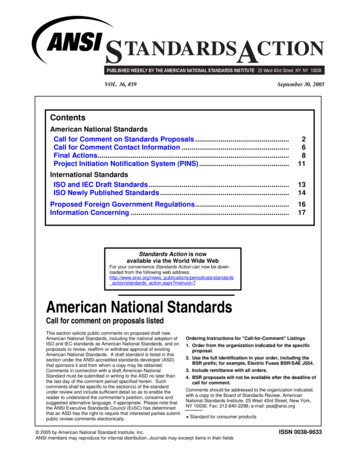Aws-cli - Riptutorial
aws-cli #aws-cli
Table of Contents About 1 Chapter 1: Getting started with aws-cli 2 Remarks 2 Description 2 Supported Services 2 AWS Command Line Interface on GitHub 2 Versions 2 Examples 2 Installation and setup 2 Creating a New Profile 4 Using aws cli commands 5 List S3 buckets 5 AWS completer for Ubuntu with Bash 5 AWS CLI Cheat sheet - List of All CLI commands 6 Setup 6 Install AWS CLI 6 Bash one-liners 6 Cloudtrail - Logging and Auditing 6 IAM 7 Users 7 Password policy 8 Access Keys 9 Groups, Policies, Managed Policies 9 EC2 10 keypairs 10 Security Groups 11 Instances 12 Tags 12 Cloudwatch Log Groups 13 13
Log Streams Chapter 2: aws-codecommit for local git 13 15 Remarks 15 Examples 15 Setup Codecommit for git command line 15 Use SourceTree with AWS Codecommit 15 Chapter 3: ec2 describe-images usages 18 Examples Describe image by AMI name Chapter 4: The --query Parameter 18 18 19 Remarks 19 Examples 19 Listing Instances in an Easy to Read Way Credits 19 21
About You can share this PDF with anyone you feel could benefit from it, downloaded the latest version from: aws-cli It is an unofficial and free aws-cli ebook created for educational purposes. All the content is extracted from Stack Overflow Documentation, which is written by many hardworking individuals at Stack Overflow. It is neither affiliated with Stack Overflow nor official aws-cli. The content is released under Creative Commons BY-SA, and the list of contributors to each chapter are provided in the credits section at the end of this book. Images may be copyright of their respective owners unless otherwise specified. All trademarks and registered trademarks are the property of their respective company owners. Use the content presented in this book at your own risk; it is not guaranteed to be correct nor accurate, please send your feedback and corrections to info@zzzprojects.com https://riptutorial.com/ 1
Chapter 1: Getting started with aws-cli Remarks Description The AWS Command Line Interface (CLI) is a unified tool to manage your AWS services. With just one tool to download and configure, you can control multiple AWS services from the command line and automate them through scripts. The AWS CLI introduces a new set of simple file commands for efficient file transfers to and from Amazon S3. Supported Services For a list of the available services you can use with AWS Command Line Interface, see Available Services in the AWS CLI Command Reference. AWS Command Line Interface on GitHub You can view—and fork—the source code for the AWS CLI on GitHub in the https://github.com/aws/aws-cli project. Versions Version Release Date 1.10.38 2016-06-14 1.10.35 2016-06-03 1.10.33 2016-05-25 1.10.30 2016-05-18 Examples Installation and setup There are a number of different ways to install the AWS CLI on your machine, depending on what operating system and environment you are using: https://riptutorial.com/ 2
On Microsoft Windows – use the MSI installer. On Linux, OS X, or Unix – use pip (a package manager for Python software) or install manually with the bundled installer. Install using pip: You will need python to be installed (version 2, 2.6.5 ,3 or 3.3 ). Check with python --version pip --help Given that both of these are installed, use the following command to install the aws cli. sudo pip install awscli Install on Windows The AWS CLI is supported on Microsoft Windows XP or later. For Windows users, the MSI installation package offers a familiar and convenient way to install the AWS CLI without installing any other prerequisites. Windows users should use the MSI installer unless they are already using pip for package management. MSI Installer for Windows 32-bit MSI Installer for Windows 64-bit Run the downloaded MSI installer. Follow the instructions that appear. To install the AWS CLI using the bundled installer Prerequisites: Linux, OS X, or Unix Python 2 version 2.6.5 or Python 3 version 3.3 1. Download the AWS CLI Bundled Installer using wget or curl. 2. Unzip the package. 3. Run the install executable. On Linux and OS X, here are the three commands that correspond to each step: curl p" -o "awscli-bundle.zip" unzip awscli-bundle.zip sudo ./awscli-bundle/install -i /usr/local/aws -b /usr/local/bin/aws Install using HomeBrew on OS X: Another option for OS X brew install awscli https://riptutorial.com/ 3
Test the AWS CLI Installation Confirm that the CLI is installed correctly by viewing the help file. Open a terminal, shell or command prompt, enter aws help and press Enter: aws help Configuring the AWS CLI Once you have finished the installation you need to configure it. You'll need your access key and secret key that you get when you create your account on aws. You can also specify a default region name and a default output type (text table json). aws configure AWS Access Key ID [None]: AKIAIOSFODNN7EXAMPLE AWS Secret Access Key [None]: wJalrXUtnFEMI/K7MDENG/bPxRfiCYEXAMPLEKEY Default region name [None]: us-west-2 Default output format [None]: ENTER Updating the CLI tool Amazon periodically releases new versions of the AWS Tool. If the tool was installed using the Python Pip tool the following command will check the remote repository for updates, and apply it to your local system. pip install awscli --upgrade Creating a New Profile To setup a new credential profile with the name myprofile: aws configure --profile myprofile AWS Access Key ID [None]: ACCESSKEY AWS Secret Access Key [None]: SECRETKEY Default region name [None]: REGIONNAME Default output format [None]: text table json For the AWS access key id and secret, create an IAM user in the AWS console and generate keys for it. Region will be the default region for commands in the format eu-west-1 or us-east-1. The default output format can either be text, table or json. You can now use the profile name in other commands by using the --profile option, e.g.: aws ec2 describe-instances --profile myprofile AWS libraries for other languages (e.g. aws-sdk for Ruby or boto3 for Python) have options to use the profile you create with this method too. E.g. creating a new session in boto3 can be done like https://riptutorial.com/ 4
this, boto3.Session(profile name:'myprofile') and it will use the credentials you created for the profile. The details of your aws-cli configuration can be found in /.aws/config and /.aws/credentials (on linux and mac-os). These details can be edited manually from there. Using aws cli commands The syntax for using the aws cli is as follows: aws [options] command subcommand [parameters] Some examples using the 'ec2' command and the 'describe-instances' subcommand: aws ec2 describe-instances aws ec2 describe-instances --instance-ids your-id Example with a fake id: aws ec2 describe-instances --instance-ids i-c71r246a List S3 buckets aws s3 ls Use a named profile aws --profile myprofile s3 ls List all objects in a bucket, including objects in folders, with size in human-readable format and a summary of the buckets properties in the end aws s3 ls --recursive --summarize --human-readable s3:// bucket name / AWS completer for Ubuntu with Bash The following utility can be used for auto-completion of commands: which aws completer /usr/bin/aws completer complete -C '/usr/bin/aws completer' aws For future shell sessions, consider add this to your /.bashrc echo "complete -C '/usr/bin/aws completer' aws" /.bashrc https://riptutorial.com/ 5
To check, type: aws ec Press the [TAB] key, it should add 2 automatically: aws ec2 AWS CLI Cheat sheet - List of All CLI commands Setup Install AWS CLI AWS CLI is an common CLI tool for managing the AWS resources. With this single tool we can manage all the aws resources sudo apt-get install -y python-dev python-pip sudo pip install awscli aws --version aws configure Bash one-liners cat file # output a file tee # split output into a file cut -f 2 # print the 2nd column, per line sed -n '5{p;q}' # print the 5th line in a file sed 1d # print all lines, except the first tail -n 2 # print all lines, starting on the 2nd head -n 5 # print the first 5 lines tail -n 5 # print the last 5 lines expand # convert tabs to 4 spaces unexpand -a # convert 4 spaces to tabs wc # word count tr ' ' \\t # translate / convert characters to other characters sort # sort data uniq # show only unique entries paste # combine rows of text, by line join # combine rows of text, by initial column value Cloudtrail - Logging and Auditing oudtrail/ 5 Trails total, with support for resource https://riptutorial.com/ 6
level permissions # list all trails aws cloudtrail describe-trails # list all S3 buckets aws s3 ls # create a new trail aws cloudtrail create-subscription \ --name awslog \ --s3-new-bucket awslog2016 # list the names of all trails aws cloudtrail describe-trails --output text cut -f 8 # get the status of a trail aws cloudtrail get-trail-status \ --name awslog # delete a trail aws cloudtrail delete-trail \ --name awslog # delete the S3 bucket of a trail aws s3 rb s3://awslog2016 --force # add tags to a trail, up to 10 tags aws cloudtrail add-tags \ --resource-id awslog \ --tags-list "Key log-type,Value all" # list the tags of a trail aws cloudtrail list-tags \ --resource-id-list # remove a tag from a trail aws cloudtrail remove-tags \ --resource-id awslog \ --tags-list "Key log-type,Value all" IAM Users 22V4J8RP/How-to-rotate-access-keys-forIAM-users ference iam-limits.html Limits 5000 users, 100 group, 250 roles, 2 access keys / user m/index.html https://riptutorial.com/ 7
# list all user's info aws iam list-users # list all user's usernames aws iam list-users --output text cut -f 6 # list current user's info aws iam get-user # list current user's access keys aws iam list-access-keys # crate new user aws iam create-user \ --user-name aws-admin2 # create multiple new users, from a file allUsers (cat ./user-names.txt) for userName in allUsers; do aws iam create-user \ --user-name userName done # list all users aws iam list-users --no-paginate # get a specific user's info aws iam get-user \ --user-name aws-admin2 # delete one user aws iam delete-user \ --user-name aws-admin2 # delete all users # allUsers (aws iam list-users --output text cut -f 6); allUsers (cat ./user-names.txt) for userName in allUsers; do aws iam delete-user \ --user-name userName done Password policy m/ # list policy # m/get-account-password-policy.html aws iam get-account-password-policy # set policy # m/update-account-password-policy.html aws iam update-account-password-policy \ --minimum-password-length 12 \ --require-symbols \ --require-numbers \ --require-uppercase-characters \ --require-lowercase-characters \ --allow-users-to-change-password https://riptutorial.com/ 8
# delete policy # m/delete-account-password-policy.html aws iam delete-account-password-policy Access Keys m/ # list all access keys aws iam list-access-keys # list access keys of a specific user aws iam list-access-keys \ --user-name aws-admin2 # create a new access key aws iam create-access-key \ --user-name aws-admin2 \ --output text tee aws-admin2.txt # list last access time of an access key aws iam get-access-key-last-used \ --access-key-id AKIAINA6AJZY4EXAMPLE # deactivate an acccss key aws iam update-access-key \ --access-key-id AKIAI44QH8DHBEXAMPLE \ --status Inactive \ --user-name aws-admin2 # delete an access key aws iam delete-access-key \ --access-key-id AKIAI44QH8DHBEXAMPLE \ --user-name aws-admin2 Groups, Policies, Managed Policies http://docs.aws.amazon.com/IAM/latest/UserGuide/id roles.html m/ # list all groups aws iam list-groups # create a group aws iam create-group --group-name FullAdmins # delete a group aws iam delete-group \ --group-name FullAdmins # list all policies aws iam list-policies # get a specific policy aws iam get-policy \ https://riptutorial.com/ 9
--policy-arn value # list all users, groups, and roles, for a given policy aws iam list-entities-for-policy \ --policy-arn value # list policies, for a given group aws iam list-attached-group-policies \ --group-name FullAdmins # add a policy to a group aws iam attach-group-policy \ --group-name FullAdmins \ --policy-arn arn:aws:iam::aws:policy/AdministratorAccess # add a user to a group aws iam add-user-to-group \ --group-name FullAdmins \ --user-name aws-admin2 # list users, for a given group aws iam get-group \ --group-name FullAdmins # list groups, for a given user aws iam list-groups-for-user \ --user-name aws-admin2 # remove a user from a group aws iam remove-user-from-group \ --group-name FullAdmins \ --user-name aws-admin2 # remove a policy from a group aws iam detach-group-policy \ --group-name FullAdmins \ --policy-arn arn:aws:iam::aws:policy/AdministratorAccess # delete a group aws iam delete-group \ --group-name FullAdmins EC2 keypairs /ec2-key-pairs.html # list all keypairs # 2/describe-key-pairs.html aws ec2 describe-key-pairs # create a keypair https://riptutorial.com/ 10
# 2/create-key-pair.html aws ec2 create-key-pair \ --key-name value # create a new private / public keypair, using RSA 2048-bit ssh-keygen -t rsa -b 2048 # import an existing keypair # 2/import-key-pair.html aws ec2 import-key-pair \ --key-name keyname test \ --public-key-material file:///home/apollo/id rsa.pub # delete a keypair # 2/delete-key-pair.html aws ec2 delete-key-pair \ --key-name value Security Groups 2/index.html # list all security groups aws ec2 describe-security-groups # create a security group aws ec2 create-security-group \ --vpc-id vpc-1a2b3c4d \ --group-name web-access \ --description "web access" # list details about a securty group aws ec2 describe-security-groups \ --group-id sg-0000000 # open port 80, for everyone aws ec2 authorize-security-group-ingress \ --group-id sg-0000000 \ --protocol tcp \ --port 80 \ --cidr 0.0.0.0/24 # get my public ip my ip (dig short myip.opendns.com @resolver1.opendns.com); echo my ip # open port 22, just for my ip aws ec2 authorize-security-group-ingress \ --group-id sg-0000000 \ --protocol tcp \ --port 80 \ --cidr my ip/24 # remove a firewall rule from a group aws ec2 revoke-security-group-ingress \ --group-id sg-0000000 \ --protocol tcp \ --port 80 \ --cidr 0.0.0.0/24 https://riptutorial.com/ 11
# delete a security group aws ec2 delete-security-group \ --group-id sg-00000000 Instances 2/index.html # list all instances (running, and not running) # 2/describe-instances.html aws ec2 describe-instances # create a new instance # 2/run-instances.html aws ec2 run-instances \ --image-id ami-f0e7d19a \ --instance-type t2.micro \ --security-group-ids sg-00000000 \ --dry-run # stop an instance # 2/terminate-instances.html aws ec2 terminate-instances \ --instance-ids instance id # list status of all instances # 2/describe-instance-status.html aws ec2 describe-instance-status # list status of a specific instance aws ec2 describe-instance-status \ --instance-ids instance id Tags # list the tags of an instance # 2/describe-tags.html aws ec2 describe-tags # add a tag to an instance # 2/create-tags.html aws ec2 create-tags \ --resources "ami-1a2b3c4d" \ --tags Key name,Value debian # delete a tag on an instance # 2/delete-tags.html aws ec2 delete-tags \ --resources "ami-1a2b3c4d" \ --tags Key Name,Value https://riptutorial.com/ 12
Cloudwatch Log Groups /DeveloperGuide/WhatIsCloudWatchLogs.html gs/index.html#cli-aws-logs create a group gs/create-log-group.html aws logs create-log-group \ --log-group-name "DefaultGroup" list all log groups gs/describe-log-groups.html aws logs describe-log-groups aws logs describe-log-groups \ --log-group-name-prefix "Default" delete a group gs/delete-log-group.html aws logs delete-log-group \ --log-group-name "DefaultGroup" Log Streams # Log group names can be between 1 and 512 characters long. Allowed # characters include a-z, A-Z, 0-9, ' ' (underscore), '-' (hyphen), # '/' (forward slash), and '.' (period). # create a log stream # gs/create-log-stream.html aws logs create-log-stream \ --log-group-name "DefaultGroup" \ --log-stream-name "syslog" # list details on a log stream # gs/describe-log-streams.html aws logs describe-log-streams \ --log-group-name "syslog" aws logs describe-log-streams \ --log-stream-name-prefix "syslog" # delete a log stream # gs/delete-log-stream.html aws logs delete-log-stream \ https://riptutorial.com/ 13
--log-group-name "DefaultGroup" \ --log-stream-name "Default Stream" Read Getting started with aws-cli online: -startedwith-aws-cli https://riptutorial.com/ 14
Chapter 2: aws-codecommit for local git Remarks Prepare by setting up your local development machine with the aws command line tool and the git command. Examples Setup Codecommit for git command line AWS Codecommit can be used as storage for private GIT repositories. The setup involves a few steps, assuming you have a valid AWS account already. 1. Sign up for AWS Codecommit. Currently only region us-east-1 is available. 2. Create a IAM user who will have access to the repositories, eg codecommit-user 3. Attach permission role AWSCodeCommitFullAccess to this user 4. Create a new Access Key for this user and note key id and secret code 5. Now go ahead and create a AWS Configuration profile on your local machine aws configure --profile codecommit-user In the next step we associate the aws command with git as the credential helper with the following commands: git config --global credential.helper \ '!aws --profile codecommit-user codecommit credential-helper @' git config --global credential.UseHttpPath true You can verify or edit this setup afterwards: git config --global --edit You should note a section: [credential] helper !aws --profile codecommit-user codecommit credential-helper @ UseHttpPath true Now you can use git from the command line as usual. Use SourceTree with AWS Codecommit Atlassian SourceTree is a visual tool for Mac and Windows to manage source code repositories. This can be used with Codecommit as a remote repository but need to add an extra configuration https://riptutorial.com/ 15
option to the local repository in SourceTree to be able to connect with codecommit. First, setup Codecommit for local git. Assuming you have a local git repository which you want to push to codecommit just follow these steps: 1. Login to AWS Codecommit using the web console. 2. Create a new repository, eg my-project 3. Copy the HTTPS URL, it should look like epos/my-project 4. Now in SourceTree open the panel Settings / Remotes 5. Add new remote with name: origin and Url / Path: the link you copied before 6. Finally open the option Edit Config File and add the following snippet: [credential] helper /usr/local/bin/aws --profile codecommit-user codecommit credential-helper @ UseHttpPath true https://riptutorial.com/ 16
After saving the config file should look something like this: [core] repositoryformatversion 0 filemode true bare false logallrefupdates true ignorecase true precomposeunicode true [branch "master"] remote origin merge refs/heads/master [remote "origin"] url repos/digitaloffice.nu fetch refs/heads/*:refs/remotes/origin/* [credential] helper /usr/local/bin/aws --profile codecommit-user codecommit credential-helper @ UseHttpPath true Please note: this is based on OS-X setup. Take special care of the path for aws (which is /usr/local/bin/aws in this case) and will most certainly be different under other Unixes or Windows configurations. Read aws-codecommit for local git online: commit-for-local-git https://riptutorial.com/ 17
Chapter 3: ec2 describe-images usages Examples Describe image by AMI name aws ec2 describe-images --filters "Name name,Values {NAME OF AMI}" Read ec2 describe-images usages online: cribeimages-usages https://riptutorial.com/ 18
Chapter 4: The --query Parameter Remarks The --query parameter is often overlooked, but it is incredibly powerful. It uses the JMESPath query language to filter service responses down to precisely what you want. Examples Listing Instances in an Easy to Read Way Instances have a lot of metadata that gets returned from a call to describe-instances, but often times you just want to see the basics. You can use a JMESPath query combined with table output to show concise instance information in an easily readable way. aws ec2 describe-instances --output table --query "Reservations[].Instances[].{Name: Tags[?Key 'Name'].Value [0], Id: InstanceId, State: State.Name, Type: InstanceType}" -- DescribeInstances ----------- --------------- ---------- ------------ Id Name State Type ----------- --------------- ---------- ------------ i-abc123 None stopped m3.large i-def456 amazon linux stopped t2.micro i-ghi789 proxy running t2.micro ----------- --------------- ---------- ------------ Now lets break that up piece by piece. First, we have --output table. This produces a colorized table representation of the response. This is generally most useful with commands that return small sets of data or where you have filtered the data down. Now onto the --query. This one looks long, but it is actually quite simple. The first part is Reservations[].Instances[]. This returns a flattened list of all the returned instances. The next part of the query is encapsulated with .{}. What this is doing is creating a new json object for each item in the list where each value is a JMESPath query to be applied to the source object (in this case, an Instance). Most of these are very simple, but Name is a bit more complex. The full query to get Name is Tags[?Key 'Name'].Value [0]. The first part of that, Tags[?Key 'Name'] is searching the instance's tags for a tag whose key is Name. The second half .Value [0] is selecting the values of each of those tags and then taking the first item from the list (in this case, there will only ever be one). Exactly what you want in that table is completely up to you. If you wanted to add DNS information, for instance, you could easily add a new key DNS: PublicDnsName: https://riptutorial.com/ 19
aws ec2 describe-instances --output table --query "Reservations[].Instances[].{Name: Tags[?Key 'Name'].Value [0], Id: InstanceId, State: State.Name, Type: InstanceType, DNS: PublicDnsName}" -- DescribeInstances -------------------------------------------------- ----------- --------------- ---------- ----------- DNS Id Name State Type -------------------------------------------------- ----------- --------------- ---------- ----------- i-abc123 None stopped m3.large i-def456 amazon linux stopped t2.micro ec2-192-168-1-1.us-west-2.compute.amazonaws.com i-ghi789 proxy running t2.micro -------------------------------------------------- ----------- --------------- ---------- ----------- Read The --query Parameter online: ueryparameter https://riptutorial.com/ 20
Credits S. No Chapters Contributors 1 Getting started with aws-cli chenchuk, Community, Danny, Esteban, Nithin K Anil, Paddez, richardboydii, Scroff, Yaron Idan 2 aws-codecommit for local git jlapoutre 3 ec2 describe-images usages Yuki Inoue 4 The --query Parameter Jordon Phillips https://riptutorial.com/ 21
AWS CLI Cheat sheet - List of All CLI commands Setup Install AWS CLI AWS CLI is an common CLI tool for managing the AWS resources. With this single tool we can manage all the aws resources sudo apt-get install -y python-dev python-pip sudo pip install awscli aws --version aws configure Bash one-liners cat file # output a file
4 AWS Training & Services AWS Essentials Training AWS Cloud Practitioner Essentials (CP-ESS) AWS Technical Essentials (AWSE) AWS Business Essentials (AWSBE) AWS Security Essentials (SEC-ESS) AWS System Architecture Training Architecting on AWS (AWSA) Advanced Architecting on AWS (AWSAA) Architecting on AWS - Accelerator (ARCH-AX) AWS Development Training
AWS SDK for JavaScript AWS SDK for JavaScript code examples AWS SDK for .NET AWS SDK for .NET code examples AWS SDK for PHP AWS SDK for PHP code examples AWS SDK for Python (Boto3) AWS SDK for Python (Boto3) code examples AWS SDK for Ruby AWS SDK for Ruby co
AWS Directory Amazon Aurora R5 instance Service AWS Server Migration Service AWS Snowball AWS Deep Amazon GameLift Learning AMIs AWS CodeBuild AWS CodeDeploy AWS Database Migration Service Amazon Polly 26 26 20 40 12 0 5 10 15 20 25 30 35 40 45 2018 Q1 2018 Q2 2018 Q3 2018 Q4 2019 Q1 New Services& Features on AWS
AWS instances with Nessus while in development and operations, before publishing to AWS users. Tenable Network Security offers two products on the AWS environment: Nessus for AWS is a Nessus Enterprise instance already available in the AWS Marketplace. Tenable Nessus for AWS provides pre-authorized scanning in the AWS cloud via AWS instance ID.
Generating and serving an Angular project via a development server 2 Angular CLI - The Basic Steps 3 Chapter 2: angular-cli project deployment on apache tomcat 8.0.14 server 4 Introduction 4 Examples 4 Neccessary steps taken before deploying the angular-cli project for production build. 4 Angular-cli build command to build project bundle for .
BSR/AWS B5.16-200x, Specification for the Qualification of Welding Engineers (revision of ANSI/AWS B5.16-2001) Obtain an electronic copy from: roneill@aws.org Order from: R. O’Neill, AWS; roneill@aws.org Send comments (with copy to BSR) to: Andrew Davis, AWS; adavis@aws.org; roneill@aws.org Single copy price: 25.00
pa/1g pa/1f pb/2f pc/2g pd/4f 156 pf/3g pf/3f pg/3g pg/3f en: pcfileur welding positions aws: 1g en: pa aws: 1f aws: 2g en: pc aws: 2f en: pb aws: 3g en: pg down en: pf up aws: 3f down en: pf aws: 4g en: pe aws: 4f en: pd 156
Marxism is a highly complex subject, and that sector of it known as Marxist literary criticism is no less so. It would therefore be impossible in this short study to do more than broach a few basic issues and raise some fundamental questions. (The book is as short as it is, incidentally, because it was originally designed for a series of brief introductory studies.) The danger with books of .