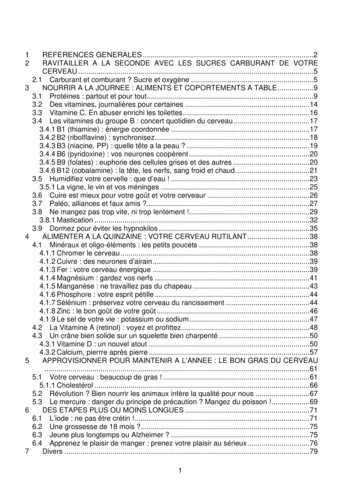Launching The EBook, Creating A Bookshelf And Ing EBooks - LWW
Launching the eBook, creating a Bookshelf and downloading eBooks Lipppincott CoursePoint or CoursePoint provides three primary ways to access your eBook: 1. While on the Course Content tab, click the eBook link under the “Knowledge Acquisition” banner while viewing resources by Resource Type or click on the VitalSource Bookshelf link to view your full library of ebooks. 2. Or click the same link under the same banner after selecting a chapter while viewing resources organized by Concept. Wolters Kluwer Health Lippincott CoursePoint and CoursePoint Quick Access Guide
3. The T third way to t launch the eBook e is throuugh any SmarttSense link in the Adaptive Learning by prrepU tab. For studen nts, SmartSensee links are fouund in Answerr Keys after taaking a quiz orr in the Quiz History: Usingg any of these three t methodss will automattically launch eeBook. You w will always be ab ble to open SmarttSense links to o your eBook when w using Co oursePoint or CoursePoint , even if you never create aan onlinee Bookshelf, as described beelow. Creatiing an Online Bo ookshelf and Dow wnloadin ng eBooks If you wan nt to read yourr eBook off-line when you have h no Internnet connectionn, you’ll first h have to createe an online “Bo ookshelf” acco ount. This feaature providess an online plaatform for all oof your VitalSource eBooks, and it’s thee first step tow ward downloading books to o desktop com mputers, laptopps, tablets and phones. Once you down nload a CourssePoint or CoursePoint ebook, it is yyours for life – even after access to you ur CoursePo oint or CourssePoint pro oduct ends. But B you have too download itt to keep it. Heere’s how: 1. Create C an on nline Booksh helf account: When you launch the eBook from m your Lippin ncott CoursePoint C prroduct, you will w be promp pted to enter your e-mail address. If yo ou already haave a Vitalsource V account (through h Wolters Kluw wer or anotheer publisher), uuse the e-mail address assocciated with w that accouunt. Note: you caan choose “No thhanks, I’ll skip this t step to proceeed to your eBookk without registeering but you woon’t be able to downlload your eBook ks or share notes or highlights. Wolters Klu uwer Health Lippincott CoursePoint annd CoursePoiint Quick Acccess Guide
a) If the e-mail e addresss is recognized d as an active V will be prompteed to Vitalsource acccount, you w enter your y password d. (If you forggot your passw word, click onn “Forgot Passsword” and a link will be sent to your e-mail e accountt to reset yourr password.) Vitalsource bo ook (from Wo olters b) If yourr e-mail addreess is not recognized, or if iit’s your first V Kluwer or any publiisher), you will be prompteed to configurre your Booksshelf account. You he same login n username annd password yyou use on theePoint, so youu can might want to use th remem mber it. Note: N You can sk kip the registratiion process by clilicking, “No Thhanks, I'll skip tthis step.” at thee bottom of the iinitial welcome screen. U clicking “Continue,” “ you will be pro ompted to connfigure your Boookshelf account. If it’s youur 2. Upon firrst VitalSource book (from Lippincott orr any publisherr), you might w want to use th he same login ussername and password p you use on thePoiint, so you cann remember itt. If you alreaddy have an onlline VitalSource V acccount through Lippincott orr another publlisher, click “ssign in” and usse that login in nformation. No N book codes are required d. Wolters Klu uwer Health Lippincott CoursePoint annd CoursePoiint Quick Acccess Guide
Note: If you chose to skip the registration process you won’t be able download your Bookshelf and its assets to different devices. However, you can do so later. Until you register, whenever you launch your eBook you’ll see this message under the Lippincott CoursePoint logo and book title in the upper left corner of the page: “Want to download books to view offline?” followed by an invitation to click on, “Just finish configuring your account.” Click it, and you’ll see the Registration form. 3. Once you’ve registered, you’ll be taken to the Online Bookshelf. Until you register, whenever you launch you eBook you’ll receive this popup message: “Want to download books to view offline? Followed by an invitation to click on, “Just finish configuring your account.” Click it, and you’ll see the Registration form. If you are in a book, you can also click on the Home icon in the upper left corner of the page and click the green “Get Started” link. 4. Download your Bookshelf and its contents to other devices: If you’re viewing your eBook, click on the Home icon in the upper left corner of the page to view the Bookshelf. Click the “Vitalsource Support” link on the top banner, which will take you to the Vitalsource support page. Click the “Download Bookshelf” icon in the middle of the page. Find your operating system and click the “Download” icon. 5. You can download your Bookshelf to two computers (laptops/desktops) and two mobile devices (tablets, phones, readers). Remember, the downloaded version of your eBook is yours for keeps. If you have downloaded a book to a device and the device fails, is lost, upgraded, etc., you can deactivate it from that device and download it to a new device (as long as your CoursePoint account is still active) by going to your Bookshelf and clicking on the User icon in the upper right corner and then selecting “Devices.” If you click “Deactivate” next to you device, the bookshelf, including all of your downloaded books, will be removed from that device. Alternatively, you can access the Devices page from within a book by click on the Menu icon and selecting “Devices.” Note: Before deactivating a device, make sure you wish to remove the bookshelf. Otherwise, you will have to re-download Wolters Kluwer Health Lippincott CoursePoint and CoursePoint Quick Access Guide
all of your books again. 6. Check out one of the links below for specific instructions for the specific devices you want to download to: 1. For instructions for installing your CoursePoint Bookshelf on a PC: click here. 2. For instructions for installing your CoursePoint Bookshelf on a Mac: click here. 3. To download the free Bookshelf app to your iPhone or iPad, go to the App Store and search: VitalSource Bookshelf. Or click here. 4. To access your online Bookshelf and books (desktop view) via your iPhone or iPad, go to CoursePoint.VitalSource.com and log in using the credentials you established in Step 1, above. 7. When you access the downloaded version of Bookshelf, you will be prompted in several ways to download assets (eBooks) that are on that Bookshelf. Depending on the device, you may see a pop-up or a message at the bottom of the page. Also, clicking on a book that hasn’t been downloaded yet will create a prompt to download. Unless you have Internet access, once you’re in your downloaded eBook, you won’t have access to Lippincott CoursePoint. However, you’ll have access to the textbook and most of the interactive resources embedded in it. If you already have a downloaded version of Bookshelf and add a book, it should appear in your downloaded Bookshelf automatically. Also, you may be prompted to download newly acquired assets or updates to existing titles. To make sure all of your eBooks are on your downloaded bookshelf, you can check by going to My Account and clicking on “Update Book List” to show all of your textbook assets. This updates what you have been licensed to have on your Bookshelf. Wolters Kluwer Health Lippincott CoursePoint and CoursePoint Quick Access Guide
You’ll nottice slight variaations in the lo ook and featurres of your eB Book and Bookkshelf experieence from devvice to device. Once you’’ve established d a Bookshelf account, you can access youur online eBook through L Lippincott CoursePointt AND directlly through VitalSource at Co oursePoint.VittalSource.com m, as well as viaa VitalSource apps you’vve downloaded d, as noted ab bove. Use the credentials c esttablished in steep #1 above tto log in. How to o make an nd share notes n and highlights While in th he eBook, youu can highligh ht passages usiing a selectionn of pre-set or customizablee highlighters. Similarly, you y can createe notes to acco ompany the highlights h (a noote must accoompany a high hlight, but a highlight can c exist on its own). Your high hlights/notes will w be compilled and listed under u the Higghlights tab, w which can be aaccessed by clicking th he notebook iccon. Clicking on o the highligghted text in thhe book or onn the Highligh hts tab will allo ow you to creeate a note or add a to an exissting note: Wolters Klu uwer Health Lippincott CoursePoint annd CoursePoiint Quick Acccess Guide
The eBook allows you to t create your own highligh hters and sharee specific highhlights/notes w with others, o co-instructo ors. You can do d so in two w ways: such as claass members or he book, click the Menu icon and select ““Highlighters.”” From the Bo ookshelf, clickk 1. From within th “M Manage” and click “Highligghters” 2. Make M a highligh ht public by selecting s the “public” “ buttoon under “Shaaring Options.” This means an nyone who haas your CourseePoint Booksh helf email adddress (the one you used to cconfigure yourr Bookshelf acco ount) can “sub bscribe” to thaat highlighter aand see it in thheir eBook. A Any highlighters Wolters Klu uwer Health Lippincott CoursePoint annd CoursePoiint Quick Acccess Guide
yo ou do not marrk as public will w not be show wn to these suubscribers. In the example b below, you would w be makin ng all of your “Important” (yellow) highllights/notes ppublic to anyon ne who suubscribes to yo our eBook. Another way w to share yo our highlightss/notes is to liimit their acceess to “friendss.” By selectingg this Sharingg Option, yo ou are allowin ng access only to those whose email addreesses (their CooursePoint Bo ookshelf emaill addresses)) you list in the “Friends” fiield in the high hlight manageer. These friennds might be cclass memberss or colleaguess: Wolters Klu uwer Health Lippincott CoursePoint annd CoursePoiint Quick Acccess Guide
Importan nt: When desiggnating a high hlight to share,, you must doo so for each hhighlight you iintend to share. nk sourcing Easy citations and lin APA or MLA M cites, as well w as eBook links for reseaarch and papeers, are a click away: a concepts iin your eBookk or, if you haave more than Cross-titlle searching: You can searcch for terms and one, you can c search acro oss all titles on n your Booksh helf: Take time to explore yo our new enhan nced eBook. Lippincott L CouursePoint andd CoursePoint feature a arning experiennces convenieent and easy. number off other handy tools to makee the digital reeading and lear owFor detaileed instructions and video tuutorials, go to support.vitalssource.com annd look underr “Popular Ho to Topics”” in the left-haand column or click here. Wolters Klu uwer Health Lippincott CoursePoint annd CoursePoiint Quick Acccess Guide
download to: 1. For instructions for installing your CoursePoint Bookshelf on a PC: click here. 2. For instructions for installing your CoursePoint Bookshelf on a Mac: click here. 3. To download the free Bookshelf app to your iPhone or iPad, go to the App Store and search: VitalSource Bookshelf. Or click here. 4.
May 02, 2018 · D. Program Evaluation ͟The organization has provided a description of the framework for how each program will be evaluated. The framework should include all the elements below: ͟The evaluation methods are cost-effective for the organization ͟Quantitative and qualitative data is being collected (at Basics tier, data collection must have begun)
Silat is a combative art of self-defense and survival rooted from Matay archipelago. It was traced at thé early of Langkasuka Kingdom (2nd century CE) till thé reign of Melaka (Malaysia) Sultanate era (13th century). Silat has now evolved to become part of social culture and tradition with thé appearance of a fine physical and spiritual .
On an exceptional basis, Member States may request UNESCO to provide thé candidates with access to thé platform so they can complète thé form by themselves. Thèse requests must be addressed to esd rize unesco. or by 15 A ril 2021 UNESCO will provide thé nomineewith accessto thé platform via their émail address.
̶The leading indicator of employee engagement is based on the quality of the relationship between employee and supervisor Empower your managers! ̶Help them understand the impact on the organization ̶Share important changes, plan options, tasks, and deadlines ̶Provide key messages and talking points ̶Prepare them to answer employee questions
Dr. Sunita Bharatwal** Dr. Pawan Garga*** Abstract Customer satisfaction is derived from thè functionalities and values, a product or Service can provide. The current study aims to segregate thè dimensions of ordine Service quality and gather insights on its impact on web shopping. The trends of purchases have
LAUNCHING AND EMBARKATION APPLIANCES 209. General requirements for launching appliances 210. Launching appliances using falls and a winch 211. Float-free launching 212. Free-fall launching 213. Evacuation-slide launching and embarkation 214. Life raft launching appliances 215. Embarkation ladders CHAPTER 9 EMERGENCY PROCEDURES, MUSTERS
Chính Văn.- Còn đức Thế tôn thì tuệ giác cực kỳ trong sạch 8: hiện hành bất nhị 9, đạt đến vô tướng 10, đứng vào chỗ đứng của các đức Thế tôn 11, thể hiện tính bình đẳng của các Ngài, đến chỗ không còn chướng ngại 12, giáo pháp không thể khuynh đảo, tâm thức không bị cản trở, cái được
Le genou de Lucy. Odile Jacob. 1999. Coppens Y. Pré-textes. L’homme préhistorique en morceaux. Eds Odile Jacob. 2011. Costentin J., Delaveau P. Café, thé, chocolat, les bons effets sur le cerveau et pour le corps. Editions Odile Jacob. 2010. Crawford M., Marsh D. The driving force : food in human evolution and the future.