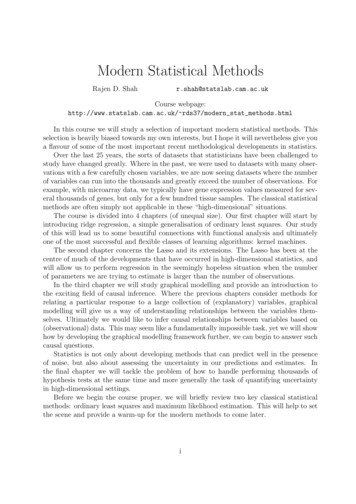Ship Engine Rate Comparator And Shipment Tracking Zoho CRM Extension .
Ship Engine Rate Comparator and Shipment Tracking Zoho CRM Extension User Manual Version 1.0 Prepared By:
Ship Engine Extension for Zoho CRM – User Manual TABLE OF CONTENTS 1. OVERVIEW . 3 1.1. 1.2. 2. TRACKING SHIP ENGINE SHIPMENT . 5 2.1. 3. INSTALLING SHIP ENGINE EXTENSION . 3 FINDING YOUR SHIP ENGINE CREDENTIALS (MANDATORY PARAMETERS FOR INSTALLING SHIP ENGINE EXTENSION) . 5 INVOICE . 5 SHIP ENGINE RATE COMPARATOR. 6 3.1 3.2 RATE COMPARATOR – WITHIN QUOTES MODULE. 7 RATE COMPARATOR – WITHIN SALES ORDER MODULE . 8 4. SHIP ENGINE WAREHOUSE-(CUSTOM MODULE TO CREATE MULTIPLE WAREHOUSE) . 10 5. IMPORTANT NOTES . 11 5.1 5.2 6. SALESSIGNALS . 11 STATE CODE AND COUNTRY CODE . 11 SUPPORT CONTACTS FOR SHIP ENGINE EXTENSION – TIARA HELP DESK . 11 Confidential Page 2 of 11
Ship Engine Extension for Zoho CRM – User Manual Ship Engine Rate Comparator and Shipment Tracking – Zoho CRM Extension: User Manual 1. Overview Ship Engine is an American Multinational Courier delivery services Company, Ship Engine business access and deeply discount rates across carriers, validate addresses, process and track Shipment and manage returns. Ship Engine Rate Comparator and Shipment Tracking is an extension for the Zoho CRM developed by Tiara, a Zoho Alliance Partner, and available in Zoho Marketplace for all Zoho users to deploy as an extension for Zoho CRM. Using this extension, Zoho CRM users can easily track your Ship Engine shipment using Ship Engine Tracking Number and Carrier Code within Zoho CRM and also, get the Ship Engine Shipping rate for different delivery options (service type) from within your Zoho CRM account. This User Manual document provides step-by-step instructions to install this extension from Zoho Marketplace, how to configure and use the shipment tracking functions within your Zoho CRM account. 1.1. Installing Ship Engine Rate Comparator and Shipment Tracking Extension Go to Zoho Marketplace and search for “Ship Engine” to locate the extension and install directly from the Marketplace. Alternatively, you can install the Ship Engine extension by logging in to your Zoho CRM account and follow the below installation instructions. To install the Ship Engine extension from within Zoho CRM: Go to Setup Marketplace All. By default, all the Zoho extensions currently installed within your Zoho CRM account are listed. Go to “All Extensions” tab to view all available extensions. Click All Extensions, browse/search for Ship Engine, locate (see screenshot below) and then click the extension. The details about the extension will be shown. Click Install button. Make sure you check the “Agree to the Terms of Service” and “Authorize Ship Engine Extension” checkbox and click Continue. Confidential Page 3 of 11
Ship Engine Extension for Zoho CRM – User Manual Select one of the Profile of Users for whom you want to install the extension and click Confirm as shown in the screenshot below Specify the credentials of your Ship Engine account, Address of your Company / Organization, API key generated within account and click Save. Confidential Page 4 of 11
Ship Engine Extension for Zoho CRM – User Manual 1.2. Finding Your Ship Engine Credentials (mandatory parameters for installing Ship Engine Extension) To activate the Ship Engine Extension, the below credentials are mandatory. Email and Password: This Email and password of your Ship Engine account. Ship Engine Login: After Creating the New Ship Engine account, login to the credential (email and password) to display the Ship Engine account page. Find the Production Key: After Login to Ship Engine account Go to ‘API Management’ and click to Create New key for the API Keys in Ship Engine account. The link for corresponding page: https://app.shipengine.com/#/portal/apimanagement Apply API-Key: Use this generated API-key during Extension installation process. 2. Tracking Ship Engine Shipment The user can track any shipment by entering Ship Engine tracking number within the Invoice module of Zoho CRM. 2.1. Invoice In Invoice module, the following custom fields are created after the successful installation of the Extension. Below are the details of the custom fields created by the extension within Invoice module. ShipEngine Tracking Number ShipEngine Tracking Status ShipEngine Carrier Confidential : Text Field : Multiline Field : Drop Down Field Page 5 of 11
Ship Engine Extension for Zoho CRM – User Manual Enter the Ship Engine Tracking Number and Choose Ship Engine Carrier in the custom field and click SAVE button. Upon clicking the SAVE button, the shipment tracking information is fetched and displayed on the ‘Ship Engine Status’. 3. Ship Engine Rate Comparator In addition to tracking the Ship Engine shipment, user can also calculate the Ship Engine shipment rate by providing the following package parameters and also, compare the rate of different options and pick the best option. Weight of the Product Packing Type Validation Address Address of the Addressee Address of the Sender Confidential Page 6 of 11
Ship Engine Extension for Zoho CRM – User Manual 3.1 Rate Comparator – Within Quotes module The Ship Engine Rate Comparator functionality is enabled within Quotes module of Zoho CRM. Following custom fields are created within Quotes module upon the installation of Ship Engine Extension ShipEngine Package Weights ShipEngine Package Type ShipEngine Service Types ShipEngine Package Unit ShipEngine Validation Address ShipEngine From Address Residential ShipEngine To Address Residential ShipEngine Price Breakup Details ShipEngine Warehouse : : : : : : : : : Decimal Field Dropdown Field Dropdown Field Dropdown Field Dropdown Field Check box Field Check box Field Multiline Field Lookup Field After entering values for the above custom fields (except Price Breakup field and Service Type field), click SAVE button to display the Shipping Rate for each of the available Shipment Options in the ‘Ship Engine Price Breakup Detail’ field as shown in the below screenshot. The user can select any one of the available Shipment Option in Ship Engine Service Type and the Shipment Cost will be added as a separate line item in the Quote, and the grand total is displayed. Confidential Page 7 of 11
Ship Engine Extension for Zoho CRM – User Manual 3.2 Rate Comparator – Within Sales Order module The Ship Engine Rate Comparator functionality is enabled within Sales Order module of Zoho CRM. Following custom fields are created within SO module upon the installation of Ship Engine Extension. Confidential ShipEngine Package Weights ShipEngine Package Type ShipEngine Service Types ShipEngine Package Unit ShipEngine Validation Address ShipEngine From Address Residential ShipEngine To Address Residential ShipEngine Price Breakup Details ShipEngine Warehouse : : : : : : : : : Decimal Field Dropdown Field Dropdown Field Dropdown Field Dropdown Field Check box Field Check box Field Multiline Field Lookup Field Page 8 of 11
Ship Engine Extension for Zoho CRM – User Manual After entering values for the above custom fields (except Price Breakup field and Service Type field), click SAVE button to display the Shipping Rate for each of the available Shipment Options in the ‘Ship Engine Price Breakup Detail’ field as shown in the below screenshot. The user can select any one of the available Shipment Option in Ship Engine Service Type and the Shipment Cost will be added as a separate line item in the SO, and the grand total is displayed. Confidential Page 9 of 11
Ship Engine Extension for Zoho CRM – User Manual 4. Ship Engine WareHouse – (Custom Module to Create Multiple WareHouses) Ship Engine extension supports shipping from multiple warehouse addresses and so, the shipment cost can be calculated and added in the Sales Order for shipments from different warehouse. To enable multiple warehouses, a custom module called “Warehouse” gets added by the Ship Engine extension. This custom module is used to setup and manage the multiple warehouses so that the shipment cost is calculated based on the selected warehouse. Following screenshot shows how to create a new warehouse. Upon adding new warehouse, it automatically appears in the “Warehouse” drop down field within Sales Order and Quotes module so that shipment cost gets calculated for the selected warehouse. Confidential Page 10 of 11
Ship Engine Extension for Zoho CRM – User Manual 5. Important Notes 5.1 SalesSignals The user will receive the real-time notifications for both the Rate Comparator & Shipment Tracking functionality inside the Zoho CRM as SalesSignals. SalesSignals notifications are displayed when you click [the Notifications icon] on the top-right corner of the Zoho CRM home page. The signal will be raised, when there is a value for Contact Name with valid email address. 5.2 State Code and Country Code In order to calculate the Price Breakup details, it’s mandatory to provide the State Code and Country Code as the value in both the Extension Setting page (for State Code and Country Code) and Quotes/SO (for Shipping State and Shipping Country) Example of State Code: For State of Texas, the Code is TX For State of California, the Code is CA Example of Country Code: For United States of America, the code is US For Australia, the code is AU 6. Support Contacts for Ship Engine Extension – Tiara Help Desk Thank you for installing Ship Engine Extension. If you have any questions or facing installation issues, please contact Tiara Support Desk for Zoho Extensions via email at zohosupport@tiaraconsulting.com or call us at (925) 218 4080. *** Confidential Page 11 of 11
Zoho CRM. Using this extension, Zoho CRM users can easily track your Ship Engine shipment using Ship Engine Tracking Number and Carrier Code within Zoho CRM and also, get the Ship Engine Shipping rate for different delivery options (service type) from within your Zoho CRM account. This User Manual document provides step-by-step instructions to .
CMOS COMPARATOR 1. Comparator Design Specifications Vo (Vin - Vin-) VOH VOL (Vin - Vin-) VOH VOL VIL VIH (Vin - Vin-) VOH VOL VIL VIH VOS (b) (c) (a) Figure 1. Comparator Transfer Characteristics. A comparator is a circuit that has binary output. Ideally
V VV. Comparator. X o K Lower-gain Amplifier-Based Comparator. V DD V B1 M 1 M 2 V B2 M 3 M 4 V IN V IN M 9 C L C L V OUT V OUT Amplifier-Based Comparator with Regenerative Feedback. Amplifier-Based Comparator with Regenerative Feedback. At the start of the comparison process, an amplifier-based comparator behaves as a linear amplifier.
1.Engine Oil SABA 13 1.Engine Oil 8000 14 1.Engine Oil 6000 15 1.Engine Oil 3000 16 1.Engine Oil Alvand 17 1.Engine Oil Motor Cycle Engine Oil M-150 18 1.Engine Oil M-100 19 1.Engine Oil Gas Engine Oil CNG-BUS 20 1.Engine Oil G.I.C.X.LA 21 1.Engine Oil G.I.C.X. 22 1.Engine Oil Diesel Engine Oil Power 23 1.Engine Oil Top Engine 24
amplifiers and the higher the comparator's parasitic input capacitances. As an alternative to the traditional methods, we propose using calibration as an extra design variable for dealing with comparator offset in pipeline ADCs, with the target of simplifying comparator design and relaxing the OS and driving requirements of MDAC op-amps.
In this paper, the 8-bit comparator circuit designs that use as the higher number of bits are proposed. The comparative design and analysis of 4-bit comparator and 8-bit comparator using GDI logic. For com
The comparator is shipped fully assembled. It is ready to use after unpacking and installing the glass screen included. 1. Remove the comparator from the shipping container. The glass screen is packed in a separate box. Place the comparator on a bench and remove the packing materials. 2. Refer to Figure 1.
1.2.1 A high-speed CMOS comparator with 8-bit resolution A high-speed CMOS comparator is shown in figure 1.2. The comparator consists of three blocks, an input stage, a flip-flop and SR latch. The architecture uses two non-overlapping clocks ( 1and 2). The circuit operates in two m
eral thousands of genes, but only for a few hundred tissue samples. The classical statistical methods are often simply not applicable in these \high-dimensional" situations. The course is divided into 4 chapters (of unequal size). Our rst chapter will start by introducing ridge regression, a simple generalisation of ordinary least squares. Our study of this will lead us to some beautiful .