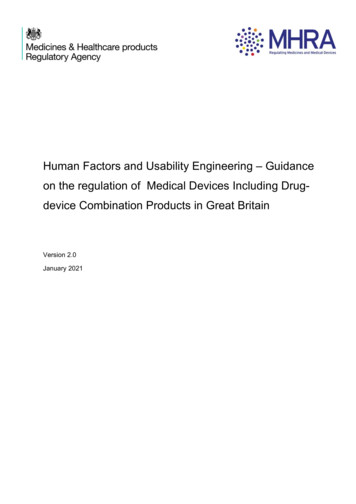Flashback Triple Delay
Flashback Triple Delay English manual – 2014-10-14 Flashback Triple Delay English manual 2014-10-14 1
Table of contents Important safety instructions 1 Before you begin 4 About this pedal 6 TonePrint What are TonePrints? Transferring TonePrints to your pedal using the TonePrint app Editing TonePrints with TonePrint Editor 8 9 9 10 Setup 11 Inputs, outputs and controls Power / Switching the effect on and off Audio in and out Expression pedal input USB port MIDI IN / MIDI THRU jacks Effect controls Delay types 13 16 16 17 18 18 19 24 Maintenance Updating the firmware Switching the pedal from true bypass to buffered bypass mode Kill-dry on/off 29 29 Frequently asked questions 30 Links 32 Technical specifications 34 27 28 Flashback Triple Delay English manual 2014-10-14 a
Important safety instructions Important safety instructions Flashback Triple Delay English manual 2014-10-14 1
1. 2. 3. 4. 5. 6. 7. 8. 9. 10. 11. 12. 13. Read these instructions. Keep these instructions. Heed all warnings. Follow all instructions. Do not use this apparatus near water. Clean only with a dry cloth. Do not block any ventilation openings. Install in accordance with the manufacturer’s instructions. Do not install near any heat sources such as radiators, heat registers, stoves, or other apparatus (including amplifiers) that produce heat. Do not defeat the safety purpose of the polarized or grounding-type plug. A polarized plug has two blades with one wider than the other. A grounding-type plug has two blades and a third grounding prong. The wide blade or the third prong is provided for your safety. If the provided plug does not fit into your outlet, consult an electrician for replacement of the obsolete outlet. Protect the power cord from being walked on or pinched, particularly at plugs, convenience receptacles, and the point where they exit from the apparatus. Only use attachments/accessories specified by the manufacturer. Use only with a cart, stand, tripod, bracket, or table specified by the manufacturer, or sold with the apparatus. When a cart is used, use caution when moving the cart/apparatus combination to avoid injury from tip-over. Unplug this apparatus during lightning storms or when unused for long periods of time. 14. Refer all servicing to qualified service personnel. Servicing is required when the apparatus has been damaged in any way, such as power-supply cord or plug is damaged, liquid has been spilled or objects have fallen into the apparatus, the apparatus has been exposed to rain or moisture, does not operate normally, or has been dropped. Caution You are cautioned that any change or modifications not expressly approved in this manual could void your authority to operate this equipment. Service All service must be performed by qualified personnel. Warning To reduce the risk of fire or electric shock, do not expose this apparatus to rain or moisture and objects filled with liquids, such as vases, should not be placed on this apparatus. Do not install this device in a confined space. Important safety instructions EMC / EMI Electromagnetic compatibility / Electromagnetic interference This equipment has been tested and found to comply with the limits for a Class B digital device, pursuant to part 15 of the FCC rules. These limits are designed to provide reasonable protection against harmful interference in residential installations. This equipment generates, uses and can radiate radio frequency energy and, if not installed and used in accordance with the instructions, may cause harmful interference to radio communications. However, there is no guarantee that interference will not occur in a particular installation. If this equipment does cause harmful interference to radio or television reception, which can be determined by turning the equipment off and on, the user is encouraged to try to correct the interference by one or more of the following measures: Reorient or relocate the receiving antenna. Increase the separation between the equip- ment and receiver. Connect the equipment into an outlet on a cir- cuit different from that to which the receiver is connected. Consult the dealer or an experienced radio / TV technician for help. Flashback Triple Delay English manual 2014-10-14 2
For customers in Canada Important safety instructions Explanation of graphic symbols This Class B digital apparatus complies with Canadian ICES-003. Cet appareil numérique de la classe B est conforme à la norme NMB-003 du Canada. The lightning bolt triangle is used to alert the user to the presence of uninsulated “dangerous voltages” within the unit’s chassis that may be of sufficient magnitude to constitute a risk of electric shock to humans. The exclamation point triangle is used to alert the user to presence of important operating and service instructions in the literature accompanying the product. Flashback Triple Delay English manual 2014-10-14 3
Before you begin Before you begin Flashback Triple Delay English manual 2014-10-14 4
About this manual Getting support Use this manual to learn how to set up and operate your TC product. If you still have questions about the product after reading this manual, please get in touch with TC Support: To get the most from this manual, please read it from start to finish, or you may miss important information. This manual is only available as a PDF download from the TC Electronic website. Before you begin tcelectronic.com/support/ Enjoy your TC product! Of course, you can print this manual, but we encourage you to use the PDF version, which has both internal and external hyperlinks. For example, clicking the logo in the upper left corner of each page will take you back to the table of contents. To download the most current version of this manual, visit tcelectronic.com/support/manuals/ Flashback Triple Delay English manual 2014-10-14 5
About this pedal About this pedal Flashback Triple Delay English manual 2014-10-14 6
Thank you for spending your hard-earned money on this TC Electronic product! We have done our best to ensure that it will serve you for many years to come, and we hope that you will enjoy using it. About this pedal Flashback Triple Delay True Bypass There is one thing we keep hearing again and again (which is probably to be expected when you’re dealing with delays ) from guitar players: Here at TC, we have a simple philosophy: When you are using one of our products, you should hear something great – and if you don’t, you shouldn’t hear it at all. This is why this pedal sports True Bypass. When it is bypassed, it is really off and has zero influence on your tone, resulting in optimum clarity and zero loss of highend. “Your Flashback Delay pedal sounds so good – we’d love to have several of these sweet delay tones running at the same time!” Well – stop dreaming. The Flashback Triple Delay is here, and it’s ready to rock your socks off! The Sonic Multiverse Have you ever heard a tape echo run through a ping-pong delay and then into a reverse delay? No? Time to try it out! With Flashback Triple Delay, you can go as crazy as your imagination allows. And with the ability to run the three Delay Engines in series or in parallel, you can go from lush divine delays to otherworldly soundscapes in an instant. You will also be delighted to hear (literally) that this TC Electronic effect pedal will let your dry, unprocessed sound pass without ever converting it to digital – keeping your original tone pure and without any latency. This feature is called analog dry-through. Sometimes, it is advisable to switch an effect pedal from True Bypass to Buffered Bypass mode. For more information, see “Switching the pedal from true bypass to buffered bypass mode”. Flashback Triple Delay’s Resume Three independent delay engines 11 different subdivisions Toggle between serial and parallel routing TonePrint -enabled Tap Tempo 16 Delay Types Analog-Dry-Through Expression pedal input Stereo input and output MIDI-enabled Flashback Triple Delay English manual 2014-10-14 7
TonePrint TonePrint Flashback Triple Delay English manual 2014-10-14 8
TonePrint This TC Electronic product supports TonePrints. To learn more about TonePrints, go to tcelectronic.com/toneprint/ But wouldn’t it be cool to have world-famous guitar players – guys like Steve Morse, Guthrie Govan, John Petrucci or Joe Perry – virtually rewire your delay pedal, defining what should happen “behind the scenes”? What are TonePrints? And how about doing this yourself? When you look at your TC Electronic effect pedal, you’ll only see a few knobs. Actually, for some pedals, it’s just one knob. So – one knob, one function, right? Actually, there’s a lot more to it than meets the eye. Star-tweaked signature sounds When TC Electronic builds an effect pedal, the relationship between its controls and many parameters “under the hood” are defined by developers, musicians and product specialists who live and breathe sound. This gives you an excellent starting point: a great-sounding pedal with well-balanced controls. This is exactly what TonePrint allows you to do. TC Electronic is working with top guitar players who explore a pedal’s hidden tonal potential, redefining the controls and creating their personal TonePrints. And we are making these custom TonePrints available to you. Uploading them to your pedal is really easy (see “Transferring TonePrints to your pedal using the TonePrint app”) – and with the amazing TonePrint Editor, you can even create your own signature pedal, tweaked specifically to your liking. You can change the TonePrint in your pedal as often as you like, and the best part: Transferring TonePrints to your pedal using the TonePrint app Being able to virtually rewire your TC Electronic effect pedal wouldn’t be much use if you needed a lot of extra equipment to do it. This is why we created the TonePrint app. The TonePrint app is free software for popular smartphones that allows you to “beam” new TonePrints right into your effect pedal whenever and wherever you feel like it. Obtaining the TonePrint app If you own an iPhone, you can download the TonePrint app from Apple’s App Store. If you own an Android phone, you will find the TonePrint app on Google Play. Once you have the app, no additional downloads or in-app purchases are required. You can access all available TonePrints from within the app, and all TonePrints are free. It’s totally free. Flashback Triple Delay English manual 2014-10-14 9
TonePrint Transferring TonePrints to your pedal – step by step Editing TonePrints with TonePrint Editor Launch the TonePrint app on your smart- The TonePrint app allows you to use TonePrints created by your favorite guitar and bass players. But this is only the start. Using TC’s TonePrint Editor, you can create your very own signature pedal sounds. phone. Find the TonePrint you want to use. You can browse TonePrints by Artist or Product (i.e., pedal type). You will also find Featured TonePrints. Plug your guitar or bass into your TonePrint pedal. Turn your TonePrint pedal on. Turn up the volume on your instrument and set the pickup selector to one pickup. Hold the speaker of your smartphone next to the chosen pickup and touch “Beam to pedal”. TonePrint Editor features Use TonePrint Editor to build your own custom Obtaining TonePrint Editor If you want to use TonePrint Editor for your Windows or OS X computer, download it from tcelectronic.com/toneprint-editor/ If you want to use TonePrint Editor on your Apple iPad, download it from Apple’s App Store. Make sure to always use the most current version of TonePrint Editor. sounds. Enjoy complete control over all effect param- eters and effect behavior – it’s your vision, your sound. Customize knob function and knob range to suit your needs and sounds. Audition your sonic creations in real-time live – make changes on the fly and listen to results immediately. Works with both PC and Mac. Last but not least Obtaining the TonePrint Editor manual Download the TonePrint Editor manual from tcelectronic.com/toneprint-editor/support/ The TonePrint Editor manual describes how to install and use the TonePrint Editor. If you open the manual for TonePrint Editor in Adobe Reader, you can click on interface sections to jump directly to the sections of the manual you are interested in. TonePrint Editor is absolutely free! Flashback Triple Delay English manual 2014-10-14 10
Setup Setup Flashback Triple Delay English manual 2014-10-14 11
Setup Ready Set Your TC Electronic effect pedal box should contain the following items: Connect a 9 V power supply with the follow- Your TC Electronic effect pedal a power supply a USB cable 2 rubber strips for “non-velcro” pedalboard mounting 1 TC Electronic sticker 1 leaflet about TC’s guitar FX product range Inspect all items for signs of transit damage. In the unlikely event of transit damage, inform the carrier and supplier. Play! ing symbol to the DC input socket of your TC Electronic effect pedal. This product has no battery compartment. A power supply is required for operating this product. Plug the power supply into a power outlet. Connect your instrument to the (Mono) in jack on the pedal using a ¼“ jack cable. Connect the out jack(s) of the pedal to your amplifier using a ¼“ jack cable. If damage has occurred, keep all packaging, as it can be used as evidence of excessive handling force. Flashback Triple Delay English manual 2014-10-14 12
Inputs, outputs and controls Inputs, outputs and controls Flashback Triple Delay English manual 2014-10-14 13
Inputs, outputs and controls Flashback Triple Delay – rear Click/tap on user interface elements to jump to the respective sections of the manual. Flashback Triple Delay English manual 2014-10-14 14
Inputs, outputs and controls Flashback Triple Delay – top Click/tap on user interface elements to jump to the respective sections of the manual. Flashback Triple Delay English manual 2014-10-14 15
Inputs, outputs and controls Power / Switching the effect on and off Audio in and out Audio outputs (stereo) Power input Audio inputs (stereo) The audio outputs on the back of this pedal are standard ¼” jacks (mono/TS). The audio inputs on the back of this pedal are standard ¼” jacks (mono/TS). If the next device in the signal chain has To power up your pedal, connect a power supply to its power input socket. If your signal source is mono, connect it to the The power input socket of your TC Electronic effect pedal is a standard 5.5 / 2.1 mm DC plug (centre negative). Your TC Electronic effect pedal requires a 9 V power supply providing 300 mA or more (supplied). You may also use another 9 V or 12 V power supply, as long as it provides 300 mA or more. MONO in jack of the pedal. If your signal source is stereo, connect the ca- ble carrying the left signal component to the MONO IN jack and the cable carrying the right signal component to the STEREO IN jack. a mono input (e.g. your amp), connect the MONO OUT jack of TC Electronic effect pedal to the other device’s input. If the next device in the signal chain has stereo inputs (e.g. another stereo effect pedal), connect the MONO OUT jack of your TC Electronic effect pedal to the left input and the STEREO OUT jack to the right input of the other device. To minimize hum, use a power supply with isolated outputs. Flashback Triple Delay English manual 2014-10-14 16
Expression pedal input Choosing an expression pedal You can connect an expression pedal to this delay unit (optional/not included). Once you have connected and configured an expression pedal, you can use it to control one or more of the following parameters: For use with this delay unit, you should use a 25 kOhm linear pot expression pedal. Delay Time Delay Feedback Delay Level These parameters will be explained later in this manual. You can define which parameter(s) you want to control with an expression pedal and the parameter range to control. While Flashback Triple Delay has three Delay Engines, the Expression pedal will only control the parameters for the Delay Engine selected with the Delay 1/2/3 selector switch. Please note that a standard guitar volume pedal has a 250 kOhm logarithmic pot and cannot be used as an expression pedal with this delay unit. If you already own an expression pedal and you are not sure if you can use it with this delay unit, please ask your local vendor or get in touch with TC Support. Inputs, outputs and controls Assigning delay parameters and parameter ranges to an expression pedal You can control any combination of the Delay Time, Delay Feedback and Delay Level parameters with an external expression pedal. You can make and store these settings separately for each of the three Delay Engines, and they are stored as part of the Delay Engine preset. To set up parameters and parameter ranges, proceed as follows: Connect an expression pedal to the Exp Pedal jack. Switch on the delay. Choose a Delay Engine (1, 2 or 3) using the Delay 1/2/3 selector switch. Make sure that this Delay Engine is active – its footswitch should be lit. You may also want to switch off the two other Delay Engines. Set the expression pedal to the maximum position. Set the knobs for the parameters you want to control to the desired maximum values. Set the expression pedal to the minimum position. Set the knobs for the parameters you want to control to the desired minimum values. Press and hold the footswitch for the preset to store these settings. Repeat for the two other Delay Engines if you want to control their parameters with the expression pedal, too. Flashback Triple Delay English manual 2014-10-14 17
Resetting parameters and parameter ranges To reset the parameters and parameter ranges assigned to a preset, proceed as follows: Connect an expression pedal to the Exp Pedal jack. Switch on the delay. Choose a Delay Engine (1, 2 or 3) using the Delay 1/2/3 selector switch. Make sure that this Delay Engine is active – its footswitch should be lit. Set the expression pedal to the maximum position. Press and hold the footswitch for the preset. Inputs, outputs and controls USB port MIDI IN / MIDI THRU jacks Use the standard Mini-B USB port on your TC Electronic effect pedal to connect your pedal to a computer. This will allow you to load TonePrints into the pedal or create your own TonePrint using TC’s TonePrint Editor. For more information, see “TonePrint”. These are standard MIDI (Musical Instrument Digital Interface) connectors. If there are firmware updates for this pedal, they can also be installed using the USB port – see “Updating the firmware”. MIDI In jack Connect a computer/DAW (or another device generating a MIDI Clock signal) to the MIDI IN jack to control the pedal’s delay tempo. An incoming MIDI Clock signal will override the settings of the pedal’s own Delay Time knob. However, the Subdivision Selector knob still defines the actual note values used to generate the delays. This delay unit is receiving MIDI messages on MIDI channel 1. Flashback Triple Delay English manual 2014-10-14 18
Inputs, outputs and controls MIDI Thru jack Effect controls Delay type selector To forward the incoming MIDI signal to another MIDI-equipped device, connect the MIDI THRU jack of this delay unit to the MIDI Input of another MIDI device. Please note that the knob assignments on your TC Electronic effect pedal are the default assignments. Using the TonePrint Editor, you can “rewire” all knobs so they control one or several parameters of your choice. For more information, see the TonePrint Editor manual. Use the Delay type selector to choose the type of delay you want to work with. Flashback Triple Delay has one set of delay controls, but there are three independent Delay Engines under the hood. If you find yourself adjusting delay parameters – such as delay time or repeats – and don’t hear a change, you may have set the Delay 1/2/3 selector switch to an engine that is either switched off or set to a very low MIX setting. Be sure to check the Delay 1/2/3 selector switch before making adjustments. The delay types are described in the “Delay types” section. Please note that changing the delay type will immediately cut off the delays you are currently hearing from the respective Delay Engine. Flashback Triple Delay English manual 2014-10-14 19
Inputs, outputs and controls TIME knob – Delay time control Delay 1/2/3 selector switch REPEATS knob – Feedback control Use the TIME knob to control the delay time. Use the Delay selector switch to select one of the three Delay Engines. Use the REPEATS knob to set the desired numbers of delay repeats for the delay currently selected with the Delay 1/2/3 selector switch. Almost all delay types have a delay range of 20 ms to 7000 ms (that’s seven seconds). Slapback (“SLP”) has a range from 20 ms to 300 ms. Please note that the TIME knob and the TAP footswitch control the same parameter – the delay time. When you adjust either one, it overrides the other. When you have selected a Delay Engine, you can use the controls to configure this Delay Engine: Turning the knob to the right will give you more delay repeats. Delay type selector TIME knob REPEATS knob MIX knob SUBDIV knob Flashback Triple Delay English manual 2014-10-14 20
Inputs, outputs and controls MIX knob – Effect level control Serial/Parallel switch Use the MIX knob to control the level of the delay repeats for the delay currently selected with the Delay 1/2/3 selector switch. Use the Serial/Parallel switch to choose the signal path for the three Delay Engines. The direct, unprocessed signal is always passed at the original level (unity gain). You only change the level of delay repeats by turning the MIX knob. Serial setting (top) The input signal is fed into Delay Engine 1. The signal from Delay Engine 1 is fed into Delay Engine 2. The signal from Delay Engine 2 is fed into Delay Engine 3. The signal from Delay Engine 3 is sent to the outputs. Parallel setting (bottom) The input signal is fed to the inputs of the three Delay Engines. The signals from the outputs of the three Delay Engines is mixed and sent to the outputs. Please note that changing the routing of the three Delay Engines can lead to dramatic results. This is especially true if you are using unusual Mix knob settings. Flashback Triple Delay English manual 2014-10-14 21
SUBDIV knob – Subdivision selector knob Use the Subdiv knob to choose the note intervals that the delay repetitions are based on. Choose from the following values: Dotted quarter notes Quarter notes Quarter note triplets Dotted eighth notes Eighth notes Eighth note triplets Sixteenth notes Dual Delay: Quarter notes and eighth notes Dual Delay: Quarter notes and dotted eighth notes Dual Delay: Dotted eight notes and eighth Delay Engine/Preset footswitches (1/2/3) Use the three Delay Engine footswitches (1, 2 and 3) to switch the three Delay Engines of the Flashback Triple Delay on and off. The three Delay Engines can be activated separately. If an Engine is on, its LED is lit. Switching a Delay Engine off and on again will also recall the Preset stored for this Engine. This means that when you change the settings for a Delay Engine without storing them, switch the Delay Engine off and switch it on again, you will hear the previously stored settings for this Delay Engine. For more information, see “Storing presets”. Inputs, outputs and controls Preset off / Bypass mode When none of the three footswitch LEDs are lit, the pedal is in bypass mode, and you will only hear the dry, unprocessed signal. If you have set the internal Kill-Dry dip switch to the “On” position (see“Kill-dry on/off”), and none of the three footswitch LEDs are lit, no signal will be present at the output. notes Dual Delay: Dotted eight notes and sixteenth notes Flashback Triple Delay English manual 2014-10-14 22
Storing presets When you have changed the settings for one of the three Delay Engines (e.g. its delay time), you may want to store your settings as a preset. You can store the settings for each Delay Engine individually using its footswitch. To store the setting for a Delay Engine (1, 2 or 3), press and hold its footswitch for circa two seconds. Inputs, outputs and controls Delay spill-over The pedal has two bypass modes: True Bypass and Buffered Bypass. Changing the bypass mode is described under “Switching the pedal from true bypass to buffered bypass mode”. Preset content A preset includes all settings of the delay module – including the currently used TonePrint (i.e., if the Delay type selector is set to one of the four TonePrint slots). When the pedal is set to True Bypass and you switch off the currently selected preset, the delay will immediately be switched off. If you have attached an external expression pedal, the parameters assigned to this expression pedal are stored as part of the preset as well. When the pedal is set to Buffered Bypass and you switch off the currently selected preset, the delay will be allowed to fade/“ring out”. The footswitch LED will blink green to confirm that the preset has been stored. Storing will mute the delay output for about one second. Flashback Triple Delay English manual 2014-10-14 23
TAP footswitch To set the desired delay time, you can tap the TAP footswitch rhythmically. This is an alternative to using the TIME knob. The TAP footswitch LED will always flash in the tempo of the Delay Engine currently selected with the Delay 1/2/3 Selector switch. Inputs, outputs and controls Delay types Use the Delay Type Selector to choose the type of delay you want to work with. This pedal offers a wide range of delays – from classic tape delays to the pristine sound of a TC 2290. Simply tap the Tap footswitch a few times in the current song tempo. The tempo applies to all currently active Delay Engines. To readjust the tempo when it is a bit off (of course, the drummer is to blame!), just tap the Tap footswitch again in the correct tempo. Please note that the tempo is defined and indicated on the basis of whatever note value you have selected with the Subdivision Selector knob. If you have set the Subdivision Selector knob to quarter notes and tap the footswitch two times per second, you will hear two delay repeats per second, corresponding to a tempo of 120 BPM. If you now switch the Subdivision Selector knob to Eight notes, you will hear four delay repeats per second. Set the Subdivision Selector knob to different note values for the three Delay Engines to achieve more interesting effects. Please note that the TIME knob and the TAP footswitch control the same parameter – the delay time. When you adjust either one, it overrides the other. Flashback Triple Delay English manual 2014-10-14 24
Inputs, outputs and controls Tape Reverse 2290 w/mod Who doesn’t love the smooth sound of an old tape echo machine? The “Tape” delay makes for an overall great starting point with its mellow and “warbling” sound. If you’ve been around for some time, you know the drill: Record a guitar part on tape. Flip the tape over. Play it back. This is a classic effect made famous by guitar legends such as Jimi Hendrix – and although it’s kind of “old school”, the reverse effect still seems to inspire people to try out new things. Take the 2290’s pristine sound, send it through three (!) chorus pedals et voilà. If you’re into the sound of The Edge, you don’t want to miss this delay. Tube This delay type has been tweaked to sound like an old tube tape echo – much like the “Tape” delay, but with a bit more warmth. Use this delay if you want your fans to check the stage for hidden vintage gear Space It’s hard not to like the luscious tape sound of the original Roland Space Echo*. The “Space” delay instantly gives you rich echo sounds with a bit of Space Echo* mojo. Analog This is as close as you can get to the charming nature of an old analog transistor bucket-brigade delay without buying the real thing! With every repeat, you get more of that old-school “fade to grey” vibe. Analog w/mod Take a trip down Memory Lane with this rich and larger-than-life sounding delay. “Analog w/mod” will definitely spice up your sound. Try this: Turn the Feedback knob all the way up to hear only the reversed signal. Dynamic This is a replica of the legendary Dynamic Delay initially introduced in the renowned TC 2290. The delay’s output level is actively altered by the dynamics of the input level. While playing, the delay level is attenuated, and in between phrases the delay level is increased. This allows you to play with a relative large amount of delay without muddying fast riffs. 2290 Once upon a time (i.e., back in 1985) TC Electronic released the 2290 Dynamic Digital Delay. It set the bar for professional delays for years to come and is still held in high regard among delay enthusiasts. Use the “2290” delay for the crispest and cleanest delay you can imagine. This is the standard. Slap A delay type for all things country – but you can also use this for many other genres. Use this delay to get your rockabilly on. Pay homage to the rich staccato heritage of Brian Setzer, Chet Atkins and Scotty Moore, or use this delay as an alternative to reverb. Lofi Fed up with hi-fi? Try the “Lofi” delay to get that dirty feel. From punk to rock – play around with the knobs, but no matter what you do: It ain’t gonna sound “pretty”. Ping Pong Like the ball in the eponymous game, the delay repeats jump from left to right (provided you’re using both outputs for a stereo signal). The effect is really wide. Ping Pong is a lot of fun to play around with in stereo – but it sounds great in mono, too. Flashback Triple Delay English manual 2014-10-14 25
* All th
Flashback Triple Delay English manual 2014-10-14 2 1. Read these instructions. 2. Keep these instructions. 3. Heed all warnings. 4. Follow all instructions. 5. Do not use this apparatus near water. 6. Clean only with a dry cloth. 7. Do not block any ventilation openings. In-stall in accordance with the manufacturer's instructions. 8.
Flashback X4 Delay & Looper builds on the success of TC's popular Flashback pedal. It provides 12 delay types in pristine TC Electronic quality, tap tempo and three preset slots for an instant classic. Flashback X4 Delay & Looper is TonePrint-enabled, allowing you to load up to four signature Flashback delay settings as created and
TC Flashback, il Flashback X4 Delay & Looper mette a disposizione 12 tipi di delay caratterizzati da tutta la purezza sonora firmata TC Electronic, oltre alla funzione tap tempo e a tre locazioni preset per un accesso istantaneo ad effetti clas-sici. Flashback X4 Delay & Looper è un pedale "Tone - Print-enabled", ovvero in grado di caricare fino a
TC Electronic! Nous avons fait de notre mieux pour qu'il vous serve pendant de nombreuses années à venir, et nous espérons que vous ap-précierez son utilisation. Flashback X4 Delay & Looper La Flashback X 4 Delay & Looper s'appuie sur le succès de la très populaire pédale TC Flashback Elle propose 12 types de délai de pure qualité TC
TC Electronic on 26 Technical specifications 27. Important safety instructions Flashback Delay - Manual (2014-05-26) 3 Important safety instructions. Important safety instructions Flashback Delay - Manual (2014-05-26) 4 1. Read these instructions. 2. Keep these instructions. 3. Heed all warnings. 4. Follow all instructions.
TC Electronic on 24 Technical specifications 25. Important safety instructions Flashback Mini Delay - Manual (2014-05-14) 3 Important safety instructions. Important safety instructions Flashback Mini Delay - Manual (2014-05-14) 4 1. Read these instructions. 2. Keep these instructions. 3. Heed all warnings. 4. Follow all instructions.
TC Electronic on 36 Technical specifications 37. Important safety instructions Flashback X4 Delay - Manual (2014-06-24) 3 Important safety instructions. Important safety instructions Flashback X4 Delay - Manual (2014-06-24) 4 1. Read these instructions. 2. Keep these instructions. 3. Heed all warnings. 4. Follow all instructions.
Flashback Delay ist eine zeitgemäße Neuinter-pretation des legendären TC Electronic Delays 2290. Es bietet sieben Sekunden Verzögerungs-zeit und praktisch jede denkbare Delayvariante. Delays ohne Ende Von erstaunlich realistischen Reproduktionen klassischer Band- und Analog-Echogeräte bis zum legendären 2290: Flashback ist das Kom-
Human Factors and Usability Engineering – Guidance on the regulation of Medical Devices Including Drug-device Combination Products in Great Britain Version 2.0 January 2021 . Human Factors and Usability Engineering – Guidance for Medical Devices Including Drug-device Combination Products MHRA September 2017 v1.0 Page 2 of 35 Contents 1 Introduction and context . 4 2 The regulatory .