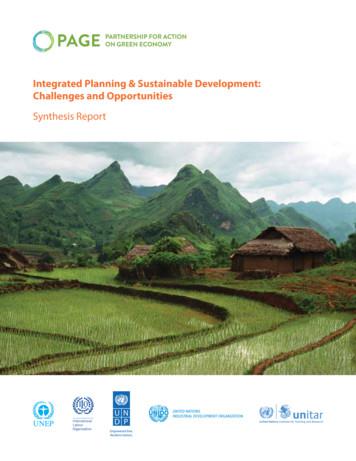Introducing TI S Integrated Development Environment Code Composer .
Application Report SWRA526 – November 2016 Introducing TI’s Integrated Development Environment – Code Composer Studio (CCS) to Expert Engineers ABSTRACT Code Composer Studio (CCS) is Texas Instruments' Integrated Development Environment (IDE) used to build, debug, and run DSP applications and other processor applications. 1 2 3 4 Contents Introduction . 2 1.1 Intended Audience – Expert DSP Engineer New to TI’s Code Composer Studio (CCS) . 2 1.2 CCS Online Training Resources . 2 1.3 Getting Started With CCS . 3 1.4 CCS Edit and Debug Perspectives . 4 Import CCS Project From Release Examples . 5 2.1 Before Importing a Project . 5 2.2 Import the FFT Project . 8 2.3 Define Target – Emulator . 12 2.4 Connect to the Target and Run the Project . 15 2.5 Code Execution and Measure Cycles . 18 Build a New CCS Project. 20 3.1 Create a New Project . 20 3.2 Building the New Project . 34 3.3 Code Execution: Understanding the Results . 40 Import Function From Library (Not Part of Processor SDK) . 41 4.1 Import an Example From FFTLIB (C674x Version) . 41 SWRA526 – November 2016 Submit Documentation Feedback Introducing TI’s Integrated Development Environment – Code Composer Studio (CCS) to Expert Engineers Copyright 2016, Texas Instruments Incorporated 1
Introduction www.ti.com 1 Introduction 1.1 Intended Audience – Expert DSP Engineer New to TI’s Code Composer Studio (CCS) CCS is Texas Instruments’ Integrated Development Environment (IDE), based on the open source Eclipse architecture. CCS is used to build, debug, and run DSP applications and other processor applications. TI provides CCS training, documentation, and other help that covers all aspects of CCS. Section 1.2 provides links for the training. The intended audience of this document are DSP experts who have not yet worked with TI tools, yet are knowledgeable and have worked with tools from other vendors. They know what to expect from these tools, understand the logic behind them, and only need to know the mechanics of the tools. They may not have time for training. Their goal is to jump in and try to run a test application. In addition to the CCS tool, TI provides software blocks to facilitate easy development of applications on TI’s devices, including a set of optimized libraries for standard mathematics (MATHLIB), signal processing (DSPLIB), and image processing (IMGLIB). A DSP expert can use these optimized functions in applications. This document shows an expert DSP engineer how to develop applications that call optimized library functions. 1.1.1 Steps to Take When Starting to Port a DSP Algorithm into TI Environments When porting an existing DSP algorithm, developed under a different environment, into TI’s Integrated Development Environment CCS, the expert engineer goes through the following steps: 1. TI’s Processor Software Development Kit (SDK) is a comprehensive set of software and firmware tools, utilities, and example modules that supports many TI processors. Each module has a unit test project that demonstrates how to use the module. To understand how to use a library function, import the unit test of the said function and run it on hardware such as an evaluation module (EVM). Section 2 shows how to import a project from the release, build it, and run it on standard hardware. 2. Build a new application that utilizes the library function used in the previous step. Section 3 shows how to build a new non-trivial (that is, fairly complex) project, build it, and run it on standard hardware such as an EVM. 3. The SDK is a uniform release of software blocks that ensures working together. Three standard libraries are included in the SDK release: DSPLIB, MATHLIB, and IMGLIB. In addition, TI developed a set of optimized libraries that are not part of the Processor SDK release. These libraries include IQMATH, FASTRTS, VICP, VLIB, FAXLIB, and VOLIB (see http://processors.wiki.ti.com/index.php/Software libraries for more details). In addition, there are devices that are not supported by the standard Processor SDK, but rather by their own SDK. Section 4 shows how to build an example code (unit test) C674X that is not supported by the Processor SDK, using a library function from a dedicated FFTLIB library. 1.2 CCS Online Training Resources CCS Training Page — contains training materials, including videos and documents. TMS320C6000 Optimization Workshop — Section 2 discusses CCS (and provides an introduction to C6000 architecture) The Code Composer Studio (CCS) Integrated Development Environment (IDE) — The location to download CCS, with links to other CCS information Processor SDK RTOS Setup CCS — An introduction to using CCS with the Processor SDK. Some of the materials referenced in this document are covered here TI’s Code Composer e2e Forum — A public forum dedicated to questions and answers about everything CCS. Almost any issue that you may encounter has probably been discussed previously in this forum. Code Composer Studio is a trademark of Texas Instruments. ARM, Cortex are registered trademarks of ARM Limited. All other trademarks are the property of their respective owners. 2 Introducing TI’s Integrated Development Environment – Code Composer Studio (CCS) to Expert Engineers Copyright 2016, Texas Instruments Incorporated SWRA526 – November 2016 Submit Documentation Feedback
Introduction www.ti.com 1.3 Getting Started With CCS The instructions and the screen shots in this document are taken from CCSv6 (6.1.3). Different versions of CCS might have slightly different screen shots. This document assumes that the user has already installed CCS. CCS puts all the metadata that is associated with its operation in the workspace. There is a default workspace (usually in c:/users/user name/workspace v6 or similar, where user name is the user login name) where multiple projects can reside. In addition, the user can define other locations as workspace for a specific project. The first time CCS is opened in a new workspace, the display window (see Figure 1) provides links to collateral that provide training and other support documents. Figure 1. CCS Getting Started Display SWRA526 – November 2016 Submit Documentation Feedback Introducing TI’s Integrated Development Environment – Code Composer Studio (CCS) to Expert Engineers Copyright 2016, Texas Instruments Incorporated 3
Introduction 1.4 www.ti.com CCS Edit and Debug Perspectives CCS has two default perspectives. The CCS Edit perspective is used for creating projects and building code. To switch to the CCS Edit perspective, click on Window Perspective Open Perspective CCS Edit. The CCS Debug perspective is used for execution and debugging of code on the customer EVM. To switch to the CCS Debug perspective, click on Window Perspective Open Perspective CCS Debug (see Figure 2). Figure 2. Changing the CCS Perspective The current perspective can be seen in the upper right corner of the CCS window, as shown in Figure 2. Upon starting CCS, the default perspective is the CCS Edit perspective. 4 Introducing TI’s Integrated Development Environment – Code Composer Studio (CCS) to Expert Engineers Copyright 2016, Texas Instruments Incorporated SWRA526 – November 2016 Submit Documentation Feedback
Import CCS Project From Release Examples www.ti.com 2 Import CCS Project From Release Examples 2.1 Before Importing a Project The Processor SDK has many examples and unit tests within a release that can be imported into a project. Instructions on how to import a project from a release are provided in this chapter. Most of the examples in the release are based on the real time software component (RTSC) scheme. RTSC enables the system to rebuild drivers and utilities for a user-defined platform from a configuration file. To achieve that, the CCS environment must be aware of the location of the various building modules in the Processor SDK release; in other words, the user must verify that CCS sees all the modules in the release. Assuming a new release was installed in directory C:\ti\Releases\Release 3 0 0 4\C667X, the following steps are required to add or verify that CCS sees the new release. 1. Click the Window tab and select Preferences, as shown in Figure 3. Figure 3. CCS Edit Perspective: Window Drop-Down Menu SWRA526 – November 2016 Submit Documentation Feedback Introducing TI’s Integrated Development Environment – Code Composer Studio (CCS) to Expert Engineers Copyright 2016, Texas Instruments Incorporated 5
Import CCS Project From Release Examples www.ti.com 2. The Preferences dialog box opens. Navigate to Code Composer Studio RTSC Products, as shown in Figure 4. Figure 4. RTSC Products 6 Introducing TI’s Integrated Development Environment – Code Composer Studio (CCS) to Expert Engineers Copyright 2016, Texas Instruments Incorporated SWRA526 – November 2016 Submit Documentation Feedback
www.ti.com Import CCS Project From Release Examples 3. In the Product Discovery Path, specify the location of the new release. If the path is not there, click on the Add tab, add the directory name or browse to the directory, and click OK, as shown in Figure 5. Figure 5. Add to Discovery Path 4. CCS scans the new location and reports back any new modules found. Click Finish. CCS adds the new module. 5. A dialogue box may ask if the user trusts the software. Answer Yes, then restart CCS. NOTE: Some releases have issues with multiple NDK releases. If CCS reports an error when it loads NDK, un-checks NDK before clicking on Finish. SWRA526 – November 2016 Submit Documentation Feedback Introducing TI’s Integrated Development Environment – Code Composer Studio (CCS) to Expert Engineers Copyright 2016, Texas Instruments Incorporated 7
Import CCS Project From Release Examples 2.2 www.ti.com Import the FFT Project This next section uses an FFT project as an example. To get started, left-click on the Project tab in the CCS EDIT perspective, then select import CCS Projects as shown in Figure 6, and left-click. Figure 6. Import CCS Projects A dialog box is opened. For the Select search-directory, click on Browse and navigate to the location where the DSPLIB directory was installed on the system examples, and select OK. CCS searches for all the examples in this directory. 8 Introducing TI’s Integrated Development Environment – Code Composer Studio (CCS) to Expert Engineers Copyright 2016, Texas Instruments Incorporated SWRA526 – November 2016 Submit Documentation Feedback
www.ti.com Import CCS Project From Release Examples This example uses FFT sp Example 66 LE ELF. LE stands for little endian format, and ELF stands for the standard executable format. The window looks like Figure 7. Figure 7. Select CCS Projects to Import Click on Finish. CCS imports the project, but may give some warnings in the problems window. The problem may refer to an Invalid Project Path, which may be the result of a different directory structure between the developer of the project and the user. The next step is to fix these issues. SWRA526 – November 2016 Submit Documentation Feedback Introducing TI’s Integrated Development Environment – Code Composer Studio (CCS) to Expert Engineers Copyright 2016, Texas Instruments Incorporated 9
Import CCS Project From Release Examples www.ti.com Clicking in the small arrow next to the project name opens the project explorer. There are three files, the test source code – fft example sp.c, the linker command file lnk.cmd, and an initialization file, macros.ini initial. Double-click on the macros.ini.initial to open the file in the editor window. This file defines three locations. MATHLIB INSTALL DIR c:/ti/mathlib c66x 3 1 0 0 DSPLIB INSTALL DIR c:/nightlybuilds/dsplib EXT ROOT FFT SP EXAMPLE 66 LE ELF FFT SP EX ././ The last location is relative to the example directory and is correct, but the other two point to locations in the developer system. The user must change these paths. MATHLIB is an optimized library for mathematical functions, and is part of the release. Its location depends on where the user installed the Processor SDK. The screen shots were taken from a system where the Processor SDK release location is C:\ti\Releases\Release 3 0 0 4\C667X, and the mathlib version is mathlib c66x 3 1 1 0, thus the first location is defined as: MATHLIB INSTALL DIR C: \ti\Releases\Release 3 0 0 4\C667X \ mathlib c66x 3 1 1 0 Similarly, the second location is the location of the DSPLIB. For the same system, the location is defined as: DSPLIB INSTALL DIR C:\ti\Releases\Release 3 0 0 4\C667X\dsplib c66x 3 4 0 0. Figure 8 shows the updated locations. As mentioned earlier, the user paths depend on the user install directory of the Processor SDK. Figure 8. Updated Locations Save the updated file by either selecting File- Save or by clicking on the disk icon below the Edit tab. The user can close the file by clicking on the x next to the file name in the Edit window. Before building the project, look at the linker command file lnk.cmd. To open it, select the file and rightclick to open it with a text editor. In addition to stack size and heap size, link it to a generic library. During the building process, the correct library is linked, depending on the properties of the project. For little endian ELF format case, dsplib.ae66 is linked. For little endian COEF format case, dsplib.a66 is linked. The COEF format is an old TI proprietary format that is used only in backward-compatibility projects. For big endian ELF format case, dsplib.ae66e is linked. For big endian COEF format case, dsplib.a66e is linked. Two memory segments are defined for this project, the internal L2 memory and the shared MSMCRAM memory. The internal L1P and L1D memories are configured as cache. Each section of memory should be allocated in one of the memory segments; otherwise the linker allocates it in a default segment and gives a warning message. 10 Introducing TI’s Integrated Development Environment – Code Composer Studio (CCS) to Expert Engineers Copyright 2016, Texas Instruments Incorporated SWRA526 – November 2016 Submit Documentation Feedback
Import CCS Project From Release Examples www.ti.com Finally, look at the project properties by right-clicking on the project and selecting the last item, Properties, as shown in Figure 9. Figure 9. Properties Menu SWRA526 – November 2016 Submit Documentation Feedback Introducing TI’s Integrated Development Environment – Code Composer Studio (CCS) to Expert Engineers Copyright 2016, Texas Instruments Incorporated 11
Import CCS Project From Release Examples www.ti.com In the Properties dialog box, the optimization should be set to off, and the debug option to full symbolic debug. Library routines that are called are optimized routines that were built with full optimization, and with no symbolic debug. The user is encouraged to explore the project properties, then close the Properties window. Rebuild the project by right-clicking the project name and selecting Rebuild Project. Figure 10 shows the result of the build. Figure 10. Build Result 2.3 Define Target – Emulator CCS communicates with the board through an emulator. In this example, the EVM used is a TMS320C6678 Evaluation Module, with a Blackhawk XDS560v2-USB Mezzanine Emulator daughter card; the following instructions are for this emulator. If a different emulator or different EVM is used, the instructions can be changed accordingly. 12 Introducing TI’s Integrated Development Environment – Code Composer Studio (CCS) to Expert Engineers Copyright 2016, Texas Instruments Incorporated SWRA526 – November 2016 Submit Documentation Feedback
www.ti.com Import CCS Project From Release Examples From the CCS Edit perspective, click on View Target Configurations (see Figure 11) . A target Configuration window opens. Figure 11. Target Configurations In the User-Defined section, the user right-clicks and selects New Target Configuration. In the opened window, provide a name. For the purpose of this document, the example target name is emulator1. After clicking on Finish, the emulator definition is opened in the editor window. SWRA526 – November 2016 Submit Documentation Feedback Introducing TI’s Integrated Development Environment – Code Composer Studio (CCS) to Expert Engineers Copyright 2016, Texas Instruments Incorporated 13
Import CCS Project From Release Examples www.ti.com The first step is to choose the connection. From the pulldown menu, select the emulator, as shown in Figure 12. Figure 12. Select Emulator Next, a set of supported boards and devices are in the Board or Device window. A filter can be applied to help find the desired board. For this document, the TMS320C6678 was chosen, as shown in Figure 13. After a board is chosen, the user can save the configuration. If the board or the EVM is powered and the emulator is linked, the user can test the connection using the Test Connection tab in the middle of the window. Figure 13. Supported Boards or Devices To initialize the hardware, CCS uses a script written in General Extension Language, or gel. http://processors.wiki.ti.com/index.php/GEL gives more information about gel files. When a target is defined attach the correct gel file to cores in the target. Usually it is enough to connect the gel to core 0, because core 0 performs the system initialization. 14 Introducing TI’s Integrated Development Environment – Code Composer Studio (CCS) to Expert Engineers Copyright 2016, Texas Instruments Incorporated SWRA526 – November 2016 Submit Documentation Feedback
Import CCS Project From Release Examples www.ti.com At the bottom of the emulator1.ccxml (or whichever name the user gave to the target) window, there is an Advanced tab. Click on this tab to open a display of all the CPUs in the system, as shown in Figure 14. Select core 0, and browse for the correct gel file. Figure 14. Advanced Tab Gel files are located in the directory where CCS was installed in the subdirectory \ccsv6\ccs base\emulation\boards\BOARDNAME\gel, where BOARDNAME is the board used. For this example, evmc6678l is used. After selecting the gel file and clicking the Open tab at the bottom of the dialog box, the gel location is in the target configuration, as seen in Figure 15. Figure 15. CPU Properties Finally, save the configuration by clicking on the Save tab. The user can then close the emulator1.ccxml window. 2.4 Connect to the Target and Run the Project Selecting the target in the target configuration window and right click opens a menu. Set the target as a default target and launch Selected Configuration, as shown in Figure 16. Figure 16. Launch Selected Configuration SWRA526 – November 2016 Submit Documentation Feedback Introducing TI’s Integrated Development Environment – Code Composer Studio (CCS) to Expert Engineers Copyright 2016, Texas Instruments Incorporated 15
Import CCS Project From Release Examples www.ti.com The CCS changes perspective to debug, and displays all the CPUs in the system. Next, the cores involved in the execution must be connected. In this case, the code runs only on a single core, thus core zero is selected and is connected. This is done by selecting core 0, right-clicking, and selecting Connect Core. Core 0 goes through all the initialization steps defined in the gel file, and prints the progress in the Console window. See Figure 17 for the last printing in the console. Figure 17. Console Window Next, the executable is loaded into the core. There are multiple ways to load code (such as Run and other operations), but this document only describes one method. With core 0 selected, right-click on Load and Load Program from the RUN menu. The window that opens enables the user to browse, or browse only project. 16 Introducing TI’s Integrated Development Environment – Code Composer Studio (CCS) to Expert Engineers Copyright 2016, Texas Instruments Incorporated SWRA526 – November 2016 Submit Documentation Feedback
Import CCS Project From Release Examples www.ti.com The simplest way is to browse a project, then go to the debug directory and select the out file, as shown in Figure 18. Figure 18. Debug Directory Click OK twice; the code is loaded and the main function appears in the edit window. SWRA526 – November 2016 Submit Documentation Feedback Introducing TI’s Integrated Development Environment – Code Composer Studio (CCS) to Expert Engineers Copyright 2016, Texas Instruments Incorporated 17
Import CCS Project From Release Examples 2.5 www.ti.com Code Execution and Measure Cycles Enabling the CCS clock is done from the Run menu. Clicking on Clock Enable (see Figure 19) opens a small clock window with a value of 0. Double-click on the Cycle count to set the clock to zero. Figure 19. Clock Enable The clock window appears as in Figure 20 (bottom-right corner of the CCS window) Figure 20. Clock Window 18 Introducing TI’s Integrated Development Environment – Code Composer Studio (CCS) to Expert Engineers Copyright 2016, Texas Instruments Incorporated SWRA526 – November 2016 Submit Documentation Feedback
www.ti.com Import CCS Project From Release Examples Next, step through the code using the F6 key (or from the Run menu, click Step Over). After three steps, the execution executes the DSPF sp fftSPxSP routine. At this point, set the clock (double-click) to zero. Before executing the DSPF sp fftSPxSP routine, look at the parameters for the function. The TMS320C67x DSP Library Programmer’s Reference Guide (page 49) describes the function and the parameters used. The first parameter is the number of elements, and must be a power of two and up, to 8K. The twiddle factors generated by the function gen twiddle fft should be called with the same value. Next are the pointers to the input data, the twiddle factors, and the output vector. Each of these vectors are of 2 N floating point size. The bit reversal vector brev is next. According to the above document, the brev size is 64, regardless of the FFT size. The next three parameters are used to optimize the execution. n min is 4 if N is a power of 4, and 2 otherwise. This value tells the program to use all Radix 4 butterflies, or that it must use Radix 2 butterflies, at least once. The last two parameters enable the program to break the FFT into multiple executions so the data fits into the L1D cache. Click F6 once more; the code progress after the DSPF sp fftSPxSP routine, and the cycle counts (the clock) shows approximately 1513 cycles. SWRA526 – November 2016 Submit Documentation Feedback Introducing TI’s Integrated Development Environment – Code Composer Studio (CCS) to Expert Engineers Copyright 2016, Texas Instruments Incorporated 19
Build a New CCS Project 3 www.ti.com Build a New CCS Project Section 2 shows how to import a project. Each module of Processor SDK, including all functions in the optimized libraries, has a unit test that shows the user how to use the function. The next step is to build a new project using the same library function that was used in Section 2. While different devices may or may not have different implementations of library functions, the interface and the parameter list of the function are the same across different platforms. Thus, this example uses the TI’s EVMK2H evaluation module with the 66AK2H12 processor. This example builds a 66AK2H12 project, a single C66xx core that generates random numbers as input, calculates the energy in the sequence, executes an FFT function from a library, calculates the energy in the frequency domain, and prints out the difference between the two energies. (Parseval's theorem implies that the two energies must be equal). There are multiple ways to use library functions and other software modules that are part of Processor SDK. The first method is direct usage of libraries and other utilities. The other method is using RTSC. While many TI examples use RTSC to facilitate fast and accurate building of projects, the project in this chapter is created without RTSC support. 3.1 Create a New Project Start from the file menu (at the upper left corner): File New CCS Project A dialogue box opens. First, configure the target. There is a pulldown menu at the upper right corner of the dialogue window. The target can be a generic processor, a device, or a TI EVM. Each target has a set of processors. 20 Introducing TI’s Integrated Development Environment – Code Composer Studio (CCS) to Expert Engineers Copyright 2016, Texas Instruments Incorporated SWRA526 – November 2016 Submit Documentation Feedback
Build a New CCS Project www.ti.com Figure 21 shows the dialog window when a board called IDK AM427X is selected. Figure 21. Select IDK AM427x Board SWRA526 – November 2016 Submit Documentation Feedback Introducing TI’s Integrated Development Environment – Code Composer Studio (CCS) to Expert Engineers Copyright 2016, Texas Instruments Incorporated 21
Build a New CCS Project www.ti.com Figure 22 shows when the 66AK2H12 device is selected. Figure 22. Select 66AK2H12 Device The user selecting IDK AM437X can choose one of three programmable processors; ARM Cortex -A (AM437X has Cortex-A9), ARM Cortex-M4, or PRU. 66AK2H12 has two processors to choose from; either ARM Cortex-A (A15) or C66xx DSP. Each processor has its own list of default project templates. All processors have several Empty Projects templates, as well as a Basic Example (Hello World) template. 22 Introducing TI’s Integrated Development Environment – Code Composer Studio (CCS) to Expert Engineers Copyright 2016, Texas Instruments Incorporated SWRA526 – November 2016 Submit Documentation Feedback
Build a New CCS Project www.ti.com To start the project, choose Empty Project with main.c. Next, choose the project name. After a project name (for example, exercise1) is written in the Project Name tab, the Finish tab at the bottom of the dialog window is highlighted. Left-click on the Finish tab, and the new project with main.c file is created. To open Project Explorer (if it was not opened earlier), left-click on the View tab, select Project Explorer, then left-click. The following two windows show how to enable Project Explorer and the Project Explorer display. Clicking on the small arrow next to the Project Name opens the project structure, as shown in Figure 23 and Figure 24. Figure 23. Project Explorer SWRA526 – November 2016 Submit Documentation Feedback Introducing TI’s Integrated Development Environment – Code Composer Studio (CCS) to Expert Engineers Copyright 2016, Texas Instruments Incorporated 23
Build a New CCS Project www.ti.com Figure 24. CCS Edit Next, add the files to the project and modify the main.c file. The first file added is an header file called, for example, exercise1.h. The header file has all the constants used in the code, as well as all the routine prototypes and standard include files. Because the project uses random number generation, the C standard include file stdlib.h must be included. Because the project uses I/O functions such as printf, the standard C I/O include file stdio.h must be included. The following is a Pseudo C code for the example1.h file: /* * exercise1.h * * Created on: Aug 26, 2016 * Author: */ #ifndef EXAMPLE1 H #define EXAMPLE1 H #include stdlib.h #include stdio.h #define #define DATA SIZE 256 MAXIMUM VALUE 1000 extern void generateFloatingPointInputData (float *p out, int numberOfElements); extern double calculateEnergy (float *p in, int numberOfElements) ; #endif /* EXAMPLE1 H */ The include file does not declare the FFT prototype. The FFT function is part of the DSPLIB library that is part of the release, and the prototype is defined in a different include file that will be added later. 24 Introducing TI’s Integrated Development Environment – Code Composer Studio (CCS) to Expert Engineers Copyright 2016, Texas Instruments Incorporated SWRA526 – November 2016 Submit Documentation Feedback
Build a New CCS Project www.ti.com The include file, just like any other source file, can be written using any text editor and then copied into the project, or it can be written within CCS. To use the later, left-click on the File tab (File New Header file) and a dialog window opens. In the dialog box, write the include file name and click Finish as shown in Figure 25 and Figure 26. Figure 25. New Header File SWRA526 – November 2016 Submit Documentation Feedback Introducing TI’s Integrated Development Environment – Code Composer Studio (CCS) to Expert Engineers Copyright 2016, Texas Instruments Incorporated 25
Build a New CCS Project www.ti.com F
3 Build a New CCS Project . Build a new application that utilizes the library function used in the previous step. Section 3 shows how to build a new non-trivial (that is, fairly complex) project, build it, and run it on standard hardware such as an EVM. 3. The SDK is a uniform release of software blocks that ensures working together.
Independent Personal Pronouns Personal Pronouns in Hebrew Person, Gender, Number Singular Person, Gender, Number Plural 3ms (he, it) א ִוה 3mp (they) Sֵה ,הַָּ֫ ֵה 3fs (she, it) א O ה 3fp (they) Uֵה , הַָּ֫ ֵה 2ms (you) הָּ תַא2mp (you all) Sֶּ תַא 2fs (you) ְ תַא 2fp (you
Cisco 819G-S-K9 Integrated Solutions Router 15.2(4)M6A Cisco 819HG-4G-G-K9 Integrated Solutions Router 15.2(4)M6A Cisco 891 Integrated Solutions Router 15.2(4)M6A Cisco 881 Integrated Solutions Router 15.2(4)M6A Cisco 1905 Integrated Solutions Router 15.2(4)M6A Cisco 1921 Integrated Solutions Router 15.2(4)M6A Cisco 1941 Integrated Solutions .
1 Introducing Stata—sample session Introducing Stata This chapter will run through a sample work session, introducing you to a few of the basic tasks that can be done in Stata, such as opening a dataset, investigating the contents of the dataset, using
1.3 Outline of report 6 2 Integrated development planning and sustainable development 10 2.1 Conceptual framework 10 2.2 Integrated development planning— 4.4.2where we stand in 2015 14 2.3 Looking forward—integrated development planning and the SDGs 16 3 Overview of nation
instructs the NYDA to develop an Integrated Youth Development Strategy and Plan for South Africa. 1 The previous legislations had also acknowledged the need for an integrated approach and also mainstreaming of youth development but were not explicit in instruction for a development of an Integrated Youth Development Strategy and Plan
practicable, and integrated into the National Integrated Early Childhood Development Policy. We would like to express appreciation for the financial and technical expertise provided by UNICEF in the development of this Policy document. Suggested citation Republic of South Africa. 2015. National Integrated Early Childhood Development Policy.
The use of blender 3d, being an open source application, as a game development tool is already a well known phenomenon. . Kapil Kadam, IIT Bombay, India / Introducing Micro -Controller Interface in Blender / Blender Conference 2010 Introduction. Blender Object [6] Micro-controller . Kapil Kadam, IIT Bombay, India / Introducing Micro .
G 6505 SCi G 6560 SCVi* G 6565 SCVi G 6565 SCVi SF Fully Integrated Control Panel Integrated Control Panel G 6595 SCVi K2o Futura Diamond G 6915 SCi G 6985 SCVi K2o Fully Integrated Control Panel Integrated Control Panel *ADA Compliant Model MIEL15-27 Gen60