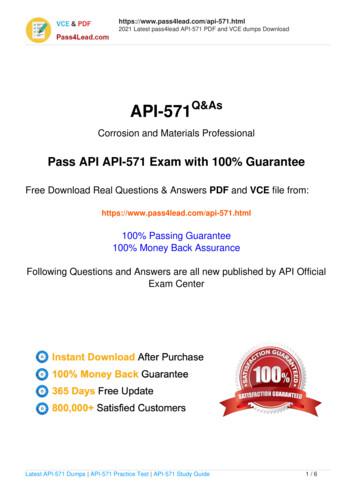API Portal Customization Guide - Software AG
API Portal Customization Guide Version 10.3 October 2018
API Portal This document applies to API Portal 10.3 and to all subsequent releases. Specifications contained herein are subject to change and these changes will be reported in subsequent release notes or new editions. Copyright 2014-2018 Software AG, Darmstadt, Germany and/or Software AG USA Inc., Reston, VA, USA, and/or its subsidiaries and/or its affiliates and/or their licensors. The name Software AG and all Software AG product names are either trademarks or registered trademarks of Software AG and/or Software AG USA Inc. and/or its subsidiaries and/or its affiliates and/or their licensors. Other company and product names mentioned herein may be trademarks of their respective owners. Detailed information on trademarks and patents owned by Software AG and/or its subsidiaries is located at http://softwareag.com/licenses. This software may include portions of third-party products. For third-party copyright notices, license terms, additional rights or restrictions, please refer to "License Texts, Copyright Notices and Disclaimers of Third Party Products". For certain specific third-party license restrictions, please refer to section E of the Legal Notices available under "License Terms and Conditions for Use of Software AG Products / Copyright and Trademark Notices of Software AG Products". These documents are part of the product documentation, located at http://softwareag.com/licenses and/or in the root installation directory of the licensed product(s). Use, reproduction, transfer, publication or disclosure is prohibited except as specifically provided for in your License Agreement with Software AG. Document ID: YAP-CG-103-20181015 API Portal Customization Guide 2
API Portal CONTENTS 1 Introduction . 4 1.1 2 Terms and Definitions. 4 Themes in API Portal . 5 2.1 Theme Dracula . 5 3 Creating a Modification Set . 7 4 Editing a Modification Set . 8 5 Backing up a Modification Set . 9 6 Restoring a Modification Set . 10 7 Theme Customization . 11 8 Layout Customization . 14 9 Properties Customization . 16 10 Mast Head Customization . 18 11 Home Page Customization . 19 12 Package Gallery Customization. 20 13 Package Detail Customization . 22 14 Access Token Dialog Customization . 27 15 Customize API Portal header component to enable custom links . 28 16 Markdown Configuration . 30 API Portal Customization Guide 3
API Portal 1 Introduction webMethods API Portal helps enterprises get their APIs. API Portal provides a lightweight consumer oriented user interface primarily designed to allow a provider to publish the APIs they want to expose to a consumer. At a higher level, it is a Web-based developer portal through which: Developers can discover APIs Developers can test the APIs Developers can get commercial and technical usage information about the APIs Developers can sign up, register for APIs, and request API Keys API providers can advertise their APIs API provider and consumer can collaborate API providers can manage tenants webMethods API Portal is highly customizable. The portal can be completely rebranded to your company’s look and feel. You can change the predefined rendering of templates that affect the layout, fonts, styles, and images, you can add your own content blocks and style sheets, include java widgets, and so on. You can even rearrange the navigation or include additional links. This guide describes detailed procedures for customizing API Portal. 1.1 Terms and Definitions Configuration set: A set of files that define the appearance and data retrieval for the whole tenant. It is file-based and split-up on two webapps, ROOT (copernicus) and abs. Modification set: A set of modifications that define changes over an already existing configuration. Therefore a modification-set is always based on one configuration set. The modification set is not file-based and it is saved directly in the database. The modification set is defined with the self-service configuration. API Portal Customization Guide 4
API Portal 2 Themes in API Portal This release of API Portal, Release 10.3, contains two configuration sets, apiportal and dracula. Each configuration set has its modification set, sagtour and light. By default, apiportal configuration set is activated. A user with the API Administrator role can switch between these four types of rendering. 2.1 Theme Dracula Dracula is a dark theme which has different layout from the default configuration set apiportal. The modification set light is the lighter variant of this configuration set. Dark theme API Portal Customization Guide 5
API Portal Light theme The light theme is configured by changing the attributes defined in the section Theme customization and also by adding the following CSS. .lt-bg-drk{ background-color: ui.colors.desk-bg-dark.color; } .lt-bg-sl2{ background-color: ui.text.colors.silent-2.color; } .lt-bg-sl3 { background-color: ui.text.colors.silent-3.color; } .lt-bdr-sl2 { border-color: ui.text.colors.silent-2.color; } .lt-bdr-sl3 { border-color: ui.text.colors.silent-3.color; } .lt-clr-slt2 { color: ui.text.colors.silent-2.color } .lt-clr-sl1 { color: ui.text.colors.silent-1.color; } .lt-clr-ivrtd { color: ui.text.colors.inverted.color; } Note: When the modification set is created on the top of the dracula configuration set with the lighter variation, it is recommended to add the above CSS for a better rendering. API Portal Customization Guide 6
API Portal 3 Creating a Modification Set Using API Portal UI, a new modification set can be created. By default, API Portal has modification set sagtours which is not editable. You must have the API Administrator role to edit a modification set. To create a modification set: 1. Log on to API Portal user interface. 2. In the main menu options, click Administration. 3. In the left navigation of Administration page, select Views under Customization section. 4. Click Create. 5. In the Create modification set dialog box, provide the modification set name and select the template, apiportal, from the drop-down list. 6. Click Create to create a new modification set with the specified name. API Portal Customization Guide 7
API Portal 4 Editing a Modification Set You must have the API Administrator role to edit a modification set. To edit a modification set: 1. Log on to API Portal user interface. 2. In the main menu options, click Administration. 3. In the left navigation of Administration page, select Views under Customization section. 4. In the modification sets listed, hover over the required modification set and click the edit icon. A list of customizable user interface and pages is displayed. 5. In Pages tab, select the required page. You can now edit the page using the following section: HTML - You can modify the html content of the selected page. This is page specific. JavaScript - If you want to execute any JavaScript function, you can use this space. The script is executed when the page is loaded for the first time. This is applicable across the pages. CSS - Using this section, you can add or override the existing CSS. This is applicable across the pages. Image - You can upload one or more images. This image can be used in the CSS as background image. For example, .masthead-logo { background: url( ui.cop.logo.img) no-repeat; } API Portal Customization Guide 8
API Portal 5 Backing up a Modification Set Modification set or customization changes done by an API Administrator in API Portal can be saved in a file system. You must have the API Administrator role to edit a modification set. To back up a modification set: 1. Log on to API Portal user interface. 2. In the main menu options, click Administration. 3. In the left navigation of Administration page, select Views under Customization section. 4. In the modification sets listed, hover over the required modification set and click the backup icon. A file in the zip format is downloaded in your file system. API Portal Customization Guide 9
API Portal 6 Restoring a Modification Set Modification set changes done in one tenant can be restored in another tenant or in another instance. You must have the API Administrator role to edit a modification set. To restore a modification set: 1. Log on to API Portal user interface. 2. In the main menu options, click Administration. 3. In the left navigation of Administration page, select Views under Customization section. 4. Click Restore. 5. Browse and select the required backup file. Once the modification set is restored, the restored modification set is listed in the table. API Portal Customization Guide 10
API Portal 7 Theme Customization This section provides details about customization of API Portal user interface by changing color, font face and font size. You must have the API Administrator role to edit a modification set. To customize the theme: 1. Log on to API Portal user interface. 2. In the main menu options, click Administration. 3. In the left navigation of Administration page, select Views under Customization section. 4. In the modification sets listed, hover over the required modification set and click the edit icon. By default, the Customize font and color section is displayed. Basic Settings Attribute Purpose Default Value Primary color Theme color of the modification set #0899CC (theme color) Color for primary header Mast Head background color #0899CC API Portal Customization Guide 11
API Portal Attribute Purpose Default Value Color for font on active header tab Text color of the active tab label #FFF Color for font on nonactive header tab Text color of the tab in the masthead #FFF Color for background for non-active header tab Background color of the tab in the masthead #0899CC (theme color) Color for background on active header tab Background color of the active tab in the masthead #045a78 (17% darken of default tab color) Color for hover over header tab Background color of the tab on hover Color for content background Content background color of the portal Color for sidebar background Background color for sidebar background Color for generic background Background color of the portal Color for control background Background color for controls like text box, text area, dropdown. Title color, level 1-6 Font color of the title text across the pages of portal. #333 Title font, level 1-6 Font face of the title text across the pages of portal "Roboto",Arial,sans -serif Default color for text Default text color #333 Content text font Font face of the text across the pages of portal "Roboto",Arial,sans -serif Color for item links Color of the anchor elements #0899CC Color for icons Icon color across the pages of the portal #444444 API Portal Customization Guide #FFF #FFF 12
API Portal Advanced Settings - Buttons Attribute Purpose Default Value Default button color Default button color - Secondary Button #FFF Primary button color Primary button color #0899CC (theme color) Button radius Border radius of the button 0px Control radius Border radius of the input elements like textbox, 0px textarea. Dropdown Primary border Border color of the primary button #0899CC(themecolor) Advanced settings - Font sizes Attribute HTML Element Default Value Large title size h1 24px Medium title size h2 22px Small title size h3 20px Large text size h4 18px Medium text size h5 16px Small text size small 12px Default text size h6 / body 14px API Portal Customization Guide 13
API Portal 8 Layout Customization This section provides details about customization of API Portal user interface by changing the layout in API gallery and App gallery pages. You must have the API Administrator role to edit a modification set. To customize the layout: 1. Log on to API Portal user interface. 2. In the main menu options, click Administration. 3. In the left navigation of Administration page, select Views under Customization section. 4. In the modification sets listed, hover over the required modification set and click the edit icon. 5. In the left navigation of Define mofication set page, select Customize layout under User interface section. 6. Select the desired layout under choose a layout for API gallery and App gallery pages to apply. Note: Layout customization is applicable only to the API gallery and App gallery pages. To view the changes, ensure the modification set being edited is active. API Portal Customization Guide 14
API Portal Types of supported layout: Layout Type Description Table All APIs or Apps will be rendered in a tabular view. Grid Similar to default layout with CSS animation effect. Four APIs will be rendered per row. Stamp APIs will be rendered in a smaller grid. Each row will have six APIs. Default Default layout. Each row will have 4 APIs. API Portal Customization Guide 15
API Portal 9 Properties Customization This section provides details to add or modify the locale property that is specific to the modification set created. You must have the API Administrator role to edit a modification set. To add new locale property: 1. Log on to API Portal user interface. 2. In the main menu options, click Administration. 3. In the left navigation of Administration page, select Views under Customization section. 4. In the modification sets listed, hover over the required modification set and click the edit icon. 5. In the left navigation of Define mofication set page, select Customize locale properties under User interface section. 6. In Customize locale properties section, Add a new entry in Property key text box. Add a new entry in Default text box. Optinally, add the locale specific entries in the subsequent text areas. 7. Click Save. To view the changes, update the appropriate HTML page in the Pages tab. API Portal Customization Guide 16
API Portal To edit the existing property key: 1. Log on to API Portal user interface. 2. In the main menu options, click Administration. 3. In the left navigation of Administration page, select Views under Customization section. 4. In the modification sets listed, hover over the required modification set and click the edit icon. 5. In the left navigation of Define mofication set page, select Customize locale properties under User interface section. The list of available properties is diplayed. 6. Select the property in the list to modify. Property entries are automatically populated in a right side window. 7. Update the necessary fields. 8. Click Save. Note: To change the existing properties, API Administrator needs to create new entries. Existing properties will not be loaded automatically. To delete the property key: 1. Log on to API Portal user interface. 2. In the main menu options, click Administration. 3. In the left navigation of Administration page, select Views under Customization section. 4. In the modification sets listed, hover over the required modification set and click the edit icon. 5. In the left navigation of Define mofication set page, select Customize locale properties under User interface section. The list of available properties is diplayed. 6. Click the delete icon next to the property name listed. Now the property is deleted from the modification set. API Portal Customization Guide 17
API Portal 10 Mast Head Customization This section describes some of the customizations like mast head logo changes and disabling user registration in UI. Pre-requisites: You should be the API Portal Administrator The image should be preferably in png format Recommended logo size 118 x 27px Customization HTML CSS Javascript Image To change the logo No change in html .masthead-logo { background: url( name-of-uploadedimage ) no-repeat; } No change Upload the image you have and note down the name after the upload example: ui.cop.logo.img Example: .masthead-logo { background: url( ui.cop.logo.img) no-repeat; } To change the height and width of the logo No change To hide the rendering of Register button No change You can use the following css to change the height and width of the logo No change No change PORTAL CON FIG SETTIN GS.DISABLE REGISTER true No change #masthead-logo-id { width: 118px; height: 27px; } No change API Portal Customization Guide 18
API Portal 11 Home Page Customization In Home page customization, API Administrator can add one or more background images. The background images change when a user navigates to home page or refreshes the home page By default, API Portal uses 3 background images which get updated on each visit to that page. Pre-requisites: You should be the API Portal Administrator You should have one or more background images preferably in png format You should be able to navigate to home view of the customization page Customization HTML CSS Javascript Image To override the existing background images. For example, if you plan to have five background images. No change in html .home-bg-1 { background-image: url( NAME OF THE UPLOA DED IMAGE ); } .home-bg-2 { background-image: url( NAME OF THE UPLOA DED IMAGE ); } .home-bg-3 { background-image: url( NAME OF THE UPLOA DED IMAGE ); } .home-bg-4 { background-image: url( NAME OF THE UPLOA DED IMAGE ); } .home-bg-5 { background-image: url( NAME OF THE UPLOA DED IMAGE ); } PORTAL CONF IG SETTIN GS.BACKG ROUND IM AGE COU NT 5; // default value is 3 Upload one or more images you have and note down the name after you upload. example: ui.cop.bg1.i mg , ui.cop.bg2.i mg Note: Image size cannot exceed 2 MB For example: .home-bg-1 { background-image: url( ui.cop.bg1.img); } To remove the background image rendering behavior Remove the class "home-bg" and id "home-bg-id" of the div element in the page. API Portal Customization Guide No change in CSS No change in Javascript No need to upload any image 19
API Portal 12 Package Gallery Customization This section provides details about customization of package gallery page. Pre-requisites: You should be the API Portal Administrator You should have basic knowledge on HandleBar JS, a template processing tool Customization page: API Packages Portal Infrastructure input: 1. HTML Page This page is what you are currently seeing in the customization screen. 2. Portal template holder In HTML section, your template should always be within the DIV element with id packagetemplate-source. This element should have display style as none. !-- packages template starts -- div id "package-template-source" style "display: none;" !-- add your html template here -- /div !--./package-template-source -- 3. JSON data To process the template, data is required. Data is available in the form of JSON. The data is provided by portal and template can be defined according to the customization need. That is, Data(from portal) Template(customized template by API Administrator) Customized UI. Sample data: { "packages":[ { KuAYrYw.-1", "id":"0b77bd41-7e32-11e6-028a-f8cab8062b63", ugin/images/domaindefault.png", "name":"ChuckNorrispackage", "apis":[ { "id":"c63b4851-7e31-11e6-028a-f8cab8062b63", "name":"chucknorrisapiinpackage", ivjKuAYrYw.-1", "description":"Chuck Norris facts are satirical factoids about martial artist and actor Chuck Norris that have become an Internet phenomenon and as a result have become widespread in popular culture. The 'facts' are normally absurd hyperbolic claims about Norris' toughness, attitude, virility, sophistication, and masculinity.", ugin/images/pac kage-default.png" } ], "plans":[ { API Portal Customization Guide 20
API Portal "id":"0bba6b90-7e32-11e6-028a-f8cab8062b63", "name":"ChuckNorrisPlan", "description":"a global computer network providing a variety of information and communication facilities, consisting of interconnected networks using standardized communication protocols.", ugin/images/pla n-default.png", "deprecated":false, "cost":{ "currency":null, "value":"199", "duration":null }, "security":[ "APIKey" ] } ], "description":"a global computer network providing a variety of information and communication facilities, consisting of interconnected networks using standardized communication protocols.", "deprecated":false } ] } 4. Portal Event Attributes Name Value Description data-portal-packageidentifier identifier attribute of a package On click of the element having this attribute, package details, for the given identifier, opens. Note: These attributes are specific to this page. 5. Java Script Hook Function Once the page is loaded, JavaScript function onPackageGalleryLoad() is invoked. 6. Page-specific CSS All CSS specific to the package gallery page is present as part of the HTML itself. As part of the customization, CSS modification can be done. API Portal Customization Guide 21
API Portal 13 Package Detail Customization This section provides details about customization of package details page. Pre-requisites: You should be the API Portal Administrator You should have Good knowledge on HandleBar JS, a template processing tool Customization page: Package Detail Portal Infrastructure input: 1. HTML Page This page is what you are currently seeing in the customization screen (packageView.html). 2. Portal template holder The template should always be within the DIV element with id package-view-template-source. This element should have display style as none. !-- packages view template starts -- div id "package-view-template-source" style "display: none;" !-- add your html template here -- /div !--./ package view template source -- JSON data To process the template, data is required. Data is available in the form of JSON. The data is provided by portal and template can be defined according to the customization need. That is, Data(from portal) Template(customized template by API Administrator) Customized UI. 3. Sample data: { "identifier":"c.package.API-Portal.k o7kXqTEeZbi9S-2QjF8Q.-1", "id":"93fa3b91-7a93-11e6-5b8b-d4bed908c5f1", ugin/images/domaindefault.png", "name":"Petstore", "apis":[ { "id":"3bf51f01-7a93-11e6-5b8b-d4bed908c5f1", "name":"Petstore New", "identifier":"c.restObject.API-Portal.O UfAXqTEeZbi9S-2QjF8Q.-1", "description":"This is a sample server Petstore server. You can find out more about Swagger at a href \"http://swagger.io\" http://swagger.io /a or on irc.freenode.net, #swagger. For this sample, you can use the api key \"specialkey\" to test the authorization filters", 6EuBR4r5 kq /w8aOoriqDts DEyNbY21SWxfb29zqKvayxt/n5 NvzeIu 1 byVqZyBN3rkeRwUiRwTCGuV6cyQp0rCaAtRB2rSN/tE UxE Uw0OOvx5 skGOvz2LvjOGuSyEuB18sRZ5 vy9mOdyw51rfj4 d7g4o Wndnb3cLFye3 u78LGyZaco4aNlBN4r5KZn87R1PT19fr6 /z8/Pb39/Lz87e7wMbJzQ92rYCIj56jqezt7tja3Jqgpqmusx l6sPv7/Obn6Q52rK2yt/Dx8jOHurW6vmKey nr7Lq wuLj5tTX2WOey97f4vv8/NTW2YWMlM7S1DiNut/h4 w52rbK2u6ywtczP0ufo6trp8Im71dze4Mrg67rW5evs7enq6 Pk5rm9wvz8/Y VnXmy0N3f4WKdy5uhp9vd 3 rr7IiPlpGXnmOdyujq6 Pl5pmfpbu/wxl7sI2Um Lj5SiEtSyDt7y/xNnc3tXX2s/S1XyDi/Hy82mpyra LzAxPP09OHj5WOeytLV1xF3rqesstHT1o 2UnPn6 mKeyuXm6P3 /pnE29rc3s3Q0w91rBl7sbi8wcTIy/r7 ////8XIzOTm58bKza 0ub3AxcvO0RR3r API Portal Customization Guide 22
API Portal t3e4MDEx6rN4MPHyvf4 M/R1PX29k6Tw jp6/r6 kiXwL7CxaarsQ91rZiepd7f4eDh5KqvtISLk93g4bK2 t7sdzf4LS4vbW5viOAtBx8smKdyouSmvj 5 bq w56jqpyhqJ2jqRJ4rhh6sBh6sRh7sPDx8Rh7sRl6sfv7 4eOlgdyqv///yH5BAEAAP8ALAAAAABAAE AAAAj/AP8JHEiwoMGDCBMqXMiwocOHECNKnEgRYb LGDNirMjRoqBfU6gkwLOkZMl HVMS7OfrFzQygN4o6 1QnwhKUKlVmXBJTmZWMOYP 62fypNCj/XQoVYrzaMdGmeZp7EchUKZGTiWK hSBSRByvHps6MFr2DR6FDJE CQqK0MqdxZhY TgdlPaxosHOBSQZvhgt i2ZsmXMmu3MTvXkXY/CWakEipdISZUiVI IPb20cdvLlFAYp/woE/WgPVZs2PZCAXftq7q Ry0aQKjyQcT2cYliXb9UyKexlJ9x7xcUXm3L02dcEHLcFZ DrEFFEWBQGKB7xFkDSjmq1DGGF0FcoEUX CFAHekJAoFrMwCzRRNzjjgHKBckQSVVmL AJ80lEE3LjhiyCBOhmFBd24YiiiVSqaJZ 1CdvnoABFw1Ig88LjhBqZpYv IvuWqqXv sorqSauejmgwAS0XVWADPMlQ0E8Uqm5CR gAVb gU6Ws8sorD6IAR0vFLPPMNNdc80Q swdHAtjSi/KAJBEEgxssIE0PRBjiSVNMf BRR4sMgRkqByChCK9AOHAGkvtHbbgLwd9 bjbfefPttOuqFH846445DLjnlD9Hu9u2c I4LE57zfCsnvgwePuOLEv3687An9HLTQRBudcNJLN/101Mcw 4bVWHuiNddegy022WajnTzP OffM27892 xlowYghcJANjGgFG4ZAwjOcYYQjdAcJaT GEE7aQEWcYQita0UJD1NAQbLDhECzoEH EIAQn GEl/wg4ARecwASkIGAlHHACF0wAgKQwgQ2GWMBKnCCII QRjWOkQcO6KINtMgQfzjgjw5gQR3tmIdX CHHA7JD08GsAIGIAQ/8uDJW6xSBZ8Uoyk AAHncRBCXZJAl7iMiH MAHYPCBGECSjD Uf DBYjTjqIMRw54oAc18uEV OwkCO55z UlaUJIsrSMjjUIP6ohExnQEdZooMSaeRE V0sgI1UKUQeMBTgCbjFci0Ix9IkQJ2dHI FKZBqBXJQgacSxB8vmMAEXkCDTsqVA fsQ1ftmAwsgPWcYrwFD2owgXbYNa5ylatbB IPe3xhF1/YBxEASI X4jEYgXijxGZjOAAuPWBE0bghAM4wQk C K4PDhBc4vrAGMK97QGQC1zd6ha4vT3ACJ7rhNn wx9EoAMWiCAGMRBBF3QQw3ax4F1qbJcaRAgFEbari 1y 17t0WG8oQqFdOuhCvWKIL3et648A PcGKLiBf/8bgBsY2MAcCDAKOGDgAju4wAIWcAAC3GAC 5e/CMywhjc MQP95 MMgDrGIKRIQADs " } ], "plans":[ { "id":"c17487f1-7c01-11e6-5b8b-d4bed908c5f1", "name":"Silver", "description":"This is a sample server Petstore server. You can find out more about Swagger at a href \"http://swagger.io\" http://swagger.io /a or on irc.freenode.net, #swagger. For this sample, you can use the api key \"specialkey\" to test the authorization filters\r\n\r\n", ugin/images/plandefault.png", "deprecated":false, "cost":{ "currency":null, "value":" 100", "duration":null }, "security":[ "APIKey" ], "enforcements":[ { "name":"Throttling ", "properties":[ { API Portal Customization Guide 23
API Portal "key":"Validation Interval", "value":"3 minutes" }, { "key":"Violation Message", "value":"three" }, { "key":"Maximum Request Quota", "value":"3" } ] }, { "name":"Throttling ", "properties":[ { "key":"Violation Message", "value":"ione" }, { "key":"Validation Interval", "value":"1 minutes" }, { "key":"Maximum Request Quota", "value":"1" } ] }, { "name":"Throttling ", "properties":[ { "key":"Validation Interval", "value":"2 minutes" }, { "key":"Maximum Request Quota", "value":"2" }, { "key":"Violation Message", "value":"two" } ] } ] }, { "id":"947781e1-7a93-11e6-5b8b-d4bed908c5f1", "name":"Gold", "description":"Gold Package", API Portal Customization Guide 24
API Portal ugin/images/plandefault.png", "deprecated":false, "cost":{ "currency":null, "value":" 200", "duration":null }, "security":[ "APIKey" ], "enforcements":[ { "name":"Throttling ", "properties":[ { "key":"Validation Interval", "value":"12 minutes" }, { "key":"Violation Message", "value":"test" }, { "key":"Maximum Request Quota", "value":"12" } ] }, { "name":"Throttling ", "properties":[ { "key":"Violation Message", "value":"test two" }, { "key":"Maximum Request Quota", "value":"20" }, { "key":"Validation Interval", "value":"2 minutes" } ] }, { "name":"Throttling ", "properties":[ { "key":"Violation Message", "value":"test" }, { API Portal Customization Guide 25
API Portal "key":"Maximum Request Quota", "value":"12" }, { "key":"Validation Interval", "value":"1 minutes" } ] } ] } ], "description":"Petstore package description", "deprecated":false } 4. Portal Event Attributes Name Value Description data-portal-api-id apis.id On click of the element, load the API Details page. data-portal-plan-id plans.id On click of the element, subscription pop-up opens. Note: These attributes are specific to this page. 5. Java Script Hook Function Once the page is loaded, JavaScript function onPackageViewLoad() is invoked. 6. Page-specific CSS All CSS specific to the package details page is present as part of the HTML itself. As part of the customization, CSS modification can be done. API Po
API Portal Customization Guide 10 . API Portal . 7 Theme Customization This section provides details about customization of API Portal user interface by changing color, font face and font size. You must have the API Administrator role to edit a modification set. To customize the theme:
4 Customization Infrastructure Using HandleBars JS . In API Portal 9.12, a new infrastructure for customization has been introduced. The new solution re-quires less time as well as makes the customization process easier. Important: This customization infrastructure can be used only for customizing the API package gal-lery and package details page.
api 20 e rapid 20e api 20 ne api campy api nh api staph api 20 strep api coryne api listeriaapi 20 c aux api 20 a rapid id 32 a api 50 ch api 50 chb/e 50 chl reagents to be ordered. strips ref microorganisms suspension inoculum transfer medium i
Latest API exams,latest API-571 dumps,API-571 pdf,API-571 vce,API-571 dumps,API-571 exam questions,API-571 new questions,API-571 actual tests,API-571 practice tests,API-571 real exam questions Created Date
3 API Industry Guide on API Design Apiary - Apiary jump-started the modern API design movement by making API definitions more than just about API documentation, allowing API designers to define APIs in the machine-readable API definition format API blueprint, then mock, share, and publish
Interface customization: Functionality that lets users customize their online experience by adapting the user interface to suit their preferences. 2. Product customization: Functionality, such as a configurator, that facilitates customization of offline products, including custom-manufactured products. Customization is not limited to websites.
Customization The second way to make the application your own is through customization. There's a long- running debate about configuration versus customization in SaaS. A lot of people feel very strongly that customization has no place in a SaaS environment, because it necessitates branching from the primary code base. And branching .
Non-programming customization can be performed by using the wizards available in Teamcenter and making the entries in the registry files. 2.4.2 Programming Customization Programming customization can be performed by using programming languages i.e. C, C , Java. This can be classified into server side and client side customization.
The Advanced Higher Biology question paper brief on the following page gives the structure of the SQA question paper , and the range of marks allocated to scientific problem-solving skills and knowledge and understanding. It gives the abbreviated codes for the knowledge and skills that are assessed. The question paper brief is a useful starting point to ensure that your questions have the .