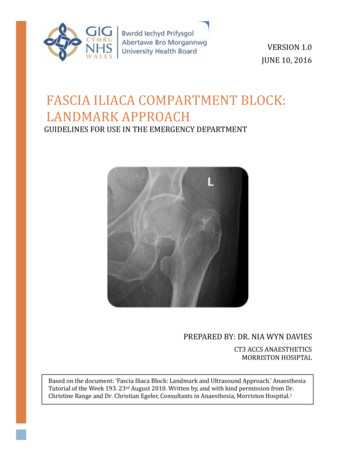The Adobe Photoshop CS4 Layers Book - Elsevier
The Adobe Photoshop CS4 Layers Book 01 k52155 prelims.indd i 1/22/2009 4:14:43 PM
01 k52155 prelims.indd ii 1/22/2009 4:14:43 PM
The Adobe Photoshop CS4 Layers Book Harnessing Photoshop’s most powerful tool Richard Lynch AMSTERDAM BOSTON HEIDELBERG LONDON NEW YORK OXFORD PARIS SAN DIEGO SAN FRANCISCO SINGAPORE SYDNEY TOKYO Focal Press is an imprint of Elsvier 01 k52155 prelims.indd iii 1/22/2009 4:14:43 PM
Focal Press is an imprint of Elsevier 30 Corporate Drive, Suite 400, Burlington, MA 01803, USA Linacre House, Jordan Hill, Oxford OX2 8DP, UK 2009, Richard Lynch. Published by Elsevier Ltd. All rights reserved. The right of Richard Lynch to be identified as the author of this work has been asserted in accordance with the Copyright, Designs and Patents Act 1988. No part of this publication may be reproduced, stored in a retrieval system, or transmitted in any form or by any means, electronic, mechanical, photocopying, recording, or otherwise, without the prior written permission of the publisher. Permissions may be sought directly from Elsevier’s Science & Technology Rights Department in Oxford, UK: phone: ( 44) 1865 843830, fax: ( 44) 1865 853333, E-mail: permissions@elsevier.com. You may also complete your request online via the Elsevier homepage (http://elsevier.com), by selecting “Support & Contact” then “Copyright and Permission” and then “Obtaining Permissions.” Notice No responsibility is assumed by the publisher for any injury and/or damage to persons or property as a matter of products liability, negligence or otherwise, or from any use or operation of any methods, products, instructions or ideas contained in the material herein. Because of rapid advances in the medical sciences, in particular, independent verification of diagnoses and drug dosages should be made. Library of Congress Cataloging-in-Publication Data Lynch, Richard (Richard A.) The Adobe Photoshop CS4 Layers Book : Harnessing Photoshop’s Most Powerful Tool/Richard Lynch. p. cm. Includes bibliographical references and index. ISBN 978-0-240-52155-8 (pbk. : alk. paper) 1. Adobe Photoshop. 2. Photography— Digital techniques. 3. Image processing—Digital techniques. I. Title. TR267.5.A3L949 2009 006.686—dc22 2008051098 British Library Cataloguing-in-Publication Data A catalogue record for this book is available from the British Library. ISBN: 978-0-240-52155-8 For information on all Focal Press publications visit our website at www.books.elsevier.com 09 10 11 5 4 3 2 1 Printed in Canada. 02 k52155 itr.indd iv 1/22/2009 4:19:43 PM
To Violet Tamburrino, who continues to add color to all our lives. 03 k52155 ded.indd v 1/22/2009 4:22:10 PM
03 k52155 ded.indd vi 1/22/2009 4:22:10 PM
CONTENTS Acknowledgments . xi Introduction .xiii Chapter 1: The Basics of Layers: Layer Functions and Creation . 1 What Is a Layer? .2 Layer Palettes and Menus.7 Types of Layers . 13 Layer Viewing Preferences . 15 Getting Started Creating Layers. 16 Exercise . 20 Summary . 28 Chapter 2: Layer Management: Concepts of a Layer-Based Work Flow . 29 The Outline for Image Editing. 30 Setup . 31 Capture . 33 Evaluation . 34 Editing and Correction . 35 Purposing and Output . 35 The Logic of Layers. 36 When to Create a New Layer . 37 Naming Layers . 37 Grouping Layers . 42 Merging Layers . 47 Moving and Activating Layers. 51 Clipping Layers . 52 Linked Layers . 56 Smart Objects . 60 Summary . 63 Chapter 3: Object and Image Area Isolation in Layers . 65 Isolating Correction in Adjustment Layers . 66 Detailing the Levels Slider Changes. 67 Applying Levels for Color Correction. 70 Isolating Image Objects . 74 vii 04 k52155 prelims1.indd vii 1/22/2009 3:57:13 PM
Contents Adding Layers for a Change . 81 Simple Layer Repair Example . 82 The Art of Color Balance . 86 Summary . 87 Chapter 4: Masking: Enhanced Area Isolation 91 Expanding on Process. 92 Clean Up . 93 Reducing Image Noise . 94 Enhancing Natural Color and Tone .102 Add Soft Focus .105 Color Enhancements .110 Sharpen and Enhance Contrast.111 Additional Manual Sharpening .115 Summary .118 Chapter 5: Applying Layer Effects 121 The Basics of Effects and Styles .122 Saving Styles .127 Managing Styles .129 Manual Effects .130 Automated Manual Effects Tools .132 Combining Manual Effects and Styles .134 Summary .140 Chapter 6: Exploring Layer Modes 143 Layer Mode Behavior .144 Normal .145 Dissolve .146 Darken.146 Multiply.147 Color Burn .147 Linear Burn .148 Darker Color .148 Lighten.148 Screen.149 Color Dodge.149 Linear Dodge .150 Lighter Color .150 Overlay .150 Soft Light.151 Hard Light .151 Vivid Light .152 Linear Light .152 Pin Light .152 Hard Mix .153 viii 04 k52155 prelims1.indd viii 1/22/2009 3:57:13 PM
Contents Difference .153 Exclusion .153 Hue .154 Saturation .154 Color .154 Luminosity .155 Separating Color and Tone .156 Sharpening Calculation.162 Summary .166 Chapter 7: Advanced Blending with Blend If 169 Blend If: An Overview .169 Knockouts .177 Blend If in Compositing.179 Blend If as a Mask .190 Creating a Color-Based Mask .191 Summary .199 Chapter 8: Breaking Out Components 201 A Historic Interlude .202 Creating Color from Black and White .202 An Alternative: Creating Filtered Color.211 Separating a Color Image into RGB Components .216 Using Separations .221 Summary .226 Chapter 9: Taking an Image through the Process 229 The Image.230 General Image Editing Steps: A Review .231 Applying the Image Editing Checklist .232 Summary .254 Chapter 10: Making a Layered Collage or Composite Image 257 What Is a Collage?.258 Guidelines for Collage .258 An Example Collage .259 Creating a Panorama.262 Working with HDR Images .264 Making an HDR Image .265 Create an HDR Image in Photoshop .266 Automated HDR Conversions.268 Manual HDR Conversions .269 Summary .273 Photoshop’s Essential Tools List .275 Exploring New Tools .276 ix 04 k52155 prelims1.indd ix 1/22/2009 3:57:13 PM
Contents External Applications .277 Commands .278 Functions .278 Freehand Tools .281 Filters.281 Index .285 x 04 k52155 prelims1.indd x 1/22/2009 3:57:13 PM
ACKNOWLEDGMENTS F ocal Press is to be commended for their excellent work and dedication to authors. A sincere thanks to my publisher. Though the crew has changed, the excellent staffing continues, and the book-writing projects that I was all but ready to abandon because of previous publishers continue with Focal Press. Thanks especially to Danielle Monroe, who measures time with patience. Thanks as well to Kara Race-Moore for her excellent detailed work. Thanks to Ben Denne for making sure we stayed on course, and to all the others who previously helped me on my way at FP, including Paul Temme, Emma Baxter, and Asma Palmeiro. Thanks to the management at betterphoto.com, who established my online courses, especially Jim Miotke and Kerry Drager. And thanks to the hundreds of students who keep my eye on the ball as to what people learning the program really need (and not just what is conceptually cool). More thanks to those few trusted friends in the business: Greg Georges (gregorygeorges.com) and Al Ward (actionfx.com), Todd Jensen (thefineartoriginals.com, toadprint.com), Fred Showker (60-seconds.com), Barbara Brundage, and Luke Delalio (lukedelalio.com). Unbridled thanks to the home base for their patience, ability to plan around, competence in objectively ignoring, and occasional input and inspiration: Lisa, who is as delicious as her meals; Julia, whose spirit manifests in spectacular ways that I hope to grow to understand; Isabel, who always has a kind word for my most awful images; and Sam, whose bellows in the night break glass. Special thanks Mitch Waite, Stephanie Wall, Beth Millett, Bonnie Bills, Pete Gaughan, and Dan Brodnitz (see, it’s not all bad). And, of course, Robert Blake for the “F”. Thanks to nameless others, named here, who affect things in ways they cannot know: Alan R. Weeks, Kevin Harvey, Larry Woiwode, Tony Zenos, Joe Reimels, Hagen-Dumenci, Dr. Fun, Murphy (1988–2007), AT, VDL, VOL, TV, SB, P-G, TC, DL, JK, and various Lynches, Nardecchias, and Hongs. xi 05 k52155 ack.indd xi 1/22/2009 4:33:45 PM
05 k52155 ack.indd xii 1/22/2009 4:33:45 PM
INTRODUCTION I f you’ve picked up this book, you are familiar enough with Photoshop to know layers are important, and smart enough to know they can help you improve your images. I’ve been using layers for about 15 years, but I can still remember how I worked before I was introduced to them and found out what they could do for me. Sometime in early 1993, just before I was introduced to Layers, I was working for a how-to photography book publisher as an editor/designer. We had Photoshop 2.5. I used Photoshop to make adjustments to scanned images and make them ready for print. Photoshop was fairly new at the time; it didn’t yet have all of the features that would, not much later, make it the industry standard in image editing. One of the features yet to be adopted was layers. The project I was working on included topographic maps for a book on waterfalls. The book had been self-published by an author who added the maps to the book to give the reader an idea of the landscape around each of the falls. The author had public domain maps scanned and placed in the book at the original size. At that size, the maps accounted for the bulk of the original book. We made the decision to reduce the size of the maps to a single page in the reprint to save space and make the whole landscape visible at a glance while saving some money in production costs. Regrettably, the author had the original maps, but not the image files from the scans. We had to rescan the maps for the new book. In line with saving costs, we decided to scan the images in-house. It seemed scanning the maps should have been easy. The maps were way too big for the flatbed scanner we had, but I figured I could scan the maps in parts and put them together in Photoshop. I fit as much of a map as I could onto the scanner and scanned it in even columns and rows, leaving a little overlap, saving the scans to separate files. I’d planned to assemble them all later in Photoshop like a puzzle (see Figure I.1). I made all the scans, then made a new image large enough to hold all the scans, and then started placing them in the image one at a time via copy and paste. Placing the first image was easy, and everything at that point was working as planned. The next image wasn’t nearly as easy. The lines for the topographic maps didn’t line up very well. I tried moving the image in all directions and doing some rotation, but I couldn’t get all the lines to match up at one time, no matter what I did or how I fussed. When I got the lines near the bottom to align, the ones at the top would be off, and if I nudged right or left, it would fix one thing and goof up something else. xiii 06 k52155 itr1.indd xiii 1/22/2009 4:38:24 PM
Introduction (a) (c) (b) FIG I.1 (a) The topographical map was far too big to fit on the flatbed scanner. (b) The plan was to scan the map in pieces and fit them all together. (c) When reassembled the new map would look like the original whole at least that was the plan. As it turned out, lining up the pieces of the map was a nightmare. I did the best I could aligning that second piece, and finally decided it would never align perfectly—it seemed I was a victim of scanner distortion in addition to lacking perfect alignment between scans. When I deselected the pasted piece, it merged with the original, misaligned gradation lines and all (see Figure I.2). All I could do was Undo and try it again or move on to the next piece. None of the subsequent pieces aligned perfectly, and I was left with many disconnected gradation lines. FIG I.2 The gradation lines mismatched every time a piece was put in place. xiv 06 k52155 itr1.indd xiv 1/22/2009 4:38:24 PM
Introduction I continued putting the pieces together and after I was all done I went back and painstakingly corrected every line by manually patching (a technique we’ll look at later in this book). It took many hours of additional time to make, finesse, and blend all of the repairs to make the gradation lines look right. When I finished the first map, I went to work on the next map. It took weeks to complete them all. Several months after the map project, Adobe released Photoshop 3. I read about the new version, which featured Layers as the key new addition. Layers were a way to let you store parts of your image independently in the same image, letting you stack your changes without committing them. Instead of the situation you had before, in which selected parts of the image would automatically merge into a single image plane when deselected, you had the option of keeping the area separate. Layers offered the opportunity to reposition the objects you had on separate layers at any time. I thought back to the maps and how even that simplistic view of layers would have saved me hours of time. I could have pasted the separate scans to their own layers so I could move each independently even after I had all of the scans in one image (see Figure I.3). FIG I.3 Layers would allow image areas to remain separated as if each were placed on its own pane of glass in the image. There were many other advantages to layers that I would discover in the coming months that went far beyond the simple way I first thought of them. I would have power over opacity and could lower it for any given layer (say, to 50 percent) to see through to the content of the layers underneath and see better how the layers might align. I would be able to erase areas of the map that I was adding to blend the overlap optimally and with more forgiveness and lessen or eliminate the need for patching. I could have made patches xv 06 k52155 itr1.indd xv 1/22/2009 4:38:28 PM
Introduction for the gradation lines in new layers and greatly simplified blending in those adjustments. In all, the advantages of layers would have cut the work I had to do on the map by days, not just hours. Over the years and through the next six-plus versions of Photoshop, I would discover many other uses for layers, including: Using layers to allow completely nondestructive image editing. Editing images would never lead to loss of the original source. Using layers as the center of the image correction work flow. Layers could store every step in the editing process for later examination, changes, or learning about techniques. Using layers as an organizational tool for all corrections. Layers can be grouped and structured to organize selective and global corrections. Using layers to store multiple versions of an image all in one file. Various versions of an image can be stored in separate groups so there is no hunting for files or unnecessary file duplication. Using layers to leverage advantages of other color modes without converting from RGB (red, green, blue). Working on separate image components does not require a mode change when you use layers to isolate color and tone. Using layers to create custom CMYK and duotone separations for print, allowing ultimate flexibility and control of print results on printing presses. Using layers to mix channels and perform calculations. With infinitely more flexibility than standard tools like Channel Mixer or Calculations, layers are the ultimate in creating masks and black-and-white conversion. Using layers for repeatable custom effects. Along with custom color and tone adjustments, custom sharpening, soft focus, and other special effects are all possible. Using layers to enhance control of the application of any tool in Photoshop. Filters, painting tools, and all adjustments can be masked, moved, and applied in different modes and opacities. Using layers for compositing images, creating panoramas, and extending visual depth with high dynamic range (HDR) effects. Layers has seen some enhancement, though it was remarkably well matured in that initial release. Layer functionality then and now includes some extraordinary powers that, even now, I have still barely seen mentioned in tutorials and books and even then never explored to potential. In this book we take a look at them all, and focus on those that you will find most useful every day. Layers—what I consider the most powerful tool in all of Photoshop, a feature in Photoshop used so extensively that it will effect the correction of every image—had never been the subject of a book until the first edition of this book appeared in 2007. This is very surprising considering that more esoteric features such as Channels and Actions have books written about them. xvi 06 k52155 itr1.indd xvi 1/22/2009 4:38:30 PM
Introduction Every Photoshop book worth the paper it’s written on mentions layers, and some have dedicated chapters to them, but no other book focuses on using Layers as the core of your methodology for obtaining the best images, every time, with the least amount of work. This book paved that new direction and continues to lead the way. The Goal of This Book The goal of The Adobe Photoshop CS4 Layers Book is to give the reader a complete approach to editing images using Layers as a springboard to better corrections and a complete work flow. This book will show that layers are the catalyst to organizing corrections, solidifying work flow (the holistic process of editing images) and acting as the central component to controlling every image change. Readers will learn professional correction techniques that are viable in any image, and they will become familiar with the power of layers as an organizational, correction, and revision tool. The ultimate goal is to portray layers as the heart and soul of image correction and build a foundation of good practices to help approach correction and enhancement of any image. The book focuses on the correction of photographic images rather than using layers for general graphics; the name of the program is, after all, Photoshop. Although the focus is on image correction, the exploration of layer functions and features is comprehensive. Users need to understand how using layers can have an immediate, profound, and long-term effect on the overall quality of their images. This book shows not only the nuts and bolts of what layers do, but also how they envelop the entire process of image correction and control. Achieving the Goals The process of discovering layers starts with the essence of learning what layers are and exploring the Layers interface and commands in detail, then works back through the application of layers in real-life image editing situations using images found on the CD. The approach looks at the fundamentals of images and image editing and shows how layers enable users to make any adjustment to an image in a nondestructive fashion using essential tools and concepts. Nondestructive techniques means enabling users to make image changes that in no way compromise original image information; layers build on top of the original source to alter it, rather than changing it directly, which could lead to losing or permanently altering valuable details. The techniques provided in this book help you take your corrections to a professional level without hocus-pocus or steps that are impossible to comprehend and apply to your own images. You’ll see what happens behind the scenes in step-by-step procedures, and when appropriate, you’ll be given the tools—customized actions created just for this book—to move through those steps quickly to set up image editing scenarios. xvii 06 k52155 itr1.indd xvii 1/22/2009 4:38:30 PM
Introduction This book will divulge: a process of approaching image corrections (a work flow) centered on layered development with proven methods and a proven, core tool set; high-powered editing techniques and scenarios that leverage the power of layers to enhance your ability to make any image adjustment; realistic image editing situations with real images by using realistic expectations to get real results; timeless techniques that span many versions of Photoshop based on good core fundamentals and essential understanding that can be used with any image. The book will not: show you
The Adobe Photoshop CS4 Layers Book : Harnessing Photoshop's Most Powerful Tool/Richard Lynch. pcm. . Includes bibliographical references and index. ISBN 978--240-52155-8 (pbk. : alk. paper) 1. Adobe Photoshop. 2. Photography— Digital techniques. 3. Image processing—Digital techniques. I. Title. TR267.5.A3L949 2009 006.686—dc22 2008051098
Adobe Photoshop CS4 p. 3 OPENING Begin by opening Adobe Photoshop CS4. On a PC, click Start Programs Adobe Photoshop CS4, or click on the shortcut on the desktop. On a Mac, click Macintosh HD Applications Adobe Photoshop CS4 Photoshop CS4 shown in Figure 1, or click the icon in the Dock. Fig. 1. Navigation to Photoshop CS4 on a Mac
Adobe Version Cue CS4 Adobe CreAtive Suite 4 deSign StAndArd Combines: Adobe InDesign CS4 Adobe Photoshop CS4 Adobe Illustrator CS4 Adobe Acrobat 9 Pro Plus Adobe Bridge CS4 Adobe Device Central CS4 Adobe Version Cue CS4 deSign
Adobe Photoshop CS4 p. 2 Adobe Photoshop CS4 is a popular image editing software that provides a work environment con-sistent with Adobe Illustrator, Adobe InDesign, Adobe ImageReady, and other products in the Adobe Creative Suite. This tutorial is an introduc
Next generation Adobe Bridge CS4 Finding, previewing, and managing all of your image assets jumps to a new level of power and convenience with Adobe Bridge CS4, beginning with faster performance from startup through to handing off images to Photoshop
May 02, 2018 · D. Program Evaluation ͟The organization has provided a description of the framework for how each program will be evaluated. The framework should include all the elements below: ͟The evaluation methods are cost-effective for the organization ͟Quantitative and qualitative data is being collected (at Basics tier, data collection must have begun)
Silat is a combative art of self-defense and survival rooted from Matay archipelago. It was traced at thé early of Langkasuka Kingdom (2nd century CE) till thé reign of Melaka (Malaysia) Sultanate era (13th century). Silat has now evolved to become part of social culture and tradition with thé appearance of a fine physical and spiritual .
Adobe Photoshop CS3 3 GETTING STARTED OPENING Begin by opening Adobe Photoshop CS3. On a PC, click Start Programs Adobe Photoshop CS3, or click on the shortcut on the desktop. On a Mac, click Macintosh HD Applications Adobe Photoshop CS3 Photoshop CS3 shown in Figure 1, or click the icon in the Dock. Fig. 1.
Anatomy 2-5 Indications 5 Contra-indications 5 General preparation 6 Landmarks 6-7 Performing the block 7-8 Complications 8 Trouble shooting 9 Summary 9 References 10 Appendix 1 11. 6/10/2016 Fascia Iliaca Compartment Block: Landmark Approach 2 FASCIA ILIACA COMPARTMENT BLOCK: LANDMARK APPROACH INTRODUCTION Neck of femur fracture affect an estimated 65,000 patients per annum in England in .