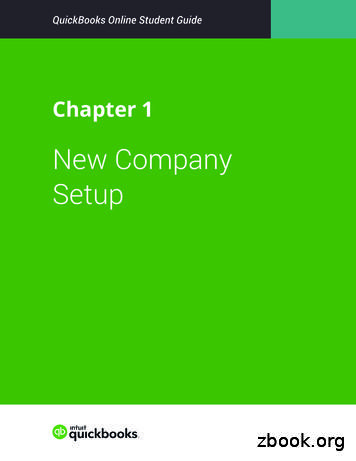How To Connect QuickBooks Desktop To - Apination
How to connect QuickBooks Desktop to www.apination.com Page 1 of 11
Intuit provides an application called QuickBooks Web Connector to safely connect to QuickBooks Desktop. QuickBooks Web Connector works only on Windows PCs. Mac users will need to run QuickBooks Desktop from a virtual PC to maintain integration with Apination and other webbased applications. www.apination.com Page 2 of 11
Step 1: Download and install Web Connector Go to the official Intuit download page and download the correct version of QuickBooks Web Connector which works with your version of QuickBooks Desktop: QuickBooks Web Connector QuickBooks Desktop Version 2.2.0.71 U.S. editions of QuickBooks Financial Software products QuickBooks Enterprise Solutions (2015 or later) QuickBooks Premier (2015 or later) QuickBooks Pro (2015 or later) Canadian editions of QuickBooks (2015 or later) UK editions of QuickBooks (2015 or later) Version 2.2.0.34 U.S. editions of QuickBooks Financial Software products QuickBooks Enterprise Solutions (2015 or later) QuickBooks Premier (2015 or later) QuickBooks Pro (2015 or later) Canadian editions of QuickBooks (2015 or later) UK editions of QuickBooks (2015 or later) Version 2.1.0.30 U.S. editions of QuickBooks Financial Software products QuickBooks Enterprise Solutions QuickBooks Premier (2002 or later) QuickBooks Pro (2002 or later) QuickBooks Simple Start (2006 or later) QuickBooks Point of Sale (v.4.0 or later) Canadian editions of QuickBooks (2003 or later) UK editions of QuickBooks (2003 or later) Install the downloaded Web Connector on the computer with your copy of QuickBooks Desktop installed. www.apination.com Page 3 of 11
Step 2: Download the configuration file The QuickBooks Web Connector configuration file (QWC file) contains all connection information the Web Connector needs to connect to a web service, except the password. 1. Sign in to your Apination account. 2. Navigate to Apps and find QuickBooks Desktop. Click the toggle: www.apination.com Page 4 of 11
3. You’ll be directed to the Integrate with QuickBooks Desktop page, which contains a short version of this tutorial. Hit Apination.qwc. Save the file to a location on your computer. When connecting to a QuickBooks file that is hosted on a remote server or virtual server, make sure to save the QWC file to the same server where QuickBooks Desktop is installed. www.apination.com Page 5 of 11
Step 3: Add Apination to Web Connector 1. Open QuickBooks Desktop to the company file you'll be using. 2. Open Apination.qwc and click OK to proceed: www.apination.com Page 6 of 11
Step 4: Grant access to Apination When the QuickBooks – Application Certificate dialog opens, choose Yes, always; allow access even if QuickBooks is not running. www.apination.com Page 7 of 11
Step 5: Enter your authorization key 1. Switch back to Apination, Integrate with QuickBooks Desktop page. Copy your personal authorization key: You can also find you authorization key under Settings: www.apination.com Page 8 of 11
2. Return to QuickBooks Web Connector. Paste your authorization key in the Password field next to Apination QuickBooks Desktop Integrator: www.apination.com Page 9 of 11
Step 6: Establish the connection to Apination 1. Select the checkbox next to Apination QuickBooks Desktop Integrator and click Update Selected at the top of the dialog: This will initiate a request to Apination web service. www.apination.com Page 10 of 11
2. Once Total Progress is complete, switch back to Apination, Integrate with QuickBooks Desktop page. Click Test connection: This will initiate processing of the request received from QuickBooks Web Connector. Once the connection is established, you’ll be directed to the Apps page in Apination and the following snackbar will show up at the bottom of your screen: Hit PICK WORKFLOW and proceed with reviewing the available integration scenarios. Well done! www.apination.com Page 11 of 11
Version 2.1.0.30 U.S. editions of QuickBooks Financial Software products QuickBooks Enterprise Solutions QuickBooks Premier (2002 or later) QuickBooks Pro (2002 or later) QuickBooks Simple Start (2006 or later) QuickBooks Point of Sale (v.4.0 or later) Canadian editions of QuickBooks (2003 or later)
QuickBooks Enterprise Solutions QuickBooks Premier (2002 or later) QuickBooks Pro (2002 or later) QuickBooks Simple Start (2006 or later) Canadian editions of QuickBooks Pro, Premier, or Enterprise (2003 or later) UK editions of QuickBooks Pro or Accountant Edition (2003 or later) Please note: QuickBooks Web Connector 2.1.0.30 and older .
QuickBooks account, either QuickBooks Online or QuickBooks Desktop version. If you do not have an existing QuickBooks account, please visit the Intuit QuickBooks website to create an account. Note: Intuit QuickBooks Online is a monthly, fee-based subscription service, which is in addition to the Sync for QuickBooks service offered by Authorize.Net.
New Company Setup 3 3. Click Next. NOTE The checkbox labeled I’ve been using QuickBooks Desktop and want to bring in my data refers to converting data from the QuickBooks Desktop version to QuickBooks Online. This is not relevant for this class. QuickBooks asks you to choose the areas of QuickBooks you’ll use in your company.File Size: 2MBPage Count: 22Explore furtherChecklist of what you'll need to set up a new . - Intuitquickbooks.intuit.comChapter 1 New Company Setup - Intuitwww.intuit.comA Basic Guide to Quickbooks for Beginners: Key Tips for .watermarkeservices.comNew Client Checklist - QuickBooksquickbooks.intuit.comIntuit QuickBooks Certified User Study Guidewww.teknimedia.comRecommended to you b
Keyboard Shortcuts Updating QuickBooks QuickBooks Product Information . Chapter 1 - introduction to quickbooks 4 QUICKBOOKS COMPANY FILES When you setup your company for the first time in QuickBooks, QuickBooks creates a file for you. The file will contain your company name and will have the extension .QBW.
Topics Step by Step Workflows 1. Product Overview Benefits of using QuickBooks Online Know the features of your QuickBooks Online subscription 2. Importing Data Export QuickBooks Desktop data to QuickBooks Online Become familiar with importing lists into QuickBooks Online 3. Setting Up Your Company Explore how to add users to QuickBooks Online
Procedure for QuickBooks Desktop is different than for QuickBooks Online. 9. We will not be showing Mac version but Windows Desktop functionality is similar. 9. New QuickBooks company file vs. one with existing transactions. 9. Make a backup of your current QuickBooks company file. 9. Get aid from a competent QuickBooks user recommended. Worth .
Bill4Time QuickBooks Connect Application Guide 2018 4 Entering QuickBooks Items 1. Fill out the QuickBooks Items. 2. Click the Save Settings button. 3. Keep the application open to the Settings tab and go to the next instructions to setup your items in QuickBooks. Figure 4: QB Items Aligning Your Bill4Time Settings with QuickBooks
API Spec 16C - Specification for Choke and Kill Sytems Last update: December 17, 2014 16C 1st Edition Jan. 1993 9 16C-02-08 Background: Sections 9, 9.1, 9.2, and 9.3 outline the performance verification procedures. It does not specifically state that these performance verification procedures shall be done for all products covered by API 16C. In further parts of Section 9, specific performance .