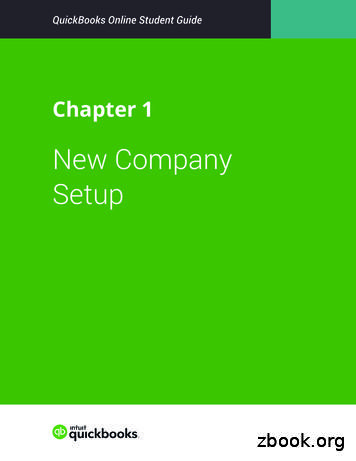Sync For QuickBooks - Authorize
Sync for QuickBooks Setup and Configuration GuideDecember 2014This guide presents an overview on how to set up and configure Sync for QuickBooks tosynchronize transactions to your QuickBooks account. The guide covers setup instructions forexisting users of QuickBooks only.QuickBooks is a registered trademark of Intuit, Inc.
ync for QuickBooks Setup for Existing QuickBooks Users.2How to Correct Write Errors .7How to Modify Configuration Settings.7How to Disconnect Your QuickBooks Account from Sync for QuickBooks .8How to Modify Transaction Synchronization Settings .8Changing synchronization to specific date. .9Synchronize all successfully settled transactions.9Disable synchronization with QuickBooks.10How to Terminate Sync for QuickBooks Service .10Data Mapping Between Authorize.Net and QuickBooks .11 2014 Authorize.Net 1
Authorize.NetIntroductionWelcome to the setup and configuration guide for Sync for QuickBooks. We have workedhard to make Sync for QuickBooks as intuitive and user friendly as possible, however, weknow that you may still have questions.This guide provides an overview and step-by-step instructions of how to set up Sync forQuickBooks for existing users, allowing you to synchronize your Authorize.Net transactiondata with your QuickBooks account. We encourage you to read this guide thoroughly tofamiliarize yourself with the requirements.RequirementsBefore beginning the setup process, we recommend that you have an existing, active IntuitQuickBooks account, either QuickBooks Online or QuickBooks Desktop version. If you donot have an existing QuickBooks account, please visit the Intuit QuickBooks website tocreate an account.Note: Intuit QuickBooks Online is a monthly, fee-based subscription service, which is inaddition to the Sync for QuickBooks service offered by Authorize.Net.For QuickBooks Online Users You will need the username and password used to log into your QuickBooks Onlineaccount. These credentials will be used to identify the account that we willsynchronize your transaction data with. Make sure you set up and configure QuickBooks with your actual company name,services, payment types and customers before using the Sync for QuickBooksservice. This information will be used to map the transaction data to your account. Ifthe information is not present, default information will be created as part of theaccount setup process.For QuickBooks Desktop Users Set up and configure QuickBooks version 2009 or newer with your actual companyname, services, payment types, and customers. This information will be used to mapthe transaction data to your account. If the information is not present, defaultinformation will be created as part of the account setup process. Make sure you are up to date on maintenance releases (Help Update QuickBooks) Enable Sync Manager (File Sync Launch Intuit Sync Manager) Enter the username and password created for Sync Manager. These credentialsidentify the account to be used to synchronize the transaction data with.For more information on Intuit Sync Manager, click Articles/INF12843Sync for QuickBooks Setup for Existing QuickBooks UsersTo enable the Sync for QuickBooks service with Authorize.Net: 2014 Authorize.Net 2
Authorize.NetStep 1: Log into the Authorize.Net Merchant Interface.Step 2: Select Sync for QuickBooks from the left navigation menu.Step 3: Select the Get Started link from the Sync for QuickBooks service home page.Step 4: Review the Terms of Service.Step 5: Check the box to confirm that you have read and understand the Terms of Service.Step 6: Click the I Agree button to proceed. 2014 Authorize.Net 3
Authorize.NetStep 7: Once you have reviewed the requirements, click the Connect to QuickBooksbutton.Note: You must allow pop-ups from Intuit in your browser settings to continue the setupprocess.Note: If you do not have an existing Intuit account, you may click the Intuit QuickBooksOnline Essentials icon and proceed with creating a new QuickBooks Online account.QuickBooks Online requires a subscription service with Intuit. Upon completion of accountsetup, return to Step 7 and continue the configuration process.Step 8: Enter your QuickBooks login credentials and click the Sign In button to approvesynchronization of data from Authorize.Net to your existing Intuit account. 2014 Authorize.Net 4
Authorize.NetNote: If your existing QuickBooks user credentials are associated to a desktop version ofQuickBooks and you have not set up Intuit Sync Manager, you will need to configure thesesettings before continuing.Step 9: Once the page refreshes, click the Complete Registration button. 2014 Authorize.Net 5
Authorize.NetNote: A generic customer (Sync for QuickBooks Customer) will be created in your QuickBooksaccount. All transactions will be assigned to this customer when synchronized fromAuthorize.Net to your QuickBooks account. You can change the default customer once youhave completed the registration process.Setup of Sync for QuickBooks is now complete and, by default, transactions from your lastsuccessfully settled batch will be synchronized to your QuickBooks account.Next you will be redirected to the Sync for QuickBooks dashboard. The Sync forQuickBooks dashboard allows you to correct data sync errors, modify the default accountmappings or disconnect your Authorize.Net account from the QuickBooks company youjust established. 2014 Authorize.Net 6
Authorize.NetHow to Correct Write ErrorsThere may be instances where we were unable to synchronize your transaction data toQuickBooks. In such cases, these synchronization errors will appear under the WriteErrors menu. To modify the record or attempt to resynchronize the record, click the WriteErrors menu and modify the record to resubmit.How to Modify Configuration SettingsThe Configuration Settings menu allows you to modify the default account mappingsassigned when the service was initially created. The accounts listed in each drop-downshow what account mappings are available at that time. If you wish to use a different 2014 Authorize.Net 7
Authorize.Netaccount mapping and the selection is not available in the drop down, you will need to go toyour QuickBooks account and create a new account type, then return to this menu andmodify the mapping via the drop-down selection menu. Following any modification to themappings, click the Save Configuration button.How to Disconnect Your QuickBooks Account from Sync for QuickBooksThe QuickBooks Connection menu allows you to disconnect your QuickBooks accountfrom the Sync for QuickBooks service. This may be useful if you create a new QuickBooksaccount, and you want to synchronize transaction data to this new account. This menushould not be used if you want to temporarily stop synchronizing transaction data, whichcan be done via the Sync for QuickBooks Settings page noted below. It should be notedthat once you have disconnected your QuickBooks account from the synchronizationservice, you will need to complete the setup process again to reestablish a connection.How to Modify Transaction Synchronization SettingsBy default, the synchronization of transactions will begin using your last successful batch ofsettled transactions. To modify the default configuration, click View Settled TransactionSynchronization Settings under the Settings section of the Sync for QuickBooksdashboard and click the Submit button when completed. 2014 Authorize.Net 8
Authorize.NetChanging synchronization to specific date.Choose a settlement batch date from the Synchronize from a specific date drop-down listand click the Submit button to save.Synchronize all successfully settled transactionsSelect the radio button for Synchronize all my settled transactions and click the Submitbutton to save. 2014 Authorize.Net 9
Authorize.NetDisable synchronization with QuickBooksThis setting is used to stop the synchronization of data between your Authorize.Netaccount and your QuickBooks account. A change to this setting does not terminate or cancelthe Sync for QuickBooks service.Select the radio button for Disable synchronization with QuickBooks and click theSubmit button to save.How to Terminate Sync for QuickBooks ServiceTo terminate the Sync for QuickBooks service with Authorize.Net, click Discontinue Syncfor QuickBooks Service in the Settings section of the Sync for QuickBooks dashboard andclick the Yes button to confirm cancellation.Note: Cancellation of the Sync for QuickBooks service with Authorize.Net will not cancel anysubscription service you may have for QuickBooks Online with Intuit. To reestablish the Syncfor QuickBooks service, you will have to complete the setup process again. 2014 Authorize.Net 10
Authorize.NetData Mapping Between Authorize.Net and QuickBooksData mapping between Authorize.Net and QuickBooks is as follows:Authorize.Net DataTransaction Date Time StampCustomerAmountPayment MethodTransactionID (also listed as DocumentNumber within the Write Errors menu)Invoice # (if present)Customer ID (if present)Purchase Order (if present)QuickBooksDateSync for QuickBooksCustomer (default)AmountPayment MethodRef #MemoMemoMemoThe QuickBooks memo field will list the Authorize.Net Data in the following order: Invoice#, Customer ID, Purchase Order. 2014 Authorize.Net 11
QuickBooks account, either QuickBooks Online or QuickBooks Desktop version. If you do not have an existing QuickBooks account, please visit the Intuit QuickBooks website to create an account. Note: Intuit QuickBooks Online is a monthly, fee-based subscription service, which is in addition to the Sync for QuickBooks service offered by Authorize.Net.
QuickBooks Enterprise Solutions QuickBooks Premier (2002 or later) QuickBooks Pro (2002 or later) QuickBooks Simple Start (2006 or later) Canadian editions of QuickBooks Pro, Premier, or Enterprise (2003 or later) UK editions of QuickBooks Pro or Accountant Edition (2003 or later) Please note: QuickBooks Web Connector 2.1.0.30 and older .
Version 2.1.0.30 U.S. editions of QuickBooks Financial Software products QuickBooks Enterprise Solutions QuickBooks Premier (2002 or later) QuickBooks Pro (2002 or later) QuickBooks Simple Start (2006 or later) QuickBooks Point of Sale (v.4.0 or later) Canadian editions of QuickBooks (2003 or later)
your QuickBooks Online Sync app is a one-time, set and then forget it effort. Follow the steps below to configure your Quickooks Sync Step 1: Grant Access to the QuickBooks Online Sync App The first step in setting up your sync configuration is to define which Office Timesheets users can access the QuickBooks Online Sync App for Office .
Keyboard Shortcuts Updating QuickBooks QuickBooks Product Information . Chapter 1 - introduction to quickbooks 4 QUICKBOOKS COMPANY FILES When you setup your company for the first time in QuickBooks, QuickBooks creates a file for you. The file will contain your company name and will have the extension .QBW.
Topics Step by Step Workflows 1. Product Overview Benefits of using QuickBooks Online Know the features of your QuickBooks Online subscription 2. Importing Data Export QuickBooks Desktop data to QuickBooks Online Become familiar with importing lists into QuickBooks Online 3. Setting Up Your Company Explore how to add users to QuickBooks Online
New Company Setup 3 3. Click Next. NOTE The checkbox labeled I’ve been using QuickBooks Desktop and want to bring in my data refers to converting data from the QuickBooks Desktop version to QuickBooks Online. This is not relevant for this class. QuickBooks asks you to choose the areas of QuickBooks you’ll use in your company.File Size: 2MBPage Count: 22Explore furtherChecklist of what you'll need to set up a new . - Intuitquickbooks.intuit.comChapter 1 New Company Setup - Intuitwww.intuit.comA Basic Guide to Quickbooks for Beginners: Key Tips for .watermarkeservices.comNew Client Checklist - QuickBooksquickbooks.intuit.comIntuit QuickBooks Certified User Study Guidewww.teknimedia.comRecommended to you b
The Quickbooks sync utility will run on any Windows XP or newer windows based computer. You should be running Quickbooks 2013 desktop edition or newer. Quickbooks online is not currently supported. The sync utility works with Rentec Pro and Rentec PM editions. Tips & Reminders
TOP SECRET//HCS/COMINT -GAMMA- /TK//FGI CAN GBR//RSEN/ORCON/REL TO USA, CAN, GBR//20290224/TK//FGI CAN GBR//RSEN/ORCON/REL TO USA, CAN, GBR//20290224 In the REL TO marking, always list USA first, followed by other countries in alphabetical trigraph order. Use ISO 3166 trigraph country codes; separate trigraphs with a comma and a space. The word “and” has been eliminated. DECLASSIFICATION .