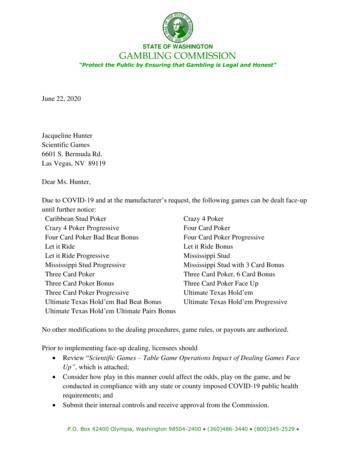Network Management Card User's Guide - Octopart
User’s Guide UPS Network Management Card 2 AP9630, AP9631
This manual is available in English on the APC Web site (www.apc.com). Dieses Handbuch ist in Deutsch auf der APC Webseite (www.apc.com) verfügbar. Este manual está disponible en español en la página web de APC (www.apc.com). Ce manuel est disponible en français sur le site internet d’APC (www.apc.com). Questo manuale è disponibile in italiano sul sito web di APC (www.apc.com). Este manual está disponível em português no site da APC (www.apc.com). Данное руководство на русском языке доступно на сайте APC (www.apc.com ) 本マニュアルの日本語版は APC ウェブサイト (www.apc.com) からダウン ロードできます。 APC 웹싸이트 (www.apc.com) 에 한국어 매뉴얼 있습니다 . 在 APC 公司的网站上 (www.apc.com) 有本手册的中文版。 This manual is available in English on the enclosed CD. Dieses Handbuch ist in Deutsch auf der beiliegenden CD-ROM verfügbar. Este manual está disponible en español en el CD-ROM adjunto. Ce manuel est disponible en français sur le CD-ROM ci-inclus. Questo manuale è disponibile in italiano nel CD-ROM allegato. Este manual está disponível em português no CD fornecido. Данное руководство на русском языке имеется на прилагаемом компакт-диске. 本マニュアルの日本語版は同梱の CD-ROM からご覧になれます。 동봉된 CD 안에 한국어 매뉴얼이 있습니다 . 您可以从包含的 CD 上获得本手册的中文版本。
Introduction Product Description Features The two Schneider Electric UPS Network Management Cards (NMC) mentioned below are Web-based, IPv6 Ready products. They can manage supported devices using multiple open standards such as: Hypertext Transfer Protocol (HTTP) Simple Network Management Protocol versions 1 and 3 (SNMPv1, SNMPv3) File Transfer Protocol (FTP) Telnet Secure SHell (SSH) Hypertext Transfer Protocol over Secure Sockets Layer (HTTPS) Secure Copy (SCP) Syslog RADIUS The AP9630 Network Management Card 2: Provides UPS control and self-test scheduling features. Provides data and event logs. Enables you to set up notifications through event logging, e-mail, and SNMP traps. Provides support for PowerChute Network Shutdown. Supports using a Dynamic Host Configuration Protocol (DHCP) or BOOTstrap Protocol (BOOTP) server to provide the network (TCP/IP) values of the NMC. Supports using the Remote Monitoring Service (RMS). Provides the ability to export a user configuration (.ini) file from a configured card to one or more unconfigured cards without converting the file to a binary file. Provides a selection of security protocols for authentication and encryption. Communicates with StruxureWare Central or InfraStruxure Manager. The AP9631 Network Management Card includes all AP9630 Network Management Card features and the following: Provides two USB ports, which support upgrading the firmware. Supports two universal input/ output ports, to which you can connect: – Temperature (AP9335T) or temperature/humidity sensors (AP9335TH) – Relay input/output connectors that support two input contacts and one output relay (using the AP9810 Dry Contact I/O Accessory, which is an optional add-on) UPS Network Management Card 2 User’s Guide 1
Devices in which you can install the Network Management Card 2. The NMC can be installed in: Any Smart-UPS device that has an internal expansion slot, or any Symmetra UPS except the Symmetra PX 250 or Symmetra PX 500 UPS MGE Galaxy 300, 3500, or 7000 Expansion Chassis (AP9600) Triple Expansion Chassis (AP9604) IPv4 initial setup You must define two TCP/IP settings for the NMC before it can operate on the network: the IP address of the NMC the IP address of the default gateway (only needed if you are going off segment) Caution: Do not use the loopback address (127.0.0.1) as the default gateway. Doing so disables the card. You must then log on using a serial connection and reset the TCP/IP settings to their defaults. To configure the TCP/IP settings, see the Network Management Card Installation Manual, available on the Network Management Card Utility CD, on the APC website and in printed form. For detailed information on how to use a DHCP server to configure the TCP/IP settings at an NMC, see “DHCP response options”. IPv6 initial setup IPv6 network configuration provides flexibility to accommodate your requirements. IPv6 can be used anywhere an IP address is entered on this interface. You can configure manually, automatically, or using DHCP, see the “TCP/IP settings for IPv6 screen”. Network management with Other Applications These applications and utilities work with a UPS that connects to the network through an NMC. PowerChute Network Shutdown — Provide unattended remote graceful shutdown of computers that are connected to UPS devices PowerNet Management Information Base (MIB) with a standard MIB browser — Perform SNMP SETs and GETs and use SNMP traps StruxureWare Central — Provide enterprise-level power management and management of agents, UPS devices, and environmental monitors. Device IP Configuration Utility — Configure the basic settings of one or more NMCs over the network, see “Device IP Configuration Utility” Security Wizard — Create components needed to help with security for the NMC when you are using Secure Sockets Layer (SSL) and related protocols and encryption routines UPS Network Management Card 2 User’s Guide 2
Internal Management Features Overview Use the Web user interface (UI) or the command line interface (CLI) to view the status of the UPS and to manage the UPS and the NMC. You can also use SNMP to monitor the status of the UPS. For more information about the UIs, see “Web User Interface” and the Command Line Interface (CLI) guide on the Network Management Card Utility CD and the APC website. See “SNMP screens” for information about how SNMP access to the NMC is controlled. Access priority for logging on You can enable more than one user to log on at the same time, where each user has equal access. See “Session Management screen”. Types of user accounts The NMC has various levels of access — Administrator, Device User, Read-Only User and Network-only User — and these are protected by user name and password requirements. An Administrator or super user can use all of the menus in the UI and all of the commands in the command line interface. The default user name and password are both apc. A Device User has read and write access to device-related screens. Administrative functions like session management under the Security menu and Firewall under Logs are greyed out. The default user name is device, and the default password is apc. A Read-Only User has the following restricted access: – Access through the UI only. – Access to the same menus as a Device User above, but without the capability to change configurations, control devices, delete data, or use file transfer options. Links to configuration options are visible but disabled. (The Event and Data Logs display no button for this user to clear the log). The default user name is readonly and the default password is apc. A Network-only User can only log on using the Web user interface (UI) and CLI (telnet not serial). There is no default name and password. To set User Name and Password values for the top three account types, see “Local Users”. UPS Network Management Card 2 User’s Guide 3
How to Recover from a Lost Password You can use a local computer that connects to the NMC through the serial port to access the command line interface. 1. Select a serial port at the local computer, and disable any service that uses that port. 2. Connect the provided serial cable (part number 940-0299) to the selected port at the computer and to the configuration port at the NMC. 3. Run a terminal program (such as HyperTerminal ) and configure the selected port for 9600 bps, 8 data bits, no parity, 1 stop bit, and no flow control. 4. Press ENTER, repeatedly if necessary, to display the User Name prompt. If you are unable to display the User Name prompt, verify the following: – The serial port is not in use by another application. – The terminal settings are correct as specified in step 3. – The correct cable is being used as specified in step 2. 5. Press the Reset button. The Status LED will flash alternately orange and green. Press the Reset button a second time immediately while the LED is flashing to reset the user name and password to their defaults temporarily. 6. Press ENTER, repeatedly if necessary, to display the User Name prompt again, then use the default, apc, for the user name and password. (If you take longer than 30 seconds to log on after the User Name prompt is redisplayed, you must repeat step 5 and log on again.) 7. At the command line interface, use the following commands to change the Password setting, which is apc at this stage: user -n user name -pw user password For example, to change the Super User password to XYZ, type: user -n apc -pw XYZ 8. Type quit or exit to log off, reconnect any serial cable you disconnected, and restart any service you disabled. UPS Network Management Card 2 User’s Guide 4
Front Panel (AP9630) Item Description Serial configuration port Connects the NMC to a local computer to configure initial network settings or access the command line interface (CLI). 10/100 Base-T connector Connects the NMC to the Ethernet network. Reset button Resets the NMC while power remains on. Link-RX/TX (10/100) LED See “Link-RX/TX (10/100) LED”. Status LED See “Status LED”. Front Panel (AP9631) USB Universal I/O Universal I/O Network 1 2 10/100 Smart Slot AP 9631 Network Management Card 2 dmp0099a Reset Config Item Description USB ports Supports NMC firmware upgrades, see “File Transfers”. Sensor ports Connect temperature sensors, temperature/humidity sensors, or relay input/ output connectors that support two input contacts and one output relay. 10/100 Base-T connector Connects the NMC to the Ethernet network. Reboot button Reboots (resets) the NMC while power remains on. Serial configuration port Connects the NMC to a local computer to configure initial network settings or access the command line interface (CLI). Link-RX/TX (10/100) LED See “Link-RX/TX (10/100) LED”. Status LED An LED (light-emitting diode) is a light source. See “Status LED”. UPS Network Management Card 2 User’s Guide 5
LED Descriptions Status LED This LED (light-emitting diode) indicates the status of the NMC. Condition Description One of the following situations exists: The NMC is not receiving input power. Off The NMC is not operating properly. It may need to be repaired or replaced. Contact Customer Support. See “APC Worldwide Customer Support”. Solid green The NMC has valid TCP/IP settings. Solid orange A hardware malfunction has been detected in the NMC. Contact Customer Support. See “APC Worldwide Customer Support”. Flashing green The NMC does not have valid TCP/IP settings.1 Flashing orange The NMC is making BOOTP requests.1 Alternately flashing green and orange If the LED is flashing slowly, the NMC is making DHCP2 requests.1 If the LED is flashing rapidly, the NMC is starting up. 1. If you do not use a BOOTP or DHCP server, see the Network Management Card Installation Manual provided in printed format and on the Network Management Card Utility CD in PDF to configure the TCP/IP settings of the NMC. 2. To use a DHCP server, see “DHCP response options”. Link-RX/TX (10/100) LED This LED indicates the network status of the NMC. Condition Description One or more of the following situations exist: The NMC is not receiving input power. Off The cable that connects the NMC to the network is disconnected or not functioning properly. The device that connects the NMC to the network is turned off or not operating correctly. The NMC itself is not operating properly. It may need to be repaired or replaced. Contact Customer Support. See “APC Worldwide Customer Support” Solid green The NMC is connected to a network operating at 10 Megabits per second (Mbps). Solid orange The NMC is connected to a network operating at 100 Mbps. Flashing green The NMC is receiving or transmitting data packets at 10 Mbps. Flashing orange The NMC is receiving or transmitting data packets at 100 Mbps. UPS Network Management Card 2 User’s Guide 6
Watchdog Features Overview To detect internal problems and recover from unanticipated inputs, the NMC uses internal, system-wide watchdog mechanisms. When it restarts to recover from an internal problem, a System: Network Interface restarted event is recorded in the event log. Network interface watchdog mechanism The NMC implements internal watchdog mechanisms to protect itself from becoming inaccessible over the network. For example, if the NMC does not receive any network traffic for 9.5 minutes (either direct traffic, such as SNMP, or broadcast traffic, such as an Address Resolution Protocol [ARP] request), it assumes that there is a problem with its network interface and restarts. Resetting the network timer To ensure that the NMC does not restart if the network is quiet for 9.5 minutes, the NMC attempts to contact the default gateway every 4.5 minutes. If the gateway is present, it responds to the NMC, and that response restarts the 9.5-minute timer. If your application does not require or have a gateway, specify the IP address of a computer that is running on the network and is on the same subnet. The network traffic of that computer will restart the 9.5-minute timer frequently enough to prevent the NMC from restarting. UPS Network Management Card 2 User’s Guide 7
Web User Interface Introduction Overview The Web user interface (UI) provides options to manage the UPS and the UPS Network Management Card 2 (NMC) and to view the status of the UPS. See “Web access screen” for information on how to select, enable, and disable the protocols that control access to the UI and to define the Web-server ports for the protocols. Supported Web browsers You can use Microsoft Internet Explorer (IE) 7.x or higher (on Windows operating systems only) or Mozilla Firefox 3.0.6 or higher (on all operating systems) to access the NMC through its UI. Other commonly available browsers might work but have not been fully tested. The NMC cannot work with a proxy server. Before you can use a browser to access the UI of the NMC, you must do one of the following: Configure the browser to disable the use of a proxy server for the NMC. Configure the proxy server so that it does not proxy the specific IP address of the NMC. How to Log On Overview You can use the DNS name or the System IP address of the NMC for the URL address of the UI. Use your casesensitive user name and password to log on. The default user name differs by account type: apc for Administrator device for a Device User readonly for a Read-Only User The default password is apc for these three account types. There is no default for a Network-only account type. See also “Types of user accounts”. You can set your UI language as you log on by choosing a language from the Language drop-down box. See “Adding and Changing Language Packs”. When HTTPS is enabled, the NMC generates its own certificate. This certificate negotiates encryption methods with your browser. Refer to the Security Guide on the CD or on the www.apc.com website for more details. URL address formats Type the DNS name or IP address of the NMC in the Web browser’s URL address field and press ENTER. When you specify a non-default Web server port in Internet Explorer, you must include http:// or https:// in the URL. UPS Network Management Card 2 User’s Guide 8
Common browser error messages at log-on. Error Message Browser Cause of the Error “This page cannot be displayed.” Internet Explorer “Unable to connect.” Firefox Web access is disabled, or the URL was not correct. URL format examples. See also “TCP/IP settings for IPv6 screen”. Example and Access Mode URL Format DNS name of Web1 HTTP http://Web1 HTTPS https://Web1 System IP address of 139.225.6.133 and a default Web server port (80) HTTP http://139.225.6.133 HTTPS https://139.225.6.133 System IP address of 139.225.6.133 and a non-default Web server port (5000) HTTP http://139.225.6.133:5000 HTTPS http://139.225.6.133:5000 System IPv6 address of 2001:db8:1::2c0:b7ff:fe00:1100 and a non-default Web server port (5000) HTTP http:// [2001:db8:1::2c0:b7ff:fe00: 1100]:5000 UPS Network Management Card 2 User’s Guide 9
Home Screen Overview Path: Home On the Home screen of the interface, you can view active alarms and the most recent events recorded in the Event Log. One or more icons and accompanying text indicate the current operating status of the UPS: Symbol Description No Alarms: No alarms are present, and the UPS and NMC are operating normally. Warning: An alarm condition requires attention and could jeopardize your data or equipment if its cause is not addressed. Critical: A critical alarm exists, which requires immediate action. At the upper right corner of every screen, the same icons report the UPS status. If any Critical or Warning alarms exist, the number of active alarms also displays. To view the entire Event Log, click More Events. Icons and Links To make any screen the “home” screen (i.e., the screen that displays first when you log on), go to that screen, and click the icon at the top right. Click to revert to displaying the Home screen when you log on. At the lower left on each screen of the interface, there are three configurable links to useful websites. By default, the links access the URLs for these Web pages: Link 1: the Knowledge Base page of www.apc.com with useful troubleshooting information Link 2: the Product Information page of www.apc.com with background information on your hardware Link 3: the downloads page of www.apc.com with available firmware and software. To reconfigure the links, see “Configure Links screen”. UPS Network Management Card 2 User’s Guide 10
Monitoring the UPS: Status menu The Status menu options report on the current state of your UPS and network. You can configure your UPS and network using the Configuration menu options, see “Configuring your Settings: 1” and “Configuring your Settings: 2”. See the following sections: “UPS on Status menu” “Outlet Groups on Status menu” “Universal I/O on Status menu” “Network on Status menu” UPS on Status menu Path: Status UPS This shows you the UPS load, battery charge, voltage, and other useful information. Field Description Last Battery Transfer The cause of the last switch to battery operation. Internal Temperature The temperature inside the UPS Runtime Remaining How long the UPS can use battery power to support its present load. UPS Input Input Voltage The AC voltage (VAC) being received by the UPS. Bypass Input Voltage The AC voltage (VAC) used when the UPS is in bypass mode. This option is not available for all UPS devices. UPS Output Output Voltage The AC voltage (VAC) that the UPS is supplying to its load. Load Current The current, in Amps, supplied by the input voltage. Output Load The load placed on each phase by the attached equipment, in kVA. Output Percent Load The load placed on each phase by the attached equipment, as a percentage of the kVA available with no redundancy. Output Percent Power The load placed on each phase by the attached equipment, as a percentage of the available kVA. Output Watts The UPS load as a percentage of available Watts. Output VA The UPS load as a percentage of available VA. Output Efficiency The percentage of the input power going directly out to the load. Input power not going to the load is consumed by the UPS. Output Energy Usage The energy used by the load, starting from when the UPS was last reset to defaults. UPS Network Management Card 2 User’s Guide 11
Field Description Battery Status Battery Capacity The percentage of the UPS battery capacity that is available to support the attached equipment. Battery Voltage The DC voltage of the batteries. External Batteries The number of batteries connected to the UPS, excluding any internal batteries. The options below are not available for all UPS devices. Field Description Nominal Battery Voltage The rated voltage capacity of the UPS batteries; the DC voltage that the batteries are rated to supply when the UPS uses its battery for output power. Actual Battery Bus Voltage The available DC power. External Battery Cabinet Rating The battery cabinet Amp-Hour rating of an external battery source. Batteries The total number of batteries (both internal and external) that the UPS has. Bad Batteries The number of “bad” batteries (batteries that need to be replaced). Battery Current The current being output from the battery. Replace Battery Date The recommended date for replacing your UPS batteries. Intelligence Module Information about the Intelligence Module. You may be asked for this information (Firmware Revision, Manufacture Date, Serial Number, and Hardware Revision) when seeking assistance from APC Customer Support. Input Voltage The AC voltage (VAC) being received by the UPS. Bypass Input Voltage The AC voltage (VAC) used when the UPS is in bypass mode. Input Frequency The frequency in Hertz (Hz) of the voltage being received by the UPS. Frequency The frequency in Hertz (Hz) shared by the input voltage and output voltage. Bypass Frequency The frequency in Hertz (Hz) of the voltage used when the UPS is in bypass mode. Output Current The current, in Amps, applied to the load. Output Frequency The frequency in Hertz (Hz) of the output voltage. Load Power The UPS load as a percentage of available Watts. Apparent Load Power The UPS load as a percentage of available VA. Modules Information about the modules installed in the UPS. You may be asked for this information (Firmware Revision, Manufacture Date, Serial Number, and Hardware Revision) when seeking assistance from APC Customer Support. Power Module Information about the power module installed in the UPS. You may be asked for this information when seeking assistance from APC Customer Support. UPS Network Management Card 2 User’s Guide 12
Outlet Groups on Status menu Path: Status Outlet Groups This option is not available for all UPS devices. It displays status details of all outlet groups on your UPS. See also “Outlet Groups on Control menu” and “Outlet Groups on Configuration menu”. Universal I/O on Status menu Path: Status Universal I/O This option is not available for all UPS devices. Temperature & Humidity displays the name, alarm status, temperature, and humidity (if supported) for each sensor. Click the name of a sensor to edit the name and location and to configure its thresholds and its hysteresis. See “Temperature and Humidity screen” for more details. Input Contacts displays the name, alarm status, and state (open or closed) of each contact. These are automatically found and displayed here when you install the environmental accessory. Click the name of an input contact for detailed status or to configure its values. If contacts are configured and disabled, they do not display here. See “Input Contacts screen” for more details. Output Relay displays the name and state (open or closed) of each relay. These are automatically found and displayed here when you install the environmental accessory. Click the name of an input contact for detailed status or to configure its values. See “Output Relay screen” for more details. Recent Environmental Events displays events that are related to your environmental monitoring, for example a temperature threshold violation or a warning message about an environmental monitor input contact. Click the More Events link to see a full list of recent events. Network on Status menu Path: Status Network The Network screen gives you your IP, domain name, and ethernet port settings. See “Network on Configuration menu” for background details on the fields. UPS Network Management Card 2 User’s Guide 13
Controlling UPS and Security The Control menu options enable you to take immediate actions affecting your UPS and your outlets, and they also have some security and network functions. These options can apply to individual UPS devices and a Synchronized Control Group (SCG), if enabled, see “Synchronized Control of your UPS devices”. This option is not available for all UPS devices. See the following sections: “UPS on Control menu” “Outlet Groups on Control menu” “Security on Control menu” “Network on Control menu” UPS on Control menu Path: Control UPS This option applies to individual UPS devices and, for Smart-UPS only, a Synchronized Control Group (SCG), see “Synchronized Control of your UPS devices”. When you choose a radio button option and click Next, another screen summarizes the action to take place; click Apply there to continue with the action. The actions vary depending on whether you have a UPS device with Outlet Groups or not. The two tables below cover these separately. “Actions on the UPS screen for devices WITH Outlet Groups”. “Actions on the UPS screen for devices with NO Outlet Groups”. This has information on CLI options. These screen check box options directly below apply to both tables. Check Box Signal PowerChute Network Shutdown Clients Description This is greyed out if no PowerChute clients exist (see “PowerChute Network Shutdown clients”). Select this option to notify all servers configured as PowerChute Network Shutdown clients that are in communication with this UPS to shut down according to the values configured for PowerChute Network Shutdown Parameters (see “Shutdown on Configuration menu”). However, this option will not notify servers when performing any bypass control actions. Skip outlet off delays Apply to Sync Group Turn off outlets immediately, skipping the configured outlet group delays. You might want to do this in an emergency or to save runtime. Or the load devices might already have been turn off manually. This only displays if synchronized control is enabled. See “Synchronized Control of your UPS devices”. See individual descriptions of the fields in the two tables below. UPS Network Management Card 2 User’s Guide 14
For more information about the delays and settings, see “Shutdown on Configuration menu”, “Synchronized Control of your UPS devices”, and “Outlet Groups on Control menu”. Actions on the UPS screen for devices WITH Outlet Groups Action Description Applies a Shutdown Immediately, AC Restart command to all outlet groups (see “Outlet Groups on Control menu”). Click Next to see specific details on timing and delays. Reboot UPS Outlet Groups Turns off the output power of the Switched Outlet Groups and then, if present, the Main Outlet Group. Any outlet group to which the action is applied waits the number of seconds configured for its “Reboot Duration” and “Power On Delay”. (Then, the outlet groups turn on if AC utility power is available, or waits to turn on until AC utility power is available. See “What are Outlet Groups?”). If the UPS is in a Synchronized Control Group (SCG), select Yes or No for Apply to Sync Group to choose whether to reboot all enabled members of the group. The UPS waits the number of seconds configured for its Shutdown Delay and Return Delay, then turns on if AC utility power is available, or waits to turn on until AC utility power is available. Turn On UPS Outlet Groups Turn Off UPS Outlet Groups Turns on the Main Outlet Group, if present, and then all Switched Outlet Groups. This option displays only if the UPS is currently turned off. Click Next to see specific details timing and delays. If the UPS is in a Synchronized Control Group, select Yes or No for Apply to Sync Group to choose whether to turn on all enabled members of the group. The UPS and outlet groups wait the time configured for “Return Delay”, then turn on. Turns off the output power of the Switched Outlet Groups and then, if present, the Main Outlet Group. Any outlet group to which the action is applied remains off until you turn on its power again. Click Next to see specific details on timing and delays If the UPS is in a Synchronized Control Group, select Yes or No for Apply to Sync Group to choose whether to turn off all enabled members of the group. Puts the UPS outlet groups into sleep mode by turning off the output power of the UPS for a period of time defined by the following parameters. Click Next to see specific details on timing and delays The outlet groups wait the times configured as their “Power Off Delay” before turning off their power. Put UPS Outlet Groups to Sleep When input power returns, the UPS turns on output power after two configured periods of time elapse: “Sleep Time” and “Power On Delay”. If the UPS is in a Synchronized Control Group, select Yes or No for Apply to Sync Group to choose whether to put all enabled members of the group into sleep mode. The NMC of the UPS initiating the action waits up to the number of seconds configured as “Power Synchronized Delay” for enabled group members to regain input power before it starts the “Return Delay”. The UPS waits the number of seconds configured for its “Shutdown Delay”, then turns off. After the hours configured as “Sleep Time” elapse, the UPS waits the number of seconds configured for its “Return Delay”, then turns on if AC utility power is available, or waits to turn on until AC utility power is available. UPS Network Management Card 2 User’s Guide 15
For more information about the delays and settings, see “Shutdown on Configuration menu”, “Synchronized Control of your UPS devices”, and “Outlet Groups on Control menu”. Actions on the UPS screen for devices with NO Outlet Groups Action Description Restarts the attached equipment by doing the following. (Click Next to see specific details on timing and delays). Turns off power at the UPS after Shutdown Delay (on Configuration - Shutdown). Turns on power at the UPS after the UPS battery capacity returns to at least the percentage configured for Minimum Battery Capacity ((Configuration - Shutdown - End of Shutdown, see “Controlled Earl
This manual is available in English on the APC Web site (www.apc.com). Dieses Handbuch ist in Deutsch auf der APC Webseite (www.apc.com) verfügbar. Este manual está disponible en español en la página web de APC (www.apc.com). Ce manuel est disponible en français sur le site internet d'APC (www.apc.com).
Cards on KSU 64 If card is a Loop card 64 If card is a T1 card 64 If card is a PRI card 65 If card is an ETSI PRI card 66 If card is a DID card 66 If card is an E&M card 66 If card is a BRI-U2, BRI-U4 or BRI-ST card 66 If
From Land to Sea stamp set (A card 1) Fresh Fruit stamp set (A card 1, B card 1, C card 1) Sprinkles of Life stamp set (A card 2) Balloon Builders stamp set (B card 1, C card 1) Thankful Thoughts stamp set (B card 2) No Bones About It stamp set (C cards 3 & 4, D card 2) Tin of Card stamp set (C card 4) Stylized Birthday
Card a Citibank Visa and/or Mastercard credit card issued by us and a renewal or replacement and if more than one card or if a supplementary card is issued, includes such other card(s) Card account an account which you maintain with us in respect of the card Card transaction a transaction carried out whether by using the card, the card account
VISA Gold Card or BSP First VISA Platinum Card. 'Card Details' refers to the information embossed on the card including the Cardholder name, Card number, Card expiry date, and Card Security Code. 'Cardholder' or 'You' or 'your' or 'yours' means the person to whom BSP has issued a Card (or an additional Cardholder). 'Card .
Chapter 1, Card 3 to Share Tyler Pack Chapter 2, Card 1 Lina Chesak-Liberace Chapter 2, Card 2 Apryl Stott Chapter 3, Card 1 Tyler Pack Chapter 3, Card 2 Daniel Hughes Chapter 4, Card 1 Shari Darley Griffiths Chapter 4, Card 2 Becca Scholes Chapter 5, Card 1 Shari Darley Griffiths Chapter 5, Card 2 Kristin
7. Congratulations card 8. Easter card 9. Engagement card 10.Farewell card a farewell card is both a chance to show your appreciation of the person and help stay in contact. 16.Halloween card 17.Hen/stag do card 18.Love card tell someone how you feel without waiting for an occasion. 19.Mother's Day card 20.New home
Jun 22, 2020 · Crazy 4 Poker Progressive Four Card Poker Four Card Poker Bad Beat Bonus Four Card Poker Progressive Let it Ride Let it Ride Bonus Let it Ride Progressive Mississippi Stud Mississippi Stud Progressive Mississippi Stud with 3 Card Bonus Three Card Poker Three Card Poker, 6 Card Bonus Three Card Poker Bonus Three Card Poker Face Up
Independent Personal Pronouns Personal Pronouns in Hebrew Person, Gender, Number Singular Person, Gender, Number Plural 3ms (he, it) א ִוה 3mp (they) Sֵה ,הַָּ֫ ֵה 3fs (she, it) א O ה 3fp (they) Uֵה , הַָּ֫ ֵה 2ms (you) הָּ תַא2mp (you all) Sֶּ תַא 2fs (you) ְ תַא 2fp (you