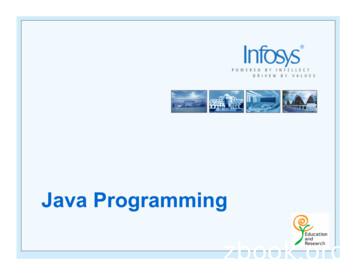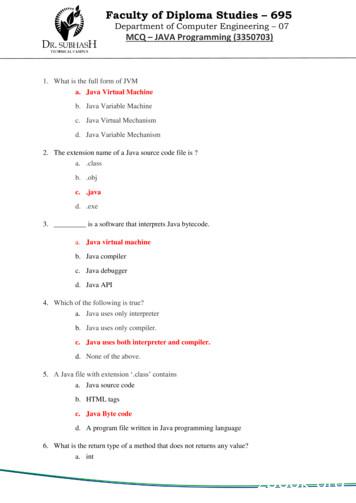Introduction To Programming Using Java 03 - Kau.edu.sa
Chapter 6 Introduction to GUI Programming Computer users today expect to interact with their computers using a graphical user interface (GUI). Java can be used to write GUI programs ranging from simple applets which run on a Web page to sophisticated stand-alone applications. GUI programs differ from traditional “straight-through” programs that you have encountered in the first few chapters of this book. One big difference is that GUI programs are event-driven. That is, user actions such as clicking on a button or pressing a key on the keyboard generate events, and the program must respond to these events as they occur. Eventdriven programming builds on all the skills you have learned in the first five chapters of this text. You need to be able to write the subroutines that respond to events. Inside these subroutines, you are doing the kind of programming-in-the-small that was covered in Chapter 2 and Chapter 3. And of course, objects are everywhere in GUI programming. Events are objects. Colors and fonts are objects. GUI components such as buttons and menus are objects. Events are handled by instance methods contained in objects. In Java, GUI programming is object-oriented programming. This chapter covers the basics of GUI programming. The discussion will continue in Chapter 12 with more details and with more advanced techniques. 6.1 The Basic GUI Application There are two basic types of GUI program in Java: stand-alone applications and applets. An applet is a program that runs in a rectangular area on a Web page. Applets are generally small programs, meant to do fairly simple things, although there is nothing to stop them from being very complex. Applets were responsible for a lot of the initial excitement about Java when it was introduced, since they could do things that could not otherwise be done on Web pages. However, there are now easier ways to do many of the more basic things that can be done with applets, and they are no longer the main focus of interest in Java. Nevertheless, there are still some things that can be done best with applets, and they are still fairly common on the Web. We will look at applets in the next section. A stand-alone application is a program that runs on its own, without depending on a Web browser. You’ve been writing stand-alone applications all along. Any class that has a main() routine defines a stand-alone application; running the program just means executing this main() routine. However, the programs that you’ve seen up till now have been “commandline” programs, where the user and computer interact by typing things back and forth to each 225
226 CHAPTER 6. INTRODUCTION TO GUI PROGRAMMING other. A GUI program offers a much richer type of user interface, where the user uses a mouse and keyboard to interact with GUI components such as windows, menus, buttons, check boxes, text input boxes, scroll bars, and so on. The main routine of a GUI program creates one or more such components and displays them on the computer screen. Very often, that’s all it does. Once a GUI component has been created, it follows its own programming—programming that tells it how to draw itself on the screen and how to respond to events such as being clicked on by the user. A GUI program doesn’t have to be immensely complex. We can, for example, write a very simple GUI “Hello World” program that says “Hello” to the user, but does it by opening a window where the the greeting is displayed: import javax.swing.JOptionPane; public class HelloWorldGUI1 { public static void main(String[] args) { JOptionPane.showMessageDialog( null, "Hello World!" ); } } When this program is run, a window appears on the screen that contains the message “Hello World!”. The window also contains an “OK” button for the user to click after reading the message. When the user clicks this button, the window closes and the program ends. By the way, this program can be placed in a file named HelloWorldGUI1.java, compiled, and run just like any other Java program. Now, this program is already doing some pretty fancy stuff. It creates a window, it draws the contents of that window, and it handles the event that is generated when the user clicks the button. The reason the program was so easy to write is that all the work is done by showMessageDialog(), a static method in the built-in class JOptionPane. (Note that the source code “imports” the class javax.swing.JOptionPane to make it possible to refer to the JOptionPane class using its simple name. See Subsection 4.5.3 for information about importing classes from Java’s standard packages.) If you want to display a message to the user in a GUI program, this is a good way to do it: Just use a standard class that already knows how to do the work! And in fact, JOptionPane is regularly used for just this purpose (but as part of a larger program, usually). Of course, if you want to do anything serious in a GUI program, there is a lot more to learn. To give you an idea of the types of things that are involved, we’ll look at a short GUI program that does the same things as the previous program—open a window containing a message and an OK button, and respond to a click on the button by ending the program—but does it all by hand instead of by using the built-in JOptionPane class. Mind you, this is not a good way to write the program, but it will illustrate some important aspects of GUI programming in Java. Here is the source code for the program. You are not expected to understand it yet. I will explain how it works below, but it will take the rest of the chapter before you will really understand completely. In this section, you will just get a brief overview of GUI programming. import java.awt.*; import java.awt.event.*; import javax.swing.*; public class HelloWorldGUI2 { private static class HelloWorldDisplay extends JPanel {
6.1. THE BASIC GUI APPLICATION 227 public void paintComponent(Graphics g) { super.paintComponent(g); g.drawString( "Hello World!", 20, 30 ); } } private static class ButtonHandler implements ActionListener { public void actionPerformed(ActionEvent e) { System.exit(0); } } public static void main(String[] args) { HelloWorldDisplay displayPanel new HelloWorldDisplay(); JButton okButton new JButton("OK"); ButtonHandler listener new ButtonHandler(); okButton.addActionListener(listener); JPanel content new JPanel(); content.setLayout(new BorderLayout()); content.add(displayPanel, BorderLayout.CENTER); content.add(okButton, BorderLayout.SOUTH); JFrame window new JFrame("GUI Test"); window.setContentPane(content); window.setSize(250,100); window.setLocation(100,100); window.setVisible(true); } } 6.1.1 JFrame and JPanel In a Java GUI program, each GUI component in the interface is represented by an object in the program. One of the most fundamental types of component is the window . Windows have many behaviors. They can be opened and closed. They can be resized. They have “titles” that are displayed in the title bar above the window. And most important, they can contain other GUI components such as buttons and menus. Java, of course, has a built-in class to represent windows. There are actually several different types of window, but the most common type is represented by the JFrame class (which is included in the package javax.swing). A JFrame is an independent window that can, for example, act as the main window of an application. One of the most important things to understand is that a JFrame object comes with many of the behaviors of windows already programmed in. In particular, it comes with the basic properties shared by all windows, such as a titlebar and the ability to be opened and closed. Since a JFrame comes with these behaviors, you don’t have to program them yourself! This is, of course, one of the central ideas of objectoriented programming. What a JFrame doesn’t come with, of course, is content, the stuff that is contained in the window. If you don’t add any other content to a JFrame, it will just display a large blank area. You can add content either by creating a JFrame object and then adding the content to it or by creating a subclass of JFrame and adding the content in the constructor of that subclass.
228 CHAPTER 6. INTRODUCTION TO GUI PROGRAMMING The main program above declares a variable, window, of type JFrame and sets it to refer to a new window object with the statement: JFrame window new JFrame("GUI Test"); The parameter in the constructor, “GUI Test”, specifies the title that will be displayed in the titlebar of the window. This line creates the window object, but the window itself is not yet visible on the screen. Before making the window visible, some of its properties are set with these statements: window.setContentPane(content); window.setSize(250,100); window.setLocation(100,100); The first line here sets the content of the window. (The content itself was created earlier in the main program.) The second line says that the window will be 250 pixels wide and 100 pixels high. The third line says that the upper left corner of the window will be 100 pixels over from the left edge of the screen and 100 pixels down from the top. Once all this has been set up, the window is actually made visible on the screen with the command: window.setVisible(true); It might look as if the program ends at that point, and, in fact, the main() routine does end. However, the the window is still on the screen and the program as a whole does not end until the user clicks the OK button. The content that is displayed in a JFrame is called its content pane. (In addition to its content pane, a JFrame can also have a menu bar, which is a separate thing that I will talk about later.) A basic JFrame already has a blank content pane; you can either add things to that pane or you can replace the basic content pane entirely. In my sample program, the line window.setContentPane(content) replaces the original blank content pane with a different component. (Remember that a “component” is just a visual element of a graphical user interface.) In this case, the new content is a component of type JPanel. JPanel is another of the fundamental classes in Swing. The basic JPanel is, again, just a blank rectangle. There are two ways to make a useful JPanel : The first is to add other components to the panel; the second is to draw something in the panel. Both of these techniques are illustrated in the sample program. In fact, you will find two JPanels in the program: content, which is used to contain other components, and displayPanel, which is used as a drawing surface. Let’s look more closely at displayPanel. This variable is of type HelloWorldDisplay, which is a nested static class inside the HelloWorldGUI2 class. (Nested classes were introduced in Subsection 5.7.2.) This class defines just one instance method, paintComponent(), which overrides a method of the same name in the JPanel class: private static class HelloWorldDisplay extends JPanel { public void paintComponent(Graphics g) { super.paintComponent(g); g.drawString( "Hello World!", 20, 30 ); } } The paintComponent() method is called by the system when a component needs to be painted on the screen. In the JPanel class, the paintComponent method simply fills the panel with the
6.1. THE BASIC GUI APPLICATION 229 panel’s background color. The paintComponent() method in HelloWorldDisplay begins by calling super.paintComponent(g). This calls the version of paintComponent() that is defined in the superclass, JPanel ; that is, it fills the panel with the background color. (See Subsection 5.6.2 for a discussion of the special variable super.) Then it calls g.drawString() to paint the string “Hello World!” onto the panel. The net result is that whenever a HelloWorldDisplay is shown on the screen, it displays the string “Hello World!”. We will often use JPanels in this way, as drawing surfaces. Usually, when we do this, we will define a nested class that is a subclass of JPanel and we will write a paintComponent method in that class to draw the desired content in the panel. 6.1.2 Components and Layout Another way of using a JPanel is as a container to hold other components. Java has many classes that define GUI components. Before these components can appear on the screen, they must be added to a container. In this program, the variable named content refers to a JPanel that is used as a container, and two other components are added to that container. This is done in the statements: content.add(displayPanel, BorderLayout.CENTER); content.add(okButton, BorderLayout.SOUTH); Here, content refers to an object of type JPanel ; later in the program, this panel becomes the content pane of the window. The first component that is added to content is displayPanel which, as discussed above, displays the message, “Hello World!”. The second is okButton which represents the button that the user clicks to close the window. The variable okButton is of type JButton, the Java class that represents push buttons. The “BorderLayout” stuff in these statements has to do with how the two components are arranged in the container. When components are added to a container, there has to be some way of deciding how those components are arranged inside the container. This is called “laying out” the components in the container, and the most common technique for laying out components is to use a layout manager . A layout manager is an object that implements some policy for how to arrange the components in a container; different types of layout manager implement different policies. One type of layout manager is defined by the BorderLayout class. In the program, the statement content.setLayout(new BorderLayout()); creates a new BorderLayout object and tells the content panel to use the new object as its layout manager. Essentially, this line determines how components that are added to the content panel will be arranged inside the panel. We will cover layout managers in much more detail later, but for now all you need to know is that adding okButton in the BorderLayout.SOUTH position puts the button at the bottom of the panel, and putting displayPanel in the BorderLayout.CENTER position makes it fill any space that is not taken up by the button. This example shows a general technique for setting up a GUI: Create a container and assign a layout manager to it, create components and add them to the container, and use the container as the content pane of a window or applet. A container is itself a component, so it is possible that some of the components that are added to the top-level container are themselves containers, with their own layout managers and components. This makes it possible to build up complex user interfaces in a hierarchical fashion, with containers inside containers inside containers. . .
230 6.1.3 CHAPTER 6. INTRODUCTION TO GUI PROGRAMMING Events and Listeners The structure of containers and components sets up the physical appearance of a GUI, but it doesn’t say anything about how the GUI behaves. That is, what can the user do to the GUI and how will it respond? GUIs are largely event-driven; that is, the program waits for events that are generated by the user’s actions (or by some other cause). When an event occurs, the program responds by executing an event-handling method . In order to program the behavior of a GUI, you have to write event-handling methods to respond to the events that you are interested in. The most common technique for handling events in Java is to use event listeners. A listener is an object that includes one or more event-handling methods. When an event is detected by another object, such as a button or menu, the listener object is notified and it responds by running the appropriate event-handling method. An event is detected or generated by an object. Another object, the listener, has the responsibility of responding to the event. The event itself is actually represented by a third object, which carries information about the type of event, when it occurred, and so on. This division of responsibilities makes it easier to organize large programs. As an example, consider the OK button in the sample program. When the user clicks the button, an event is generated. This event is represented by an object belonging to the class ActionEvent. The event that is generated is associated with the button; we say that the button is the source of the event. The listener object in this case is an object belonging to the class ButtonHandler, which is defined as a nested class inside HelloWorldGUI2 : private static class ButtonHandler implements ActionListener { public void actionPerformed(ActionEvent e) { System.exit(0); } } This class implements the ActionListener interface—a requirement for listener objects that handle events from buttons. (Interfaces were introduced in Subsection 5.7.1.) The eventhandling method is named actionPerformed, as specified by the ActionListener interface. This method contains the code that is executed when the user clicks the button; in this case, the code is a call to System.exit(), which will terminate the program. There is one more ingredient that is necessary to get the event from the button to the listener object: The listener object must register itself with the button as an event listener. This is done with the statement: okButton.addActionListener(listener); This statement tells okButton that when the user clicks the button, the ActionEvent that is generated should be sent to listener. Without this statement, the button has no way of knowing that some other object would like to listen for events from the button. This example shows a general technique for programming the behavior of a GUI: Write classes that include event-handling methods. Create objects that belong to these classes and register them as listeners with the objects that will actually detect or generate the events. When an event occurs, the listener is notified, and the code that you wrote in one of its event-handling methods is executed. At first, this might seem like a very roundabout and complicated way to get things done, but as you gain experience with it, you will find that it is very flexible and that it goes together very well with object oriented programming. (We will return to events
6.2. APPLETS AND HTML 231 and listeners in much more detail in Section 6.3 and later sections, and I do not expect you to completely understand them at this time.) 6.2 Applets and HTML Although stand-alone applications are probably more important than applets at this point in the history of Java, applets are still widely used. They can do things on Web pages that can’t easily be done with other technologies. It is easy to distribute applets to users: The user just has to open a Web page, and the applet is there, with no special installation required (although the user must have an appropriate version of Java installed on their computer). And of course, applets are fun; now that the Web has become such a common part of life, it’s nice to be able to see your work running on a web page. The good news is that writing applets is not much different from writing stand-alone applications. The structure of an applet is essentially the same as the structure of the JFrames that were introduced in the previous section, and events are handled in the same way in both types of program. So, most of what you learn about applications applies to applets, and vice versa. Of course, one difference is that an applet is dependent on a Web page, so to use applets effectively, you have to learn at least a little about creating Web pages. Web pages are written using a language called HTML (HyperText Markup Language). In Subsection 6.2.3, below, you’ll learn how to use HTML to create Web pages that display applets. 6.2.1 JApplet The JApplet class (in package javax.swing) can be used as a basis for writing applets in the same way that JFrame is used for writing stand-alone applications. The basic JApplet class represents a blank rectangular area. Since an applet is not a stand-alone application, this area must appear on a Web page, or in some other environment that knows how to display an applet. Like a JFrame, a JApplet contains a content pane (and can contain a menu bar). You can add content to an applet either by adding content to its content pane or by replacing the content pane with another component. In my examples, I will generally create a JPanel and use it as a replacement for the applet’s content pane. To create an applet, you will write a subclass of JApplet. The JApplet class defines several instance methods that are unique to applets. These methods are called by the applet’s environment at certain points during the applet’s “life cycle.” In the JApplet class itself, these methods do nothing; you can override these methods in a subclass. The most important of these special applet methods is public void init() An applet’s init() method is called when the applet is created. You can use the init() method as a place where you can set up the physical structure of the applet and the event handling that will determine its behavior. (You can also do some initialization in the constructor for your class, but there are certain aspects of the applet’s environment that are set up after its constructor is called but before the init() method is called, so there are a few operations that will work in the init() method but will not work in the constructor.) The other applet life-cycle methods are start(), stop(), and destroy(). I will not use these methods for the time being and will not discuss them here except to mention that destroy() is called at the end of the applet’s lifetime and can be used as a place to do any necessary cleanup, such as closing any windows that were opened by the applet.
232 CHAPTER 6. INTRODUCTION TO GUI PROGRAMMING With this in mind, we can look at our first example of a JApplet. It is, of course, an applet that says “Hello World!”. To make it a little more interesting, I have added a button that changes the text of the message, and a state variable, currentMessage, that holds the text of the current message. This example is very similar to the stand-alone application HelloWorldGUI2 from the previous section. It uses an event-handling class to respond when the user clicks the button, a panel to display the message, and another panel that serves as a container for the message panel and the button. The second panel becomes the content pane of the applet. Here is the source code for the applet; again, you are not expected to understand all the details at this time: import java.awt.*; import java.awt.event.*; import javax.swing.*; /** * A simple applet that can display the messages "Hello World" * and "Goodbye World". The applet contains a button, and it * switches from one message to the other when the button is * clicked. */ public class HelloWorldApplet extends JApplet { private String currentMessage "Hello World!"; // Currently displayed message. private MessageDisplay displayPanel; // The panel where the message is displayed. private class MessageDisplay extends JPanel { public void paintComponent(Graphics g) { super.paintComponent(g); g.drawString(currentMessage, 20, 30); } } // Defines the display panel. private class ButtonHandler implements ActionListener { // The event listener. public void actionPerformed(ActionEvent e) { if (currentMessage.equals("Hello World!")) currentMessage "Goodbye World!"; else currentMessage "Hello World!"; displayPanel.repaint(); // Paint display panel with new message. } } /** * The applet’s init() method creates the button and display panel and * adds them to the applet, and it sets up a listener to respond to * clicks on the button. */ public void init() { displayPanel new MessageDisplay(); JButton changeMessageButton new JButton("Change Message"); ButtonHandler listener new ButtonHandler(); changeMessageButton.addActionListener(listener); JPanel content new JPanel(); content.setLayout(new BorderLayout());
233 6.2. APPLETS AND HTML content.add(displayPanel, BorderLayout.CENTER); content.add(changeMessageButton, BorderLayout.SOUTH); setContentPane(content); } } You should compare this class with HelloWorldGUI2.java from the previous section. One subtle difference that you will notice is that the member variables and nested classes in this example are non-static. Remember that an applet is an object. A single class can be used to make several applets, and each of those applets will need its own copy of the applet data, so the member variables in which the data is stored must be non-static instance variables. Since the variables are non-static, the two nested classes, which use those variables, must also be non-static. (Static nested classes cannot access non-static member variables in the containing class; see Subsection 5.7.2.) Remember the basic rule for deciding whether to make a nested class static: If it needs access to any instance variable or instance method in the containing class, the nested class must be non-static; otherwise, it can be declared to be static. 6.2.2 Reusing Your JPanels Both applets and frames can be programmed in the same way: Design a JPanel, and use it to replace the default content pane in the applet or frame. This makes it very easy to write two versions of a program, one which runs as an applet and one which runs as a frame. The idea is to create a subclass of JPanel that represents the content pane for your program; all the hard programming work is done in this panel class. An object of this class can then be used as the content pane either in a frame or in an applet. Only a very simple main() program is needed to show your panel in a frame, and only a very simple applet class is needed to show your panel in an applet, so it’s easy to make both versions. As an example, we can rewrite HelloWorldApplet by writing a subclass of JPanel. That class can then be reused to make a frame in a standalone application. This class is very similar to HelloWorldApplet, but now the initialization is done in a constructor instead of in an init() method: import java.awt.*; import java.awt.event.*; import javax.swing.*; public class HelloWorldPanel extends JPanel { private String currentMessage "Hello World!"; // Currently displayed message. private MessageDisplay displayPanel; // The panel where the message is displayed. private class MessageDisplay extends JPanel { public void paintComponent(Graphics g) { super.paintComponent(g); g.drawString(currentMessage, 20, 30); } } // Defines the display panel. private class ButtonHandler implements ActionListener { public void actionPerformed(ActionEvent e) { if (currentMessage.equals("Hello World!")) currentMessage "Goodbye World!"; // The event listener.
234 CHAPTER 6. INTRODUCTION TO GUI PROGRAMMING else currentMessage "Hello World!"; displayPanel.repaint(); // Paint display panel with new message. } } /** * The constructor creates the components that will be contained inside this * panel, and then adds those components to this panel. */ public HelloWorldPanel() { displayPanel new MessageDisplay(); // Create the display subpanel. JButton changeMessageButton new JButton("Change Message"); // The button. ButtonHandler listener new ButtonHandler(); changeMessageButton.addActionListener(listener); setLayout(new BorderLayout()); // Set the layout manager for this panel. add(displayPanel, BorderLayout.CENTER); // Add the display panel. add(changeMessageButton, BorderLayout.SOUTH); // Add the button. } } Once this class exists, it can be used in an applet. The applet class only has to create an object of type HelloWorldPanel and use that object as its content pane: import javax.swing.JApplet; public class HelloWorldApplet2 extends JApplet { public void init() { HelloWorldPanel content new HelloWorldPanel(); setContentPane(content); } } Similarly, its easy to make a frame that uses an object of type HelloWorldPanel as its content pane: import javax.swing.JFrame; public class HelloWorldGUI3 { public static void main(String[] args) { JFrame window new JFrame("GUI Test"); HelloWorldPanel content new HelloWorldPanel(); window.setContentPane(content); window.setSize(250,100); window.setLocation(100,100); window.setDefaultCloseOperation( JFrame.EXIT ON CLOSE ); window.setVisible(true); } } One new feature of this example is the line window.setDefaultCloseOperation( JFrame.EXIT ON CLOSE );
235 6.2. APPLETS AND HTML This says that when the user closes the window by clicking the close box in the title bar of the window, the program should be terminated. This is necessary because no other way is provided to end the program. Without this line, the default close operation of the window would simply hide the window when the user clicks the close box, leaving the program running. This brings up one of the difficulties of reusing the same panel class both in an applet and in a frame: There are some things that a stand-alone application can do that an applet can’t do. Terminating the program is one of those things. If an applet calls System.exit(), it has no effect except to generate an error. Nevertheless, in spite of occasional minor difficulties, many of the GUI examples in this book will be written as subclasses of JPanel that can be used either in an applet or in a frame. 6.2.3 Basic HTML Before you can actually use an applet that you have written, you need to create a Web page on which to place the applet. Such pages are themselves written in a language called HTML (HyperText Markup Language). An HTML document describes the contents of a page. A Web browser interprets the HTML code to determine what to display on the page. The HTML code doesn’t look much like the resulting page that appears in the browser. The HTML document does contain all the text that appears on the page, but that text is “marked up” with comman
In Java, GUI programming is object-oriented programming. This chapter covers the basics of GUI programming. The discussion will continue in Chap-ter 12 with more details and with more advanced techniques. 6.1 The Basic GUI Application There are two basic types of GUI program in Java: stand-alone applications and applets.
java.io Input and output java.lang Language support java.math Arbitrary-precision numbers java.net Networking java.nio "New" (memory-mapped) I/O java.rmi Remote method invocations java.security Security support java.sql Database support java.text Internationalized formatting of text and numbers java.time Dates, time, duration, time zones, etc.
Java Version Java FAQs 2. Java Version 2.1 Used Java Version This is how you find your Java version: Start the Control Panel Java General About. 2.2 Checking Java Version Check Java version on https://www.java.com/de/download/installed.jsp. 2.3 Switching on Java Console Start Control Panel Java Advanced. The following window appears:
JAR Javadoc Java Language jar Security Others Toolkits: FX Java 2D Sound . Java Programming -Week 1. 6/25. Outline Java is. Let’s get started! The JDK The Java Sandbox . into your namespace. java.lang contains the most basic classes in the Java language. It is imported automatically, so
The Java Platform The Java platform has two components: The Java Virtual Machine (Java VM) The Java Application Programming Interface(Java API) The Java API is a large collection of ready-made software components that provide many useful capa
–‘java’ command launches Java runtime with Java bytecode An interpreter executes a program by processing each Java bytecode A just-in-time compiler generates native instructions for a target machine from Java bytecode of a hotspot method 9 Easy and High Performance GPU Programming for Java Programmers Java program (.
CORE JAVA TRAINING COURSE CONTENT SECTION 1 : INTRODUCTION Introduction about Programming Language Paradigms Why Java? Flavors of Java. Java Designing Goal. Role of Java Programmer in Industry Features of Java Language. Installing Java Di
3. _ is a software that interprets Java bytecode. a. Java virtual machine b. Java compiler c. Java debugger d. Java API 4. Which of the following is true? a. Java uses only interpreter b. Java uses only compiler. c. Java uses both interpreter and compiler. d. None of the above. 5. A Java file with
Introduction to Functional Programming in Java 8 Java 8 is the current version of Java that was released in March, 2014. While there are many new features in Java 8, the core addition is functional programming with lambda expressions. In this section we describe the benefits of functional programming and give a few examples of the programming .