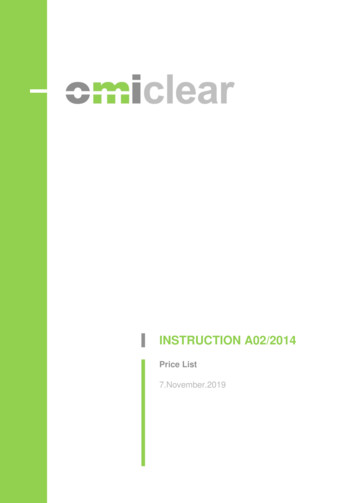MSP430-JTAG-ISO-MK2 USER'S MANUAL - Olimex
MSP430-JTAG-ISO-MK2 professional MSP430 programmer/debugger USER’S MANUAL Revision J, April 2014 Designed by OLIMEX Ltd, 2012 All boards produced by Olimex LTD are ROHS compliant
OLIMEX 2012 MSP430-JTAG-ISO-MK2 user's manual DISCLAIMER 2012 Olimex Ltd. Olimex , logo and combinations thereof, are registered trademarks of Olimex Ltd. Other product names may be trademarks of others and the rights belong to their respective owners. The information in this document is provided in connection with Olimex products. No license, express or implied or otherwise, to any intellectual property right is granted by this document or in connection with the sale of Olimex products. It is possible that the pictures in this manual differ from the latest revision of the board. The software provided and the hardware design of MSP430-JTAG-ISO-MK2 are closed source and belong to OLIMEX LTD. The product described in this document is subject to continuous development and improvements. All particulars of the product and its use contained in this document are given by OLIMEX in good faith. However all warranties implied or expressed including but not limited to implied warranties of merchantability or fitness for purpose are excluded. This document is intended only to assist the reader in the use of the product. OLIMEX Ltd. shall not be liable for any loss or damage arising from the use of any information in this document or any error or omission in such information or any incorrect use of the product. This MSP430-JTAG-ISO-MK2 is intended for use for engineering development, demonstration, or evaluation purposes only and is not considered by OLIMEX to be a finished end-product fit for general consumer use. Persons handling the product must have electronics training and observe good engineering practice standards. As such, the goods being provided are not intended to be complete in terms of required design-, marketing-, and/or manufacturing-related protective considerations, including product safety and environmental measures typically found in end products that incorporate such semiconductor components or circuit boards. Olimex currently deals with a variety of customers for products, and therefore our arrangement with the user is not exclusive. Olimex assumes no liability for applications assistance, customer product design, software performance, or infringement of patents or services described herein. THERE IS NO WARRANTY FOR THE DESIGN MATERIALS AND THE COMPONENTS USED TO CREATE MSP430-JTAG-ISO-MK2. THEY ARE CONSIDERED SUITABLE ONLY MSP430-JTAG-ISO-MK2. Page 2 of 25
OLIMEX 2012 MSP430-JTAG-ISO-MK2 user's manual Table of Contents DISCLAIMER. 2 CHAPTER 1: OVERVIEW.4 1. Introduction to the chapter.4 1.1 Features.4 1.2 Target market and purpose of the device.5 1.3 Organization of this document.5 CHAPTER 2: REQUIREMENTS AND FIRST START-UP.6 2. Introduction to the chapter.6 2.1 Electrostatic warning. 6 2.3 Hardware requirements.6 2.4 Software requirements.6 2.5 First time start-up. 7 2.6 Rowley Crossworks installation.8 CHAPTER 3: MSP430-JTAG-ISO-MK2 BOARD DESCRIPTION.10 3. Introduction to the chapter.10 3.1 Basic device description.10 CHAPTER 4: MODES OF OPERATION. 12 4. Introduction ot the chapter.12 4.2 Debugger mode.13 4.3 Mass storage mode.14 4.4 Stand alone mode.15 4.4.1 Opening an existing project.16 4.4.1.1 Editing the open project. 16 4.4.1.2 Writing in an existing project.17 4.4.4 Reading from a microcontroller “READ”.18 CHAPTER 5: OPJ file format.19 CHAPTER 6: DIMENSIONS.21 6. Introduction to the chapter.21 CHAPTER 7: REVISION HISTORY, WEB LINKS AND SUPPORT.22 7. Introduction to the chapter.22 7.1 Document revision.22 7.2 Device revision.23 7.3 Firmware revision.23 7.4 Useful web links and purchase codes. 24 7.5 Product support.25 Page 3 of 25
OLIMEX 2012 MSP430-JTAG-ISO-MK2 user's manual CHAPTER 1: OVERVIEW 1. Introduction to the chapter Thank you for choosing the MSP430-JTAG-ISO-MK2 debugger/programmer! This document provides a user’s guide for the Olimex MSP430-JTAG-ISO-MK2. As an overview, this chapter gives the scope of this document and lists the board’s features. The document’s organization is then detailed. The MSP430-JTAG-ISO-MK2 programmer/debugger development board enables code uploading of applications running on MSP430 microcontrollers, manufactured by Texas Instruments. The product is our most sophisticated MSP430 programmer/debugger and has many improvements over the our previous MSP430 tools. 1.1 Features Supports both JTAG and SBW interfaces Ultra fast programming 14KB/s faster several times than TI-USB-FET (1.4KB when spy-biwire) Opto-isolation 1000VDC, target circuit can be high voltage powered (electricity meters safe debugging) Can burn the MSP430 JTAG security fuse in debugger and standalone mode LCD display for convenient navigation between different modes of operation 1,76 GB internal memory available for custom code (standalone mode) or mass storage 3-different modes of operation – Debugger, Mass storage, Stand alone Can be powered either by external power or the USB interface Extended firmware features – target voltage display, target current consumption display Sleek and solid black case Easy navigation via 4 analog buttons Sophisticated custom-made front panel MSP430.dll makes it compatible with all existing software which works with TI-USB-FET (emulates TI-USB-FET) compatible with all MSP430 programming and debugging software 14-pin JTAG ribbon cable included Dimensions: 75mm x 111mm (2.95'' x 4.37") Page 4 of 25
OLIMEX 2012 MSP430-JTAG-ISO-MK2 user's manual 1.2 Target market and purpose of the device MSP430-JTAG-ISO-MK2 is suitable for programming and debugging all Texas Instruments MSP430 microcontrollers which support JTAG or SBW (Spy-Bi-Wire) interfaces. The device is recommended for all MSP430 fans. It is especially convenient for mass production due to the ease of stand-alone programming and the ability to power targets. The ISO means that you can't burn your target device by a bad USB port (or electric failure event – over voltage) nor you can burn the USB port from a bad target board since the USB and JTAG interfaces are optically isolated. Note that it is still possible to burn the ISO-MK2 from a target device or a bad PC port. 1.3 Organization of this document Each section in this document covers a separate topic, organized as follow: – Chapter 1 is an overview of the debugger's usage and features – Chapter 2 lists the additional software and hardware means you might need for proper use of the device – Chapter 3 contains detailed description of the board peripherals and the basic controls – Chapter 4 describes the modes of operation – Chapter 5 is an explanation of the file format used for stand-alone programming – Chapter 6 shows the dimensions of MSP430-JTAG-ISO-MK2 – Chapter 7 contains the revision history, the useful web links and support information Page 5 of 25
OLIMEX 2013 MSP430-JTAG-ISO-MK2 user's manual CHAPTER 2: REQUIREMENTS AND FIRST START-UP 2. Introduction to the chapter This section helps you set up the MSP430-JTAG-ISO-MK2 debugger for the first time. Please consider first the electrostatic warning to avoid damaging the device, then discover the hardware and software required to operate the board. The procedure to power up the debugger is given, and a description of the default board behavior is detailed. 2.1 Electrostatic warning MSP430-JTAG-ISO-MK2 is shipped in a carton package and features a plastic case. The board must not be exposed to high very high electrostatic potentials. Avoid touching the component pins or any other metallic element without wearing a ground strap. 2.3 Hardware requirements The board can be powered either by the USB or by 12V external source. If you use the USB note that the connector is type B – to connect to a personal computer you will probably need USB-A to USB-B cable which is not included in the package. You can purchase such a cable from us, the code is: USB-CABLE – USB standard type A to USB standard type B cable Powering the board from external source is very convenient for stand alone mode since you don't need to be connected to a personal computer once you have uploaded the needed files on the SD card. Note! When powered by 12V external source the ISO-MK2 debugger can provide maximum of 350mA of current to the target board. The 12V external is not meant to provide much additional current – it is meant to be used when no USB is available. You might also use the 12V power supplies Olimex sells: SY0612E – reliable power supply adapter 50Hz (for EU) 12V/0.5A SY0612E-CHINA – cheaper power supply adapter 50Hz (for EU) 12V/0.5A 2.4 Software requirements You will need a software set of tools to be able to debug with MSP430-JTAG-ISO-MK2 in debugger mode. We distribute a free programmer software that can be used with MSP430-JTAG-ISO-MK2. We have tested the device with the latest “Code Composer Studio” and “IAR embedded work bench for MSP430”. Page 6 of 25
OLIMEX 2013 MSP430-JTAG-ISO-MK2 user's manual 2.5 First time start-up Setting up the MSP430-JTAG-ISO-MK2 for development purposes might vary between different users. However, at least a personal computer with a working USB port and a cable USB type A to USB type B are required. Connect the device to the computer via the cable. At first the device won't show as a new or recognized device. Depending on the mode of operation you choose (debugger, mass storage or stand alone) a driver might be required for proper operation. If the driver is installed properly and you are in stand-alone mode new device should be recognized properly by the device manager. You need to install the latest drivers that can be downloaded from our web site. Navigate to MSP430 section and then to the web page of MSP430-JTAG-ISO-MK2 they are located in the software section. After downloading and extracting the archive plug the debugger to the computer and enter “debugger mode” with the right arrow. You will then discover new unrecognized device in device manager. Right click over it and point the installer to “Drivers” folder from the archive. Ignore the warning and the drivers should install successfully. After successful installation of the drivers and when in debugger mode the device should be shown in device manager as show below: It might be a good idea at this point to change the COM port number to a free one in the 1-4 range since some software tools does not enumerate all COM ports. You will also need to replace the MSP430.dll and/or olimex.dll in your software tools (e.g. IAR EW for MSP, Code Composer Studio, Rowley Crossworks, or similar TI FET dll compatible IDE) driver's folder with the one downloaded from our web-site. This is a required step to ensure that your software will work with our product. The default location of the .dll for IAR EW for MSP is \IAR Systems\Embedded Workbench x.x\430\bin. The default location of the .dll for CCS4 for MSP is \Texas Instruments\ccsv4\DebugServer\drivers. The default location of the .dll for CCS5 for MSP is C:\ti\ccsv5\ccs base\DebugServer\drivers. After replacing the dlls restart your IDE. If prompted for firmware update the next time you debug (and device in debugger mode) choose to update the firmware. If you use Rowley Crossworks please refer to the next chapter in the manual Then in the software tools select as tool TI USB or OLIMEX USB depending which dll you replaced. It is recommended to check the device's web page for firmware updates. In time newer devices Page 7 of 25
OLIMEX 2013 MSP430-JTAG-ISO-MK2 user's manual would receive support and bugs will be fixed. The procedure for firmware update requires replacing the older .dll files with the newer ones. If something extra has to be done it would be mentioned in the supporting the drivers README.txt. 2.6 Rowley Crossworks installation To install the ISO-MK2 debugger with Rowley Crossworks is fairly simple. The algorithm is listed below: 1. Download the latest drivers/firmware archive from ISO-MK2's product page 2. Extract it at a chosen location 3. Open Rowley Crossworks for MSP430 4. Navigate to “Target” “Targets” (as shown in the picture below) 5. In the “Targets” pane that is now open highlight “MSP430 DLL Interface” and click “Properties” over it 6. Point the DLL path in the properties windows that showed up to the Olimex.dll in the extracted Page 8 of 25
OLIMEX 2013 MSP430-JTAG-ISO-MK2 user's manual archive, and more specifically, the Olimex.dll located in folder “IDE dlls”. 7. Connect to the debugger. The actions described in points 5, 6 and 7 are shown in the picture below: Page 9 of 25
OLIMEX 2013 MSP430-JTAG-ISO-MK2 user's manual CHAPTER 3: MSP430-JTAG-ISO-MK2 BOARD DESCRIPTION 3. Introduction to the chapter Here you get acquainted with the main parts of the board and their location on the case. Some of the elements are named near their position on the case of MSP430-JTAG-ISO-MK2. 3.1 Basic device description In the table below are show the main parts of the board and their positioning on the case. MSP430-JTAG-ISO-MK2 description # Function 1 Display 2 Power LED 3 Status LED 4 Communication LED 5 Up/Increment button 6 Select button 7 Down/Decrement button 8 Mode/Back button 9 USB connector 10 JTAG/SBW connector 11 External power connector The functions supported are further explained in the next chapters of this document. Page 10 of 25
OLIMEX 2013 MSP430-JTAG-ISO-MK2 user's manual The LEDs functions are detailed in the table below: LED COLOR MODE OF OPERATION MEANING RED ON INPUT POWER PRESENT GREEN ON INDICATES THE DEVICE IS PROPERLY WORKING BLINKING ERROR or UNDEFINED PROGRAMMER/DEBUGGER STATE BLINKING USB OR JTAG/SBW COMMUNICATION YELLOW It is not recommended to power down the board when the YELLOW LED is blinking. Note the debugger cannot be used to power the target board while no programming/debugging action takes place! You need to run debug from your IDE of choice for the board to power the target without external power supply, else the ISO-MK2 will hold the main microcontroller in reset (when not programming/debugging/reading the device). Page 11 of 25
OLIMEX 2013 MSP430-JTAG-ISO-MK2 user's manual CHAPTER 4: MODES OF OPERATION 4. Introduction ot the chapter In this chapter we will explain the mode options of MSP430-JTAG-ISO-MK2. Furthermore, a stepby-step guide to each option will be provided. Each option will be explained. MSP430-JTAG-ISO-MK2 has three modes of operation. Upon powering the device from external source of power (12V) or via the USB(5V) the screen should look like the image below. Main menu # Function 1 Current mode – current mode highlights the mode lastly used 2 Mode select (up arrow key/increment button, down arrow key/decrement button) - mode select maker is used to navigate to desired new mode – the available modes are: Debugger, Mass Storage, Stand Alone 3 Confirm selection (right arrow key/select button) – confirms our selected by mode-select choice Each of the modes selected are explained in the next sub-chapters. Generally, the up and down yellow arrows are used for selection (navigation), the right arrow (- ) is used to confirm selection or execute a selection, the left arrow is used to return one level up in the menus. Page 12 of 25
OLIMEX 2013 MSP430-JTAG-ISO-MK2 user's manual 4.2 Debugger mode Debugger mode gives your IDE or software tools control over MSP430-JTAG-ISO-MK2 via the USB. Still the debugger gives you extra info about the microcontroller, the power and the consumption. Menu “Debugger” # Function 1 Current mode of operation – debugger 2 Microcontroller type 3 Source of power: - EXT – shows the target is powered from external source (different than MSP430-JTAG-ISO-MK2) - INT – means the target is powered by the debugger/programmer 4 Shows microcontroller power in Volts 5 Shows current consumption – only if powering the target from the MSP430-JTAG-ISO-MK2 6 Change the mode (button Mode/Back button) Page 13 of 25
OLIMEX 2013 MSP430-JTAG-ISO-MK2 user's manual 4.3 Mass storage mode When connected in this mode to a computer, the computer would recognize the built-in SD card. You can then transfer OPJ files you have edited on the computer to the debugger or vice verse save to the computer files you have previously read with MSP430-JTAG-ISO-MK2. Additionally you are able to use the SD card as general purpose card if you suddenly need to save files and lack another storage at hand. Menu “Mass storage” # Function 1 Current mode of operation – mass storage 2 Change mode (Mode/Back button/Left button) Page 14 of 25
OLIMEX 2013 MSP430-JTAG-ISO-MK2 user's manual 4.4 Stand alone mode Stand alone mode is used when you need to program a number of devices with the same program or when you lack a computer near the device you need to program. However, you need to provide 12V DC to the jack in order to be able to use stand alone mode. Note that you never should apply more than 12.5V since that would damage the board or its components. Menu “Stand alone” # Function 1 Current mode of operation alone mode 2 Open an existing (previously saved) project 3 Highlighted operation (Up/Increment button, Down/Decrement button) 4 Create new project 5 Change mode (Mode/Back button) 6 Select the highlighted operation (Select button) stand The options in this menu let you either open the program file located on the SD card or read the memory of the currently connected MCU. Page 15 of 25
OLIMEX 2013 MSP430-JTAG-ISO-MK2 user's manual 4.4.1 Opening an existing project If you have selected the “Open” choice in the previous menu you will be presented with a list of available projects. Choosing the one you want to write to your device will lead you to a new menu. Sub-menu “Open” # Function 1 Sub-menu “OPEN” 2 Available projects 3 Highlight (Up/Increment button, Down/Decrement button) 4 Back to the upper menu (Mode/Back button) 5 Select the highlighted project (Select button) 4.4.1.1 Editing the open project Edit of the opened project gives provides a way to change some basic faster. Sub-menu “Edit” # Function 1 Sub-menu “EDIT” 2 Highlighted operation (Up/Increment button, Down/Decrement button) 3 Choosing the default programmer interface - JTAG - SBW - AUTO – automatically chooses JTAG or SBW interface is available 4 Shows the current voltage of the microcontroller 5 Blows the READ fuse of the target (ON/OFF) Page 16 of 25
OLIMEX 2013 MSP430-JTAG-ISO-MK2 user's manual 6 Back to the “Open” sub-menu (Mode/Back button) 7 Store the changes in the project (Select button) 4.4.1.2 Writing in an existing project Writing to the target board. If you program the same type of board with the same program you would probably stay just in this menu just pressing the right arrow button, switching the board and then again pressing the right arrow. After selecting the “Write” option (7) you will be given again the most important options before finally writing the device. You would also receive a message for a successful (or eventually unsuccessful) write that needs to be discharged before writing again. Sub-menu “Write” # Function 1 Sub-menu “WRITE” 2 Microcontroller type 3 Interface used 4 READ protection fuse 5 Voltage of the microcontroller 6 Back to “EDIT” sub-menu (Mode/Back button) 7 Store (Select button) Note that if the writing fails for some reason you will be given a screen notifying you for the failed write attempt. You will have to press the left arrow key to discard the message (opposed to the key required to the write – right arrow). Page 17 of 25
OLIMEX 2013 MSP430-JTAG-ISO-MK2 user's manual 4.4.4 Reading from a microcontroller “READ” The “READ” option in “Stand alone” mode gives a chance to get the program of a standard MSP430 MCU which hasn't its read fuse blown. You will not be able to read MSP430 chips with burnt code protection fuses. Sub-menu “Read” # Function 1 Sub-menu “READ” 2 Highlighted operation (Up/Increment button, Down/Decrement button 3 Programming interface 4 Voltage of the microcontroller 5 Reading the program from the microcontroller and creating a project file named the type of the microcontroller and consecutive number 6 Back to the main menu (Mode/Back button) 7 Select the highlighted operation (Select button) Page 18 of 25
OLIMEX 2013 MSP430-JTAG-ISO-MK2 user's manual CHAPTER 5: OPJ FILE FORMAT The default form of the OPJ file. It can be opened with a text editor for faster edit. It is useful to edit the OPJ file when you need to change only options in the programming mechanism, not the logic of the program. Some of the options can be modified only in the OPJ file. Note that the OPJ file name is limited to 8 characters which are also case sensitive. For the OPJ file below I have read the contents of a board with MSP430F2274. It is preferable that binary file (in .txt or .hex format) that contains the source code is located in the same directory as the OPJ file. ?xml version "1.0" encoding "UTF-8"? - xml header ISO V2 - ISO V2 section !--Device ID-- - ID of the controller !--Device interface – JTAG,SBW,AUTO-- - Interface type !--Device voltage 2700-3600 mV-- - Controller voltage !--Device main base address-- !--Device info base address-- Target Id "57" IF "AUTO" Vt "3000" MainBase "0x8000" InfoBase "0x1000"/ - ON/OFF operation !--Presave calibration data - 0/1 disbale/enable-- !--Erase device - 0/1/2 disbale/sectors/mass-- !--Blank check device - 0/1 disbale/enable-- !--Programming device - 0/1 disbale/enable-- !--Verify device - 0/1 disbale/enable-- !--Blow device - 0/1 disbale/enable-- !--File name-- - Erasing - Blank check - Programming - Verification - Read protection - Program file name in TXT or HEX format Programming PresaveCal "1" Erase "2" Blank "1" Write "1" Verify "1" Blow "0" File "F2274 00.TXT"/ !--Serializing enable - 0/1 disbale/enable-- - Serialization ON/OFF !--Serial number format – HEX,BDC-- - Serial number format !--Serial number endian – LE,BE32,BE8-- - Serial number endian !--Serial number size - 1:4 bytes-- - Serial number size !--Serial number start address-- - Serial number start address !--Serial number-- - Current serial number !--Last serial number-- - Last serial number SN Enable "0" Format "HEX" Endian "LE" Size "0" Addr "0x0" Count "0" Last "0"/ !--Sections preserve-- - Description of sections that would NOT be modified Section !--Section start address-- - Section start address Page 19 of 25
OLIMEX 2013 MSP430-JTAG-ISO-MK2 user's manual !--Section size-- Entry Start "0x0" Size "0x0"/ Entry Start "0x0" Size "0x0"/ Entry Start "0x0" Size "0x0"/ Entry Start "0x0" Size "0x0"/ Entry Start "0x0" Size "0x0"/ Entry Start "0x0" Size "0x0"/ Entry Start "0x0" Size "0x0"/ Entry Start "0x0" Size "0x0"/ /Section /ISO V2 - Section size Note the part “sections preserve". It is very helpful when there are parts of the memory you don't want to modify. The best practice to understand the .OPJ file better is: 1) Connect a target chip/board to the debugger in debugger mode and program it with any code. 2) Enter stand alone mode and read the device. 3) Enter mass storage mode and via a computer examine the two files (.txt and .opj with same names) that were created in the ISO-MK2's memory. Page 20 of 25
OLIMEX 2013 MSP430-JTAG-ISO-MK2 user's manual CHAPTER 6: DIMENSIONS 6. Introduction to the chapter The MSP430-JTAG-ISO-MK2 comes in a plastic box. The dimensions of the box can be seen below: Note that all dimensions are in mils. Page 21 of 25
OLIMEX 2013 MSP430-JTAG-ISO-MK2 user's manual CHAPTER 7: REVISION HISTORY, WEB LINKS AND SUPPORT 7. Introduction to the chapter In this chapter you will find the current and the previous version of the document you are reading. Also the web-page for your device is listed. Be sure to check it after a purchase for the latest available updates and examples. 7.1 Document revision Revision Changes Modified page A, 01.08.12 Preliminary revision All B, 22.08.12 Initial release All C, 04.10.12 7 – Added info on selecting the proper option depending on proper driver dll-file replaced 21 – Updated links 7, 21 D, 10.10.12 7 – Added info on selecting the proper option depending on proper driver dll-file replaced 17 – Updated the OPJ file description 21 – Updated links 7, 17, 21 E, 30.01.13 5 – Added more information about the isolation 17 – Added information about OPJ naming restrictions F, 11.02.13 6 – Fixed spelling and added more details 17 – Added best practice routine 21 – Firmware revision added G, 05.04.13 Small spelling fixes All H, 19.09.13 Added instructions about Crossworks 8, 9 Page 22 of 25 5, 17 6, 17, 21
OLIMEX 2013 MSP430-JTAG-ISO-MK2 user's manual I, 30.09.13 4 – Added info about the compatible power adapters 7 – Added correct default dll path for CCS5 11 – Added information about the lack of power for stand-alone run operation J, 04.15.14 7 – spelling and grammar 4, 7, 11 7 7.2 Device revision Revision K Notable changes Initial release of the device 7.3 Firmware revision Revision Notable changes 2.003 Initial release of the firmware for ISO-MK2 2.005 Fixed bug in standalone operation restraining the board from entering stand alone mode 2.006 Fixed bug in auto-detection of JTAG/SBW interface; Fixed erroneous external voltage detection and measurement 2.007 Fixed SBW device recognition; Fixed fuse blowing of MSP430F44x; Improvements in the user interface: 1) choice selector swapped with reverse color, last chosen menu is shown with angle brackets now for better visibility 2) increased screen contrast for a wider visibility angle 3) improved interface in case of failed write Page 23 of 25
OLIMEX 2013 MSP430-JTAG-ISO-MK2 user's manual 7.4 Useful web links and purchase codes The web page you can visit for more info on your device is -JTAG-ISO-MK2/. ORDER CODES: MSP430-JTAG-ISO-MK2 – professional programmer featuring LCD, SD card, stand-alone mode, 12V supply USB-CABLE – USB type A to USB type B cable SY0612E – reliable power supply adapter 50Hz (for EU) 12V/0.5A SY0612E-CHINA – cheaper power supply adapter 50Hz (for EU) 12V/0.5A The latest price list can be found at https://www.olimex.com/prices. How to order? You can purchase directly from our web shop or from any of our distributors. List of Olimex distributors around the world: https://www.olimex.com/Distributors/ Check https://www.olimex.com/ for more info. Page 24 of 25
OLIMEX 2013 MSP430-JTAG-ISO-MK2 user's manual 7.5 Product support For product support, hardware information and error reports mail to: support@olimex.com. All document or hardware feedback is welcome. Note that we are primarily a hardware company a
OLIMEX 2012 MSP430-JTAG-ISO-MK2 user's manual CHAPTER 1: OVERVIEW 1. Introduction to the chapter Thank you for choosing the MSP430-JTAG-ISO-MK2 debugger/programmer! This document provides a user's guide for the Olimex MSP430-JTAG-ISO-MK2. As an overview, this chapter gives the scope of this document and lists the board's features.
MSP430 Device User's Guide slau208n.pdf slau367f.pdf slau445.pdf Device Datasheet msp430f5529.pdf msp430fr5969.pdf msp430fr4133.pdf MSP430 C Compiler User's Guide slau132j.pdf MSP430 Assembly Language Tools slau131j.pdf Download's are continued on the next page. MSP430 Workshop Installation Download Checklist
The JTAG UART core is supported by the Nios II hardware abstraction layer (HAL) system library. To view the character stream on the host PC, the JTAG UART core must be used in conjunction with the JTAG terminal software provided by Altera. Nios II processor users access the JTAG UART via the Nios II IDE or
MSP430 GCC User's Guide SLAU646E-September 2015-Revised June 2019 MSP430 GCC This manual describes the setup and basic operation of the MSP430 GCC compiler and the software development environment. Contents
OLIMEX 2012 MSP430-T5510 User's Manual bootloader mode hold BOOT button and press RESET button, then release BOOT. 2.7 EasyMSP and Energia MSP430-T5510 is intended to work with Energia - an Arduino-like IDE for MSP430. The community is working on adding full support for Energia. At the time of writing this manual such
4000 Mk2 Wheel Drive Service Manual 83158-1 5 4000 mk2 Wheel Drive Chapter 1: Introduction This manual explains the service and maintenance procedures for the Raymarine 4000 Mk2 wheel drive unit. Note: For information about servicing the ST4000 control unit and fluxgate compass, refer to the ST4000 Plus Autopilots Service Manual (83115-3). 1.1.
ISO 10381-1:2002 da ISO 10381-2:2002 da ISO 10381-3:2001 da ISO 10381-4:2003 da ISO 10381-5:2001 da ISO 10381-6:1993 da ISO 10381-7:2005 ne ISO 10381-8:2006 ne ISO/DIS 18512:2006 ne ISO 5667-13 da ISO 5667-15 da Priprema uzoraka za laboratorijske analize u skladu s normama: HRN ISO 11464:2004 ne ISO 14507:2003 ne ISO/DIS 16720:2005 ne
ISO 10771-1 ISO 16860 ISO 16889 ISO 18413 ISO 23181 ISO 2941 ISO 2942 ISO 2943 ISO 3724 ISO 3968 ISO 4405 ISO 4406 ISO 4407 ISO 16232-7 DIN 51777 PASSION TO PERFORM PASSION TO PERFORM www.mp ltri.com HEADQUARTERS MP Filtri S.p.A. Via 1 Maggio, 3 20060 Pessano con Bornago (MI) Italy 39 02 957
OMIClear Instruction A02/2014 Price List Versions Index 11.Apr.2014 Initial version. Revokes OMIClear Notice 03/2010 – Price List. 1.Feb.2015 Modification of the Price List, including: modification of the structure regarding the Fees on transactions in Futures, Forwards and Swaps .which depend on the monthly traded volume (now including 3 tiers of volume instead of 2). Clarification on the .