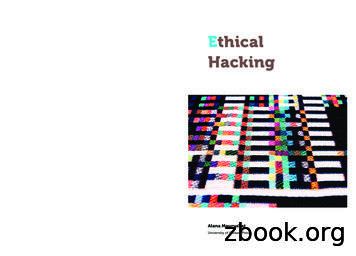Ethical Hacking V2
Ethical Hacking v2 Installation and Configuration Guide Document Version: 2021-12-15 Copyright 2021 Network Development Group, Inc. www.netdevgroup.com Microsoft and Windows are registered trademarks of Microsoft Corporation in the United States and other countries. NETLAB is a registered trademark of Network Development Group, Inc. VMware is a registered trademark of VMware, Inc. Cisco, IOS, Cisco IOS, Networking Academy, CCNA, and CCNP are registered trademarks of Cisco Systems, Inc.
Ethical Hacking v2 Pod Installation and Configuration Guide Contents 1 2 3 4 5 Introduction . 3 1.1 Introducing the Ethical Hacking v2 Pod . 3 Planning. 5 2.1 Pod Creation Workflow . 5 2.2 Pod Resource Requirements . 6 2.3 ESXi Host Server Requirements. 6 2.4 NETLAB Requirements . 6 2.5 NETLAB Virtual Machine Infrastructure Setup . 7 2.6 Software Requirements . 7 2.7 Networking Requirements . 7 Software and Licenses . 8 3.1 Obtaining Windows Software Licenses . 8 3.2 Downloading OVF Files. 8 Master Pod Configuration. 10 4.1 Deploying Virtual Machine OVF/OVA Files . 10 4.1.1 Modify Virtual Machines. 11 4.2 NETLAB Virtual Machine Inventory Setup. 12 4.3 Building the Master Ethical Hacking v2 Pod . 14 4.3.1 Enabling Labs in Course Manager . 14 4.3.2 Create the Master Pod . 14 4.3.3 Attach Virtual Machines to the Master Pod . 15 4.3.4 Create Snapshots for the Master Virtual Machines . 17 4.3.5 Set the Revert to Snapshot . 19 4.4 Make changes to the Master Pod . 20 4.4.1 Virtual Machine Credentials . 20 4.4.2 Bring the Master Pod online . 21 4.4.3 Create Class and Schedule the Master Pod . 21 4.4.4 Provide Temporary Internet Access to the WinOS VM . 21 4.4.5 License and Activate the WinOS VM . 22 4.4.6 Shut Down the WinOS VM . 22 4.4.7 Reset the NIC to SAFETY NET . 22 4.4.8 Take New Snapshots for the Changed Master Virtual Machines . 23 4.4.9 End Reservation . 23 Pod Cloning . 24 5.1 Linked Clones and Full Clones . 24 5.2 Creating User Pods . 24 5.3 Copying Your Master Pod to the Second Host . 26 5.4 Creating User Pods on the Second Host . 28 5.5 Assigning Pods to Students, Teams, or Classes . 28 12/15/2021 Copyright 2021 Network Development Group, Inc. www.netdevgroup.com Page 2
Ethical Hacking v2 Pod Installation and Configuration Guide 1 Introduction This document provides detailed guidance on performing the installation and configuration of the Ethical Hacking v2 pod on the NETLAB VE system. 1.1 Introducing the Ethical Hacking v2 Pod The Ethical Hacking v2 pod is a 100% virtual machine pod consisting of six virtual machines. Linked together through virtual networking, these six virtual machines provide the environment for a student or a team to perform the Ethical Hacking v2 labs for both Series-1 and Series-2 lab libraries. Series-1 Topology 12/15/2021 Copyright 2021 Network Development Group, Inc. www.netdevgroup.com Page 3
Ethical Hacking v2 Pod Installation and Configuration Guide Series-2 Topology 12/15/2021 Copyright 2021 Network Development Group, Inc. www.netdevgroup.com Page 4
Ethical Hacking v2 Pod Installation and Configuration Guide Planning 2 This guide provides specific information pertinent to delivering the Ethical Hacking v2 pod. The NETLAB Remote PC Guide Series provides the prerequisite guidance for setting up your VMware infrastructure, including: An introduction to virtualization using NETLAB Detailed setup instructions for standing up VMware vCenter and VMware ESXi Virtual machine and virtual pod management concepts using NETLAB This document assumes that you have set up virtual machine infrastructure in accordance with the NETLAB Remote PC Guide Series. The planning information below refers to specific sections in the Remote PC Guide when applicable. 2.1 Pod Creation Workflow The following list is an overview of the pod setup process. 1. Obtain the master virtual machine images required for the master pod. 2. Deploy the master virtual machine images to your VMware vCenter Appliance. a. Deploy virtual machines using Thin Provisioning to reduce storage consumption. b. Make necessary adjustments to each virtual machine in the environment. i. Insert/Verify manual MAC addresses. ii. Change the default network to SAFETY NET. iii. Any other configuration changes mentioned in this guide. 3. Import the deployed virtual machines to the NETLAB Virtual Machine Inventory. 4. Activate or license the required software on each virtual machine when prompted. 5. Take a snapshot of each virtual machine in the master pod labeled GOLDEN MASTER after all configurations and licensing have taken effect. The GOLDEN MASTER snapshot is used to clone virtual machine images for the user pods. 6. Use the NETLAB Pod Cloning feature to create student pods from the master pod. 7. If multiple hosts are used in the NETLAB environment, make a Full Clone of the master pod on the initial host (Host A) to the subsequent host (Host B) and so on using the NETLAB Pod Cloning feature. 12/15/2021 Copyright 2021 Network Development Group, Inc. www.netdevgroup.com Page 5
Ethical Hacking v2 Pod Installation and Configuration Guide 2.2 Pod Resource Requirements The Ethical Hacking v2 course will consume 83.9 GB of storage per each master pod instance. If you only choose to teach Series-1 labs, then the course will consume 53.7 GB of storage per each master pod instance due to the removal of the WinOS virtual machine. The following table provides details of the storage requirements for each of the virtual machines in the pod. Virtual Machine OVF/OVA Initial Master Pod (Thin Provisioned) Kali OpenSUSE OWASP-BWA pfSense Security Onion WinOS Total 7.1 GB 3.9 GB 2.8 GB 717.9 MB 5.7 GB 16.3 GB 36.52 GB 17.9 GB 8.6 GB 6.9 GB 1.3 GB 19 GB 30.2 GB 83.9 GB 2.3 Maximum Allocated Memory 2 GB 2 GB 1 GB 512 MB 2 GB 8 GB 15.5 GB ESXi Host Server Requirements Please refer to the NDG website for specific ESXi host requirements to support virtual machine delivery: https://www.netdevgroup.com/products/requirements/ The deployment of the Ethical Hacking v2 pod requires VMware ESXi version of 6.0 or greater. The number of active pods that can be used simultaneously depends on the NETLAB product license and the number of VMware ESXi host servers meeting the hardware requirements specifications. For current ESXi server requirements and active pod count, refer to the following URL: http://www.netdevgroup.com/support/remote pc.html#vm host server specificati ons. 2.4 NETLAB Requirements Installation of Ethical Hacking v2 pods, as described in this guide, requires that you are running NETLAB VE. Previous versions of NETLAB do not support requirements for the Ethical Hacking 12/15/2021 Copyright 2021 Network Development Group, Inc. www.netdevgroup.com Page 6
Ethical Hacking v2 Pod Installation and Configuration Guide v2 course on the physical host servers. Please refer to the NETLAB Remote PC Guide Series. 2.5 NETLAB Virtual Machine Infrastructure Setup The NETLAB Virtual Machine Infrastructure setup is described in the following sections of the NETLAB Remote PC Guide Series: Registering a Virtual Datacenter in NETLAB Adding ESXi hosts in NETLAB Proactive Resource Awareness It is important to configure Proactive Resource Awareness to maximize the number of active pods per physical ESXi host. 2.6 Software Requirements For the purpose of software licensing, each virtual machine is treated as an individual machine, PC, or server. Please refer to the specific vendor license agreements (and educational discount programs, if applicable) to determine licensing requirements for your virtual machines’ software, operating system, and applications. The minimum virtual infrastructure software required for standing up this pod is in the following table. Virtual Infrastructure Requirements Software vSphere ESXi vCenter Server Version 6.0 6.0 Please refer to the Software and Licenses section regarding the software requirements for virtual machines in the pod. 2.7 Networking Requirements To accommodate the movement of large VMs, OVF/OVAs, and ISO disk images from one host to another, gigabit Ethernet or better connectivity is recommended to interconnect your NETLAB , vCenter Server system, and ESXi host systems. The two standard networking models recommended to interconnect your servers are described in detail in the Networking Models section of the Remote PC Guide Series, Volume 1 - Introduction and Planning. 12/15/2021 Copyright 2021 Network Development Group, Inc. www.netdevgroup.com Page 7
Ethical Hacking v2 Pod Installation and Configuration Guide 3 Software and Licenses 3.1 Obtaining Windows Software Licenses The following table lists the software that is required for the virtual machines inside the Ethical Hacking v2 pod, but only if you plan on teaching the Series-2 lab series, which requires the use of a single Windows-based virtual machine. Your organization needs to be a member of the vendor programs listed in the Source column to obtain and use the licenses. To subscribe to the Microsoft Azure Dev Tools for Teaching program, visit: itutions. Pod Software Requirements Software Windows Server Version 2019 Standard (64-bit) Source Azure Dev Tools for Teaching To enable all features of the Windows-based virtual machines, licensing will be required, followed through with activations for the master virtual machines only. This needs to be done before cloning. For more information regarding the Microsoft Azure Dev Tools for Teaching program, you may visit their FAQ page: utions/dev-toolsfor-teaching-faq/. It is recommended to acquire the Multiple Activation Key (MAK) lab key license for a specified Windows product. This type of key enables you to activate multiple installations of a product with the same key. Please note that activating licenses is only required on master pods. Doing a Link Clone of the master pod will preserve the activation on the cloned VMs in the user pods. It is important to note that when activating Windows, the VMs have temporary Internet access so that they can contact Microsoft Licensing Servers. 3.2 Downloading OVF Files The virtual machines are made available as Open Virtualization Format (OVF) or Open Virtualization Archive (OVA) files. These files are available for download from CSSIA. To request access to the preconfigured virtual machine templates from CSSIA: 1. Go to the CSSIA Resources page: https://www.cssia.org/cssiaresources/ 2. Select CSSIA VM Image Sharing Agreement. 3. Complete and submit your access request by following the instructions on the request form. 12/15/2021 Copyright 2021 Network Development Group, Inc. www.netdevgroup.com Page 8
Ethical Hacking v2 Pod Installation and Configuration Guide 4. CSSIA will provide, via email, password-protected download links. Access to the download links is provided only to customers who are current with their NETLAB support contract and are participants in the appropriate partner programs (i.e., Cisco Networking Academy, VMware IT Academy, Red Hat Academy, and/or Palo Alto Networks). 5. Once all virtual machines have been downloaded, they can be deployed following the steps in the appropriate pod installation guide. Each virtual machine is deployed individually. 12/15/2021 Copyright 2021 Network Development Group, Inc. www.netdevgroup.com Page 9
Ethical Hacking v2 Pod Installation and Configuration Guide 4 Master Pod Configuration 4.1 Deploying Virtual Machine OVF/OVA Files Deploy on your host server the pod virtual machine OVF/OVA files you have downloaded. 1. Navigate to your vSphere Client using your management workstation, ensure that your downloaded OVA/OVF files are accessible on this machine, and then connect to your vCenter Server. 2. From the vSphere Client interface, navigate to Hosts and Clusters. 3. Right-click on the target ESXi Host Server and select Deploy OVF Template. 4. In the Deploy OVF Template window, on the Select source step, select the Local File radio button and click Browse. 5. Locate and select one of the VMs for the pod, click Open. VM Name Kali OpenSUSE OWASP-BWA pfSense Security Onion WinOS VM OS Linux Linux Linux FreeBSD Linux Windows Server 2019 Standard (x64) Virtual Machine OVA Name NDG EHv2 FM.Kali NDG EHv2 FM.OpenSUSE NDG EHv2 FM.OWASP-BWA NDG EHv2 FM.pfSense NDG EHv2 FM.Security-Onion NDG EHv2 FM.WinOS Only one VM can be selected using this wizard. The process will have to be repeated for the remaining VMs. 6. Verify that the VM information populates next to the Browse button and click Next. 7. On the Review details step, make sure to fill the checkbox for Accept extra configuration options (if present) and click Next. 8. On the Select name and folder step, change the name of the virtual machine to something that is easy to manage. You can use the names provided in the list below as names for the virtual machines if you do not have a set naming convention. Select the appropriate datacenter and click Next. 12/15/2021 VM Name VM OS Kali OpenSUSE OWASP-BWA Linux Linux Linux pfSense FreeBSD Virtual Machine Deployment Name NDG EHv2 Master.Kali NDG EHv2 Master.OpenSUSE NDG EHv2 Master.OWASPBWA NDG EHv2 Master.pfSense Copyright 2021 Network Development Group, Inc. www.netdevgroup.com Page 10
Ethical Hacking v2 Pod Installation and Configuration Guide Security Onion Linux WinOS Windows Server 2019 Standard (x64) NDG EHv2 Master.SecurityOnion NDG EHv2 Master.WinOS The WinOS VM should only be deployed if you plan on teaching the Ethical Hacking v2 (Series-2) labs. 9. On the Select Storage step, choose the appropriate storage device and make sure that Thin Provision is selected. Click Next. 10. In the Setup networks section, select SAFETY NET as the destination and click Next. If SAFETY NET is not available, refer to the Create a Safe Staging Network section in the Remote PC Guide Series – Volume 2. 11. In the Ready to complete section, make sure Power on after deployment is unchecked and confirm the settings. Click Finish. 12. vCenter will begin deploying the virtual machine. This may take some time, depending on the speed of your connection, HDDs, etc. Repeat the previous steps for each remaining virtual machine in the master pod. 4.1.1 Modify Virtual Machines Once the virtual machines are imported onto the host, verify the configurations. The following steps will guide you through the process. 1. In the vSphere Client interface, right-click on the imported virtual machine and select Edit Settings. 2. For all the virtual machines, manually assign the MAC addresses for each NIC. The table below identifies the MAC addresses per NIC. 3. Virtual Machine NIC MAC Kali 1 00:50:56:99:25:09 2 00:50:56:99:d5:96 OpenSUSE 1 00:50:56:9a:de:74 OWASP-BWA 1 00:50:56:9a:c0:10 pfSense 1 00:50:56:9a:47:6a 2 00:50:56:9a:dc:58 3 00:50:56:9a:63:ac Security Onion 1 00:50:56:9a:ab:d3 2 00:50:56:9a:7a:4e 12/15/2021 Copyright 2021 Network Development Group, Inc. www.netdevgroup.com Page 11
Ethical Hacking v2 Pod Installation and Configuration Guide WinOS 1 00:50:56:99:98:d7 4. Repeat the previous steps for each of the remaining virtual machines in the master pod. 4.2 NETLAB Virtual Machine Inventory Setup This section will guide you in adding your templates to the Virtual Machine Inventory of your NETLAB VE system. 1. Log in to your NETLAB VE system using the administrator account. 12/15/2021 Copyright 2021 Network Development Group, Inc. www.netdevgroup.com Page 12
Ethical Hacking v2 Pod Installation and Configuration Guide 2. Select the Virtual Machine Infrastructure icon. 3. Click the Virtual Machine Inventory icon. 4. Click the Import Virtual Machines button located at the bottom of the list. 5. Select the appropriate datacenter from the list where your master VMs reside. 6. Select the checkbox next to the virtual machines you had just deployed and click Import Selected Virtual Machines. 7. When the Configure VMs window loads, you can set your virtual machine parameters. a. Check the dropdown box for the correct operating system for each imported virtual machine. b. Change Role to Master for each VM. c. Add any comments for each virtual machine in the last column. It is advised to leave the Version and Build numbers for reference when requesting NDG support. d. Verify your settings and click Import (X) Virtual Machines (notice the number in parenthesis is dynamic, depending on the amount of VMs selected). e. Verify all Import Statuses report back with OK and then click on the Dismiss button. 12/15/2021 Copyright 2021 Network Development Group, Inc. www.netdevgroup.com Page 13
Ethical Hacking v2 Pod Installation and Configuration Guide f. Verify that your virtual machines show up in the inventory. For additional information, please refer to the NETLAB VE Administrator Guide. 4.3 Building the Master Ethical Hacking v2 Pod This section will assist you in adding the Ethical Hacking v2 pod to your NETLAB system. 4.3.1 Enabling Labs in Course Manager Please refer to the Course Manager section of the NETLAB VE Administrator Guide on how to enable content. Please install the NDG Ethical Hacking - v2 course. 4.3.2 Create the Master Pod 1. Log into NETLAB VE with the administrator account. 2. Select the Pods icon. 3. Create a new pod by scrolling to the bottom and clicking the Create New Pod button. 4. Then, click on the NDG Ethical Hacking v2 pod entry from the list of installed pod types. 12/15/2021 Copyright 2021 Network Development Group, Inc. www.netdevgroup.com Page 14
Ethical Hacking v2 Pod Installation and Configuration Guide 5. On the New Pod window, input a value into the Pod ID and Pod Name fields. Click Next. The Pod ID determines the order in which the pods will appear in the scheduler. It is best practice to use a block of sequential ID numbers for the Pod Id that allows for the number of pods you are going to install. The Pod Name identifies the pod and is unique per pod. Here we used the name of the lab set or course in a shortened form along with a host identifier (H120), the type and number of the pod (M1000). 6. To finalize the wizard, click OK. For additional information, please refer to the NETLAB VE Administrator Guide. 4.3.3 Attach Virtual Machines to the Master Pod Update the master pod to associate the virtual machines with the newly created pod. 1. Select the NDG Ethical Hacking v2 master pod from the pod list. 12/15/2021 Copyright 2021 Network Development Group, Inc. www.netdevgroup.com Page 15
Ethical Hacking v2 Pod Installation and Configuration Guide 2. Click on the Action dropdown next to the virtual machine you are about to assign and select Attach VM. 3. Select the corresponding virtual machine from the inventory list. 4. Click OK to confirm the VM attachment and repeat the previous steps for the remaining virtual machines. If you do not plan on teaching the Ethical Hacking (Series-2) labs, then leave the WinOS slot to ABSENT since this VM is not used in the Series1 labs. 12/15/2021 Copyright 2021 Network Development Group, Inc. www.netdevgroup.com Page 16
Ethical Hacking v2 Pod Installation and Configuration Guide 4.3.4 Create Snapshots for the Master Virtual Machines In order to proceed with pod cloning, snapshots must be created on each of the pod’s virtual machines. Verify that all VMs are powered off before taking snapshots. 1. Make sure to view the Ethical Hacking v2 master pod you just assigned machines to. In the pod view, click on the dropdown menu option underneath the Action column for a specific VM and select Snapshots. 2. In the Snapshot Manager window, click on the Take button. This will take a snapshot of the current state of the virtual machine. Any changes made after this will require a new snapshot or those changes will not reflect in the reset state of the pod or its clones. 12/15/2021 Copyright 2021 Network Development Group, Inc. www.netdevgroup.com Page 17
Ethical Hacking v2 Pod Installation and Configuration Guide 3. In the Take Snapshot window, type GOLDEN MASTER into the Name text field, or you may choose another naming convention as long as it is consistent for easy management. Click OK. It is recommended to use GOLDEN MASTER as the snapshot name when working with normalized pod types. 4. In the Snapshot Manager window, notice the snapshot is created. Click the Dismiss button. At this point it is good to verify that you have only one snapshot on the virtual machine. Multiple snapshots increase the likelihood of having problems, especially if the snapshots are named the same. Also, the more snapshots a virtual machine has, the slower the performance and the more drive space is used. 5. Repeat the previous steps for the remaining virtual machines. 12/15/2021 Copyright 2021 Network Development Group, Inc. www.netdevgroup.com Page 18
Ethical Hacking v2 Pod Installation and Configuration Guide 4.3.5 Set the Revert to Snapshot 1. Make sure to view the Ethical Hacking v2 master pod you just created snapshots for. In the pod view, click on the dropdown menu option underneath the Action column and select Settings. 2. In the virtual machine’s Settings window, click on the Revert to Snapshot dropdown and select GOLDEN MASTER and then click the Submit button. This sets the snapshot on the virtual machine that will get reverted to each time the pod is scheduled. 12/15/2021 Copyright 2021 Network Development Group, Inc. www.netdevgroup.com Page 19
Ethical Hacking v2 Pod Installation and Configuration Guide 3. Click OK to confirm. 4. Return to the pod view page and repeat the previous steps for the remaining virtual machines. 4.4 Make changes to the Master Pod Some pods have software that needs to be altered on the host machine before it can be used properly. This normally happens when software requires licenses to function. If there are changes that need to be made to the master pod prior to link cloning, either student pods or full cloning other master pods on other hosts, you will need to follow this set of instructions to ready your master pod. For the Ethical Hacking v2 master pod, you will need to license all the Microsoft Windows machines, but only if you plan on teaching the Ethical Hacking v2 (Series-2) labs. This process consists of: Scheduling the master pod Providing temporary internet access to the WinOS VM Licensing/Activating the WinOS VM Shutting down the WinOS VM If necessary, resetting the network interface cards to SAFETY NET Taking a new GOLDEN MASTER snapshot for the WinOS VM Ending the reservation 4.4.1 Virtual Machine Credentials For your reference, the following table provides a list of the credentials for the systems in the pod: Machine Kali OpenSUSE OWASP-BWA pfSense Security Onion WinOS 12/15/2021 User name root osboxes root admin ndg Administrator Password toor osboxes.org owaspbwa pfsense password123 Train1ng Copyright 2021 Network Development Group, Inc. www.netdevgroup.com Page 20
Ethical Hacking v2 Pod Installation and Configuration Guide 4.4.2 Bring the Master Pod online 1. In the pod view, click the drop arrow under State and select Online. 4.4.3 Create Class and Schedule the Master Pod Create a class as identified in the Add Classes section of the NETLAB VE Instructor Guide then schedule the Master Pod to license the WinOS virtual machine (choose the Series-2 lab design and then select “No Lab: Launch Cyber Range” from the list of labs as this selection will boot up all VMs available in the pod). When scheduling the Master Pod, it is important to schedule the pod for enough time to complete the following steps. Failure to complete the steps prior to taking the final snapshot could mean redeploying necessary virtual machines. 4.4.4 Provide Temporary Internet Access to the WinOS VM 1. Outside the NETLAB interface, navigate to your vSphere Client using your management workstation, and then connect to your vCenter Server. 2. From the vSphere Client dashboard, select Hosts and Clusters. 3. Select your host under the NETLAB datacenter and expand its view to see the virtual machines attached. 4. Locate the WinOS virtual machine. Right-click on the virtual machine and select Edit Settings. 5. Change Network adapter 1 to a virtual machine port group that is linked to an internet-accessible physical adapter. Alternatively, you can add a new vNIC to the VM and use it to link to a virtual machine port group that is linked to an internet accessible physical adapter. 6. Click OK to confirm the changes. 12/15/2021 Copyright 2021 Network Development Group, Inc. www.netdevgroup.com Page 21
Ethical Hacking v2 Pod Installation and Configuration Guide 4.4.5 License and Activate the WinOS VM 1. Log on to the WinOS virtual machine in the pod. If necessary, click the dropdown arrow for the VM’s tab and select Send CTRL ALT DEL. 2. Log in as Administrator with Train1ng as the password. 3. Once logged in, make sure the TCP/IP settings are temporarily configured correctly so that the internet is reachable. This can vary depending on how your environment is set up. If you added a new temporary vNIC from the previous section, make sure to configure the TCP/IP settings for the newly added network adapter and use it to connect out to the internet. 4. Right-click on the Start icon in the lower-left and select System. 5. Scroll down and click Change product key or upgrade your edition of Windows in the Windows activation section. 6. Click Change product key in the Activate Windows now section. 7. Enter the product key and follow the on-screen instructions. 8. Windows should now be activated. If you received an error, make sure that the key entered is valid and click the Troubleshoot link from the Activation Settings to troubleshoot the problem. 4.4.6 Shut Down the WinOS VM 1. On the WinOS machine, click the Start button, followed by clicking the Power icon. 2. Click Shut down. 4.4.7 Reset the NIC to SAFETY NET 1. Outside the NETLAB web interface, navigate to your vSphere Client using your management workstation, and then connect to your vCenter Server. 2. From the vSphere Client dashboard, select Hosts and Clusters. 3. Select your host under the NETLAB datacenter. 4. Locate the WinOS virtual machine. Right-click on the virtual machine and select Edit settings. 5. Change Network adapter 1 to SAFETY NET. If you added a new temporary vNIC from the previous section, make sure to remove the vNIC. 6. Click OK to confirm settings. 12/15/2021 Copyright 2021 Network Development Group, Inc. www.netdevgroup.com Page 22
Ethical Hacking v2 Pod Installation and Configuration Guide 4.4.8 Take New Snapshots for the Changed Master Virtual Machines 1. Right-click on the WinOS virtual machine and select Snapshots Manage Snapshots. 2. Click Delete to delete the current snapshot. Remember the name of this snapshot, as the new snapshot will need to have the exact same name. 3. Click Yes on the Confirm Delete window. 4. Click Close on the Manage Snapshots window. 5. Right-click on the WinOS virtual machine and select Snapshots Take Snapshot. 6. In the Take Snapshot window, type GOLDEN MASTER or whatever prior
1.1 Introducing the Ethical Hacking v2 Pod The Ethical Hacking v2 pod is a 100% virtual machine pod consisting of six virtual machines. Linked together through virtual networking, these six virtual machines provide the environment for a student or a team to perform the Ethical Hacking v2 labs for both Series-1 and Series-2 lab libraries.
Hacking Concepts 1.10 What is Hacking? 1.11Who is a Hacker? 1.12 Hacker Classes 1.13 Hacking Phases o Reconnaissance o Scanning o Gaining Access o Maintaining Access o Clearing Tracks Ethical Hacking Concepts 1.14 What is Ethical Hacking? 1.15 Why Ethical Hacking is Necessary 1.16 Scope and Limitations of Ethical Hacking
private sectors is ethical hacking. Hacking and Ethical Hacking Ethical hacking can be conceptualized through three disciplinary perspectives: ethical, technical, and management. First, from a broad sociocultural perspective, ethical hacking can be understood on ethical terms, by the intentions of hackers. In a broad brush, ethical
Benefits of Ethical Hacking Topic 1: Ethical Hacking Discuss the main benefits and risks of ethical hacking. Provide examples and/or details to support your ideas. If you have seen examples of ethical hacking, please share thes
to as “ethical hacking”—hacking for an ethical reason—whereby it will be argued that law and policy ought not to be the same here as for those hacking activities that are purely for economic gain or to cause harm or mischief. As will be seen, I have grouped ethical hacking int
what is ethical hacking?-what is hacking and it's intent?-what determines if a person is a hacker? - what is ethical hacking?-in what ways can hackers gain unauthorized access into system?-common tools used by malicious hackers-ethical hacking and how it plays a role in combating unauthorized access by malicious hackers?
Why Ethical Hacking is Necessary Ethical Hacker needs to think like malicious Hacker. Ethical hacking is necessary to defend against malicious hackers attempts, by anticipating methods they can use to break into a system. To fight against cyber crimes. To protect information from getting into wrong hands.
Definition: Ethical Hacking Hacking - Manipulating things to do stuff beyond or contrary to what was intended by the designer or implementer. Ethical Hacking - Using hacking and attack techniques to find and exploit vulnerabilities for the purpose of improving security with the following: Permission of the owners
Ethical Hacking Foundation Exam Syllabus 8 Literature A Georgia Weidman - Penetration testing, A Hands-On Introduction to Hacking San Francisco, ISBN:978-1-59327-564-8 B Article EXIN Ethical Hacking Foundation. Free download at www.exin.com Optional C D E Stuart McClure, Joel Scambray, George Kurtz - Hacking Exposed 7: Network