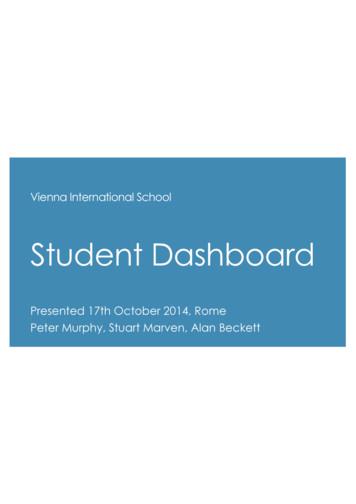Samantha McCracken Grade 3 Third Grade PowerPoint Into Book Reports
Samantha McCracken Grade 3 Third Grade PowerPoint into Book Reports Goals: Students will learn to use PowerPoint, and will create a non- fiction book report about an animal, in PowerPoint, using a downloaded template. Students will be engaged and empowered by assimilating technology into creative, artistic communication. Objectives: By the end of this unit, students will demonstrate the ability to: Create presentation slides in PowerPoint Insert text and clip art into PowerPoint Format the background s of PowerPoint slides Edit text, headings and lists Create a non fiction book report about an animal Standards: National board Certification Middle Childhood Generalist Standard II. Knowledge of Content and Curriculum Standard VII. Multiple Paths to Knowledge California State Standards Language Arts Reading: Vocabulary and Concept Development 1.5 Reading comprehension: Structural Features of Informational Materials 2.1, Comprehension and Analysis of Grade-Level- Appropriate Text 2.2-2.7 Reading: Structural features of Literature 3.1 Writing: Organization and Focus 1.1a, 1.1b Writing: Research 1.3 Writing: Evaluation and Revision 1.4 Writing: Written Conventions 1.1-1.8 Science Life Sciences: 3a, 3b, 3d Connection to Fellowship: The fellowship at IBM required creating and editing PowerPoint slides used in presentations, sales meetings, and demonstrations. During the fellowship, a tutorial and online class were necessary to help me become more familiar with PowerPoint. Resources Needed: Microsoft PowerPoint software, 1 computer per student, and an LCD projector. Students will need a non fiction book (on reading level and about an animal), worksheets to prepare the report and the downloaded report template from: 83701033.aspx
Unit Requirements: I. Master a list of tasks in PowerPoint a. Format slide background b. Insert text, clip art, photos c. Edit headings and lists II. Create a book report about an animal a. Title page b. Introduction c. Vertebrate or invertebrate d. Habitat e. Herbivore/Carnivore f. Early stages of life g. Adaptations h. Conclusion III. Create a PowerPoint slide show, using a template, to present a book report Pre-Lesson Set-up: - Install Microsoft PowerPoint on each computer - Copy and give students the worksheet packet - Load 83701033.aspx - onto each computer - Students need a non fiction book, on reading level, about an animal Instruction: Instruction will take place as whole class lessons in the computer lab. There is a series of five, 30 minute lessons where students will master a list of tasks using PowerPoint. Students will then work to create book reports, about an animal, using downloaded templates on PowerPoint. Lesson 1: Students experiment with entering a Title and Subtitle, Formatting background, and Saving. Lesson 2: Students experiment with Insert – New slide, Layouts and adding Clip Art. Lesson 3: Students experiment with delete and insert new clip art, changing backgrounds and changing slide order. Lesson 4: Assessment: Students create a slide by following a written list of instructions Lesson 5: Assessment: Students recreate pre designed slide
LESSON 1: Open the PowerPoint program and this slide will appear. 1. Click “Click to add title” Type your name. 2. Click “Click to add subtitle” Type the date. Next page
LESSON 1 Continued: On the tool bar – 3. Click “Format” 4. Click “Background” Next page
LESSON 1 Continued: A small screen will appear. 5. Click the arrow on the pull down window 6. Choose the color “light blue” It is the 5th color choice listed. 7. Click “Apply” Your background should be blue! 8. Follow teacher instructions to SAVE.
LESSON 2: 1. Open your saved slide show. 2. Click “Insert” 3. Click “New Slide” Next page
LESSON 2 Continued: A new slide appears and you can see your title page icon in the left margin. 4. Scroll through the Slide Layout menu in the right margin. 5. Find “Other La youts” 6. Click on the first choice. It’s called “Title, Text and Clip Art” Next page
LESSON 2 continued: 7. Click “Click to add title” 8. Type your name. 9. Click “Click to add text” 10. Type the date. Next page
LESSON 2 continued: 11. Double click “Double click to add clip art” A “Select Picture” box will appear. Next page
LESSON 2 continued: 12. In the Search Text box, type “School” 13. Click “Search” 14. Click on a picture and click “OK” You should see: your name, the date and the picture to chose. 15. SAVE
LESSON 3: 1. Open your saved slide show. 2. In the left margin, click on Slide 2 3. Click on the picture and push the “delete” key on the keyboard. 4. Double click on the icon to add clip art 5. Type “fish” in the Search Text box 6. Click “Search” 7. Click on a picture you like and click “OK” Next page
LESSON 3 continued: 1. Click “Format”. Click “Background”. 2. Click the pull down menu. And click “Fill Effects”. Next page
LESSON 3 continued: 3. Click “One color” and choose light blue. It is the 5th color choice. Next page
LESSON 3 continued: 4. In Shading styles click “From corner” 5. In Variants Click on the bottom-right choice 6. Click “OK” 7. Click “Apply” 8. SAVE Next page
LESSON 3 continued: 9. Click “Insert” and click “New slide” 10. In left margin, Click and Hold, the icon of slide 3 that you just inserted 11. Drag slide 3 to space between slide 1 and slide 2 and drop it there 12. You will have changed slide order. 13. Click on your new slide (now slide 2) and drag to the bottom. It will become slide 3 again. 14. SAVE
LESSON 4: Assessment 1. Open the PowerPoint program to a new slide show 2. Change the slide layout to include a title and four clip art boxes 3. Add four clip art pictures, anything you like. 4. Type your first and last name as the title 5. Make the background color yellow 6. Make the font (your name) red 7. Change the font to Clarendon 8. Change the font size to 60 9. PRINT
LESSON 5: Assessment: Create this slide, but use your name as the title and print.
Masters For Non-Fiction Book Report Animal
PowerPoint Outline Non-fiction Book Report – Animal Slide 1 – Title Page All About (Your Animal) (Picture of your animal) By (Your Name) Ms. McCracken Grade 3
Slide 2 –Introduction All About (Your Animal) Although there are many interesting animals that live , (your animal’s habitat) the is an amazing creature. Did yo u know that it (your animal) (interesting fact about your animal) ?
Slide 3 – Type of Animal Is your animal a Vertebrate or an Invertebrate? Write a paragraph about the different types. What Kind of Animal is a ?
Slide 4 –Habitat Write a paragraph about where your animal lives. Is it an aquatic habitat or a land habitat? Where a Lives
Slide 5 – What it Eats Write a paragraph about what your animal likes to eat. Is your animal an herbivore or a carnivore? What a Likes To Eat
Slide 6 – Stages of Life Write a paragraph about what your animal is like as a baby. What is your animal called when it is a baby? How long does it stay with its mother? A ’s Early Stages of Life
Slide 7- Survival Write a paragraph about how your animal survives in the wild. Be sure to talk about how it adapts to its environment. What is special about your animal that allows it to live in its habitat? How a Survives
Slide 8 – Conclusion Write a concluding paragraph about your animal. Include more interesting facts about your animal. More Interesting Facts about
PowerPoint: Non Fiction Book Report Student Name: Category 4 3 2 1 Amount of information All topics are addressed and all questions answered with at least 2 sentences about each All topics are addressed and most questions answered with at least 2 sentences about each All topics are addressed, and most questions answered with 1 sentence about each One or more topics were not addressed Quality of Information Information clearly relates to the main topic. It includes several supporting details and/or examples Information clearly relates to the main topic. It provides 1-2 supporting details and/or examples. Information has little or nothing to do with the main topic Paragraph Construction All paragraphs include introductory sentence, explanations or details, and concluding sentence Most paragraphs include introductory sentence, explanations or details, and concluding sentence Information clearly relates to the main topic. No details and/or examples given Paragraphs include related information but were typically not constructed well Mechanics No grammatical, spelling or punctuation errors Text - Font Choice & Formatting Font formats (color, bold, italic) have been carefully planned to enhance readability and content Almost no grammatical, spelling or punctuation errors Font formats have been carefully planned to enhance readability A few grammatical spelling or punctuation errors Font formatting has been carefully planned to compliment the content. It may be a little hard to read Paragraphing structure was not clear and sentences were not typically related within the paragraphs Many grammatical, spelling, or punctuation errors Font formatting makes it very difficult to read the material
In the Search Text box, type "School" 13. Click "Search" 14. Click on a picture and click "OK" You should see: your name, the date and the picture to chose. 15. SAVE . LESSON 3: 1. Open your saved slide show. 2. In the left margin, click on Slide 2 3. Click on the picture and push the "delete" key on the keyboard.
Teacher of Grade 7 Maths What do you know about a student in your class? . Grade 7 Maths. University Grade 12 Grade 11 Grade 10 Grade 9 Grade 8 Grade 7 Grade 6 Grade 5 Grade 4 Grade 3 Grade 2 Grade 1 Primary. University Grade 12 Grade 11 Grade 10 Grade 9 Grade 8 Grade 7 Grade 6 Grade 5 . Learning Skill
the county seat of McCracken County. It is a regional commercial hub for shopping and medical care. McCracken County is located in the western part of Kentucky, originally part of the Jackson Purchase. The location of Paducah relative to the surrounding counties of the state can be seen in Figure I-1. Figure I-1. Project Location
Grade 4 NJSLA-ELA were used to create the Grade 5 ELA Start Strong Assessment. Table 1 illustrates these alignments. Table 1: Grade and Content Alignment . Content Area Grade/Course in School Year 2021 – 2022 Content of the Assessment ELA Grade 4 Grade 5 Grade 6 Grade 7 Grade 8 Grade 9 Grade 10 Grade 3 Grade 4 Grade 5 Grade 6 Grade 7 Grade 8
Math Course Progression 7th Grade Math 6th Grade Math 5th Grade Math 8th Grade Math Algebra I ELEMENTARY 6th Grade Year 7th Grade Year 8th Grade Year Algebra I 9 th Grade Year Honors 7th Grade Adv. Math 6th Grade Adv. Math 5th Grade Math 6th Grade Year 7th Grade Year 8th Grade Year th Grade Year ELEMENTARY Geome
7 Grade 1 13 Grade 2 18 Grade 3 23 Grade 4 28 Grade 5 33 Grade 6 38 Elementary Spanish. 29 Secondary. 39 Grade 7 43 Grade 8 46 Grade 9 49 Grade 10 53 Grade 11 57 Grade 12 62 Electives. Contents. Textbook used with Online Textbook used with DVD. Teacher Edition & Student Books. Color Key
Grade C Grade A Level C1 Cambridge English Scale *IELTS is mapped to, but will not be reported on the Cambridge English Scale C2 C1 B1 A2 A1 Below A1 Independent user Pr oficient user Basic user Grade A Grade B Grade C Level B2 Grade B Grade C Grade A Grade B Grade C Grade A Level B1 Level A2 B1 Preliminary B2 First C1 Advanced Grade A Grade B .
ICCSD SS Reading 2014 ICCSD SS Reading 2015 Natl SS Reading. ICCSD Academic Achievement Report April 2016 6 0 50 100 150 200 250 300 350 3rd grade 4th grade 5th grade 6th grade 7th grade 8th grade 9th grade 10th . 7th grade 8th grade 9th grade 10th grade 11th grade e Grade ICCSD and Natio
00_Crawford_Price_BAB1407B0153_Prelims.indd 1 11/11/2014 7:36:56 PM. 1 INTRODUCING GROUPWORK Chapter summary In this chapter you will learn about the overall purpose, aims, scope and features of this book how the book is structured and the brief contents of each chapter how the book is aligned with a range of national standards and requirements related to professional social work .