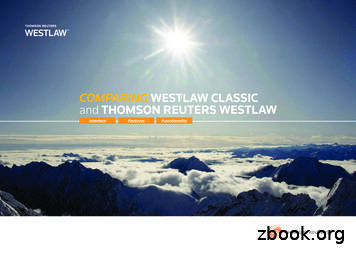USING WESTLAW CHINA - Thomson Reuters
WESTLAW QUICK REFERENCE GUIDE USING WESTLAW CHINA Starting a Westlaw China Session Complete these steps to sign on to Westlaw China: 1. Access www.westlawchina.com, the Westlaw China sign-on page is displayed. 2. Type your username and password in the text boxes. Select the Remember Me check box if you want your Westlaw China username and password automatically entered each time you sign on to Westlaw China. Type a client ID if you want to assign your Westlaw China session to a particular client. 3. Click Login. The Westlaw China English home page is displayed (Figure 1). For assistance using Westlaw, call 1800 020 548 or email LTA.Digital.Support@ thomsonreuters.com Using the Home Page At the Westlaw China English home page, you can run a search in the left frame, or you can click a link in the right frame to view a summary of a Current Awareness document. You can also click the Laws and Regulations, Legal Topics, and Current Awareness tabs to browse or search for Laws and Regulations, Legal Topics, and Current Awareness documents, respectively. At the top of the home page, you’ll find navigation links to useful services: To view a description of Westlaw China content available in English, click Scope. To create an alert entry, click Alerts. To view searches you have saved, click Saved Searches. To view a list of your research trails from the past 14 days that are associated with your Westlaw China password, click Settings and Tools and then choose Trails. To view search and delivery options, click Settings and Tools and then choose Options. Figure 1: Westlaw China English Homepage Using Westlaw China
WESTLAW QUICK REFERENCE GUIDE Running a Search at the Home Page Searching on Westlaw China requires you to use the Terms and Connectors method. In Terms and Connectors searching, you must place connectors between your search terms. You should also consider the various forms that your search terms might take. USING CONNECTORS Refer to the chart below for help with choosing connectors. Connector AND Grammatical Connectors Type & /p p /n Numerical Connectors n Phrase “” Connector BUT NOT Type % To search for documents that contain both search terms search terms in the same paragraph the first search term preceding the second in the same paragraph search terms within n terms of each other (where n is a number from 1 to 255) he first term preceding the second by n terms (where n is a number from 1 to 255) search terms appearing in the same order as in the quotation marks To exclude documents that contain the terms following the percent symbol Example investment & credit infringe /p copyright import p tax foreign /3 currency peoples 2 republic “trademark law” Example r.i.c.o. % “puerto rico” USING VARIATIONS OF WORD FORMATS To search for compound words such good-will abbreviations such as SOE words with multiple endings, such as object words with variable characters, such as withdraw and jury Type good-will s.o.e Westlaw China retrieves documents that contain goodwill, good-will, good will S.O.E., S. O. E., SOE, S O E object! object, objected, objecting, objection, objective withdr*w withdraw, withdrew jur** jury, juror (but not jurisdiction) For more information on searching with Terms and Connectors, click Search Tips or List of connectors at the home page. RUNNING A SEARCH Type your search, e.g., “trademark law”, in the text box at the top of the left frame; select one or more categories to search, e.g., Laws and Regulations; specify whether you want your search terms to appear in the text or the title of documents; and click Search. Using Westlaw China
WESTLAW QUICK REFERENCE GUIDE Viewing the Result List After your search has run, the result list is displayed. The result list includes the titles of documents retrieved by your search (Figure 2). It also includes your highlighted search terms and surrounding text for each document. To hide the search terms and surrounding text, click Hide Terms in Context. Click a document’s title to view the full text of the document. If you ran your search from the home page, the number of documents in each category (Laws and Regulations, Legal Topics, and Current Awareness) is displayed above the result list. To view the documents in a particular category, click the category name. To edit your search, click Edit Search. To save your search so you can run it at another time, click Save This Search. You can also print, save, or e-mail the result list or selected documents. Figure 2: Result List LOCATING SPECIFIC TERMS WITHIN YOUR RESULT The Search Within Results feature allows you to search the documents in your result for a particular term or terms, whether or not the terms appeared in your original search. Type the term or terms you want to locate in the text box at the top of the result list (formulated as a Terms and Connectors query) and click Search Within Results. Your result list is automatically restricted to those documents that contain your search terms; the terms are highlighted in the document text. To return to the result list, click Return to Full Results. Browsing Documents in a Result Laws and Regulations documents contain information such as the promulgating institution and promulgating date at the top of the page. Legal Topics documents provide content information in the left frame. NAVIGATION FEATURES To display the next or previous document in your search result, click the Result arrows. To view the next or previous occurrence of the search terms in your search result, click the Term arrows. To return to the result list, click Search Results. To view a document in Chinese or in Chinese and English side-by-side, click Chinese or Chinese-English, if available, in the upper-right corner of the document. Using Westlaw China
WESTLAW QUICK REFERENCE GUIDE Laws and Regulations BROWSING LAWS AND REGULATIONS To browse laws and regulations, click the Laws and Regulations tab at the top of any page. The Law and Regulations page is displayed. A list of the types of laws and regulations is displayed in the Browse section. Click the links next to the folder icons ( ) to browse the list, and click the link next to a document icon ( ) to display the full text of a document (Figure 3). To view the document in Chinese and English side-by-side, click Chinese-English, if available, in the upper-right corner of the document. You can print, save, or e-mail the document. To return to the list, click a link at the top of the page. Figure 3: Browsing laws and regulations Using Westlaw China
WESTLAW QUICK REFERENCE GUIDE RUNNING A SEARCH You can run a quick search or an advanced search at the Laws and Regulations page. To run a quick search, type a Terms and Connectors query in the Title or Text text box, select the Valid Only check box, if it is not already selected, if you want to search only valid laws, and click Search. To run an advanced search, click Advanced Search to display the Advanced Search template (Figure 4). An advanced search allows you to enter a document number, promulgating date, or effective date and choose the validity status of the documents you are searching. Note You can limit your search to a specific type of law or regulation by clicking a link in the Browse section before running the search. Figure 4. Advanced Search Template At the result page, a list of the types of laws and regulations retrieved by your search is displayed in the left frame and the result list is displayed in the right frame (Figure 5). To narrow the result list to a particular type of law or regulation, click a link in the left frame. Click a document’s title to display the full text of the document. You can edit your search, run a new search, save the search, search within the result, or sort the result list by date. Figure 5. Result page KEYCITE STATUS FLAGS FOR LAWS AND REGULATIONS A red flag indicates the provision has been repealed. A yellow flag indicates the provision has been revised. Using Westlaw China
WESTLAW QUICK REFERENCE GUIDE Legal Topics BROWSING LEGAL TOPICS To browse legal topics, click the Legal Topics tab at the top of any page. The Legal Topics page is displayed. A list of legal topics is displayed in the Browse section. Click the links next to the folder icons to browse the list, and click the link next to a document icon (Figure 6) to display the full text of a document (Figure 7). Click a link in the left frame under Related Information to jump to a particular section of the document. To return to the original topic, click its link at the top of the page. To view a document in Chinese, click Chinese, if available, in the upper-right corner of the document. You can also print, save, or e-mail the document. Figure 6. Legal Topics Page Figure 7. Full-Text document Using Westlaw China
WESTLAW QUICK REFERENCE GUIDE RUNNING A SEARCH You can run a quick search or an advanced search at the Legal Topics page. To run a quick search, type a Terms and Connectors query in the Title or Text text box and click Search. The result list is displayed (Figure 8). If you have a key number, a code that is assigned to a given legal issue, you can click Advanced Search and type the number in the Key Number text box. Note You can limit your search to a specific legal topic by clicking a link in the Browse section before running the search. Figure 8. Result List Current Awareness BROWSING CURRENT AWARENESS DOCUMENTS Current Awareness documents include recently adopted legislation, information about courts and cases, proposed legislation, government policies, and news. Current Awareness documents are updated five times a day. More than 100 sources of information are monitored. The Westlaw China home page contains a list of the most recent current awareness documents in the right frame. Click a document’s title to display a summary of the document. To browse additional Current Awareness documents, click More at the end of the list or click the Current Awareness tab at the top of any page. At the Current Awareness page, click Last 90 Days or Archive in the Browse section. You can browse the most recently added documents or browse documents by category or by subject. When a list of documents is displayed (Figure 9), click a document’s title to display a summary of the document. To return to the document list, click Search Results at the top of the page. While viewing the document list, you can click Hide Terms in Context to view just the titles of the documents or click Sort by Relevance to list the documents by relevance instead of by date. You can also use the Search Within Results feature, where available, to search the documents in the list for a term or terms. Using Westlaw China
WESTLAW QUICK REFERENCE GUIDE Figure 9. List of Current Awareness documents Delivering Documents To print, save, or e-mail a document, click the appropriate delivery icon at the top of the page (Figure 8). Click the Print icon to print the document on an attached printer. Click the Save icon to save the document on your computer in a Microsoft Word or Corel WordPerfect format or in PDF. Click the E-mail icon to send an e-mail containing the document (in Word or WordPerfect format or in PDF) to one or more e-mail addresses. Creating an Alert Entry You can use the Alerts feature to easily track current events by e-mail. Click Alerts at the top of any page, then click Create a New Alert. At the Create Alert page, select Current Awareness–English or Current Awareness–Chinese, then choose the subject areas you want to track and click Next. At the Save Alert page, type a name for your entry and a client identifier in the text boxes; choose a frequency, e.g., Daily; and choose a notification method. Type one or more e-mail addresses in the E-mail Address text box and choose your file format. Click Save Alert. Your alert entry will be listed at the Alerts List page. You can easily manage your alert entries at this page: To modify an entry, click the entry’s name; to delete an entry, click Delete next to the entry. To temporarily stop delivery of an alert entry, click Suspend. At the Suspend This Alert page, choose how long you want to stop delivery, then click Save. At the Alerts List page, click Reactivate to have your entry run again. To view instructions for setting up an entry, click Alerts Tips. Using Westlaw China
Complete these steps to sign on to Westlaw China: 1. Access www.westlawchina.com, the Westlaw China sign-on page is displayed. 2. Type your username and password in the text boxes. Select the Remember Me check box if you want your Westlaw China username and password automatically entered each time you sign on to Westlaw China.
Westlaw Classic Thomson Reuters Westlaw Description of Westlaw Interface, Feature, or Functionality Searching for Information Natural Language Descriptive terms Type descriptive terms that describe the legal issue you are researching, e.g., what constitutes retaliation against a whistleblower, in the search box at the top of the page. WestSearch, a search engine designed specifically for law .
Westlaw Technical and Search Assistance (available 24 hours a day) If you have general or technical questions about Westlaw, call West Customer Technical Support at 1-800-WESTLAW (1-800-937-8529) or send an e-mail message to west.support@thomson.com. If you have search questions about Westlaw, call the West Reference Attorneys at
Westlaw China Alert, which is a service tailored for subscribers' personalized needs, updates them on a daily basis with the news carefully selected and prepared by our editors. The Practice Areas of Westlaw China integrate essential legal information on important practice areas and index them with the Key Number System for easy navigation.
Westlaw legal research services pursuant to an agreement with Thomson Reuters which will expire on July 31, 2021. Thomson Reuters provides a state-of-the-art artificial intelligence search engine unlike other providers. Westlaw has the largest and most organized collection of legal data available. Under this present agreement
Thomson Reuters Indirect Tax perry.falvo@thomsonreuters.com (469) 361-6883 Tom Farmer Business Consultant Thomson Reuters Indirect Tax tom.farmer@thomsonreuters.com (972) 390-7606 Loran Pellegrino Systems Engineer Thomson Reuters Indirect Tax loran.pellegrino@thomsonreuters.com (770) 772-8157
Excluded Charges are for accessing Westlaw data or a Practice Solutions service that is not included in your subscription. Excluded Charges may change after at least 30 days written or online notice. . Westlaw Doc & Form Builder Westlaw Paralegal Westlaw Patron Access Westlaw Public Records. Acknowledgement: Order ID: Q-00835311
Volume 53, Number 5 Fall 2010 1 continued on page 3 g The Next Generation of Westlaw: WestlawNext Catherine M. Dunn, Reference Librarian, Georgetown Law Library, cmd77@law.georgetown.edu Thomson Reuters designed WestlawNext in response to the often-In the spring of this year, Thomson Reuters re repeated refrain that computers cannot think, they
Laboratory astrophysics for stellar applications 221 the atomic data was, and in many cases, still is required. In this Talk and Proceedings Review paper we take stock of the achievements of Laboratory Astrophysics in terms of the advances made in the new atomic data now available to astronomers for iron group element neutral, singly and doubly ionised species, and also look to future data .