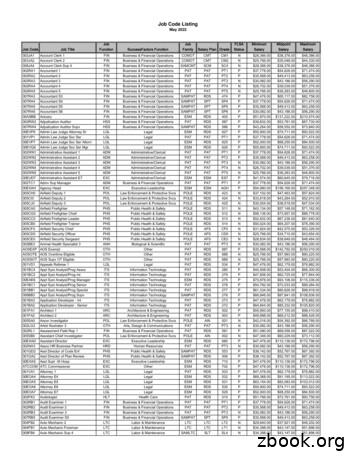Job Accounting
Job Accounting User’s Guide JOBSCOPE
JOBSCOPE Job Accounting Copyright, Jobscope, LLC, 1996 - 2011 JOBSCOPE Information in this document is subject to change without notice. Jobscope LLC makes no warranty of any kind regarding this material, and shall not be held liable for errors contained herein or for damages resulting from the use and performance of this material. The information in this document is protected by copyright. No part of this manual may be reproduced in any form without the expressed written consent of Jobscope LLC.
Job Accounting Table of Contents Job Accounting . 4 How It Works . 4 Things You Need to Know About Job Accounting . 7 Earned Revenue . 7 Earned Revenue at Job Closing . 8 Cost Applied . 8 Determine Cost Applied in System Configuration . 9 Cost Applied on Manually Created Invoices . 10 Cost Applied on Automatically Created Invoices . 10 Cost Applied at Job Closing . 10 Percent Complete . 10 Subledger Concept . 11 Job Cost . 12 Controlling Job Cost . 13 Cost Control of Materials . 14 Variances . 15 Types of Variances . 15 Purchase Price Variance . 15 Analysis of PPV . 16 Variance Disposition . 16 Vendor Quantity Variance . 16 Analysis of Variance . 17 Variance From Requirements OQV and SCV. 18 OQV and SCV . 18 Usage Variance. 19 Issue Codes . 19 Scrap Codes . 20 Labor Cost Control . 20 Employee Information . 20 Work Center Information. 21 JOBSCOPE Page 1
Job Accounting Labor Cost Changes . 21 Labor Variances . 21 Rate Variance . 21 Efficiency Variance . 22 Tracking Labor Costs through Reports . 22 Material Overhead . 23 Job Cost Categories . 24 Types of Categories . 24 Create Budgets from WO/Ops . 25 Cost Category Tables. 25 Table 2005. 25 Table 2006. 26 Table 3001. 27 Default Cost Categories . 27 Closing and Restricting Jobs . 28 Restrict Jobs . 28 Close Jobs . 28 General and Administrative Costs . 29 Detailed Cost Breakdown. 31 Direct Job Costing . 38 Direct Costing Table . 39 Setting Up For Job Accounting . 41 Configuration Settings . 41 Table Entries . 43 Job Charges Mode. 44 Special Charges . 44 Freight Charges . 48 Transfer Estimate Labor to Job . 50 Adjustments Mode . 51 Job Accounting Adjustments . 51 Cost Breakdown . 58 Burden (Overhead) Adjustments . 59 JOBSCOPE Page 2
Job Accounting Close/Restrict Mode . 62 Jobs for Close/Restrict . 62 Edit Candidates for Close/Restrict . 64 Clean Close/Restrict . 65 Restrict Jobs . 66 Close Contracts . 67 Close Jobs . 68 Calculate % Complete Mode . 69 Create Budgets from WO/Ops Mode . 70 Receiving Exceptions Mode . 74 Map Master. 75 Using Map Master to Build the Close/Restrict List . 75 Using Map Master to Load Job Budgets . 81 Using Map Master for Project Log Entries . 85 Scheduling Reports in Jobscope. 90 Using a Workflow to Run Reports. 90 JOBSCOPE Page 3
Job Accounting Job Accounting This document is divided into ten sections. The first two are “How It Works”, and “Things You Need to Know About Job Accounting”. These two sections are intended to give you an understanding of how the system works. “How It Works” describes the fundamental structure and design of the Job Accounting system. “Things You Need to Know About Job Accounting” gets into the details of the various aspects of the system. The third section is “Setting Up for Job Accounting” and it steps you through the process of configuring the system for your implementation. The next six sections show the screens and how they work for the six modes of operation, Job Charges, Adjustments, Close/Restrict, Calculate % Complete, Create Budgets from WO/Ops, and Receiving Exceptions. “Map Master” is the last section. The Map Master module has popular functions for building the Close/Restrict list, uploading Job Budgets, and uploading Project Log entries. How It Works The Job Management and Control User Guide has some information about jobs, which will be helpful if you have not already thought through the question of what will be a job in your environment, and whether you will use the contract job and production release functions. One of the most important concepts about jobs is the job cost category concept, and it is described in that User Guide. We will not get into those details here. The job cost system is made up of three types of database tables, or files, job master, job budgets, and subledgers. The Job Master is a single database record defining the job and customer. Then there are job budget tables, which contain information about the budget for the job. These budgets are defined by Cost Category, with one database record for each cost category which is budgeted for the job. When a job charge occurs, a record is written in one of two subledger database tables, material or labor. These subledger records store a lot of data, but the essential stuff is the job cost category, the date, the direct amount of the transaction, the indirect amount of the transaction, the nature of the transaction, the debit and credit accounts which the charge will ultimately update, and the job or part thereof to which the charge was made. When we say “job or part thereof”, we are talking about where in the job structure the charge was made. As described in the Job Management and Control User Guide, the job may have a hierarchical structure with Contract Job at the top, then one or more jobs, then one or more production releases within each job, and one or more work orders within each production release. The work orders may break down further into labor operations and material requirements. JOBSCOPE Page 4
Job Accounting A charge may be made at the very bottom of the structure, such as charging time to a work order operation, or it may be made at the very top, directly to the Contract Job. Wherever the charge occurs, it rolls up through the structure. Another thing that happens when a job charge occurs is that the charge is added as an actual cost to the budget record for the cost category. Therefore, the sum of the actual costs in the subledger records for a particular cost category will equal the actual cost in the budget record for that cost category. This allows you to see a simple comparison of budget versus actual by cost category. You should note that the indirect costs, which Jobscope refers to as “Overhead” when talking about indirect cost associated with materials, and “Burden” when talking about indirect cost associated with labor, have their own cost categories as well. So that’s how it works. There are a lot of other nuances, but the fundamentals are always the same. On the revenue side, customer invoices are always linked to jobs at the contract job or job level. These invoices can be summed by job to compare with job costs. When a job charge occurs, the general ledger is not updated at that point. Instead, the general ledger is updated periodically from the subledger records using programs run by the accounting department. These subledger records have a debit and credit account for the transaction in the subledger record itself. However, more than two accounts may be posted by a single transaction. One example is material overhead or labor burden. These amounts may credit absorption accounts rather than inventory or accrued payroll. Another example is rate or efficiency variance for labor transactions. These additional accounts are determined (and transaction records created) by the program which gathers subledger records into batches for posting to the general ledger. The general ledger accounts that the system uses for job charges are determined by entries in several system tables. For job charges, the system uses “Work In Process (WIP) Codes” that are entered with the job. These WIP codes represent accounts in table 0012, so that you can get different WIP accounts for different jobs based upon the WIP codes that you enter for the jobs. When these WIP amounts are moved to cost of goods sold, the cost of goods sold account is determined by the “Bill Code” assigned to the job. From a general ledger standpoint, most Jobscope users prefer to book job charges to a work in process account, then move the charges from work in process to cost of sales either at job closing or based on some percentage of completion. You can do that, or you can have the job charges booked directly to cost of sales. Similarly, you can have the customer invoices booked to a deferred income account at the time of billing, then move the deferred income amounts to sales either at job closing or at some later date, or, you can book the customer invoice directly to sales. You can also do a combination of the two, such as doing the WIP thing for big jobs and the direct to cost of sales thing for parts sales. If you plan to book costs directly to a cost of goods sold (COGS) account (and bypass WIP), you have several options. If you only need a single COGS account, or one COGS account for material and one JOBSCOPE Page 5
Job Accounting COGS account for labor, you can simply enter this account(s) in the WIP account field for the WIP code, and you will achieve the effect of bypassing WIP and going directly to cost of goods sold for jobs with that WIP code. This would be the same account entered as the COGS sold account in table 7006 for the job Bill Code. If you want to breakdown the job charges (in the general ledger) into more than just one COGS account for material and one COGS account for labor, you can do this using the Direct Costing function. Bear in mind that the Category code which is assigned by the system to all job charges allows you to achieve a very detailed breakdown of job cost in the job costing system itself, but not in the general ledger. If you want a detailed breakdown of cost of goods sold in the general ledger, then you will probably want to use the function called Direct Costing. You can read about it in the section “Direct Job Costing” in this document. JOBSCOPE Page 6
Job Accounting Things You Need to Know About Job Accounting Earned Revenue Earned revenue (also called recognized revenue) is the amount of revenue that has been “earned” by performing the work required on a job. If the work required for an order (or part of an order) has been performed, then the income statement should reflect that condition. The customer may have been billed more or less than what has been earned, but the amount earned is what should be recognized on the income statement. In some cases, the amount the customer is billed is the same as what is earned. In such cases, billing dollars should be automatically journalled to the sales account. In other cases, the amount the customer is billed is different than what is earned. In such cases, billing dollars should be journalled to a deferred income account. As work is completed, calculations are made to determine how much revenue has been earned. The percentage completion for the job (which can be determined using seven different methods) is used when calculating the earned revenue. For example, if the estimated selling price for a job is 70,000, and the job is 40 percent complete, then you can say that the earned revenue for the order is 28,000. After calculating the earned revenue amount, you can choose to move this amount (or any other user-defined amount) from the deferred income account to the sales account. Whether billing dollars are journalled directly to the sales account or to the deferred income account is determined by the bill code associated with a job. Two entries in table 7006 (Bill Codes) specify how billing dollars are handled: the A/R Deferred Account CR, and the Sales Account. If billings are journalled directly to sales, then the account numbers in the two fields should be the same. If billings are journalled to deferred income, then the two fields should contain different account numbers. If the two fields are the same, then the billing program will calculate an earned income amount equal to the billing amount when the invoice is created. If you are journaling billings to a differed income account, there are several methods for updating earned revenue. These are as follows. Through the Job Accounting Adjustments screen: This screen displays how much revenue you have actually earned, as well as how much you should have earned based on the percent completion of the job. You can then adjust the earned revenue as appropriate. Through the Calculate Percent Complete function: This function allows you to update earned revenue based on the percent completion of the job. Through the Close Jobs function: When you close a job, records are written to move any dollars in deferred income to the sales account. Earned Revenue can be updated in three ways: JOBSCOPE Page 7
Job Accounting 1. Manual entries on the Job Accounting Adjustments screen 2. Through the Calculate Percent Complete function based on the following calculation: [(% complete current estimated price) – earned revenue booked for the job]. 3. Automatic entries made by Close Jobs to move any dollars in the deferred income account to the sales account You should note that if the deferred income account and the sales account are different, whenever you adjust earned revenue, a record is created in the Accounts Receivable subledger for moving the dollars from deferred income to sales. The record is assigned an invoice number prefixed by “AC,” which makes the invoice record easily distinguishable on reports. The record is also assigned a unique type billing: RM if the adjustment is made through the Job Accounting Adjustments screen, JC if it is made through the Close Contracts function, and RR if the adjustment is made through the Calculate Percent Complete function. The earned revenue for the job is updated, but the dollars are not actually moved in the general ledger accounts until you create a subledger batch and post it. Therefore, until the batch is created and posted, the earned revenue amount for a job that appears on the Job Accounting Adjustments screen and on various reports may be different from the dollars actually in the sales account. Earned Revenue at Job Closing When you close a contract or job through the Close Contracts function, a record is created to move all dollars remaining in deferred income to sales. Note that if you close a job by manually entering a date in the Complete field on the Jobs screen, no record is created to move deferred income to sales. You should manually create general ledger batch entries for applying costs if you close jobs in this manner. Cost Applied Cost applied represents dollars that have been moved from the work-in-process account to the cost-ofsales account. The accounts specified in table 0012 (WIP Codes) for the code associated with the job determine whether labor and material costs for a job are journalled to the work-in-process account or directly to the cost-of-sales account. Cost applied can be updated using the same functions that update earned revenue. These are as follows. Through the Job Accounting Adjustments screen: This screen displays how much cost has actually been applied, as well as how much should be applied based on the percent completion of the job. You can adjust cost applied as appropriate. Through the Calculate Percent Complete function: This function allows you to update cost applied based on the percent completion of the job. JOBSCOPE Page 8
Job Accounting Through the Close Jobs function: When you close a job, records are written to move any dollars in the WIP account to the cost-of-sales account. In addition to the above functions, cost applied can be updated when accounts receivable billings are entered. Cost Applied can be updated in four ways: 1. Manual entries made on Job Accounting Adjustments screen 2. Through the Calculate Percent Complete function based on the following calculation: [(% complete current estimated costs) – cost applied booked for the job]. 3. Manual entry of A/R Billings or automatic creation of billings through Create A/R Invoices From Shipments 4. Automatic entries made by Close Contract/Jobs to move any dollars in the work-in-process account to the cost-of-sales account If the work-in-process account and the cost-of-sales account are different, whenever you adjust cost applied, a record is created in the Accounts Receivable subledger for moving dollars from work-inprocess to cost-of-sales. The record is assigned an invoice number prefixed by “AC,” which makes the invoice easily distinguishable on reports. The record is also assigned a unique type billing: CM if the adjustment is made through Job Accounting Adjustments, JC if it is made through Close Contracts, and AC if it is made through Calculate Percent Complete. The cost applied amount for the job is updated, but the dollars are not actually moved in the general ledger until you create a subledger batch and post it. Therefore, until the batch is created and posted, the cost applied amount for a job that appears on the Job Accounting Adjustments screen and various reports may be different from the dollars that are actually in the cost-of-sales account. Determine Cost Applied in System Configuration When you select the Job Accounting screen in System Configuration, you can specify whether or not dollars are moved from work in process to cost of sales at the time of invoicing. Your responses affect both manually and automatically created invoices. You can specify one of the following. NO: Costs are not moved from work in process to cost of sales at invoicing. When an invoice is automatically created, no amount is applied to cost of sales. When you manually create invoices, you cannot enter an amount in the Cost Applied field on the Billings screen. ALL: When an invoice is automatically created, the full amount of the unapplied cost on the job is applied to cost of sales. When you manually create invoices, you can specify the amount applied to cost of sales through your entry in the Cost Applied field on the Billings screen. NN%: When an invoice is automatically created, the percentage you specify of the billing amount is applied to cost of sales. When you manually create invoices, you can specify the amount applied to cost of sales through an entry in the Cost Applied field on the Billings screen. JOBSCOPE Page 9
Job Accounting Cost Applied on Manually Created Invoices If you selected in System Configuration to apply costs at invoicing, you can specify the dollar amount that is applied to cost of sales when you manually create invoices. You enter this amount in the Cost Applied field on the Billings screen. When you create batches automatically from the Accounts Receivable subledger, batch items are included to credit the work in process account and to debit the cost of sales account for the amount you specified. (The cost of sales account that is debited is based on the account defined in table 7006 for the bill code.) Cost Applied on Automatically Created Invoices For automatically created invoices, the amount applied to cost of sales depends on your System Configuration responses. If you selected to apply all, then all unapplied cost on the job is applied to cost of sales. If you entered a percentage to apply in Startup Configurator, then this percentage of billing dollars is applied to cost of sales. When you create batches from the Accounts Receivable subledger, items are created to credit work in process and debit cost of sales for the appropriate amounts. Cost Applied at Job Closing When you close a job through the Close Contracts function, a record is created to move all dollars remaining in work in process to cost of sales. The amount applied at job closing should equal the total of all job transactions, which is the total of all issued material and collected labor charged to the job, minus cost that has previously been applied. Note that if you close a job by manually entering a date in the Complete field on the Jobs screen, no record is created to move costs from work in process to cost of sales. You should manually create general ledger batch entries for applying costs if you close jobs in this manner. Percent Complete Each job can have a percent type associated with it. The percent type determines the formula used for calculating percent complete. You specify the percent type for a job on the Job Accounting Adjustments screen. The percent type can be one of the following: JOBSCOPE o The percent complete is determined by a manual entry on the Job Accounting Adjustments screen. o The per
The job cost system is made up of three types of database tables, or files, job master, job budgets, and subledgers. The Job Master is a single database record defining the job and customer. Then there are job budget tables, which contain information about the budget for the job.
FINANCIAL ACCOUNTING : MEANING, NATURE AND ROLE OF ACCOUNTING STRUCTURE 1.0 Objective 1.1 Introduction 1.2 Origin and Growth of Accounting 1.3 Meaning of Accounting 1.4 Distinction between Book-Keeping and Accounting 1.5 Distinction between Accounting and Accountancy 1.6 Nature of Accounting 1.7 Objectives of Accounting 1.8 Users of Accounting Information 1.9 Branches of Accounting 1.10 Role .
1. What is job cost? 2. Job setup Job master Job accounts 3. Cost code structures 4. Job budgets 5. Job commitments 6. Job status inquiry Roll-up capabilities Inquiry columns Display options Job cost agenda 8.Job cost reports 9.Job maintenance Field progress entry 10.Profit recognition Journal entries 11.Job closing 12.Job .
Job Code Listing May 2022 Job Code Job Title Job Function SuccessFactors Function Job Family Salary Plan Grade FLSA Status Minimum Salary Midpoint Salary Maximum Salary. Job Code Listing May 2022 Job Code Job Title Job Function SuccessFactors Function Job Family Salary Plan Grade FLSA Status Minimum Salary Midpoint Salary
Accounting Policies, Changes in Accounting Estimates and Errors Objective 1 The objective of this Standard is to prescribe the criteria for selecting and changing accounting policies, together with the accounting treatment and disclosure of changes in accounting policies, changes in accounting estimates and
ACCT 2100 Principles of Accounting 3 Ph.D. Accounting Virginia Tech Yes ACCT 3131 Cost Accounting I 3 Yes Berrigan, Isabel M ACCT 3124 Governmental Accounting 3 M.S. Accounting - Auditing University of New Orleans No ACCT 2100 Principles of Accounting 3 M.S. Accounting University of New Orleans No ACCT 3
Level 3 Accounting OVERVIEW – Course Information page ii General Overview NCEA Level 3 Accounting covers partnership accounting, company accounting, company annual report interpretation, cost accounting, management accounting and decision making. The Accounting Scholarship Standard is one standard with a focus on repo
Accounting Education, (2) Accounting Education, (3) Advances in Accounting Education, (4) Global Perspectives on Accounting Education, (5) Issues in Accounting Education, and (6) The Accounting Educators’ Journal. As noted in Table 1, this article is the 12th in a series of accounting education literature reviews first published in 1986.
Accounting Principles Generally Accepted Accounting Principles (GAAP) are the standard framework of guidelines for financial accounting/preparation of financial statements which has strong tight with the common accounting practices along with the accounting standards. Accounting principles are same as accounting concepts which discussed earlier.