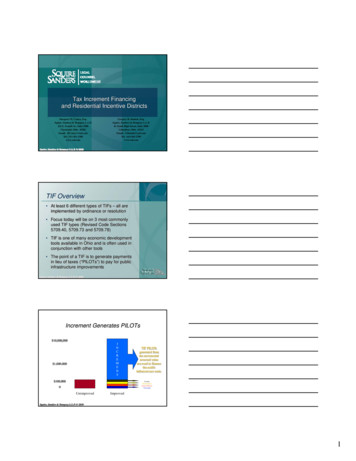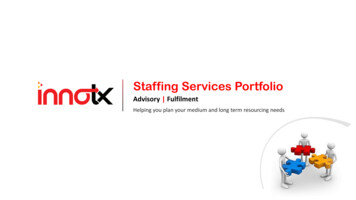XStandard Developer's Guide: Table Of Contents
XStandard Developer's Guide: Table Of Contents This guide is intended for use with XStandard version 2.0. Please refer to Changes From Previous Version for notes on the differences between this guide and the previous version. Requirements Interface Features Architecture Installation API Reference Web Integration o Step 1 o Step 2 o Step 3 o Step 4 o Step 5 o Examples o Integration FAQs App Integration o Visual Studio o Access o Visual Basic 6 o Visual C 6 o Delphi 7 o Visual FoxPro 9 Accessibility Localization Web Services o Spell Checker o Image Library & Attachment Library o Directory o Subdocument Toolbar Customization o Styles o Buttons Best Practices Advanced Topics o Caching o Heartbeat o Placeholders o Browser Preview Customization o Screen Reader Preview Customization o Namespaces o Locking o Markers License File Did You Know? Changes From Previous Version Copyright Requirements Client Requirements Server Requirements Current Release Client Requirements For browser-based applications
IE 5 , Firefox 1.0 , Safari 1.3 , Opera 9.0 For desktop applications Visual Studio, Access, VB 6, VC , Visual FoxPro, Delphi Operating Systems Windows 2000, XP, Vista, Windows 7 or Windows 8 Server Requirements When used in Web applications, XStandard can work with any server-side scripting environment such as ASP, ASP.NET, PHP, ColdFusion, JSP, etc. XStandard Pro comes with server-side software called Web Services for file uploading, building image libraries and spell checking. Currently, this software is available for ASP and ASP.NET on Windows and PHP on Windows/Linux/FreeBSD. Current Release Version 3.0 Download Packages x-lite.exe (1.9 MB) XStandard Lite for Windows x-pro.exe (2.0 MB) XStandard Pro for Windows Download XStandard Interface Toolbar o Edit Mode o View Source Mode o Browser Preview Mode o Screen Reader Preview Mode Context Menu Toolbar The editor's toolbar is the primary means of accessing the editor's functionality. The screen shot below shows XStandard with the drop-down Styles menu extended on the toolbar.
XStandard's toolbar is flexible and highly customizable. Buttons can be shown, hidden or re-arranged. Existing icons can be modified or new buttons added. See the Toolbar Customization section of this document for instructions. If necessary, XStandard's toolbar can also be hidden entirely and replaced by a different toolbar that communicates with the editor through its API. The editor has 4 modes of operation (Edit, View Source, Browser Preview and Screen Reader Preview). Different toolbar buttons are available on the toolbar in each mode, as described in the following sections. Edit Mode The Drop-down Styles Menu Toolbar Function Description Styles menu - Business users format content by selecting from a dropdown menu of style options. The Styles Menu list is customizable and styling options typically reflect the type of document being edited. This greatly simplifies the authoring process and ensures consistency of presentation. User-friendly names in the Styles menu carry instructions for the type of element and attribute(s) to be created. In our example, selecting "Bold" creates a strong tag. Selecting "Underline" creates a span tag with a class called "underline": span class "underline" . Styles appearing in the Styles Menu are defined in an XML document that the editor reads when it is started. More information is available under the Styles section. Default Toolbar Buttons In Edit Mode Toolbar Function ID Description ordered-list Numbered list - This button creates an ordered list of sequentially numbered items. unordered-list Bulleted list - This button creates an unordered list of bulleted items. definition-list Definition list - This button creates a definition list which can be used to author a glossary of terms, to present dialog, or other associated content. draw-layouttable Draw layout table - This button is used to graphically specify the dimensions of a draw-datatable Draw data table - This button is used to graphically specify the dimensions of a data image Image - This button is used to insert images. Users can enter a specific URL where the layout table. table. image can be found, browse a library of images, or select an image from their local computer. images-astext Show images as text - This button displays alternate text in place of images so that separator Separator - This button inserts a content separator. By default, this renders as a line. hyperlink Hyperlink - This button is used to insert or edit hyperlinks (or anchors). The button is alternate text can be seen and edited in the document. active only when text or an image is selected. attachment Attachment - This button is available in the Pro version of XStandard, and is used to browse attachment libraries.The button is active only when text or an image is selected. directory Directory - This button is available in XStandard Pro. It is used to browse third-party sytems such as a CMS and inserts code snippets into the editor. spellchecker Spelling - This button spell-checks the contents of the editor and is available in XStandard Pro. wysiwyg Edit - Changes the editor's view to Edit (WYSIWYG) mode.
Default Toolbar Buttons In Edit Mode Toolbar Function ID Description source View source - This button displays the XHTML source code of content managed by the editor. preview Browser preview - This presents the editor's content as IE would display it. screen-reader Screen reader preview - This displays content managed through the editor as a screen reader would process it, in linear fashion. This feature gives authors opportunities to review and optimize content for greater accessibility. help Help - Opens a new window containing end-user documentation for the editor. Additional Toolbar Buttons In Edit Mode Toolbar Function ID Description strong Bold em Italic cut Cut copy Copy paste Paste sub Subscript sup Superscript underline Underline - By default, this button creates the markup: span class "underline" . This markup can be customized. strikethrough Strikethrough - By default, this button creates the markup: span class "strikethrough" . This markup can be customized. undo Undo redo Redo blockquote Add long quotation- This button identifies content as a quotation. By default, the text is formatted as a block, and justified to left and right. undoblockquote Remove long quotation - This removes a long quotation. align-left Align left- By default, this button creates the markup: p class "left" . This markup can be customized. align-center Align center- By default, this button creates the markup: p class "center" . This markup can be customized. align-right Align right- By default, this button creates the markup: p class "right" . This markup can be customized. textbox Text box - By default, this button creates the markup: div class "textbox" h5 {heading} /h5 p {text} /p /div . This markup can be customized. photo Photo - By default, this button creates the markup: div class "photo" p class "photo" img width "100" alt "" height "150" src "images/placeholder.gif" / /p p class "photo" {caption/credit} /p /div . This markup can be customized.
Additional Toolbar Buttons In Edit Mode Toolbar Function ID Description opendocument Open document - This button provides a hook for custom programming by generating an save Save document - This button provides a hook for custom programming by generating an event. event. newdocument New document - This button provides a hook for custom programming by generating an print Print - This button provides a hook for custom programming by generating an event. properties Properties - This button provides a hook for custom programming by generating an event. wizard Wizard - This button provides a hook for custom programming by generating an event. layout-table Create layout table - This creates a table used for visual layout rather than for event. presenting data. Layout tables are typically used to arrange images and text to achieve a more pleasing visual effect. data-table Create data table - This button creates a table used for presenting tabular data. An example would be a bus schedule or an expense report. Data tables typically have row and/or column headings and the data inside the table is read and understood in relation to the headings. copyright Copyright symbol euro Euro symbol pound Pound symbol registeredtrade-mark Registered trade mark symbol trade-mark Trade mark symbol yen Yen symbol expand Expand - This button is used to open the editor in a larger window. Currently, this functionality is only available in the Windows version of the editor. find-replace Find / replace View Source Mode Default Toolbar Buttons In View Source Mode Toolbar Function ID Description indent Indent - This button inserts a TAB character. whitespace Show whitespace - This button toggles the show whitespace feature on/off. When enabled, the editor will render a marker in place of whitespace characters such as soft spaces and tabs. word-wrap Word wrap - This button toggles the word wrap feature on/off. dim-tags Dim tags - This button toggles the dim tags feature on/off. When enabled, the editor will dim or gray out markup characters in order to make it easier to read content. validate Validate - This button is used to check if the markup is well formed according to the rules of XML. wysiwyg Edit - Changes the editor's view to Edit (WYSIWYG) mode.
Default Toolbar Buttons In View Source Mode Toolbar Function ID source Description View source - This button displays the XHTML source code of content managed by the editor. preview Browser preview - This presents the editor's content as IE would display it. screenreader Screen reader preview - This displays content managed through the editor as a screen reader would process it, in linear fashion. This feature gives authors opportunities to review and optimize content for greater accessibility. Browser Preview Mode Default Toolbar Buttons In Browser Preview Mode Toolbar Function ID Description wysiwyg Edit - Changes the editor's view to Edit (WYSIWYG) mode. source View source - This button displays the XHTML source code of content managed by the editor. preview Browser preview - This presents the editor's content as IE would display it. screenreader Screen reader preview - This displays content managed through the editor as a screen reader would process it, in linear fashion. This feature gives authors opportunities to review and optimize content for greater accessibility. Screen Reader Preview Mode Default Toolbar Buttons In Screen Reader Preview Mode Toolbar Function ID Description wysiwyg Edit - Changes the editor's view to Edit (WYSIWYG) mode. source View source - This button displays the XHTML source code of content managed by the editor. preview Browser preview - This presents the editor's content as IE would display it. screenreader Screen reader preview - This displays content managed through the editor as a screen reader would process it, in linear fashion. This feature gives authors opportunities to review and optimize content for greater accessibility. Context Menu XStandard's interface provides context-sensitive pop-up menus, or "context menus". These menus are accessed by right mouse clicks, by SHIFT F10 on Windows or CTRL SPACE on OS X. The functionality of the toolbar is fully accessible using a keyboard, through the context menu:
The context sensitive context menus provide access to a lot of functionality . The screen shot below shows table editing features available via the context menu.
Features XStandard: Powerful features. Steered by standards. This table lists the principal features of XStandard Lite and XStandard Pro, with explanatory screen shots. Hyperlinks lead to additional information. Please contact us if you have any questions. XStandard Features Feature Lite Pro See Notes It Runs in browser-based content management solutions Internet Explorer, Firefox, Safari and Opera. Runs in desktop-based content management solutions Use XStandard wherever ActiveX controls are supported (Visual Basic,
XStandard Features Feature Lite Pro See Notes It Visual C , Access, Visual Studio.NET, Delphi, FoxPro, etc.). See App Integration in this documentation for more details. Author/edit/spell check alternate text directly in the document The "Images As Text" feature reduces the skill required to author appropriate alternate text, intuitively clarifies the function of alternate text, and exposes alternate text for the first time to processing by popular editing features such as find/replace and spell checking. Generates clean XHTML Why XHTML is best for content management systems (CMS). Supports most CSS2.1 selectors Supported CSS 2.1 selectors A genuine XHTMLeditor, not an HTMLeditor with code clean-up routines. Most WYSIWYG editors are just JavaScript wrappers around the editing control built into many browsers such as the MSHTML control found in Internet Explorer. These types of editor (which generate HTML and then run code clean-up routines against it) have significant limitations. By contrast, XStandard is built from the ground up to be a true XHTML editor in its own right. XHTML generated by XStandard can be parsed by XMLparsers. Use off-theself XML technologies like DOM, SAX and XSLT to further process markp generated by XStandard. Your CMS can do this before content is saved to the database, or in a batch process. See an example of how to load content generated by XStandard into an XML DOM parser. Uses Cascading Style Sheets (CSS) for formatting. XStandard uses external or embedded CSS to ensure data is never fused with formatting. See how to correctly format content. Makes applying CSSquick and easy Applying the correct formatting is fast and accurate using XStandard's
XStandard Features Feature Lite Pro See Notes It drop-down "Styles" menu that generates the markup that references CSS. User-friendly style names speed the authoring process. Uses Web Services not FTP for file uploading Web Services are superior to FTP because they handle metadata and offer tighter integration with content management systems. Easy-to-use interface XStandard's streamlined toolbar is a refreshing alternative to the dizzy array of toolbar buttons/controls seen in most WYSIWYG editors. XStandard is able to offer more functionality with a tighter toolbar because advanced functionality is available through the context menu and the Styles dropdown menu. Also, since content in XStandard is formatted through CSS, some toolbar buttons/controls used by other editors are completely unecessary. Configurable toolbar Show / hide / move the buttons on XStandard's toolbar. Customizable toolbar Change icons to match the look-and-feel of your own applications. Move frequently used styles to the toolbar. Program buttons to insert code snippets, or use your own buttons to extend XStandard's functionality. Available in 22 languages Language versions include: English, French, German, Spanish, Chinese, Dutch, Italian, Russian and Czech. Create new language versions easily. Since XStandard stores its localization data in an independent XML file, XStandard's 22 standard interface languages can be easily modified (reworded), or entirely new language versions of XStandard can be created. Manages content in any language Author content in multiple languages (including Chinese, Russian, Greek, etc.).
XStandard Features Feature Lite Pro See Notes It XStandard is a true Unicode editor. Imports third-party data XStandard's timesaving "Directory" feature communicates with third-party applications (such as your CMS) and allows users to insert data from external sources directly into the editor. Cleans Microsoft Word XStandard retains structural elements when pasting from Word (lists, tables, hyperlinks, images, headings, etc.), but strips out proprietary Microsoft Office tags and inline formatting. Has a multi-lingual spell checker and custom dictionary Spell check in English (US, Canadian, British), German, Danish, Spanish, French, Italian, Dutch, Norwegian, Portuguese and Swedish. Add unusual spellings or frequently used abbreviations to a custom dictionary. Enables locking of content (read-only) Ability to add markers to content Markers are text labels that can apply short, informative messages to elements of content. For example, they can be used to flag areas of editable or read-only content. Supports subdocuments Subdocuments are chunks of reusable content that authors insert into documents as required. Subdocuments are essentially custom elements that act as placeholders for content stored outside the document, within the CMS. Supports popular table editing options. Editing options include splitting / merging cells, aligning cell contents (right / left / center / top / middle / bottom), inserting / deleting rows, columns and tables, etc. Ability to draw tables by dragging Supports bullets and numbered lists Supports authoring definition lists XStandard is one of the few editors that support authoring of definition lists. XStandard
XStandard Features Feature Lite Pro See Notes It also has unique features that make authoring defintion lists easier, including the ability to sort items in the list. Supports the correct use of block quotes Most editors use blockquote for indenting which is wrong. XStandard encourages the correct use of blockquote for quotations only, and uses CSS for indenting. Supports inline quotes XStandard is one of the few editors that support the q element. Easily creates links within the current document XStandard automatically treats document sections (headings h1 to h6) as anchor points and provides an interface to create hyperlinks to these anchors. Use relative URLs for images XStandard can be configured to resolve relative URLs in markup so that images with relative URLs can be displayed to users. Cursor stays in sync when switching between Edit and View Source modes Saves images from the editor to the desktop Supports drag & drop of image files directly into the editor, as well as file browsing Drag images from the desktop into the editor. Images will be uploaded to the server. Browse image files on the local computer or in remote libraries. Set limits on file size and type. Permits entire folders to be dragged directly into the editor Uploaded folders are automatically zipped and a hyperlink created to the zipped file. Inserts custom tags XStandard makes it easy for business users to add semantic meaning to text and objects by inserting custom tags. Automatically inserts image metadata Metadata attached to image files in libraries browsed by XStandard is automatically captured when images are selected.
XStandard Features Feature Lite Pro See Notes It Supports semantic markup tags like abbr , acronym , dfn , kbd , samp , code , cite , etc. Inserts semantic tags that render markup meaningful to visual and non-visual browsers. Meets or exceeds regional accessibility standards for code output The editor's standardscompliant markup meets or exceeds accessibility requirements: Section 508 (USA), CLF (Canada), etc. Distinguishes between data and layout tables Maintains the important distinction between data and layout tables, which are processed differently by assistive technologies such as screen readers. Distinguishes between decorative and informative images XStandard makes it easy to ensure that informative images are used in a semantically meaningful way. Offers a rich API for extending the editor's functionality Extend the functionality of XStandard through custom programming to meet the unique needs of your content management system. Hook into XStandard events to launch your own dialog boxes and to programmatically insert markup into the editor. Includes a unique "Screen Reader Preview" The accessibility button on XStandard's toolbar opens the Screen Reader Preview that helps authors further optimize content for accessibility. Collapsible/expandable editor window via toolbar button Collapsing the editor permits a more economic use of screen real estate, while permitting authors to expand the editor when in use. The editor can be expanded to a full-screen view, or customized to snap open to any size. Notes Supports most CSS 2.1 selectors Universal selector Matches the name of any element. For example: * {margin:0;padding:0} Type selector Matches the name of a given element. For example: h1 {color:red} Descendant selector Matches an element that is the descendant of another element. For example: h1 em {color:red}
Child selector Matches an element that is the direct child of another element. For example: p q strong {color:red} Adjacent sibling selector Matches an element, given an element that immediately precedes it. For example: h1 p {margin-left:40px} Attribute selector Matches elements that have certain attributes. For example: a[title] {color:red} Class selector Matches elements given a class value. For example: em.important {color:red} ID selector Matches an element with a given ID. For example: #chapter1 {color:red} XStandard makes applying the correct CSS quick and easy Authors apply CSS by choosing formatting options from the editor's drop-down Styles menu. Each style in the menu generates markup that references an appropriate CSS. Since developers can attribute friendly, meaningful names to each style (for examle, "Chapter Heading" or "Sale Price"), authors find it easy to recognize and apply the right formatting to the right content. Styles in the menu can also be grouped together for greater convenience, and the choice of styles will typically reflect the type of document being edited. For authors, these features make applying CSS an intuitive and comfortable experience that results in high levels of compliance with presentation standards. The advantages of using Web Services 1. Web Services can be easily customized to meet the unique needs of different content management systems, whereas FTP lacks the programmatic hooks necessary for processes that require tighter integration. For example, requiring uploaded files to be stored directory in a database, pushed through a workflow process, or modified in some way before being saved to the server. 2. Today's applications also require more metadata than FTP is able to provide. For example, when uploading a file, Web Services can also supply the CMS with information such as the name of the document the file is associated with, the Session ID, which user uploaded the file, etc. 3. Some corporate networks also do not permit FTP, so Web Services that run over HTTP are an ideal solution. A configurable and customizable toolbar Both versions of XStandard permit toolbar icons to be hidden, displayed or moved to different positions on the editor's toolbar. XStandard Pro also has a customizable toolbar that allows developers to change the appearance of toolbar icons to match the look-and-feel of applications XStandard runs in, or to move frequently used styles off the drop-down Styles menu and onto the toolbar. Buttons can also be programmed to insert code snippets into the editor, or to extend the editor's functionality in other ways. Imports third-party data XStandard's "Directory" service is a timesaving feature that communicates with third-party applications, such as CMS. It allows users to import external data from those applications directly into the editor. Content imported in this way might include staff listings, product numbers and descriptions, or indeed any type of centrally stored information in any structure (tables, email addresses, etc.) Supports drag & drop of images directly into the editor, and file browsing Images can be dragged directly into XStandard from the desktop. Restrictions can be set on file size or type, and the dimensions of uploaded images are automatically calculated. XStandard ensures that images are used correctly by requiring images to be identified as "decorative" or "informative", and requiring alt text for the latter. Inserts custom tags that add semantic meaning to text and objects Custom tags allow business users to attach semantic meaning to elements of content during the authoring process. Custom tags can subsequently be used for indexing data, or for optimizing search results in enterprise-level search engines. They can also serve as placeholders for dynamic content. In the example below, a custom tag acts as a placeholder for the latest stock price: 1. The current stock price is stock exchange "NASDAQ" INTL /stock . At run time this gives the result: 1. The current stock price is 31.49. Supports the distinction between data and layout tables Data tables such as the one below contain data that can only understood in relation to cell and column headers. If the association between the table cells and the headers is not made clear, non-visual browsers will read the data in linear
fashion. The result will be meaningless and sound like this. By contrast, XStandard makes it easy to create tables that use th to identify the column and row headers that cell contents refer to. XStandard also requires authors to submit summaries for data tables, allowing non-visual browsers to describe tables fully. Listen to how a screen reader might process the same data table properly marked up using XStandard. Cups of coffee consumed by each person Name Cups Type Sugar Wendy 10 Regular yes Jim 15 Decaf no Distinguishes between decorative and informative images XStandard ensures that images are used correctly by prompting authors to identify images as decorative or informative, when images are uploaded through the editor or referenced in a remote library. Decorative images are used for visual effect or as design elements (spacers or graphical bullets). Since they are not used to convey meaningful information, XStandard makes decorative images invisible to non-visual browsers by giving them an empty alt text, and by not requiring a title or longdesc. By contrast, informative images such as photographs, diagrams and navigational aids do convey important meaning. XStandard therefore requires alt text for informative images and encourages users to also contribute both a title and longdesc. In addition, XStandard reinforces the distinction between alt text and titleby asking for both. (title is properly used for tool tips, not alt) Includes a unique "Screen Reader Preview" Markup generated by XStandard is guaranteed to be accessibility-ready, but XStandard's Screen Reader Preview offers authors an additional opportunity to optimize content for accessibility. It does this by displaying content managed through XStandard as it is "read" by screen readers. This means content is laid out in linear fashion, together with information that the author would normally not see (alternate text, table summaries, tool tips, etc.). Previewing content in this fashion prompts authors to make necessary changes prior to publishing. The Screen Reader Preview also issues alert messages when code entered manually through View Source contains semantically questionable markup. For example it discourages the use of the b tag, which has visual significance for sighted readers but carries no semantic significance for users of assistive technologies such as screen readers. In this case users would be encouraged to use strong which does have semantic meaning for screen readers. Other alert messages include warnings that alt text or table summaries are missing. This information must be submitted before content can be saved. Architecture XStandard is written in C with a Firefox/Safari/Opera plug-in API and an ActiveX wrapper for IE. It runs natively in IE 5 , Firefox 1 , Safari 1.3 , Opera 9 and many desktop development environments such as Visual Basic, Visual C , Delphi, FoxPro, Access, Visual Studio.NET, etc. Separating Content From Presentation XStandard generates clean, accessible, standards-compliant markup that separates content from presentation. To do this, XStandard avoids deprecated constructs like the FONT element and the style attribute that are typically created by font-selectors and color-pickers. Instead, as seen in the screen shot below, XStandard uses its Styles menu to create
markup that is then formatted by CSS. The Styles menu (which uses convenient friendly names) makes applying the right formatting to the right content easy, and helps developers maintain presentation standards. Styles And CSS Styles are instructions for creating markup. CSS formatting rules are applied to markup in order to create the desired presentation style. Behind each user-friendly Style name are instructions for creating markup. For example, the style "Title" may create markup that looks like this h1 class "title" Breaking News /h1 . CSS can then be used to format this markup. For example, h1.title {color: red}. The screen shot below illustrates this approach. Styles are customizable and can be given any user-friendly name and can be instructed to create any element (with any number of attributes). CSS are easy to write and are a standards-compliant way of formatting Web content. Web Services Web Services are applications that run on the server and communicate with other computers using a dialect of XML called SOAP (Simple Object Access Protocol). Typically, business users do not interact directly with Web Services. Instead, they interact with user-friendly programs which themselves communicate with Web Services. XStandard uses Web Services to upload files from local computers to the server, to build image, attachment and code
snippet libraries, for spell checking and for communicating with third-party applications (such as your CMS). See the Web Services section for more information. Installation Windows o Install o Uninstall OS X 10.9 and earlier o Install o Uninstall Wind
Default Toolbar Buttons In Edit Mode Toolbar Function ID Description - source View source This button displays the XHTML source code of content managed by the editor. - preview Browser preview This presents the editor's content as IE would display it. - screen-reader Screen reader preview This displays content managed through the editor as a screen reader would process it, in linear fashion.
Changes in Oracle SQL Developer Release 18.1 xlviii 1 SQL Developer Concepts and Usage 1.1 About SQL Developer 1-2 1.2 Installing and Getting Started with SQL Developer 1-2 1.3 SQL Developer User Interface 1-3 1.3.1 Menus for SQL Developer
Developer,Java Developer fresher from UPTU looking for Android App Developer job. . s Resume 1.07 Android Developer Gurgaon 47221857 Manas Ranjan SOFTWARE DEVELOPER 1.02 Delhi 47421087 Pankaj Kumar Software developer/ Android /Java 1.00 Noi
INSTEON Developer’s Guide The book-length INSTEON Developer’s Guide, 2 nd Edition is the primary source for the information contained in this (much shorter) INSTEON Hub Developer’s Guide . Some links in this document refer to information found there. Developers who purchase an INSTEON Software Developer’s Kit may download
the developer kit. Without a jumper, the developer kit can be powered by J28 Micro-USB connector. With a jumper, no power is drawn from J28 , and the developer kit can be powered via J25 power jack. Power Guide Jetson Nano Developer Kit requires a 5V power supply capable of supplying 2A current. Micro-USB Power Supply Options
xii Oracle Workflow Developer's Guide Audience for This Guide Welcome to the Oracle Workflow Developer's Guide. This guide assumes you have a working knowledge of the following: The principles and customary practices of your business area. Oracle Workflow Oracle Workflow Developer's Guide. Workflow.
3. TIF can be an indirect benefit to a developer of a project. TIF can indirectly result in flowing economic benefit to a developer by financing improvements desired by the developer or which the developer would otherwise have to finance, or by reducing the developer’s lease rentals, etc. C. Ohio Tax Increment Financing Programs. 1.
Hive, Splunk, Pentaho, Power BI - Microsoft Business Intelligence, QlikView, MicroStrategy, Informatica) Web Technologies ASP.NET / C# / VB.NET Developer, Classic ASP Developer, Java / J2EE Developer, PHP Developer Frontend Developer (jQuery / Angular / React JS /Vue.js / etc.
planning a business event D1 evaluate the management of a business event making recommendations for future improvements P2 explain the role of an event organiser [IE] P3 prepare a plan for a business event [TW] P4 arrange and organise a venue for a business event, ensuring health and safety requirements are met [SM, EP] M2 analyse the arrangements