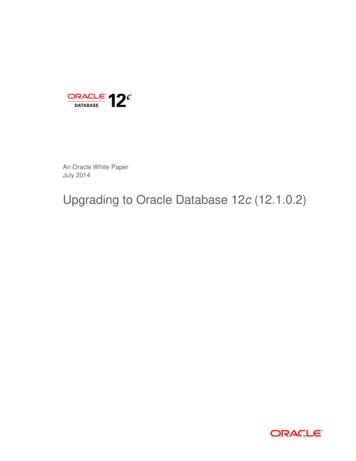I Decided To Upgrade To Lithium Batteries, A - Battle Born Batteries
This installation guide was created by Battle Born Batteries customer Toby Prudhomme as a resource for others and their projects. Toby is a member of OATH Inc. and created this as a guide for others during their install. Toby recently outfitted his ORV 27 TRX travel trailer/toy hauler with 3 Battle Born Batteries. Please note this is not an official installation guide from Battle Born Batteries. If you have any questions about your Battle Born Batteries, please give the Battle Born Batteries tech team a call at 855-292-2831 or send us an email to info@battlebornbatteries.com. As a recently retired military service member, I purchased my ORV 27 TRX to get out and explore our great country. I spent many years in other countries and now want to see places I’ve heard all about in the United States of America. I decided to upgrade to lithium batteries, a Victron inverter, Victron MPPT, 712 Battery monitor, and Victron Color controller to increase the ability to boon dock. I also partnered with OATH (Outdoor Adventures for True Heroes, www.oathinc.org, to take other disabled veterans hunting so that they experience the great outdoors. Our first Antelope Hunt is planned for the end of October in Wyoming, and a disabled veteran will be able to hunt antelope with little no personal costs. This is our inaugural trip, and we plan to do this every year in the future. I purchased all the electronic components from Battle Born (Dragon Fly Energy) https://battlebornbatteries.com/ and worked with their technician (Aaron Birchfield) to complete the installation myself. Battle Born amazingly spent a few hours on the phone helping me understand everything I needed to do to complete the installation and answering any questions I had in real time. Matt Knight, Ryan Britton, and others in the ORV owner’s FaceBook page https://www.facebook.com/groups/193443264489835/ were instrumental in helping me understand the specific requirements. There were lots of helpful posts about doing the upgrade with wiring diagrams, but it was hard to find specifics on the RV wiring. I leveraged Matt Knight’s equipment list found on his blog, Adventurous Way upgrade-part-1-introduction-goals It took about 3 and ½ days total work time. I wanted to share my experience so others contemplating this upgrade would have more information available to understand the requirements. Please understand that this was my first electrical wiring project that required significant work and effort, and I had no problem figuring things out.
The first step was to remove the 2 lead-acid batteries (Figure 1 below) and wire the 3 new lithium batteries (Figures 2 and 3 below) inside the front storage compartment. I chose to move them because I don’t like have things outside on the tongue of the trailer. I also did not want the batteries exposed to the weather. I rerouted almost all of the wiring to try to eliminate wiring outside of the trailer. I drilled a hole up through the current front access panel that serves as a junction area for the trailer wiring. Figure 1: Old lead-acid batteries and wiring Figure 2 Generator cable through a new hole straight to the storage compartment to Battle Born batteries. Figure 3: Lithium completely connected with no modification to wiring length or neatness. The wiring comes through a new hole placed into the storage compartment via the front access panel of the trailer
I chose to place the Victron inverter, MPPT, color controller and battery monitor in the front storage compartment. I’m not currently concerned with storage space right now and didn’t want things crammed on top of each other. I chose to mount the color controller and battery monitor inside the storage compartment because of the blue tooth capability of the color controller and battery monitor. See Figure 4 below. Figure 4: All components mounted to include panel placed in top space to house color controller and battery monitor I found Figure 5 below on the Victron website wiring 5/installing-the-multiplus-3000.html that helped me fully understand how everything needed to be connected to include the trailer wiring. Figure 5: Wiring diagram for all components and trailer s/25415/installing-the-multiplus-3000.html
I realized that I needed to disconnect the wiring from the Zamp solar controller to remove it from the system and not have the MPPT and Zamp solar controller trying to do the same task. Figure 6 below shows the controller with the batteries disconnected, but the solar panels still connected to the controller. Please realize that the wiring is live from the panels all the time. Figure 6: Zamp solar controller disconnected from batteries I realized that not only would the controller need to be disconnected, but the wires behind the controller needed to be spliced together because one set went to the roof and the other set went to the batteries. Figure 7 below shows the wires that need to be spliced together. Figure 7: Wires should be spliced blue to red and white to black
I disconnected the converter from the DC power by removing and capping the white and black wire labeled converter in the distribution panel. Figure 8 identifies the converter wires and Figure 9 shows those same wires disconnected and capped with wire nuts. Figure 8: Left of center, the two wires labeled CONVERTER Figure 9: The two yellow wire nuts now shield the DC wires previously powering the converter The next step included figuring out how route the wires that would the connect transfer switch already in the trailer to the inverter and the inverter the distribution panel. I recognized that trying to fish the wires through the same path of the generator wires connect to the transfer
switch would be next to impossible. I looked behind the distribution panel and realized that the propane lines penetrated the floor and went outside of the trailer. See figure 10 below. Figure 10: Propane lines penetrating trailer floor at the back of the picture I used this as a point of reference to determine where I could place a new hole in the floor and easily route my romex wires outside. See figure 11 below. Figure 11: New hole for inverter wires, next to freshwater tank dump handle.
I placed a waterproof junction box to splice the romex and use Armorlite to protect the wiring from the weather. See figure 12 below. Figure 12: Waterproof junction box Figure 13: Two splices; one to transfer switch and one to distribution panel I plan to connect the AC directly to the inverter in the future and will splice the 12/2 romex through this same junction box. This is the reason for three inputs and outputs. See figure 13 above.
I followed the frame of the trailer to where other things on the trailer went into the front storage area or just beneath it. See figure 14 below. Figure 14: Armorlite wiring to front of trailer with loops securing it to trailer frame I drilled five holes into the storage area from below via the current access panel to route 4/0 ground wire, all trailer wiring, romex from transfer switch (AC in on the Victron inverter), romex to distribution panel (AC 1 out from the inverter), and future romex to Air Conditioner (AC 2 out from the inverter. See figure 15 below. Figure 15: Five holes to inside the storage compartment
Figure 16 below show the final current wiring. I need to do wire management to ensure things are secure and do not get disconnected. Figure 16: Wiring with 2 switches, fuses and bus bars I made a few decisions on the installation and purchased a few different items based on my requirements. 1. 2. 3. 4. I did not install a third switch from for the inverter I left trailer ground switch connected at the entrance to the storage area I used Armorlite wiring for outside of the trailer based on Matt Knight’s suggestion I used a few different fuse bars and fuses but followed the same concepts for protecting my system. 5. I moved wiring into the trailer where possible to eliminate snagging issues. 6. My next project will be to set up the vehicle DC-DC charger. It’s mounted but doesn’t have the wiring connected just yet. The additional power leg in Figure 16 will be where the DC-DC charger cable connects. I’m happy to help others with their questions. My final suggestion for all. ALWAYS cut wiring a few inches LONGER than you think you might need
This installation guide was created by Battle Born Batteries customer Toby Prudhomme as a resource for others and their projects. Toby is a member of OATH Inc. and created this as a . The first step was to remove the 2 lead-acid batteries (Figure 1 below) and wire the 3 new lithium batteries (Figures 2 and 3 below) inside the front storage .
Texts of Wow Rosh Hashana II 5780 - Congregation Shearith Israel, Atlanta Georgia Wow ׳ג ׳א:׳א תישארב (א) ׃ץרֶָֽאָּהָּ תאֵֵ֥וְּ םִימִַׁ֖שַָּה תאֵֵ֥ םיקִִ֑לֹאֱ ארָָּ֣ Îָּ תישִִׁ֖ארֵ Îְּ(ב) חַורְָּ֣ו ם
10 Enterprise Chat and Email Upgrade Guide To upgrade to ECE 12.6(1), you need to complete a number of tasks, which include potential infrastructural upgrades, and completing certain pre-upgrade, upgrade, and post-upgrade tasks. This chapter will help you to plan your upgrade. Planning the Upgrade Read this guide before upgrading to ECE 12.6(1).
A4: Detailed Analysis of Lighting & Appliance Upgrades 105 Introduction 105 Lighting upgrades 105 Heating upgrade 110 Cooling upgrade 115 Shower rose upgrade 118 Water heating upgrade - high efficiency gas 122 Water heating upgrade - gas boosted solar 127 Refrigerator upgrade 131 Clothes washer upgrade 136 Dishwasher upgrade 139
2. Click on the FREE UPGRADE button. 3. Click the UPGRADE button. It is recommended that you should also read What’s New . Be sure to download the UPGRADE – not the 21 Day Demo. Step #1 -- DOWNLOAD THE UPGRADE PROCESS VERY IMPORTANT ---- THE UPGRADE IS HUNG UP If during the upgrade process,
Direct Upgrade to Oracle Database 12c A direct upgrade is one where either the Database Upgrade Assistant (DBUA) or command-line upgrade script is used to upgrade your database to Oracle Database 12c. Direct upgrade is supported when the source database is running one of the releases shown in the following table: TABLE 1.File Size: 545KBPage Count: 23
OIG Upgrade Process Typically an OIM upgrade is a three phase process and each phase consists of multiple steps. The diagram below depicts the phases of an OIG upgrade » Phase 1: Pre Upgrade In this phase, you plan for your upgrade. It is recommended that you refer to the Upgrade Planning guide and define
Contents iv Cisco Video Surveillance Manager: Install and Upgrade Guide CHAPTER 4 System Software Upgrade: Restore from an Older Release 4-1 Upgrade Methods 4-2 Prerequisites 4-2 Server Upgrade Sequence 4-2 Upgrade Procedure Summary 4-3 Backup the Existing Server 4-4 Restore the Backup to a New Server 4-6 Restore a Federator, Standalone VSOM, Map or Metadata Server 4-6
upgrade: from when you initially start thinking about the upgrade, what you need to do to prepare for the upgrade, issues & concerns to address before we start the upgrade, the actual upgrade, and then the verification and conversions afterward. A successful upgrade is one which the users don't know you