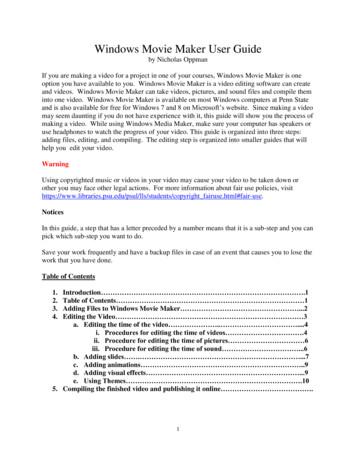Windows Movie Maker Tutorial - University Of Texas Medical Branch
WINDOWS MOVIE MAKER TUTORIAL Before starting this tutorial, you need to: Make sure Windows Movie Maker is installed Have saved for easy access the tutorial Movie, “Bruce Niebuhr practice file.wmv” The tutorial may be completed in less than 10 minutes. You may save your work at any time and return to the tutorial. Please play my introductory video again. I captured the video with my Quickcam and edited it with Movie Maker. To install Windows Movie Maker, go here: es/moviemaker2.mspx To trouble-shoot go here: http://www.free-codecs.com/download soft.php?d 5255&s 706 RUN Start Programs Windows Movie Maker (note: this is not the same as Windows Media Player) OR Start Programs Accessories Windows Movie Maker You will see the Movie Maker Main Screen Note the identified parts of the Movie Maker main screen. The following terms will be used throughout this tutorial: Movie Tasks, Collections, Storyboard/Timeline, Preview Player Bruce Niebuhr PhD. UTMB ADAPT (AnyDayAnyPlace Teaching) Page 1
IMPORT VIDEO If you have not yet downloaded the practice video, please do that at this time: Bruce Niebuhr practice video.wmv 1. 2. 3. 4. In the Movie Task screen, choose Import video See the next screen. In the Import File dialogue box, uncheck the “Create Clips for Video Files” box at the bottom. Navigate to the “Bruce Niebuhr practice video.wmv” file you previously saved Click the Import “button Bruce Niebuhr PhD. UTMB ADAPT (AnyDayAnyPlace Teaching) Page 2
A “collection, “ like a library of files, will be created . 5. Drag the clip to the storyboard/timeline 6. Play the clip by clicking the Play button either in the Preview Player screen or on the Storyboard/Timeline screen. You will see the blue bar moving. Note the coughing at the beginning and end of the clip. You are to edit the file to remove the coughing. Bruce Niebuhr PhD. UTMB ADAPT (AnyDayAnyPlace Teaching) Page 3
Bruce Niebuhr PhD. UTMB ADAPT (AnyDayAnyPlace Teaching) Page 4
EDITING Trimming the Clip: Set Start and End Points 1. Be sure the Timeline is showing by clicking on the Show Timeline button, if needed. 2. Play the clip again in the Timeline window. Let the coughing part pass. 3. Pause playing where the start point is to be placed to cut out the coughing. You may use Alt Left Arrow or Alt Right Arrow to choose the exact location. 4. Click on Clip in the Menu Bar and select Set Start Trim Point (or press CTRL-SHFT-I on the keyboard). The beginning of the clip (before the blue marker) will disappear. 5. Play again and Pause where the end point of the clip is going to be, before the coughing at the end. You may use Alt Left Arrow or Alt Right Arrow to choose the exact location. 6. Click on Clip in the Menu Bar and select Set End Trim Point (or press CTRL-SHFT-O in the keyboard). The end of the clip (after the blue marker) will disappear. 7. OPTIONAL: If you don’t like your trim points, you may erase them and start over anytime. To do so, select the video clip, click on Clip in the Menu Bar and select Clear (delete) Trim Points (or press CTRL-SHFT-DELETE on the keyboard). You may repeat steps 2-7 as often as you like. Be aware that even though the video clip is trimmed, the beginning and end are not deleted! They are just hidden. 8. Now would be a good time to save the project. Click the File menu and Save Project with a name and location of your choice. Add a Title and End Credit 1. 2. 3. 4. Click on Make Titles or credits in the Tasks Window Choose Add title and beginning. Type in a title and choose Done, add title to movie. Click on Make Titles or credits in the Tasks Window Bruce Niebuhr PhD. UTMB ADAPT (AnyDayAnyPlace Teaching) Page 5
5. 6. 7. 8. Choose Add Credits at the end of the movie Type in credits, and choose Done, add title to movie Again, this is a good time to save the project Play the project Make a Video File 1. Click the File menu and choose Save Movie File 2. There are several options available. For this tutorial, Choose My Computer with a name and location of your choice. You’ve done it! Play your file in Media Player. Bruce Niebuhr PhD. UTMB ADAPT (AnyDayAnyPlace Teaching) Page 6
WINDOWS MOVIE MAKER TUTORIAL Before starting this tutorial, you need to: Make sure Windows Movie Maker is installed Have saved for easy access the tutorial Movie, Bruce Niebuhr practice file.wmv _ The tutorial may be completed in less than 10 minutes. You may save your work at any time and return to the tutorial.
Windows Movie Maker. This section includes an explanation of important concepts, system requirements, supported file types, and a list of shortcut keys available in Windows Movie Maker. Understanding the Windows Movie Maker interface. Describes the different elements in the Windows Movie Maker user interface. Using Windows Movie Maker.
Tutorial: Movie Maker Estimados Profesores(as), a continuación se presentará información de manera de conocer algunos elementos esenciales para el uso del programa Movie Maker. Parte 1: Windows Live Movie Maker Windows Live Movie Maker es un software creador y editor de vídeo, parte de la suite Windows Live Essentials.
Windows Movie Maker User Guide by Nicholas Oppman If you are making a video for a project in one of your courses, Windows Movie Maker is one option you have available to you. Windows Movie Maker is a video editing software can create and videos. Windows Movie Maker can take videos, p
First Steps in Windows Movie Maker This Windows Movie Maker tutorial will also show you how to import pictures to begin your movie. 1. Movie Task View Links to the various tasks to create your movie. 2. Collections View A list of all imported components for your movie - photos, videos or sounds. 3. The Preview Screen 4.
type “Movie Maker” in the Search programs and files field. Windows Live Movie Maker will appear at the top of the list under Programs. Click it to run the program. Make a movie in a minute Welcome to Windows Live Movie Maker. These are the basic tools for creating movies in a minute. Pull
Windows Movie Maker Tutorial 9 Making the Movie 1) Select File / Save Movie File and use the wizard to save the movie file to your local computer, perhaps your hard drive or USB key drive. Select My Computer as the movie setting . Microsoft Word - wm_tutorial.doc Author:
Step Two: Create a Windows Movie Maker Project File . Please note that a Windows Movie Maker project file by itself (.MSWMM) is not a video. It is a file that is used to MAKE a video. 1. Open Windows Movie Maker. Depending on your computer's set-up, the program may be found in your Start
event—Christmas Day. On the two Sundays before Christmas, the Cradle Roll Choir is ready to sing “Away in A Manger.” The actors for the Christmas play are waiting in the wings for the rise of the curtain. The Cathedral Choir is waiting to sing “Silent Night,” “Hark the Herald Angels Sing,” and “Joy to the World.” The Gospel .