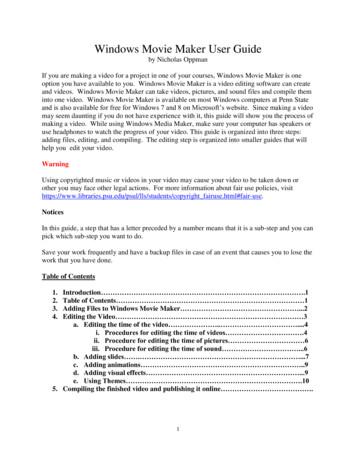Window Movie Maker - Is.muni.cz
Window Movie Maker PRESENTED BY MARTIN SEBERA
What is Windows Movie Maker? Windows Movie Maker is a fun and easy to use video editing program that allows you to make home movies, automated photo albums and business presentations. It is included as part of the Windows operating system.
First Steps in Windows Movie Maker 1. 2. 3. 4. This Windows Movie Maker tutorial will also show you how to import pictures to begin your movie. Movie Task View Links to the various tasks to create your movie. Collections View A list of all imported components for your movie photos, videos or sounds. The Preview Screen The Timeline or Storyboard All parts of your movie, whether photos, videos or sounds are dragged to this area.
Show Storyboard Note - Clicking the Show Storyboard link returns you to the Storyboard view. This link will then read Show Timeline. Clicking on the link Show Timeline returns this area to the Timeline view. You will use both views during the creation of your movie.
Steps to Import Pictures Click on the Capture Video link to open the list of options. In this example we will be using still pictures and music to create our movie. Click on Import pictures and locate the folder containing your pictures. Select the picture files you wish to import.
Steps to Import Pictures (continue) 3) Your pictures should now appear in the Collections view. Click on the different pictures to see them in the preview window.
Steps to Import Pictures (continue) Drag your pictures to the Storyboard area of the window. The Storyboard is where you will build your movie. Notice that after you drag your picture to the Storyboard, it still remains in the Collections view. You can use the same object many times in your movie if you wish.
Saving a Project Before you proceed any further, you should save your project. It is a good idea to do this frequently throughout the movie making process. From the main menu, choose File Save Project. Windows Movie Maker saves the project in the file format .MSWMM which allows for editing at a later time.
Adding Music and Sounds These two audio file types and can be imported into Windows Movie Maker to enhance your movie. Audio files reside in their own specific location on the Timeline of the project window. This Windows Movie Maker tutorial will show you how to add music, sound or narration to your movie.
Import an Audio File Any music, sound file or narration file is known as an audio file. Steps Under the Capture Video link, choose Import audio or music. Locate the folder containing your audio file. Select the audio file you wish to import. Once the audio file is imported, you will notice the different type of icon in the Collections window.
Add an Audio Clip to the Timeline Drag the audio icon to the Storyboard. Note the message box indicating that audio clips can only be added in the Timeline view. Click OK in this message box.
Audio/Music Timeline Audio files have their own location in the Timeline to keep them separate from pictures or video clips. This makes it easier to manipulate either type of file.
Align the Audio with a Picture Drag the audio file to the left to align with the start point of the first picture. This will start the music when the first picture appears
Timeline View of the Audio Clip The Timeline indicates how much time each item takes up over the course of the whole movie. Notice that this audio file takes up a much bigger space on the Timeline than the pictures. Scroll across the Timeline window to see the end of the audio clip. In this example, the music ends at approximately 4:23 minutes, which is much longer than we need.
Shorten an Audio Clip Hover the mouse over the end of the music clip until it becomes a twoheaded arrow. Drag the end of the music clip to the left to line up with the last picture.
Music and Pictures are Lined Up Now the music clip is lined up with the pictures from start to finish. Note - You may choose to start the music at any time in your movie. The music clip does not have to be placed at the beginning. Save the movie.
5) Video Transitions and Video Effects Enhance Your Movie Video Transitions and Video Effects add additional visual interest to your movie presentation. This Windows Movie Maker tutorial will show you all the steps to add transitions and video effects to your movie.
Change to Storyboard View Open your Windows Movie Maker project file. If Movie Maker opens in Timeline view, return to Storyboard view by clicking on the Show Storyboard link.
Access Video Transitions In the Movie Tasks section, click on the Edit Movie dropdown arrow to show available options.
Select a Video Transition Select your first picture in the Storyboard. Scroll through the video transitions and select one. You can see the effect by clicking the Play button on the Preview screen. Test out several and make your final choice.
Apply the Video Transition When you have chosen the video transition, drag it to the Storyboard between the two pictures.
Apply Video Transitions To apply a video transition to each picture, repeat this process dragging transitions between each picture. You may use the same transition for all pictures, or choose different transitions. Preview your movie
Add Video Effects Video Effects can also be added to your movie. A video effect applies to the picture itself rather than the change from one picture to another as in a transition. Choose View video effects under the Edit Movie section and drag the chosen effect to the star in the lower left corner of the picture. Preview your movie to see the effects. Continue to add effects to other pictures if desired. Save the file.
Titles and Credits Complete Your Movie Titles and credits are the final touches to apply to your Windows Movie Maker project. These can be animated and colorful on their own, or can be placed as overlays on top of photos or video clips in your movie. This Windows Movie Maker tutorial will show you how to add titles and credits to your movie.
Titles and Credits Under the Edit Movie section, choose Make titles or credits.
Choose a Location You have several options for where to place your Windows Movie Maker title and credits. They may precede or follow a picture or video clip, or be used as an overlay. In this example, I have chosen to place the title at the beginning of this movie.
Titles and Subtitles Enter your movie title and a subtitle if desired. Check out the other options available. You can change how the titles appear and the font and colors of the title page.
Title Preview Your movie shows in the preview window on the right. When you are satisfied with the changes, click on the Done, add title to movie link. When you return to the main window, preview your movie.
Save as a Movie Saving the project and saving the movie are two different things. The movie project is the working file so that you may continue to edit until you have a final version of your work completed. The movie file is the final output of your movie. Windows Movie Maker compresses all the parts of your movie into a single unit. The file size is much smaller so that it can be used on a web site or emailed. It is always a good idea to keep your project file readily available.
First Steps in Windows Movie Maker This Windows Movie Maker tutorial will also show you how to import pictures to begin your movie. 1. Movie Task View Links to the various tasks to create your movie. 2. Collections View A list of all imported components for your movie - photos, videos or sounds. 3. The Preview Screen 4.
Windows Movie Maker. This section includes an explanation of important concepts, system requirements, supported file types, and a list of shortcut keys available in Windows Movie Maker. Understanding the Windows Movie Maker interface. Describes the different elements in the Windows Movie Maker user interface. Using Windows Movie Maker.
Windows Movie Maker User Guide by Nicholas Oppman If you are making a video for a project in one of your courses, Windows Movie Maker is one option you have available to you. Windows Movie Maker is a video editing software can create and videos. Windows Movie Maker can take videos, p
1. super mario movie maker 2. super mario movie maker 2 3. super mario 64 movie maker download EXE games you can download and the best The story of Mario. . The Warp Zone's first appearance was in the original EMB Movie. . From FANFREEGAMES, Super Mario Maker is a new game of Mario bros that we have found for you to play . super mario .
Tutorial: Movie Maker Estimados Profesores(as), a continuación se presentará información de manera de conocer algunos elementos esenciales para el uso del programa Movie Maker. Parte 1: Windows Live Movie Maker Windows Live Movie Maker es un software creador y editor de vídeo, parte de la suite Windows Live Essentials.
SHIFT-F5. Change the window to a 3D Window SHIFT-F6. Change the window to an IPO Window SHIFT-F7. Change the window to a Buttons Window SHIFT-F8. Change the window to a Sequence Window SHIFT-F9. Change the window to an Outliner Window SHIFT-F10. Change the window to an Image Window SHIFT-F11. Change the window to a Text Window SHIFT-F12.
With a Muni Metro T Line stop right at its doorstep, dedicated Muni bus shuttles (78X and 79X) and a Muni stop serving the 55, 48 and 22 lines within 1 block, connections to BART and the entire Muni system will be easy and fast. Muni Metro T Line and Shuttle (post—game) trains wi
type “Movie Maker” in the Search programs and files field. Windows Live Movie Maker will appear at the top of the list under Programs. Click it to run the program. Make a movie in a minute Welcome to Windows Live Movie Maker. These are the basic tools for creating movies in a minute. Pull
Catalog Description: An elementary introduction to logical thinking. One-third of the course is devoted to problems of language and semantics. Section Description: The study of logic attunes us to the structure of our thoughts and judgments about the world. The brick and mortar of this structure is argument and reason. We will learn the rules of constructing good arguments, better understand .