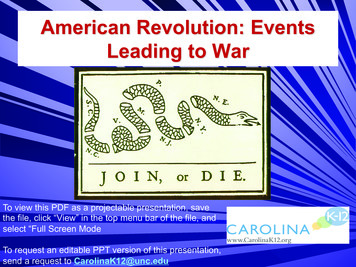Interactive BIOS Simulator HP Elite Slice
Interactive BIOS simulator HP Elite Slice Welcome to the interactive BIOS simulator for the HP Elite Slice Here’s how to use it BIOS Utility Menus: (Click the link to navigate to the individual menus) On this page you will find thumbnail images of each of the product’s BIOS utility menus. To view a specific menu in greater detail, simply click that thumbnail. Just as in the live BIOS, on each menu, you can select the tab of each of the other utility menus to navigate directly to that menu. Menu options: While the menu options cannot be toggled, many of them offer item specific information about that option. To view this information, use the cursor to rollover the option and the information will present in a pane on the right of the BIOS screen. That’s it! On every page there is a link that brings you back to either this Welcome page or the BIOS Utility Menus page enabling you to navigate to whatever BIOS option you wish to review.
BIOS Utility Menus Back to Welcome Page Main Security Advanced UEFI Drivers
Main Security Advanced UEFI Drivers HP Computer Setup System Information System Diagnostics Update System BIOS System IDs Replicated Setup Save Custom Defaults Apply Custom Defaults and Exit Apply Factory Defaults and Exit Ignore Changes and Exit Save Changes and Exit Suppress POST Errors Item Specific Help
Main Security Advanced UEFI Drivers HP Computer Setup BASIC SYSTEM INFORMATION Item Specific Help Show Advanced System Information Product Name Processor 1 Memory Size System BIOS HP Elite Slice Intel(R) Core(TM) i7-6700T CPU @ 2.80GHz 32768 MB N25 Ver. 0n.00 09/01/2016 SERVICE ---------------------------------------------Born On Date Serial Number SKU Number Universally Unique Identifier (UUID) Asset Tracking Number 00/00/0000 nnnnnnnnnn nnnnnn#nnn nnnnnnnnnnnnnnnnnnnnnnnn XXXXXXXXXX Help
Main Security Advanced UEFI Drivers HP Computer Setup Item Specific Help Show Basic System Information Product Name Memory Size HP Elite Slice 32768 MB PROCESSOR 1 ssorType Cache Size (L1/L2/L3) Processor Speed MicroCode Revision Processor Stepping Memory Speed DIMM1 DIMM3 Intel(R) Core(TM) i7-6700T CPU @ 2.80GHz 256 KB / 1 MB / 8 MB 2700 MHz 84 3 2133 MHz 16 GB Hynix/Hyundai 16 GB Hynix/Hyundai Next Help
Main Security Advanced UEFI Drivers HP Computer Setup Item Specific Help Show Basic System Information FIRMWARE ystem BIOS ME Firmware Version Integrated Video BIOS Version Super I/O Firmware Version N25 Ver. 0n.00 09/01/2016 11.0.12.1008 INTEL(R) VBIOS [9.0.1051] 5.5.1 Previous Next Help
Main Security Advanced UEFI Drivers HP Computer Setup Item Specific Help Show Basic System Information SERVICE -Born On Date 00/00/0000 Serial Number nnnnnnnnnn SKU Number nnnnnn#nnn Universally Unique Identifier (UUID) nnnnnnnnnnnnnnnnnnnnnnnn Asset Tracking Number XXXXXXXXXX Feature Byte nnnnnnnnnnnnnnnnnnnnnnnnnnnnnnnnn.nn Build ID nnnnnnnnnn#SABA#DABA Product Family 103C 53307F G D System Board ID 81C3 System Board CT Number nnnnnnnnnnnnnnn COMMUNICATION ed MAC address 88-88-88-88-87-88 Previous Help
HP PC Hardware Diagnostics UEFI Please select a Language. English Cestina Dansk Deutsch Nederlands Espanol eesti keel Suomi Francais Hrvatski Magyar
Main Security Advanced UEFI Drivers HP Computer Setup Item Specific Help Update System BIOS Current System BIOS Version: Current BIOS Release Date: Installation Date of Current BIOS: Most Recent Update Check: 1. Check HP.com for BIOS Updates Checks for the latest BIOS release revision on the network, and lets the user decide whether to download the BIOS image and update System. N25 Ver. 0n.00 09/01/2016 09/01/2016 Never Checked -------------------------------------- 2. Lock BIOS Version If not selected, then BIOS updates are allowed, if selected then updates to BIOS are not allowed. Check HP.com for BIOS Updates 1 3. Click on the field to see the options. Lock BIOS Version 4. Allow BIOS Updates Using a Network Enable/Disable automatic BIOS updates through the network in a scheduled basis. 2 BIOS Rollback Policy Unrestricted Rollback to older BIOS Minimum BIOS version Allow BIOS Updates Using a Network 4 3 5. BIOS Update Preferences Sets the configurations to perform BIOS updates through the network. Restricted Rollback to older BIOS BIOS Update Preferences 5 Network Configuration Settings 6. Network Configuration Settings Configure network settings to be used for download and upload. 6 Update BIOS Using Local Media Help
Network BIOS Update MS Windows Bitlocker Drive Encryption (BDE) may be enabled on your system. HP requires that BDE be suspended temporarily before the BIOS is flashed and that you obtain your BDE recovery password or recovery PIN before suspending BDE. After the BIOS is updated, BDE can be resumed. Continue Cancel
Main Security Advanced UEFI Drivers HP Computer Setup Item Specific Help BIOS Update Preferences Check for Update on Next Reboot BIOS Source Edit Custom URL 1. Check for Update on Next Reboot Enable/Disable an automatic BIOS check on next reboot. 1 HP.com 2. BIOS Source Choose one of the available options. Click on the field to see the options. 2 Custom URL Automatic BIOS Update Setting Choose one of the available options. Click on the field to see the options. Automatic BIOS Update Setting Do not update 3 BIOS Update Frequency Daily Check for BIOS Download and install updates normal important automatically BIOS BIOS updates updates but let automatically me automatically decide whether to install them 4 3. BIOS Update Frequency Choose one of the available options. Monthly Weekly Help
Main Security Advanced UEFI Drivers HP Computer Setup Item Specific Help Network Configuration Settings 1. Proxy Server Enable/Disable the use of a proxy server. Proxy Server 1 Edit Proxy Server Test Network Connection 2 IPv4 Configuration IPv4 Address IPv4 Subnet Mask IPv4 Gateway DNS Configuration DNS Addresses Data transfer timeout Force HTTP no-cache 5 Automatic 2. Test Network Connection Check the network connection using current BIOS update configuration. Click on the field to see the options. 3 Manual 3. IPv4 Configuration Setup for static IPv4 address. Click on the field to see the options. Automatic 4. DNS Configuration Configure a list of DNS addresses. 4 5. Force HTTP no-cache Disable HTTP caching. Manual 100 Help
Test Network Connection Your network server connection is working. IPV4 Configuration: Automatic IPV4 Address: 192.168.0 106 IPV4 Subnet Mask: 255.255.255.0 IPV4 Gateway: 192.168.0.1 DNS Configuration: Automatic Primary DNS: 75.75.75.75 Secondary DNS: 75.75.76.76 MAC Address: 88-88-88-88-87-88 Current Proxy: Current Custom Source URL: HP.COM OK
System BIOS Update The system could not find one of the BIOS Update binary files. Please make sure the correct BIN file is located on the system hard drive or on removable USB key under the “Hewlett-Packard\BIOS\New” folder or under the “EFI\HP\BIOS\New” folder. It may also be placed under the “Hewlett-Packard\BIOS\Previous” folder or under the “EFI\HP\BIOS\Previous” folder. OK
Main Security Advanced UEFI Drivers HP Computer Setup Item Specific Help System IDs Asset Tracking Number Ownership Tag Help
Asset Tracking Number Current Setting: XXXXXXXXXX Press the space key followed by the enter key to clear current setting
Ownership Tag Current Setting: XXXXXXXXXX Press the space key followed by the enter key to clear current setting
Main Security Advanced UEFI Drivers HP Computer Setup Item Specific Help Replicated Setup Backup current settings to USB device Restore current settings from USB device Help
Replicated Setup The file cannot be accessed. Please insert a USB storage device and try again. OK
Replicated Setup The file cannot be accessed. Please insert a USB storage device and try again. OK
Main Security Advanced UEFI Drivers HP Computer Setup Are you sure you want to save custom defaults and exit? Yes No Item Specific Help
Main Security Advanced UEFI Drivers HP Computer Setup Are you sure you want to apply custom defaults and exit? Yes No Item Specific Help
Main Security Advanced UEFI Drivers HP Computer Setup Are you sure you want to apply factory defaults and exit? Yes No Item Specific Help
Main Security Advanced UEFI Drivers HP Computer Setup Are you sure you want to ignore changes and exit? Yes No Item Specific Help
Main Security Advanced UEFI Drivers HP Computer Setup Are you sure you want to save changes and exit? Yes No Item Specific Help
Main Advanced Security UEFI Drivers HP Computer Setup Administrator Tools Create BIOS Administrator Password Create POST Power-On Password Password Policies Fingerprint Reset on Reboot Item Specific Help 1 1. Create BIOS Administrator Password The Administrator password controls access to the following features: Setup Menu (F10) 3rd Party Option ROM Management (F3) Update System ROM WMI Commands that change system settings BIOS Configuration Utility (BCU) Alternative Power-On Password Security Configuration TPM Embedded Security BIOS Sure Start Trusted Execution Technology (TXT) TXT cannot be enabled unless VTx, VTd, and TPM are enabled first. Intel Software Guard Extension (SGX) Sofware control Utilities Enable Disable Hard Drive Utilities Absolute Persistence Module Current State Activation Status : Inactive Absolute Persistence Module Permanent Disable : No System Management Command Restore Security Settings to Factory Defaults 2 2. Intel Software Guard Extensions (SGX) Enable/Disable Software Guard Extensions (SGX)
BIOS Administrator Password Enter BIOS Administrator Password
POST Power-On Password Enter POST Power-On Password
Password Policies Password Maximum Length Enable At least one symbol is required in Administrator8and User passwords At least one number is required in Administrator and User passwords At least one upper case character is required in Administrator and User passwords At least one lower case character is required in Administrator and User passwords Are spaces allowed in Administrator and User passwords? Prompt for Administrator Password on F9 (Boot Menu) Prompt for Administrator Password on F11 (System Recovery) Prompt for Administrator Password on F12 (Network Boot) Clear Password Jumper Honor Ignore
Main Security Advanced UEFI Drivers HP Computer Setup Item Specific Help TPM Embedded Security TPM Specification Version TPM Device TPM State 2 2.0 Available Clear TPM Hidden No TPM Activation Policy Allow user to reject On Next Boot F1 to No prompts Boot 1 1. TPM Device Exposes the integrated Trusted Platform Module (TPM) for use. Click on the field to see the options. TPM State Enables the integrated Trusted Platform Module (TPM).
Main Security Advanced UEFI Drivers HP Computer Setup Item Specific Help BIOS Sure Start Verify Boot Block on every boot BIOS Data Recovery Policy Network Controller Configuration Restore Automatic Prompt on Network Controller Configuration Manual Change Dynamic Runtime Scanning of Boot Block
Main Advanced Security UEFI Drivers HP Computer Setup Item Specific Help Hard Drive Utilities Save/Restore GPT of System Hard Drive 1. Save/Restore GPT of System Hard Drive Enabling this feature will save the GUID Partition table (GPT) of the system Hard Drive. If the GPT is subsequently changed the user will he prompted to choose whether to restore GPT. 1 DriveLock Secure Erase Help
Main Security Advanced UEFI Drivers HP Computer Setup Item Specific Help Select a Drive SATA0: SAMSUNG MZ7PD128HCEV-00H1 Help
Main Security Advanced UEFI Drivers HP Computer Setup Select a Drive Set Drivelock Master Password Enable Drivelock Item Specific Help
Set DriveLock Master Password Please exercise caution when using DriveLock. Losing the passwords will render a drive permanently unusable. Please be aware these settings take place immediately: save not necessary. Enter Drivelock Master Password.
Set DriveLock User Password Please exercise caution when using DriveLock. Losing the passwords will render a drive permanently unusable. Please be aware these settings take place immediately: save not necessary. Enter Drivelock User Password.
Main Security Advanced UEFI Drivers HP Computer Setup Item Specific Help Select a Drive SATA0: SAMSUNG MZ7PD128HCEV-00H1 Help
Secure Erase This operation will erase all data on the hard drive. Please make sure the computer is connected to AC power during this process. Continue Abort
Main Security Advanced UEFI Drivers HP Computer Setup Are you sure you want to restore settings to default? Yes No Item Specific Help
Main Security Advanced UEFI Drivers HP Computer Setup Display Language Scheduled Power-On Boot Options Secure Boot Configuration System Options Built-In Device Options Port Options 1 Option ROM Launch Policy Power Management Options Remote Management Options Item Specific Help 1. Port Options Enable/Disable Port Settings
Main Security Advanced UEFI Drivers HP Computer Setup Item Specific Help Display Language Select Language English Select Keyboard Layout English Suomi Norsk Nederlands Svenska Dansk Portugues Francais Italiano Espanol Deutsch Suomi Norsk Nederlands Svenska Dansk Portugues Francais Italiano Espanol Deutsch
Main Security Advanced UEFI Drivers HP Computer Setup Item Specific Help Scheduled Power-On Sunday 1. Days Enable the days of the week to turn the system on. This feature wakes the system up from a powered off state. 1 Monday Tuesday Wednesday Thursday Friday Saturday Hour Minute 0 0
Main Security Advanced UEFI Drivers HP Computer Setup Item Specific Help Boot Options Startup Menu Delay (sec.) 0 Fast Boot 10 5 60 45 40 35 30 25 20 15 USB Storage Boot Network (PXE) Boot Netclone BIOS Boot After Power Loss Power Off Prompt on Memory Size Change Prompt on Fixed Storage Change Power OnState Previous Audio Alerts During Boot UEFI Boot Order ---------------------------------------- M.2 : Windows Boot Manager USB: SATA0: SanDisk SD7SB6S-256G-1006 NETWORK BOOT: IPV6 Network - Intel (R) Ethernet Connection (2) I219-LM NETWORK BOOT: IPV4 Network - Intel (R) Ethernet Connection (2) I219-LM ----------------------------------------Legacy Boot Order ---------------------------------------- Enable legacy boot, save settings & exit, then return to setup
Main Security Advanced UEFI Drivers HP Computer Setup Item Specific Help Secure Boot Configuration Configure Legacy Support and Secure Boot Legacy Support Enable and Secure Boot Disable Secure Boot Key Management Import Custom Secure Boot keys Clear Secure Boot keys Reset Secure Boot keys to factory defaults Enable MS UEFI CA key Legacy Support Disable and Secure Boot Disable Enable
Main Security UEFI Drivers Advanced HP Computer Setup System Options Item Specific Help 1. Hyperthreading Permits the user to control the processor capability Turbo-Boost Hyperthreading 1 Multi processor Virtualization Technology (VTx) Virtualization Technology for Directed I/O (VTd) M.2 WLAN/BT M.2 SSD Allow PCIe/PCI SERR# Interrupt Power Button Override Top Cover Function Cover Charging when Power Off Cover Button Sensitivity Power On from Cover Buttons Update Mode for Charging Cover Optical Disk Drive Allow Expansion Modules disabled 4 sec 15 sec Low High Medium
Main Security UEFI Drivers Advanced HP Computer Setup Built-In Device Options Item Specific Help Embedded LAN Controller Wake On LAN Disable Video Memory Size 32 MB Boot to Network Hard Drive Fingerprint Device Audio Device Internal Speakers Headphone Output Wireless Network Device (WLAN) M.2 USB / Bluetooth Increase Idle Fan Speed(%) 64 MB 128 256 512 MB 0 100 90 80 70 60 50 40 30 20 10
Main Security Advanced UEFI Drivers HP Computer Setup Port Options Item Specific Help SATA0 Rear Legacy USB Ports Left USB Type-C Port Rear USB Type-C Port USB Legacy Port Charging Left USB Type-C Downstream Charging USB Type-C Controller Firmware Update Restrict USB Devices Allow all USB Devices Allow all only but keyboard storage and devices mouse and hubs
Main Security UEFI Drivers Advanced HP Computer Setup Option ROM Launch Policy Configure Option ROM Launch Policy Item Specific Help All UEFI All UEFI Legacy Except Video 1 1. Configure Option ROM Launch Policy Configure the launching of EFI versus Legacy Option ROM’s
Main Security Advanced UEFI Drivers HP Computer Setup Power Management Options Item Specific Help Runtime Power Management 1 Extended Idle Power States 2 S5 Maximum Power Savings SATA Power Management PCI Express Power Management Unique Sleep State Blink Rates Power On from Keyboard Ports 1. Runtime Power Management Enables Runtime Power Management. 2. Extended Idle Power States Increases the OS’s Idle Power Savings.
Main Security Advanced UEFI Drivers HP Computer Setup Remote Management Options Item Specific Help Active management (AMT) 1 USB Key Provisioning Support 2 USB Redirection Support Unconfigure AMT on next boot Don Not Apply SOL Terminal Emulation Mode ANSI Apply Show Unconfigure ME Confirmation Prompt Verbose Boot Messages Watchdog Timer 4 OS Watchdog Timer (min.) BIOS Watchdog Timer (min.) CIRA Timeout (min) 3 VT100 5 5 25 20 15 10 1 25 20 15 10 Never 4 3 2 5 5 1. Intel Management Engine (ME) Enabled by default. [Help Icon] “This option allows for a user to disable the Intel Management Engine, which disables Intel Active Management Technology and all underlying Intel ME technologies. This option also disables ME functions that allow for ME firmware updates. It is suggested to periodically enable this option to update ME firmware, as the ME firmware may contains platform stability fixes. 2. Intel Active Management Technology (AMT) This option allows for a user to enable Intel Active Management Technology, which is tied to all ME-regulated remote management functions. Disabling AMT will still allow for ME firmware updates, which are recommended for receiving platform stability fixes. 3. Unconfigure AMT on next boot Perform AMT/ME unconfigure without password operation. 4. Watchdog Timer Enable/Disable WatchDog Timer. 5. OS & BIOS Watchdog Timer Set OS Watching timer (Minutes).
Main Security Advanced UEFI Drivers This will restart the system into the 3rd Party Option ROM Management application. You can get to this application directly by pressing F3 during startup. 3rd Party Option ROM Management HP Computer Setup Item Specific Help
Interactive BIOS simulator HP Elite Slice Welcome to the interactive BIOS simulator for the HP Elite Slice Here's how to use it BIOS Utility Menus: (Click the link to navigate to the individual menus) On this page you will find thumbnail images of each of the product's BIOS utility menus. To view a specific menu in greater detail, simply .
Checks for the latest BIOS release revision on the network, and lets the user decide whether to download the BIOS image and update System. 2. Lock BIOS Version If not selected, then BIOS updates are al-lowed, if selected then updates to BIOS are not allowed. 3. Click on the field to see the options. 4. Allow BIOS Updates Using a Network
HP Computer Setup Item Specific Help 1. Check HP.com for BIOS Updates Checks for the latest BIOS release revision on the network, and lets the user decide whether to download the BIOS image and update System. 2. Lock BIOS Version If not selected, then BIOS updates are al-lowed, if selected then updates to BIOS are not allowed. 3.
– The BIOS stored on the ROM chip attached to the motherboard is called the system BIOS – The ROM chip that stores the system BIOS is called the system ROM BIOS Core Group of Hardware Hardware that is common, necessary and never changes – Keyboard, speaker Stored on the system BIOS chip BIOS is a group of programs.
ELITE King Air Standalone Throttle Quadrant ELITE SEL, MEL, and King Air Console Throttle Quadrants ELITE 2-lever and 3-lever Vernier ECUs for Consoles *The ELITE GNS 430 and 530 modules are compatible with Microsoft Flight Simulator 2004 and X only. The ELITE FS plugin can be obtained on the ELITE Simulation Solutions website,
BIOS Converter User Guide for X79 series DE 3 BIOS Converter User Guide for X79 series The BIOS Converter is an ASUS-exclusive utility that allows you to convert the BIOS structure from .ROM to .CAP for Windows 8 full-functionality. The BIOS converters only apply to selected X79 series motherboards.
Flash BIOS by DOS Tool 10. Then power on again and press “DEL” key to enter the BIOS screen. Note: If your booting procedure was stuck as shown in following picture, press F1 key to enter the BIOS setting page 11. Select “Load Setup Defaults” and press “Enter” key to load BIOS default settings. 12.
TurboV EVO EPU DIGI VRM Fan Xpert 4 - EZ update ASUS CPU-Z AI Charger DAEMON Tools Norton Anti-virus software (Free Trial version) WinRAR UEFI BIOS ASUS EZ DIY - ASUS CrashFree BIOS 3 - ASUS EZ Flash 3 - ASUS UEFI BIOS EZ Mode BIOS 192 (128 64) Mb Flash ROM, UEFI AMI BIOS Software Feat
American Revolution: Events Leading to War To view this PDF as a projectable presentation, save the file, click “View” in the top menu bar of the file, and select “Full Screen Mode To request an editable PPT version of this presentation, send a request to CarolinaK12@unc.edu. 1660: The Navigation Acts British Action: – Designed to keep trade in England and support mercantilism .