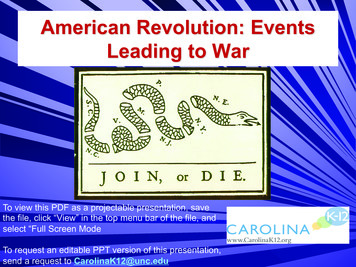Club CITGO Mobile Pay FIS - CITGO MarketNet
POINT OF SALE VERIFONE INSTALLATION GUIDE Club CITGO Mobile Pay FIS
POINT OF SALE INSTALLATION GUIDE Verifone
TABLE OF CONTENTS Before You Start 3 One-Time Password (OTP) 6 Alternate One-Time Password 7 Configuration Client Login 8 Local Area Network Configuration 9 EPS Configuration 10 POS Configuration 11 PCAT Configuration 12 Loyalty Card Configuration 13 DCR Idle Screen Setup 16 Fuel Initialization Steps 17 Payment Manager Configuration 18 Report Configuration 19 Online Status Check 20 Inside Transaction Check 21 Transaction Test & Receipt Check 22 Complete Installation Survey 23 Tips & Tricks 24
Before You Start Club CITGO Verifone Note: If you have an existing loyalty program that uses a phone number for the alternate ID, contact your Verifone Authorize Service Contractor (VASC) to help you setup the system so both programs work together. Minimum POS and Firewall Standards CITGO version 82, VAPS version 1.10.44, Verifone Base 51.44 Firewall requirements: - Firewall provider must be a CITGO-authorized vendor. - CITGO requires the Managed Network Service Provider (MNSP) All-In-One Zone Router and Firewall, but it is not required for Club CITGO. See images on page 5. Firewall Upgrade Process - If not upgraded to the All-In-One Zone Router, contact your firewall provider for equipment and installation instructions. Your firewall provider may ask you to schedule an installer to assist. Support POS Installation Questions: - Verifone Help Desk: 1-888-889-7829 (Have your location phone number available) Firewall Provider Communication Issues: - Acumera: 1-512-687-7412 - Control Scan 1-800-393-3246 (also known as EchoSat, SPG or PaySafe) - Cybera: 1-866-4CYBERA (or 1-866-429-2372) - Mako Networks: 1-844-66-CITGO (or 1-844-662-4846) Discounts Not Working: (App Issue) - PDI Service Department: 1-800-371-1118, press 2 General Club CITGO Questions: - Email [email protected] 3
Before You Start Continued Installation Essentials and Preparation Connect USB mouse and keyboard to register. Make a list of the following items for use during the configuration: 1. The CITGO 8-digit location number. (Ex.00012345678) CITGO location number: Circle the name of your firewall provider: Acumera Control Scan (also known as EchoSat, SPG or PaySafe) Cybera Mako 2. Note the Manager level user ID and password. 4 Club CITGO Verifone
Before You Start : Reference Equipment Club CITGO Verifone Firewall Provider Router Images Acumera MNSP Router Control Scan MNSP Router (also known as EchoSat, SPG or PaySafe) Cybera SCA 325 MNSP Router Mako MNSP Router 5
One-Time Password (OTP) Club CITGO Verifone Skip this if you already logged into the Configuration Manager. How to Obtain a One-Time Password (OTP) 1. 2. 3. 4. 5. 6. 7. From the main Sales Screen, select CSR Functions Select Maintenance Menu Select Option 10. Generate Config OTP Press Yes Write down the OTP 4-digit number (ex: OTP:1234). Press OK Press Save to save changes made. Save button only appears after changes are made. Note: Once the One-Time Password (OTP) is displayed, write it down for future reference. 6
7
Alternate One-Time Password Club CITGO Verifone If you are already in Configuration Manager, then use this method to obtain a One-Time Password (OTP) Already in Configuration Manager? Use this method to obtain the One-Time Password 1. When prompted with the One-Time Password pop up display, select Generate OTP 2. Look at the Commander/RubyCi Hardware Display for token to be displayed. 3. Type in the token number and select OK (If token displays a period do not use the period). Option 1: Located on Controller Option 2: Located on Side of RubyCi The OTP number is displayed on the 2-digit status display. This will be flashing two digits, i.e. 12, then 34, The OTP would be 1234 8
Configuration Client Login Club CITGO Verifone Accessing Configuration Client from a Verifone Ruby2 or Topaz Register 1. From the main Sales Screen, select CSR Functions 2. Select Configuration Manager 3. Use manager credentials to login. Note: Connect a USB keyboard and mouse to register for easier navigation. 9
Local Area Network Configuration Club CITGO Verifone 1. Select Initial Setup 2. Select Local Area Network Configuration If Isolated Payment NIC Default Route is already set to TRUE then Step 3 will not be needed. 3. Select New under Device Specific Router and enter the appropriate information from the table below depending on your MNSP firewall provider. 4. Enter in a DNS address of 8.8.8.8 5. Press Save at the top to save changes made. Save button only appears after changes are made. Do not modify current configuration. Device specific IP configurations can vary. Firewall Provider Control Scan Cybera Acumera Mako 10 Route Type Destination Gateway Netmask Service HOST 34.192.165.152 192.168.40.1 255.255.255.255 Club CITGO Loyalty HOST 146.20.165.126 192.168.40.1 255.255.255.255 Club CITGO Loyalty
Club CITGO Verifone EPS Configuration 1. 2. 3. 4. Select Payment Controller Select EPS Configuration Select EPS Global Configuration Select Loyalty Tab Field Title Action or Content Required Enable Alternate ID Enabled (Box checked) Journal Loyalty ID to POS Enabled (Box checked) Use Long Text For Indoor Prompts Enabled (Box checked) Prompt for Loyalty after payment Disabled (Box NOT checked) Send reward prompt to Cashier Disabled (Box NOT checked) Prompt for rewards only on fuel Disabled (Box NOT checked) Reward Prompt Timeout (In Seconds) 30 Example Configuration: Sample Crop Version 011 5. Press Save to save changes. Save button appears only after changes are made. 11
Club CITGO Verifone POS Configuration 1. Select Payment Controller 2. Select POS Configuration 3. Select the POS Tab Field Title Action or Content Required Batch Close Period Day Loyalty Enabled Enabled (Box checked) Multiple Loyalty Discounts in same transaction Disabled (Box NOT checked) Auth on Total Enabled (Box checked) Force Cash Receipt (NOT Required) Enabled (Box checked) EPS PPG precedes POS PPG Disabled (Box NOT checked) Message display duration (Secs) 5 (Default is 5 and can be left as 5) Print Customer Copy Enabled (Box checked) 4. Select Save to save changes made. Save button appears only after changes are made. 12
Club CITGO Verifone PCAT Configuration IMPORTANT NOTE: When multiple loyalties are configured configuring Club CITGO in PCATS01 ALWAYS will ensure loyalty applies when customer is using CITGO PAY (Mobile App). 1. Select Payment Controller 2. Select EPS Configuration 3. Select the PCATS01 Loyalty Configuration or next available PCATS Loyalty Configuration Field Title Action or Content Required FEP Enabled Enabled (Box checked) Dealer ID: TIP: To confirm # contact PDI service department: 1-800-371-1118, press 2 Program Name 8-digit CITGO location number plus 77. Example CITGO ID 12345678 Dealer ID 1234567877 Club CITGO Loyalty Offline Receipt Message Host Unavailable Enable Barcode Scan Enabled (Box checked) Enable Card Download from Host Disabled (Box NOT checked) Display Loyalty FEP Offline to Hybrid Cards Enabled (Box checked) Display FEP Inside, Outside or both (Base 53) Enabled (Box checked) Mode IP selected IP/Domain Name See provider information below Port See provider information below Enable SSL (Base 51) - Enable TLS (Base 53) Heartbeat Timer Control Scan or Cybera - Enabled (Box checked) Mako or Acumera - Disabled (Box NOT checked) 120 Provider Information: Control Scan or Cybera - IP/Domain cgo.cards - Port 9261 Mako - IP/Domain 146.20.165.126 - Port 9584 Acumera - IP/Domain 146.20.165.126 - Port 9568 Control Scan or Cybera - Enabled (Box checked) Mako or Acumera - Disabled (Box NOT checked) 4. Press Save at the top to save changes made. Save button only appears after changes are made. 11
Club CITGO Verifone Loyalty Card Configuration This section covers setting up Club CITGO, Mobile ID and ALT ID. Tip: If there are too many records in Loyalty Card Configuration due to FIS cards (PCATS#), disable Enable Loyalty Card Download from host on FIS loyalty PCATS configuration. 1. From the ConfigClient, pull down the Payment Controller menu. 2. 3. 4. 5. 12 Select EPS Configuration Select the Loyalty Card Configuration Click Add to add a new card. Configure the screen as shown below. Field Title Action or Content Required Card Table Index 50 Card Abbreviation CC Card Name Club CITGO Lower ISO (BIN range) 629966000 Upper ISO (BIN range) 629966000 Pan Length 18 (for total number of digits on the card) Card Enabled Enabled (Box checked) Accept Track 1/Accept Track 2 Enabled (Box checked) Accept Manual Entry Enabled (Box checked) Hybrid Card Disabled (Box NOT checked) Supported FEPs Select the appropriate PCATS
Loyalty Card Configuration Continued Club CITGO Verifone Complete the Loyalty Card Configuration - Alternate ID 1. Click Add to add a new card. 2. Configure the screen as shown below. 3. Disable other phone number-based loyalty card configurations. Field Title Action or Content Required Card Table Index 52 Card Abbreviation AI Card Name ALT ID Lower ISO (BIN range) 1000 Upper ISO (BIN range) 9999 Pan Length 10 (entry is for 10-digit phone numbers) Card Enabled Enabled (Box checked) Accept Track 1/Accept Track 2 Disabled (Box NOT checked) Accept Manual Entry Enabled (Box checked) Hybrid Card Disabled (Box NOT checked) Supported FEPs Select ALL the appropriate PCATS FEPs that Support phone number entries Note: For locations using SKUPOS, or other loyalty programs using a phone number ID, the phone number loyalty card entry for those programs should be deleted. Only one entry for Phone-based ID’s is required if each FEP is added as instructed here.
Loyalty Card Configuration Continued Club CITGO Verifone Complete the Loyalty Card Configuration - Mobile ID 1. Click Add to add a new card. 2. Configure the screen as shown below. Field Title Action or Content Required Card Table Index 51 Card Abbreviation BC Card Name Mobile ID Lower ISO (BIN range) 801862996600 Upper ISO (BIN range) 801862996600 Pan Length 22 (for total number of digits of Mobile ID) Card Enabled Enabled (Box checked) Accept Track 1/Accept Track 2 Enabled (Box checked) Accept Manual Entry Enabled (Box checked) Hybrid Card Disabled (Box NOT checked) Supported FEPs Select the appropriate PCATS 15
16
DCR Idle Screen Setup Club CITGO Verifone 1. From the ConfigClient, select Forecourt 2. Select DCR Idle Screen 3. Select from the existing Idle screens already in use. (Each location is different.) 4. Change the existing Idle screen so that it includes a REWARDS button. 5. Select a white box and enter the following: - Soft Key Type: REWARDS - Soft Key Text: REWARDS 6. Select Save and Save again. Example Configuration: Existing Idle Screen 17
Fuel Initialization Steps Club CITGO Verifone Note: This step could cause a system downtime between 10 and 20 minutes. Perform a Fuel Initialization at locations with Gilbarco dispensers Inside the Configuration Manager, from Ruby2/Topaz Register CSR Functions Configuration Manager Enter manager credentials Select Forecourt Initialization Fuel Note: This step will pause fuel prepays and pay-at-pump for about 1-3 minutes. Perform a DCR Driver Initialization Select Forecourt Initialization DCR Driver Note: This step will pause fuel prepays and pay-at-pump for about 10-20 minutes. (Timing depends on the dispenser card reader manufacturer.) 18
Payment Manager Configuration Club CITGO Verifone 1. Go to Store Ops Payment Management MOP (This may vary depending on your software version). 2. Since discount programs can result in zero-dollar transactions, verify the method of payment or MOP for each method of payment‘s minimum amount to ensure free products process. Example Configuration: Example CASH setting. Validate check, credit, debit, etc. 19
Report Configuration Loyalty Report Setup 1. 2. 3. 4. 5. 6. 20 From Configuration Manager, select Reporting Select Report Configuration Select 2-Day (top left). Select 2-Day (bottom right) and Edit Select Loyalty Report (bottom right). Select Done and then click Save Club CITGO Verifone
Online Status Check Club CITGO Verifone Note: If your Commander location is running a 8.01.01 or higher you can use this method. If you are running a lower version go to the next page. Accessing Configuration Client from a Verifone Ruby2 or Topaz Register 1. 2. 3. 4. From the main Sales Screen, select CSR Functions Select Maintenance Menu Select Helpdesk Diagnostics Select Payment The online status of the loyalty host will be displayed. 21
Inside Transaction Check Club CITGO Verifone The screen shots below show the MX915 PIN Pad screens after changes were saved. If the PIN Pad being used does not show a similar screen it may need to be upgraded. To confirm this, please contact the Verifone Support Team at 1-888-889-7829. The PIN Pad should now have the Loyalty ID button displayed (lower right). During a transaction once the Loyalty ID button is pressed, the screen will prompt the consumer to enter their phone number/Loyalty ID and press the GREEN Button. If there are multiple loyalties configured after the customer enters their loyalty id and presses the green button they will select “I’m Done” or another loyalty such as SKUPOS/ENGAGE. If the phone number is tied to a Club CITGO loyalty card and all other parameters are configured correctly, this will print the consumer’s loyalty information as described in the Loyalty Test section of this manual. 22
Transaction Test & Receipt Check Club CITGO Verifone To ensure proper operation after installation, a test sale should be performed. Inside Store: Scan a standard sized Snickers Bar, a 20. oz Coke or a 20. oz Pepsi. 1. Press Loyalty ID on the pin pad. 2. On PIN Pad, enter Loyalty ID/Phone Number/ALT ID. For purposes of this test, you can download the app and use your own or use the test Alternate ID 822-444-0222. 3. Complete the sale using cash as the MOP (method of payment). 4. Print the receipt and if needed do a refund to balance your cash. 5. At the bottom of the receipt, the Loyalty Program information should be displayed with the masked loyalty id only showing the last 4-digits. Outside Dispensers: 1. 2. 3. 4. 5. 6. Select ‘REWARDS’ option from the dispenser. Select Club CITGO if there are multiple loyalties configured. Select Enter Loyalty ID. Enter the Phone Number/Loyalty ID/ALT ID. Select to ‘Pay Here’ and insert a credit/debit card. Validate that the price rolls back. For the transaction to complete to the loyalty server a completed transaction with at least 1 gallon of fuel is required. 7. Confirm the REWARDS prompt is at all dispensers. If a fueling position (one or more sides of a dispenser) does not rollback, contact your POS/Dispenser Tech. Example Configuration: Examples of the printed information on the bottom of the POS receipt: 22
Tips & Tricks Club CITGO Verifone Using the 2D Scanner - If a customer does not enter their Alternate ID on the PIN Pad, the cashier can scan or manually enter the Mobile ID. - Stores with 2D scanners will need to test to see if it can scan the Mobile ID. If not, they will need to program their scanner. Program scanner for Mobile ID Requirements - Scanner must be a 2D scanner. - Contact your scanner provider unless you have instructions that were provided with scanner. - If you have a Techquidation Datalogic scanner, contact Techquidation at 678-213-4094. Important: Age Verification Scanning Stores - Scanners can only read one barcode at a time. Example Configuration: Barcodes not spaced apart Example Configuration: Barcodes spaced apart If your state ID’s have barcodes in close proximity, it is not recommended to setup mobile ID scanning. If your state ID’s have barcodes are not close together, you can setup your scanners. 23
www.CITGO.com CITGO Petroleum Corporation 1293 Eldridge Parkway Houston, Texas 77077 2021 CITGO Petroleum Corporation 24 CIT-9012
POINT OF SALE INSTALLATION GUIDE Mobile Pay Verifone
TABLE OF CONTENTS Before You Start 3 Minimum Software Check 6 One-Time Password (OTP) 7 Alternate One-Time Password 8 Configuration Client Login 9 Local Area Network Configuration 10 Mobile Payment Configuration 11 POS Settings 14 Post Checks 18 Complete Installation Survey 19 Tips & Tricks 20
Before You Start Mobile Pay Verifone Minimum POS and Firewall Standards CITGO version 82, VAPS version 1.10.44, Verifone Base 51.43 2D capable and 2D enabled scanner. See page 19 for instructions. Firewall requirements: - Firewall provider must be a CITGO-authorized vendor. - CITGO requires the Managed Network Service Provider (MNSP) All-In-One Zone Router and Firewall, but it is not required for Club CITGO. See images on page 5. Firewall Upgrade Process - If not upgraded to the All-In-One Zone Router, contact your firewall provider for equipment and installation instructions. Your firewall provider may ask you to schedule an installer to assist. Support POS Installation Questions: - Verifone Help Desk: 1-888-889-7829 (Have your location phone number available) Firewall Provider Support: - Acumera: 1-512-687-7412 - Control Scan: 1-800-393-3246 (also known as EchoSat, SPG or PaySafe) - Cybera: 1-866-4CYBERA or 1-866-429-2372 - Mako Networks: 1-844-66-CITGO or 1-844-662-4846 P97 Mobile Payment and P97 Loyalty Questions: - Toll Free: 1-800-961-9203 - Email: [email protected] 3
Before You Start Mobile Pay Verifone Installation Essentials and Preparation Connect USB mouse and keyboard to register Make a list of the following items for use during the configuration: 1. The CITGO eight digit location number found on the store receipt starting with three zeros. (Ex.00012345678) CITGO location number: 2. Circle the name of your firewall provider: Acumera Control Scan (also known as EchoSat, SPG or PaySafe) Cybera Mako 3. Contact P97 Support at 1-800-961-9203 for your location’s Merchant ID (MPPA-ID) - Provide your CITGO location number and address - MPPA-ID - If you can access MarketNet, you can obtain the MPPA-ID by navigating to: Payment Card Payment Card Reports Your POS Equipment Listing Search by Sold To or Location Number and Select ‘Detailed POS Terminal Information’ 4. Note the Manager level user ID and password. 4
Before You Start: Reference Equipment Mobile Pay Verifone Firewall Provider Router Images Acumera MNSP Router Control Scan MNSP Router (also known as EchoSat, SPG or PaySafe) Cybera SCA 325 MNSP Router Mako MNSP Router 5
Mobile Pay Verifone Minimum Software Check Confirm that you have the minimum software version needed Verifone VAPS version 1.10.44, Verifone Base 51.43 or higher 1. Select Help 2. Select About Version Information 6 Suite-VAPS 1.10.44 Base 051.43.01
One-Time Password (OTP) Mobile Pay Verifone Skip this if you already logged into the Configuration Manager. How to Obtain a One-Time Password (OTP) 1. 2. 3. 4. From the main Sales Screen, select CSR Functions Select Maintenance Menu Select Option 10. Generate Config OTP Press Yes 5. Write down the OTP 4 digit number (ex: OTP:1234). 6. Press OK 7. Press Save to save changes made. Save button only appears after changes are made. Note: Once the One-Time Password (OTP) is displayed, write it down for future reference. 7
Alternate One-Time Password Mobile Pay Verifone If you are already in Configuration Manager, then use this method to obtain a One-Time Password (OTP) Already in Configuration Manager? Use this method to obtain the One-Time Password 1. When prompted with the One-Time Password pop up display, select Generate OTP 2. Look at the Commander/RubyCi Hardware Display for token to be displayed. 3. Type in the token number and select OK (If token displays a period do not use the period). Option 1: Located on Controller Option 2: Located on Side of RubyCi The OTP number is displayed on the 2-digit status display. This will be flashing two digits, i.e. 12, then 34, The OTP would be 1234 8
Configuration Client Login Mobile Pay Verifone Accessing Configuration Client from a Verifone Ruby2 or Topaz Register 1. From the main Sales Screen, select CSR Functions 2. Select Configuration Manager 3. Use manager credentials to login. Note: Connect a USB keyboard and mouse to register for easier navigation. 9
Local Area Network Configuration Mobile Pay Verifone 1. Select Initial Setup 2. Select Local Area Network Configuration If Isolated Payment NIC Default Route is already set to True then Step 3 will not be needed. 3. Select New under Device Specific Router and enter the appropriate information from the table below depending on your MNSP firewall provider. 4. Enter in a DNS address of 8.8.8.8 5. Press Save at the top to save changes made. Save button only appears after changes are made. Do not modify current configuration. Device specific IP configurations can vary. Firewall Provider Control Scan Cybera Acumera Mako 10 Route Type Destination Gateway Netmask Service HOST 34.192.165.152 192.168.40.1 255.255.255.255 P97 Mobile HOST 137.135.120.140 192.168.40.1 255.255.255.255 P97 Mobile
Mobile Payment Configuration Mobile Pay Verifone 1. Select Payment Controller 2. Select Mobile Payment Configuration 3. Select Site Mobile Configuration tab and fill in the following: Field Title Action or Content Required Accept Mobile Payments Enabled (Box checked) Site Name Type a site name or “CITGO” Welcome Message Entry is optional Data Storage 30 Site Address Not Required Latitude Not Required Longitude Not Required 4. Select Save to save changes. Save button appears only after changes are made. 11
Mobile Payment Configuration Cont. Mobile Pay Verifone Select the Host Configuration tab: 1. Select Payment Controller 2. Select Mobile Payment Configuration 3. Select Host Configuration tab and fill in the following: Field Title Action or Content Required Enable Host Enabled (Box checked) Adapter VFI Mobile V2 Program Name CITGO Mobile Pay Merchant ID 12 See page 4 for MPPA or contact P97 at 1800-961-9203 for the MPPA number. Authentication Type Scan Token Site Terminal ID Leave blank Location ID Leave blank Store ID Not Required Settlement Employee Number Not Required Phone Number Not Required Send Loyalty Details Enabled (Box checked)
Mobile Payment Configuration Cont. Mobile Pay Verifone Under Network Configuration: Field Title Address (IPv4 Format/Domain Name) Port Action or Content Required Control Scan or Cybera Firewalls - cgo.cards Acumera or Mako Firewalls - citgo.petrozone.com ControlScan or Cybera - 7261 Acumera or Mako - 443 SSL Enabled (TLS Enabled on Base 53) Enabled (Box checked) Heartbeat Frequency 45 Heartbeat Time Unit Seconds Outdoor PreAuthorization Timeout (in Secs) 30 Site Initiated Loyalty Allow Site Entry i.e., Swiped Loyalty Card 13
Mobile Pay Verifone POS Settings Configure Mobile Tender Key Base 51 Create a method of payment type called Mobile: 1. Select Store Operations 2. Select Payment 3. Select an empty Payment ID number to use and edit it with the following: 14 Field Title Action or Content Required Name Mobile MOP Code 28-MOBILE Minimum Amount 0.00 Maximum Amount 0.00 #Additional Receipts 0 Tender Code Leave blank (entry will default to “generic”) Tender Sub Code Leave blank (entry will default to “generic”) Allow Refund Enabled (Box checked) Force Ticket Print Enabled (Box checked)
POS Settings Mobile Pay Verifone Configure Mobile Tender Key Base 53 Create a method of payment type called Mobile: 1. 2. 3. 4. 5. 6. 7. Select Store Operations Select Touch Screen Select Panel Configuration Select desired panel Select Add Item From dropdown menu, select MOP From dropdown menu, select Mobile 8. Select OK Store Operations Touch Screen Panel Configuration Select desired panel and select Add Item 15
POS Settings Continued Add the new tender to the Register Touchscreen: 1. Select Store Operations, select TouchScreen 2. Under Load Register, select a register and select Load 3. Select a Screen Configuration, then select Load 4. Select User Panel, then select Preview Edit This is needed to be able to perform Indoor Mobile payment Transactions. 16 Mobile Pay Verifone
POS Settings Continued Mobile Pay Verifone Select a button to add a Mobile Payment MOP: 1. Log off the register and log back on for the changes to take effect. 2. Repeat steps from page 15 for each register. 17
Post Checks Mobile Pay Verifone Note: Contact P97 Support at 1-800-961-9203. Ask them to check for a Heartbeat until the official CITGO program launch. Once the program is live, use the below steps. Test Pay-at-the-Pump - Buy Gas (Minimum 1 purchase) 1. 2. 3. 4. 5. 6. 7. 8. Launch mobile application. Select your location from the map. Select Get Fuel Select Pay at Pump Enter pump number. Select Payment Method and choose Authorize Pump Verify price rollback on pump display. Pump a minimum of 1 of gas and confirm receipt. Test Pay Inside (Minimum 1 purchase) Note: Only at locations with a 2D scanner. 1. 2. 3. 4. 5. 6. 7. 8. 18 Launch mobile application. Confirm the store location is correct. Tap Pay Inside if not already selected. Choose payment account. On Point of Sale, ring up a fuel prepay and choose Mobile Tender Key Scan the QR code on the phone using the scanner. Confirm transaction completion with receipt. Call P97 Support and confirm that the test transactions were recorded correctly.
Tips & Tricks Mobile Pay Verifone Since Mobile Pay transactions are rare in-store, locations are not required to have a 2D scanner. If a customer tries to use Mobile Pay inside the store, the cashier can ask them to pay with their credit card. Locations that choose to accept Mobile Pay in-store must have a 2D scanner setup to accept Mobile Pay QR codes. Setting up scanner for Mobile ID - Contact your 2D scanner provider for instructions on enabling Mobile Pay QR codes. - If you have a Techquidation Datalogic Scanner, contact Techquidation at 678-213-4094 Important: Age Verification Scanning Stores - Scanners can only read one barcode at a time. Example Configuration: Barcodes not spaced apart Example Configuration: Barcodes spaced apart If your state ID’s have barcodes in close proximity, it is not recommended to setup mobile ID scanning. If your state ID’s have barcodes are not close together, you can setup your scanners. 19
www.CITGO.com CITGO Petroleum Corporation 1293 Eldridge Parkway Houston, Texas 77077 2021 CITGO Petroleum Corporation 20 CIT-8159
POINT OF SALE INSTALLATION GUIDE Verifone
TABLE OF CONTENTS Before You Start 3 One-Time Password (OTP) 6 Alternate One-Time Password 7 Configuration Client Login 8 Local Area Network Configuration 9 EPS Global Configuration 10 POS Configuration 11 PCAT Configuration 12 Loyalty Card Configuration 13 Fuel Initialization Steps 14 Report Configuration 15 Online Status Check 16 Complete Installation Survey 17
Before You Start FIS Verifone Minimum POS and Firewall Standards CITGO version 82, VAPS version 1.10.44, Verifone Base 51.43 Firewall requirements: - Firewall provider must be a CITGO-authorized vendor. - Firewall equipment must be upgraded from the Enhanced Zone Router (EZR) to the Managed Network Service Provider (MNSP) All-In-One Zone Router and Firewall. See images on page 5. Firewall Upgrade Process - If not upgraded to the All-In-One Zone Router, contact your firewall provider for equipment and installation instructions. Your firewall provider may ask you to schedule an installer to assist. Support POS Installation Questions: - Verifone Help Desk: 1-888-889-7829 (Have your location phone number available) Firewall Provider Communication Issues: - Acumera: 1-512-687-7412 - Control Scan 1-800-393-3246 (also known as EchoSat, SPG or PaySafe) - Cybera: 1-866-4CYBERA (or 1-866-429-2372) - Mako Networks: 1-844-66-CITGO (or 1-844-662-4846) 3
Before You Start Continued FIS Verifone Installation Essentials and Preparation Connect USB mouse and keyboard to register Make a list of the following items for use during the configuration: 1. The CITGO location number eight digit number found on the store receipt starting with three zeros. (Ex.00012345678) CITGO location number: Circle the name of your firewall provider: Acumera Control Scan (also known as EchoSat, SPG or PaySafe) Cybera Mako 2. Note the Manager level user ID and password. 4
Before You Start : Reference Equipment FIS Verifone Firewall Provider Router Images Acumera MNSP Router Control Scan MNSP Router (also known as EchoSat, SPG or PaySafe) Cybera SCA 325 MNSP Router Mako MNSP Router 5
One-Time Password (OTP) Skip this if you already logged into the Configuration Manager. How to Obtain a One-Time Password (OTP) 1. 2. 3. 4. From the main Sales Screen, select CSR Functions Select Maintenance Menu Select Option 10. Generate Config OTP Press Yes 5. Write down the OTP 4 digit number (ex: OTP:1234). 6. Press OK 7. Press Save to save changes made. Save button only appears after changes are made. Note: Once the One-Time Password (OTP) is displayed, write it down for future reference. 6 FIS Verifone
Alternate One-Time Password FIS Verifone If you are already in Configuration Manager, then use this method to obtain a One-Time Password (OTP) Already in Configuration Manager? Use this method to obtain the One-Time Password 1. When prompted with the One-Time Password pop up display, select Generate OTP 2. Look at the Commander/RubyCi Hardware Display for token to be displayed. 3. Type in the token number and select OK (If token displays a period do not use the period). Option 1: Located on Controller Option 2: Located on Side of RubyCi The OTP number is displayed on the 2-digit status display. This will be flashing two digits, i.e. 12, then 34, The OTP would be 1234 7
Configuration Client L
Support. POS Installation Questions: Verifone Help Desk: 1-888-889-7829 (Have your location phone number available) Firewall Provider Communication Issues: Acumera: 1-512-687-7412. Control Scan 1-800-393-3246 (also known as EchoSat, SPG or PaySafe) Cybera: 1-866-4CYBERA (or 1-866-429-2372)
13 FIS.13 Fluida Statis 14 FIS.14 Fluida Dinamis 15 FIS.15 Getaran dan Gelombang 16 FIS.16 Suhu dan Kalor 17 FIS.17 Termodinamika 18 FIS.18 Lensa dan Cermin 19 FIS.19 Optik dan Aplikasinya 20 FIS.20 Listrik Statis 21 FIS.21 Listrik Dinamis 22 FIS.22 Arus Bolak-Balik 23 FIS.23 Transformator
CITGO Fleet Card . Resource Guide. PUMP UP Profits with the CITGO Fleet Card Program! CG-014 11/13 1 PUMP P POFITS with the CITGO fleet card program. 1-855-804-1455 CITGOfleetcard.com Welcome . Your tools for better business are here. At CITGO, we are always developing new ways to improve our Fleet Card Program. Our NEW
Mobil DTE AA Mobil DTE BB Mobil DTE 18M Exxon NUTO 320 Exxon Teresstic 220 Shell Turbo-T 100 CITGO Pacemaker 320 CITGO Pacemaker 220 Exxon NUTO 100 Texaco Regal R & O 320 Texaco Regal R & O 220 CITGO Pacemaker 100 Roots Synthetic Lubricant 320 Roots Synthetic Lubricant 22
Hampton Cove Golf Club The Shoals Golf Club Mobile Magnolia Grove Golf Club Montgomery Cambrian Ridge Golf Club Capital City Club Capitol Hill Golf Club Highland Oaks Golf Club Shenandoah Hunting Club Wynlakes Golf Newport& Country Club San A L A S K A Anchorage Petroleum Club Anchorage** Aliso A R I Z O N A Phoenix Anthem Golf & Country Club
3 sun tv pay 3 sun tv pay 4 jaya tv pay 4 jaya tv pay 5 vijay tv pay 5 vijay tv pay . 70 dd sports fta 71 nat geo people pay 71 star sports 1 tamil pay 72 ndtv good times pay 72 sony six pay 73 fox life pay . 131 kairali fta 134 france 24 fta 132 amrita fta 135 dw tv fta 133 pepole fta 136 russia today fta .
FIS Medical Guide contenente le regole e le linee guida. . 303.1.7 Per la COC e le manifestazioni FIS/FISI e per le Coppe del Mondo di skiroll e per le gare FIS/FISI la Giuria è composta da: - il DT, che è a capo della Giuria (nominato dalla FIS/nominato dall FISI - vedi . possono essere nominati un DT della stessa nazione. Le com-
–Usability enhancements for ACH origination and template setup . –Product Information Product Management Online Banking Product Roadmaps . Business Mobile path –Product Information Documentation FIS Mobile Banking Services FIS Mobile Banking Roadmap Documentation. THANK YOU Digital Banking
American Revolution: Events Leading to War To view this PDF as a projectable presentation, save the file, click “View” in the top menu bar of the file, and select “Full Screen Mode To request an editable PPT version of this presentation, send a request to [email protected]. 1660: The Navigation Acts British Action: – Designed to keep trade in England and support mercantilism .