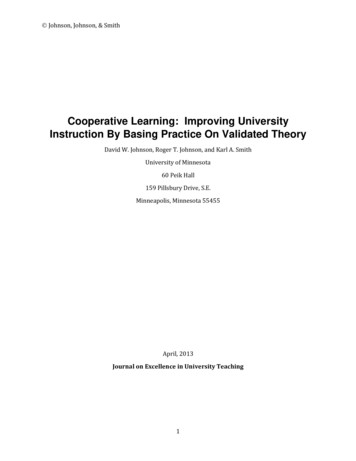ETRAKiT User Guide - Greeley, Colorado
City of GreeleyeTRAKiT User GuideA guide for using the online system, eTRAKiTCity of Greeley Community Development Department1100 10th StreetGreeley, CO 80631
Table of Contents1.0 GETTING STARTED . 11.1 Welcome . 11.2 Contacting Us . 12.0 HOW TO ACCESS eTRAKiT . 22.1 eTRAKiT Portal . 23.0 USER LOGIN . 23.1 Public Login . 23.2 Professional Login (Contractors, Engineers, Architects, Developers). 33.2.1 Obtaining User Name and Password . 33.2.2 Creating a Secure Password . 33.3 My Dashboard . 33.3.1 My Open Permit or Project Application . 33.3.2 My Active Permits or Projects. 43.3.3 My Active Inspections . 54.0 PERMIT & PROJECT APPLICATIONS. 54.1 Apply Link . 54.2 Entering Permit & Project Information . 74.2.1 Permit Type Information . 74.2.2 Project Type Information . 74.3 Attachments . 84.3.1 Uploading Attachments . 84.4 Entering Contact Information . 84.4.1 Your Relationship to the Permit/Project . 84.4.2 Other Permit/Project Contacts . 84.5 Review & Submit . 84.5.1 Permit Fees . 94.5.2 Project Fees . 104.6 View Permit/Project Summary . 104.6.1 Review Status. 104.6.2 Viewing Chronology Items . 11i
5.0 RESUBMITTALS. 115.1 Uploading Document. 115.2 Notifying the City . 126.0 PERMIT INSPECTIONS . 126.1 Scheduling a Permit Inspection . 126.2 Canceling a Permit Inspection . 12ii
1.0 GETTING STARTED1.1 WelcomeWelcome to the City of Greeley’s Community Development Web Portal called eTRAKiT.Through eTRAKiT, the public (non-registered users) can look up permits, projects, andcode cases within the City of Greeley, CO.Citizen Response Module (CRM) users will need to type in an email address to registercomplaints or concerns such as snow removal, property maintenance, and otherpossible code violations and issues that would need action by the City.Public registered users, who create an account, will have the ability to pay fees, apply fora limited selection of permits and projects, schedule inspections, and view associatedrecords in detail.Registered users, contractors and engineers will be able to apply for land use projectsand permits, view review comments, schedule and cancel inspections, view inspectiondetail, and pay fees online.The eTRAKiT Web Portal enables customer access to permit, project, and codecompliance information 24/7.Key Features: Easy to use web interfaceGreater citizen satisfaction through 24/7 access to informationOnline permitting capabilitiesPermit information queriesInspection requests/resultsFee payment capabilitiesCitizen Response Management1.2 Contacting UsFor additional assistance with the eTRAKiT system, please contact:City of Greeley Community Development Department:Phone: 970-350-9388Email: eTRAKiT@greeleygov.com1
2.0 HOW TO ACCESS eTRAKiT2.1 eTRAKiT PortalThe website address for eTRAKiT is https://trakit.greeleygov.com/etrakit/ . You may alsoaccess eTRAKit and other helpful information through the City of Greeley’s CommunityDevelopment etrakit about page at http://greeleygov.com/services/etrakit/about .Figure 1: eTRAKiT Home Page3.0 USER LOGIN3.1 Public Login1. Choose Setup an Account at the top of the page.2. Enter the required information and click CREATE ACCOUNT2
Figure 2: Public Log In3.2 Professional Login (Contractors, Engineers, Architects, Developers)3.2.1 Obtaining User Name and PasswordFirst time users will need to contact the Community Development Department at970-350-9388 to set up their company name and obtain a temporary password.NOTE: Any trade required to be licensed, will need to provide proof of suchlicensure to the City to set up an account.3.2.2 Creating a Secure PasswordSelect Contractor from the Login options, select your company name from thedropdown menu, and enter your temporary password. You will then be asked tocreate a secure password that you will use each time you log into eTRAKiT.3.3 My DashboardOnce logged in, the user dashboard will display all open and active permits, projects,violations, and inspections.3.3.1 My Open Permit or Project ApplicationApplications that are not completed and submitted will show up in this section. Youcan choose to complete or delete the application.3
Figure 3: My Dashboard3.3.2 My Active Permits or ProjectsThis section allows you to review the status of submitted permit and projectapplications. To review information, click on the Permit Number or Project Numberin the far left column.4
3.3.3 My Active InspectionsThis section allows you to schedule, cancel, and review the status of inspections onpreviously issued permits. When all required fees have been paid you will beallowed to schedule inspections. Click on the Schedule hyperlink to request theinspection.Figure 4: My Active Inspections4.0 PERMIT & PROJECT APPLICATIONS4.1 Apply LinkPermit and project application links can be found in two places in eTRAKiT. When firstarriving at the website, before logging in, the link to apply for a permit is available in thetop left Permits toolbar. The link to apply for a project is in the top middle Project toolbar.5
Figure 5: Applying for Permits & Projects via the eTRAKiT HomepageIf logged in as a user the links are available in the navigation bar in the left column of thescreen.Figure 6: Applying for a Permit & Project via My Dashboard6
4.2 Entering Permit & Project Information4.2.1 Permit Type InformationSelect the permit type, enter the permit type and job valuation (labor andmaterials). Each permit type may have different required Additional Information.4.2.2 Project Type InformationSelect the project type and subtype. Each project type may have different requiredAdditional Information.NOTE: If there is any question about what type/subtype a land use request is,please contact the Planning Division 970-350-9780.Figure 7: Permit Application Page7
4.3 Attachments4.3.1 Uploading AttachmentsUpload all required attachments. Add a descriptive title in the Description box in thefollowing format: (Submittal # Document Name Date)e.g., Submittal 1 Construction Documents 4.10.2019Submittal 1 Project Narrative 4.10.2019Figure 8: Uploading Attachments4.4 Entering Contact Information4.4.1 Your Relationship to the Permit/ProjectCheck the Property Owner box only if you are applying for the permit or project asthe property owner; otherwise check the applicant box.4.4.2 Other Permit/Project ContactsEnter as many permit/project contacts as necessary. Please note that theseindividuals will be alerted to status changes and receive review commentsautomatically.4.5 Review & SubmitThis area allows you to review the application, make changes or corrections, pay anapplication fee (if necessary) and submit an application. To make corrections to asection, select the EDIT button adjacent to the section header. Complete changes andselect NEXT STEP.8
Figure 9: Review & Submit Screen4.5.1 Permit FeesPlan check fees are due at the time of application for permits requiring review. Allother fees are paid after the review is complete and before the permit will beissued.NOTE: You will be notified of the approval of your permit by email. Log into youreTRAKiT account to pay the required fees.9
4.5.2 Project FeesProject Fees are due at the time of application. All applicable recording fees aredue upon land use approval.NOTE: Incorrect fees paid due to applying for the wrong project type/subtype willdelay the review process; subsequent reviews will not be scheduled until thecorrect project fees are paid.4.6 View Permit/Project SummaryOnce your application is submitted, a summary page will appear. Informational tabs areselectable to review application information such as property information, contactinformation, fees, inspections, reviews, chronology items, and conditions. The Permit orProject will now appear in your dashboard under My Active Permits or My Active Projects.4.6.1 Review StatusThe Review tab displays information regarding review status and comments.NOTE: An official comment letter is emailed to all contacts once all reviews havebeen completed and once action is required of the applicant.Figure 10: Review Tab10
4.6.2 Viewing Chronology ItemsThe chronology tab lists actions related to a project that have taken place e.g.,phone calls, emails, meetings or events that are scheduled to take place in thefuture e.g. Planning Commission, Historic Preservation, and City Council Hearings.Figure 11: Chronology Tab5.0 RESUBMITTALS5.1 Uploading DocumentResubmit revised materials through your My Active Permits and My Active Projectsdashboards. Use the attachment link in the project summary.Figure 12: Attachment Link11
Add a descriptive title in the Description box in the following format: (Submittal # DocumentName Date)e.g., Submittal 2 Construction Documents 5.10.2019Submittal 2 Project Narrative 5.10.20195.2 Notifying the CityOnce all required document have been uploaded, email the Project Manager and/or citycontact to let them know a complete resubmittal is ready for review.6.0 PERMIT INSPECTIONS6.1 Scheduling a Permit InspectionOnce the status of the permit has been changed to Issued, an inspection can bescheduled. To schedule an inspection, select the SCHEDULE link. Complete the requiredinformation, including contact information, and the requested inspection date.Figure 13: Schedule Inspection Link6.2 Canceling a Permit InspectionTo cancel an inspection, select the x under the Cancel column for the inspection youwish to cancel.12
Figure 14: Cancel Inspection Link13
6.1 Scheduling a Permit Inspection Once the status of the permit has been changed to Issued, an inspection can be scheduled. To schedule an inspection, select the SCHEDULE link. Complete the required information, including contact information, and the requested inspection
The City of Greeley, Colorado under Section 4.20.090 "Competitive Sealed Proposals" is soliciting proposals for BOYD PROCESS IMPROVEMENTS CONSTRUCTION SERVICES. Sealed proposals must be received at Water & Sewer, Attention: Linda Ingram, 1100 10th Street, Greeley, CO 80631 before April 26, 2019, at 2:00 p.m. No late, faxed or electronic bids
jim fuoco motor co. grand junction 81501 (800) 323-6483 grand junction dans towing grand junction 81526 (970) 242-1516 greeley all american auto towing greeley 80631 (970) 353-5807 greeley superior towing greeley 80632 (970) 330-2440 hotchkiss hunt’s towing h
blues acts playing free shows all over downtown Greeley, followed by a full day of the best national and Colorado blues acts at Island Grove Arena. Friday The Greeley Blues Jam partners with the Greeley Downtown Development for thei
Greeley Water is a service provider for the City's planned growth . 15 . City of Greeley 0 2.5 5 I Miles 1 inch 25,000 feet Greeley-Loveland Irrigation Company . City of Greeley. The Department is . an enterprise fund, self supported by . only water and . sewer fees. It is .
Hosted the Agri-CULTURE Fest and Feast at the Historic Union Pacific Railroad Depot Promoted Greeley in four issues of AAA Encompass Magazine Partner in Greeley’s Great Group Darwin Winfield, Vice Chair Executive Committee Liaison 11,484Responded to visitor inquiries Co-Sponsored Greeley Blues Jam 4000 a
and through the City of Greeley. The Greeley Seed Water Reach in Segment F is in this lower warm-water fishery. Proposed Method of Acquisition . Under this proposal, the CWCB would acquire a contractual interest in Greeley's direct flow water rights originating from Greely's shares in the GIC. The water rights have been changed
For support questions or issues, contact Community Development Support at 1-800-292-4526, option 1, option 4. Getting started 1. In your web browser, navigate to your eTRAKiTA dministrator website. 2. Select Sign Up. This button appears only if the eTRAKiT administrator is not set up. 3. Complete the required fields on the form. 4. Select .
the instructional use of small groups so that students work together to maximize their own and each other's learning. It may be contrasted with competitive (students work against each other to achieve an academic goal such as a grade of "A" that only one or a few students can attain) and individualistic (students work by themselves to accomplish learning goals unrelated to those of the other .