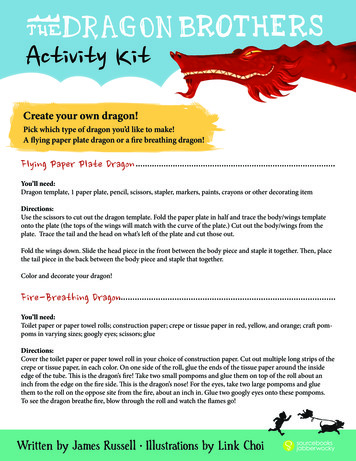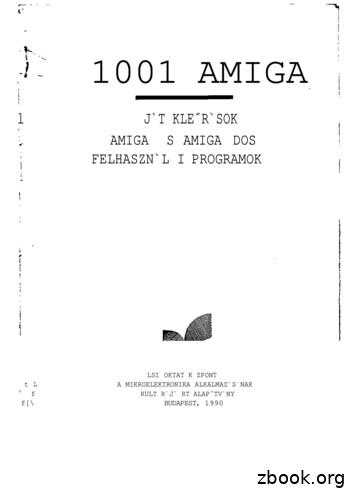Install Guide - Dragon Professional Individual, V15
DragonProfessionalIndividualVersion 13Installation and User’s GuideInstallation Guide1
CopyrightDragon Professional Individual.2015 Nuance Communications, Inc.This material may not include some last-minute technical changes and/or revisions to the software. Changes areperiodically made to the information provided here. Future versions of this material will incorporate thesechanges.No part of this manual or software may be reproduced in any form or by any means, including, without limitation,electronic or mechanical, such as photocopying or recording, or by any information storage and retrieval systems,without the express written consent of Nuance Communications, Inc. Specifications are subject to change withoutnotice.Copyright 2015 Nuance Communications, Inc. All rights reserved.Nuance, ScanSoft, the Nuance logo, the Dragon logo, Dragon, DragonBar, NaturallySpeaking, NaturallyMobile,RealSpeak, Nothing But Speech (NBS), Natural Language Technology, Select-and-Say, MouseGrid, andVocabulary Editor are registered trademarks or trademarks of Nuance Communications, Inc. in the United Statesor other countries. All other names and trademarks referenced herein are trademarks of Nuance Communicationsor their respective owners. Designations used by third-party manufacturers and sellers to distinguish theirproducts may be claimed as trademarks by those third-parties.Adobe and Acrobat are registered trademarks of Adobe Systems Incorporated. AMD is a trademark of AdvancedMicro Devices, Inc. America Online is a registered trademark of America Online, Inc., a division of AOL TimeWarner. Corel and WordPerfect are registered trademarks of Corel Corporation. iPAQ is a registered trademark ofthe Hewlett-Packard Company. Lotus and Lotus Notes are registered trademarks of Lotus DevelopmentCorporation. Macromedia Flash is a trademark of Macromedia, Inc. Microsoft, Outlook, Windows, Windows NT,Visual Basic, and PowerPoint are trademarks or registered trademarks of Microsoft Corporation. Mozilla, MozillaFirefox, and Mozilla Thunderbird are trademarks or registered trademarks of the Mozilla Foundation. Palm OS is aregistered trademark of PalmSource, Inc. or its affiliates. Panasonic is a registered trademark of the MatsushitaElectric Industrial Co., Ltd. Pentium is a registered trademark of Intel Corporation. Sony and Memory Stick areregistered trademarks of the Sony Corporation. Voice It, the Voice It logo, and Voice It Link are trademarks orregistered trademarks of VXI Corporation.DisclaimerNuance makes no warranty, express or implied, with respect to the quality, reliability, currency, accuracy, orfreedom from error of this document or the product or products referred to herein and specifically disclaims anyimplied warranties, including, without limitation, any implied warranty of merchantability, fitness for any particularpurpose, or non-infringement.Nuance disclaims all liability for any direct, indirect, incidental, consequential, special, or exemplary damagesresulting from the use of the information in this document. Mention of any product not manufactured by Nuancedoes not constitute an endorsement by Nuance of that product.NoticeNuance Communications, Inc. is strongly committed to creating high quality voice and data management productsthat, when used in conjunction with your own company’s security policies and practices, deliver an efficient andsecure means of managing confidential information.Nuance believes that data security is best maintained by limiting access to various types of information toauthorized users only. Although no software product can completely guarantee against security failure, Dragonsoftware contains configurable password features that, when used properly, provide a high degree of protection.We strongly urge current owners of Nuance products that include optional system password features to verify thatthese features are enabled! You can call our support line if you need assistance in setting up passwords correctlyor in verifying your existing security settings.Published by Nuance Communications, Inc., Burlington, Massachusetts, USAVisit us on the Web at www.nuance.com.Links to our international web sites are shown there.Visit Nuance Healthcare on the Web at www.nuance.com/healthcare.2
Chapter 1: Preparing to InstallThis section contains information on the prerequisites for installing Dragon,Dragon system requirements, and information on which Dragon products you caninstall on the same computer.Preparing for an installation or upgradeBefore installing, modifying, or upgrading Dragon Professional Individual: Close all open applications. Turn off or disable any antivirus software until installation is complete (installationcan sometimes trigger a false virus report). Read the Installation Checklist.Installation considerations Be sure your system meets the Dragon system requirements. Administrator rights are not required to create a profile or use the software afterinstallation. If you want to create a Dragon profile for a Windows limited user (an account withrestricted privileges), you must log on to Windows using that limited user account, thencreate the Dragon profile. If, while logged in as Administrator, you create a Dragonprofile for a Windows limited user, the limited user will not be able to access thatDragon profile. You are permitted to create multiple profiles, so long as each profile is for oneperson. If someone else wants to create or use another profile, that person mustpurchase a separate license for Dragon Professional Individual. Volume licenseagreements are available.Installation checklistQuestions to consider and, if applicable, discuss with your team or consultant: Do all of your workstations meet the recommended system requirements? Which vocabularies do you need to install on each computer? What location will you designate as the profile backup directory? Where will you place the data distribution directory for distributing word lists andcommand sets? Will you be collecting data for the Acoustic and Language Model Optimizer? Will you restrict end-users from modifying commands and vocabularies?Note: Where you store Dragon profiles may depend on various factors. Each profile requiresabout 277 MB hard disk space.3
Dragon system requirementsDuring the installation process, the software checks that your system meets the followingrequirements. If they are not met, Dragon will not be installed.Note: as of its release, Dragon 14 supports Microsoft Office 2010, and 2013.Supported Operating Systems: Microsoft Windows 7, 32-bit and 64-bit Microsoft Windows 8 & 8.1, 32-bit and 64-bit Microsoft Windows 10, 32-bit and 64-bit Microsoft Windows Server 2008 R2 Microsoft Windows Server 2012, 64-bit onlyRAM:Minimum 2 GB for the 32-bit versions of Microsoft Windows 7, Windows 8, Windows 8.1, andWindows 10.Minimum 4 GB for all other supported operating systems.CPU: Minimum 2.2 GHz Intel dual core or equivalent AMD processor. Note: Fasterprocessors yield faster performance.Free hard disk space: 4 GBAudio devices: A sound card supporting 16-bit recording. A Nuance-approved microphone: headset microphone (USB or not), Bluetoothmicrophone (Enhanced/wideband works best), or user-facing built-in laptop microphone(single or multiple element). See support.nuance.com/compatibility . If you wish to make recordings for Dragon to transcribe: a voice recorder orsmartphone app supporting one of these formats: .mp3/.m4a/.wav/.wma/.dss or .ds2 .Other requirements: Internet Explorer 9 or higher, or the current version of Chrome or Firefox, foronline Help. A DVD-ROM drive for installation, unless you purchase the Dragon web installerfrom Digital River. An Internet connection to automatically activate the software (a quickanonymous process) and, if you purchased the Dragon web installer instead of a DVD,to install the software.Storage space considerationsEach end-user of Dragon must have his or her own user profile. This is a set of files in whichDragon stores information about each end-user's voice, frequently-used words and phrases,optional settings, and custom commands (if applicable). Each computer on which Dragon isused needs to have enough space for the necessary profile(s).4
The settings in the Data tab of Dragon's Options dialog box control how much AcousticOptimizer data Dragon retains locally:1. To set the number of minutes of audio to retain locally, click the Archive size. buttonand position the slider.2. To turn off retaining this data locally, check the Conserve disk space required by Userprofile (for portability) option.Coexistence with other Dragon productsCoexistence with previous versions of DragonYou can have only one version of Dragon installed on your system. Running Dragon 12.x orDragon 13.x concurrently with Dragon 14 is not supported.Coexistence with Dragon Software Development Kit (SDK) Client EditionYou can install Dragon SDK Client Edition (DSC) on the same computer where DragonProfessional Individual is installed. In addition, Dragon Professional Individual and DragonSDK Client Edition can share user profiles.If the Dragon SDK Client Edition and Dragon Professional Individual are on the samecomputer, and you uninstall DSC, you may not be able to start Dragon Professional Individual.To fix this issue, run the Repair option from the installation DVD (put the DVD into the DVDdrive and start the installation process then, when prompted, select Repair and follow theinstructions on the screen.) Note: in the case of a Web installation, a repair option is notincluded, so you must uninstall Dragon (keeping your speech files), then install Dragon again.If you are running Dragon SDK Client Edition, you cannot display the DragonBar.To run Dragon SDK Client Edition on a computer with Dragon Professional IndividualNote: You must have administrator privileges to perform the following step. In Windows 7,Windows 8.x, and Windows 10, make sure to elevate the command prompt.1.At a command prompt, type the following command:C:\Program Files (x86)\Common Files\Nuance\dgnsvc.exe /products2.Choose the product that you want to use.To run Dragon Professional Individual on a computer with Dragon SDK Client EditionSame as above.To switch between Dragon Professional Individual and Dragon SDK Client EditionSame as above.5
Chapter 2: Installing DragonThis section provides information on installation, post-installation considerations,and the Dragon file structure. You must have Windows Administrator rights to install or uninstall DragonProfessional Individual. For information about how Administrator rights impact thecreation of Dragon profiles, see Preparing for an installation or upgrade. Unlike in older versions, the installation process does not present the QuickStartoption. If you wish to enable this option, you can do so only after Dragon is installed. In editions that have more than one language, the installation process uses thesoftware's primary language. For example, when you install the German software, theinstallation interface will be in German. (If you attempt to use the setup executable withthe command-line option /l to install using a non-primary language, the installationprocess ignores the /l option.)Installing Dragon on a single PC1. To install from a DVD, insert it your DVD drive and auto-run should startautomatically. If you purchased Dragon as a download, double-click the setup.exeor Dragon.exe file.2. After the installation Wizard begins, click Next to proceed to the LicenseAgreement screen. Read the text of the agreement and select I accept., then clickNext.3. Enter your customer information—User Name and Organization—then the SerialNumber supplied with your DVD or download of Dragon, then click Next.4. On the Region Selection screen, select your desired region. (Then, if you want tochange the installation directory, click Advanced.) Click Next. If there is no previousversion of Dragon on your PC, the default directory on 64 -bit operating systems is:C:\Program Files(x86)\Nuance\NaturallySpeaking145. On the next screen, click Install. Continue following the on-screen instructions. Thesetup program will install the necessary files on your computer.6. When installation of Dragon is complete, the installer displays the completion screen(verify that it indicates success). By default, the 'Check for updates when setup isfinished' check box is selected. Click Finish.7. On the Product Registration screen, choose to register Dragon online now or tohave Dragon remind you to register in seven days, then click OK. You must registerthe product to use Nuance technical support.8. To start Dragon, select Start All Programs Dragon Dragon. Alternately, youcan double-click on the Nuance desktop shortcut or, in Windows 8.x and Windows10 modern interface, choose Apps Dragon.6
Activating DragonThe first time you start Dragon, you will be prompted to activate your copy. If you do notactivate, Dragon will stop working after you start it 5 times.Post-Installation ConsiderationsOnce you have installed or upgraded Dragon, the following may be of interest to you: Dragon file structure Cleaning up after uninstalling DragonDragon file structureDuring installation, Dragon sets up the following default folders for application and data filestorage.Note: Upgrading from an earlier version automatically relocates some directories and files.Dragon setup log ing14\logsDragon logC:\ProgramData\Nuance\NaturallySpeaking14\logs\ Windows User Name User UsersUpgrade logC:\Users\ Windows User Name aries and Acoustic taCustom words and custom\ language \Program filesFor 32-bit systemsFor 64-bit ProgramC:\Program Files(x86)\Nuance\N
Microsoft Windows 7, 32-bit and 64-bit Microsoft Windows 8 & 8.1, 32-bit and 64-bit Microsoft Windows 10, 32-bit and 64-bit Microsoft Windows Server 2008 R2 Microsoft Windows Server 2012, 64-bit only RAM: Minimum 2 GB for the 32-bit versions of Microsoft Windows 7, Windows 8, Windows 8.1, and Windows 10.
3. Click Dragon release notes. Dragon Wireless Headset User Guide Instructions for connecting and using your Bluetooth headset with Dragon. Dragon Support web site Dragon Workbook Instructions and training exercises for performing Dragon’s basic tasks, like dictating and correcting text by voice. Dragon Support web site Interactive tutorial
Create your own dragon! Pick which type of dragon you’d like to make! A flying paper plate dragon or a fire breathing dragon! Flying Paper Plate Dragon You’ll need: Dragon template, 1 paper plate, pencil, scissors, stapler, markers, paints, crayons or other decorating item Directions: Use the scissors to cut out the dragon template.
demon's winter denaris deja vu deja vu ii. — lost in las vegas dizzy dizzy 2. (treasure island) dizzy 3. dna warrior dogs of war dominator double dragon double dragon ii dragon's breath dragon's lair dragon's lair ii. (escape from singÉ) dragon slayer dragon ninja drakkhen dr. doom's revenge dragon spirit terjesztő elité virgin mirrorsoft .
and the Dragon,5 where the prophet Daniel rips apart the dragon Bel. The links here are that Bel the dragon represents Marduk, who famously defeated his own dragon. The dragon is torn apart by Daniel, much like Tiamat was, by Daniel defeating a dragon in Marduk’s own temple, a victory is won for the YHWHists. The story of Bel and the Dragon .
The Dragon sidebar If you find that the Dragon sidebar — which displays available commands — gets in the way, close it by clicking on the X. if you don't want the Dragon sidebar to appear when you open your user profile, see instructions below for adjusting Dragon settings, uncheck 'Show the Dragon sidebar' in the Miscellaneous tab.
Chapter 1: Introduction to Dragon Professional Individual The Dragon Professional Individual Administrator guide is intended for administrators that deploy and manage installations of:
Dragon to a different directory or drive on your machine. Choosing a different directory during installation only installs the Dragon program files to that location. Regardless of where you install the Dragon program files, Dragon always installs the languages and vocabularies that you selected during the installation to the C: drive, as well as
Dragon to a different directory or drive on your machine. Choosing a different directory during installation only installs the Dragon program files to that location. Regardless of where you install the Dragon program files, Dragon always installs the languages and vocabularies that you selected during the installation to the C: drive, as well as