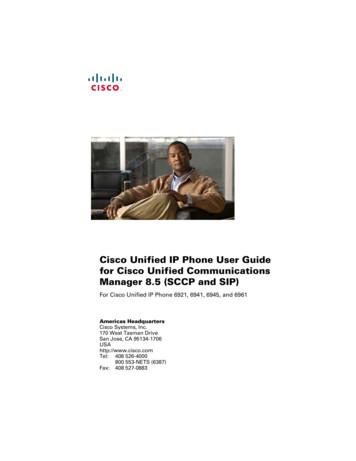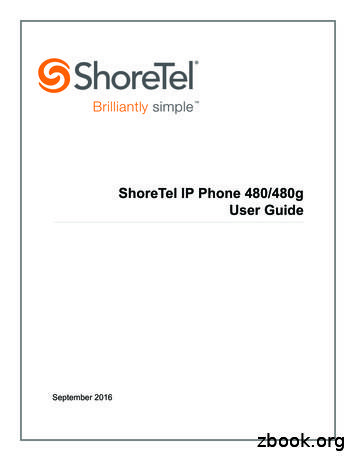Home Phone Base User Guide - VZW
Home Phone BaseUser Guide
Federal Communication Commission Interference StatementThis device complies with Part 15 of the FCC Rules. Operation is subject to the following twoconditions: (1) This device may not cause harmful interference, and (2) this device must acceptany interference received, including interference that may cause undesired operation.This equipment has been tested and found to comply with the limits for a Class B digital device,pursuant to Part 15 of the FCC Rules. These limits are designed to provide reasonable protectionagainst harmful interference in a residential installation. This equipment generates, uses, and canradiate radio frequency energy and, if not installed and used in accordance with the instructions,may cause harmful interference to radio communications. However, there is no guarantee thatinterference will not occur in a particular installation. If this equipment does cause harmfulinterference to radio or television reception, which can be determined by turning the equipmentoff and on, the user is encouraged to try to correct the interference by one of the followingmeasures:-Reorient or relocate the receiving antenna.-Increase the separation between the equipment and receiver.-Plug the equipment into an outlet on a circuit different from the one the receiver is on.-Consult the dealer or an experienced radio/TV technician for help.FCC Caution: Any changes or modifications not expressly approved by the party responsible forcompliance could void the user's authority to operate this equipment.This transmitter must not be co-located or operating in conjunction with any other antenna ortransmitter.i
RF Exposure StatementTo comply with FCC RF exposure compliance requirements, the antenna used for this transmittermust be installed to provide a separation distance of at least 20cm from all persons and must notbe co-located or operating in conjunction with any other antenna or transmitter.Safety WarningsAdapterDo not use any other power adaptor except for the one that accompanies this unit, or a poweradaptor identified in the list below.Use of another adapter could result in damage to the unit.The following power adaptor is qualified for use with the Verizon Home Phone Base.This unit must be powered by LUCENT TRANS, model 1A52-US0502 or equivalent UL listedpower source rated @ output 5 V DC, Maximum 2 A.BatteryDo not use any other battery, as there is a risk of explosion if the battery is replaced with anincorrect type. Please follow the warnings on the battery label.The battery in the Verizon Home Phone Base should not be used with any other product.Do not remove the bottom cover of the Verizon Home Phone Base when the device is in use.ii
Table of ContentsChapter 1 Introduction . 11.1Unboxing Information . 11.2 Key Features . 11.3 Front Side . 11.4 Back Panel. 21.5 Power Button/LED Functions . 2Chapter 2 Connecting the Home Phone Base . 52.1 Setting up the Home Phone Base . 52.2 Using the Home Phone Base . 5Chapter 3 Product Specifications . 6iii
Chapter 1IntroductionThis chapter includes a list of items included with the Verizon Home Phone Base, an overview ofthe device’s features, and a description of the user interface and ports on the device.1.1Unboxing InformationInside the product package for the Home Phone Base, you should find the following items: Verizon Home Phone Base AC adaptor Type-C USB cable RJ11 cable1.2Key Features Wireless voice service using your existing landline phone AGPS for E911 functionality Rechargeable back-up battery1.31.Front SideConnection LEDA connection LED is located in the middle of the front panel. The LED will light up in differentways to indicate the 4G LTE signal connection status of the Home Phone Base.11
1.41.Back PanelPower ButtonThe power button is used to reset the Home Phone Base as well as turn it on/off. Turn on/off: Press the power button. Reset: Press and hold down the power button for 10 seconds.The LED ring around the power button lights up in different ways to indicate the power andbattery status of the device.2. USB Type-C PortA USB Type-C cable connects tothis port to power the Home PhoneBase.3. RJ11 PortA telephone cable connects this port to the landline phone to enable voice service.1.5Power Button/LED FunctionsPower button & connection LED2
3
4
Chapter 2Connecting the Home Phone BaseThis section describes how to set up and configure your Home Phone Base.2.11.Setting up the Home Phone BaseUnbox the Home Phone Base, AC adaptor, and cables.2. Attach the AC adaptor to one end of the USB Type-C cable. Plug the AC adaptor into anelectrical outlet, then plug the other end of the cable into the USB Type-C port on the HomePhone Base. Plug one end of the RJ11 cable into the RJ11 port on the Home Phone Base, thenplug the other end of the cable into the RJ11 port on a landline telephone. Press the powerbutton on the Home Phone Base to turn on the device.2.2Using the Home Phone BaseThe Home Phone Base enables traditional landline telephones to place phone calls over an LTEconnection.Voice Service1.Complete the steps in section 2.1.2. Wait until the LED light on the front panel turns solid white.3. You may now use a traditional landline telephone to make calls over an LTE connection.5
Chapter 3Product SpecificationsConnectivityDimensions / Weight LTE B2/B5/B13/B4 (CAT 6)Height: 1.75 inchesDiameter: 5.69 inchesWeight: 0.95 lbs.Memory1 Gbit (128MB) NAND FlashRemovable: NoPower5V2APorts1 USB Type-C1 RJ11Usage TimeStandby Time: 24 hoursLEDsPower button x 1LTE signal indicator x 1Operating Temperature0 C to 40 CPackage Dimensions & Weight6.2 (L) 10.2 (W) 3.2 (H) in., 3 lbs.(in inches / pounds)6
Plug one end of the RJ11 cable into the RJ11 port on the Home Phone Base, then plug the other end of the cable into the RJ11 port on a landline telephone. Press the power button on the Home Phone Base to turn on the device. 2.2 Using the Home Phone Base The Home Phone Base enables traditional landline tel
provide phone service to your corded or cordless home phone(s). Place it anywhere in your house where you have a wireless signal. It does not require the use of a home phone wall jack like traditional home phone service. Wireless Home Phone Base provides many calling services, such as
Yealink Phone User Guide July 17, 2021August 21, 2022 Leave a comment on Yealink Phone User Guide Home » Yealink » Yealink Phone User Guide Document Contents hide 1 Yealink Phone User Guide 2 Package Contents 3 Assembling Your Phone 3.1 1. Attach the stand: 3.2 2. Optional: Attach the wall mount bracket: 3.3 3. Connect the handset and .
The AT&T Home Base uses the AT&T cellular network to provide phone service to your cordless or corded home phone(s) and Internet access to your computer and Wi-Fi enabled devices. Place it anywhere in your home where you have a strong wireless signal. It does not require the use of a home phone wall jack like traditional home phone service.
The AT&T Home Base uses the AT&T cellular network to provide phone service to your cordless and corded home phone(s) and Internet access to your computer and Wi-Fi enabled devices. Place it anywhere in your home where you have a strong wireless signal. It does not require the use of a home phone wall jack like traditional home phone service.
Cisco Unified IP Phone User Guide for Cisco Unified Communications Manager 8.5 (SCCP and SIP) iii Contents Your Phone 1 Cisco Unified IP Phone 6921 1 Phone Connections 1 Buttons and Hardware 3 Phone Screen 5 Footstand 6 Higher Viewing Angle 7 Lower Viewing Angle 8 Handset Rest 8 Cisco Unified IP Phone 6941 10 Phone Connections 10 Buttons and Hardware 12
Overview of the ShoreTel IP Phone 480/480g Getting Started 1 ShoreTel IP Phone 480/480g User Guide 8 Overview of the ShoreTel IP Phone 480/480g Welcome to your ShoreTel IP phone! Figure 1 provides an overview of the IP480/480g phone components. Figure 2 on page 9 shows the ports on the back of the phone. Figure 1: ShoreTel IP Phone 480/480g .
User's Guide Introduction A.5 Connecting your ESI phone Use the diagram (below) to connect your ESI phone. The diagram represents the panel on the phone's underside. Note: The "Top of phone" and "Bottom of phone" references in this diagram shows the correct vertical orientation of the phone — i.e., the part with the display is the top. 12-Key or 24-Key Feature Phone
Alex Rider [5] Anthony Horowitz New York : Speak, 2006. (2011) SUMMARY: Alex Rider, teen spy, has always been told he is the spitting image of the father he never knew. But when he learns that his father may have been an assassin for the most lethal and powerful terrorist organization in the world, Scorpia, Alex's world shatters. Now Scorpia wants him on their side. And Alex no longer has the .