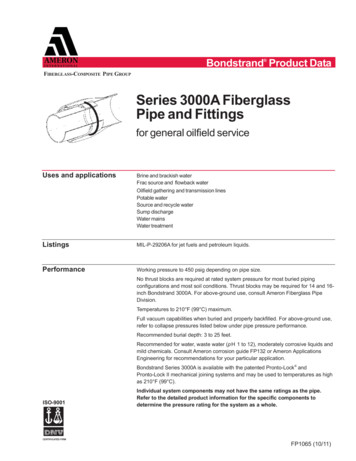Yealink Phone User Guide - Manuals
Skip to contentManuals User Manuals Simplified.Yealink Phone User GuideJuly 17, 2021August 21, 2022Leave a comment on Yealink Phone User GuideHome » Yealink » Yealink Phone User GuideDocumentContents hide1 Yealink Phone User Guide2 Package Contents3 Assembling Your Phone3.1 1. Attach the stand:3.2 2. Optional: Attach the wall mount bracket:3.3 3. Connect the handset and optional headset3.4 4. Connect the AC power or PoE3.5 5. Connect to the network4 Hardware Component Instructions5 Startup6 Sign into or Sign out of Your Microsoft Online Account6.1 Phone Lock6.2 Change Your Presence Status6.3 Basic Call Features6.4 Teams Meeting6.5 Regulatory Notices7 Warranty8 Explanation of the symbols9 Safety Instructions10 Troubleshooting11 FCC Statement11.1 IC Statement12 Radiation Exposure Statement13 Contact Information14 About Yealink15 Technical Support15.1 FAQS15.2 VIDEO16 Documents / Resources16.1 References16.2 Related Manuals / Resources
Yealink Phone User GuideYealink Phone User GuidePackage ContentsThe following items are included in your package. If you find anything missing, contact your system administrator.Note: We recommend that you use the accessories provided or approved by Yealink. The unapproved third-party accessories mayresult in reduced performance.Assembling Your Phone1. Attach the stand:2. Optional: Attach the wall mount bracket:
Note: You need to attach the wallmount button to the wallmount bracket first to hook the handset and prevent it from slipping.3. Connect the handset and optional headsetNote: The headset should be purchased separately.4. Connect the AC power or PoENote: The IP phone should be used with Yealink original power adapter (5V/1.2A) only. The use the of third-party power adapter maydamage the phone.5. Connect to the network
Hardware Component Instructions1.2.3.4.5.6.7.8.9.10.Power LED IndicatorTouch ScreenHEADSET KeyMUTE KeySpeakerphone KeyVolume KeyMESSAGE KeySpeakerKeypadUSB2.0 port
StartupAfter the Teams phone is connected to the network and supplied with power, it automatically begins the initialization process. Afterstartup, select a desired language and then the phone enters the sign-in screen.Sign into or Sign out of Your Microsoft Online AccountYou can sign into or sign out of your Microsoft online account on the phone.To sign into your Microsoft online account:1. Tap Sign in.You will be connected to the Company Portal automatically.2. Follow the on-screen prompts.If you select shared mode, you can only place calls, receive calls and join the scheduled Teamsmeetings.To sign out of your Microsoft online account:1. Tapat the top-left corner of the touch screen.2. Tap Settings- Sign Out.Phone LockYou can enable the phone lock feature to prevent it from unauthorized use.To enable the phone lock feature:1.2.3.4.5.6.7.Tap at the top-left corner of the touch screen.Navigate to Settings- Device Settings- Phone Lock.Turn on Lock Enable.Enter the lock PIN in the New PIN field.Enter the lock PIN again in the Confirm PIN field.Select a desired value in the Idle time-out field.Tap to accept the change.The phone will lock automatically when it has been inactive for a specified time.To unlock the phone:1. Tap when the phone is locked.2. Enter the unlock PIN.Change Your Presence StatusYour presence information is a quick way for other people to see your availability status. You canchange it manually if you want to.To change your presence status:
1. Tapat the top-left corner of the touch screen.2. Tap the presence status field to select a desired statusBasic Call Features
Teams MeetingTo schedule a meeting:1. Tap Meetings on the touch screen.2. Tap.3. Enter the title, add the participants and select start time and end time.You can enable All day to set up a whole day meeting.4. Enter the location and select the repetition period.5. To show others your availability during this time, tap the Show As field and then select Busy, Free, Tentative or Out of office.6. Optional: Enter the description of the meeting.7. Tapto schedule the meeting.To join a scheduled meeting:1. Tap Meetings on the touch screen.2. Tap Join beside the meeting.Regulatory NoticesOperating Ambient TemperaturesOperating temperature: 32 to 104 F (0 to 40 C)Relative humidity: 5% to 90%, noncondensingStorage temperature: -22 to 160 F (-30 to 70 C)WarrantyOur product warranty is limited only to the unit itself, when used normally in accordance with the operating instructions and the systemenvironment. We are not liable for damage or loss resulting from the use of this product, or for any claim from a third party. We arenot liable for problems with Yealink device arising from the use of this product; we are not liable for financial damages, lost profits,claims from third parties, etc., arising from the use of this product.Explanation of the symbols
DC symbol is the DC voltage symbol.WEEE Warning symbolTo avoid the potential effects on the environment and human health as a result of the presence of hazardoussubstances in electrical and electronic equipment, end users of electrical and electronic equipment should understand themeaning of the crossed-out wheeled bin symbol. Do not dispose of WEEE as unsorted municipal waste and have to collect suchWEEE separately.Restriction of Hazardous Substances Directive (RoHS)This device complies with the requirements of the EU RoHS Directive. Statements of compliance can be obtained by contactingsupport@yealink.com.Safety InstructionsSave these instructions. Read these safety instructions before use! General RequirementsBefore you install and use the device, read the safety instructions carefully and observe the situation during operation.During the process of storage, transportation, and operation, please always keep the device dry and clean, avoid collision andcrash.Please attempt not to dismantle the device by yourself. In case of any discrepancy, please contact the appointed maintenancecenter for repair.Please refer to the relevant laws and statutes while using the device. Legal rights of others should be respected as well.Environmental RequirementsPlace the device at a well-ventilated place. Do not expose the device under direct sunlight.Keep the device dry and free of dusts.Do not place the device on or near any inflammable or fire-vulnerable object, such as rubber-made materials.Keep the device away from any heat source or bare fire, such as a candle or an electric heater. Operating RequirementsDo not let a child operate the device without guidance.Do not let a child play with the device or any accessory in case of accidental swallowing.Please use the accessories provided or authorized by the manufacturer only.The power supply of the device shall meet the requirements of the input voltage of the device. Please use the provided surgeprotection power socket only.Before plugging or unplugging any cable, make sure that your hands are completely dry.Do not spill liquid of any kind on the product or use the equipment near water, for example, near a bathtub, washbowl, kitchensink, wet basement or near a swimming pool.During a thunderstorm, stop using the device and disconnect it from the power supply. Unplug the power plug and theAsymmetric Digital Subscriber Line (ADSL) twisted pair (the radio frequency cable) to avoid lightning strike.If the device is left unused for a rather long time, disconnect it from the power supply and unplug the power plug.When there is smoke emitted from the device, or some abnormal noise or smell, disconnect the device from the power supply,and unplug the power plug immediately.Contact the specified maintenance center for repair.Do not insert any object into equipment slots that is not part of the product or auxiliary product.Before connecting a cable, connect the grounding cable of the device first. Do not disconnect the grounding cable until youdisconnect all other cables. Operating RequirementsBefore cleaning the device, disconnect it from the power supply.Use a piece of soft, dry and anti-static cloth to clean the device.Keep the power plug clean and dry.TroubleshootingThe unit cannot supply power to device other than Yealink device.There is a bad connection with the plug.1. Clean the plug with a dry cloth.2. Connect it to another wall outlet.The usage environment is out of operating temperature range.1. Use in the operating temperature range.The cable between the unit and the Yealink device is connected incorrectly.1. Connect the cable correctly.You cannot connect the cable properly.1. You may have connected a wrong Yealink device.2. Use the correct power supply.Some dust, etc., may be in the port.
1. Clean the port.Contact your dealer or authorized service facility for any further questions.FCC StatementThis device complies with part 15 of the FCC Rules. Operation is subject to the following two conditions: (1) this device may notcause harmful interference, and (2) this device must accept any interference received, including interference that may causeundesired operation. Any Changes or modifications not expressly approved by the party responsible for compliance could void theuser’s authority to operate the equipment.IC StatementThis device complies with Industry Canada’s licence-exempt RSSs. Operation is subject to the following two conditions:(1) this device may not cause interference; and(2) this device must accept any interference, including interference that may cause undesired operation of the device. CAN ICES-3(B)Radiation Exposure StatementThis equipment complies with FCC and IC radiation exposure limits set forth for an uncontrolled environment. This equipment shouldbe installed and operated with minimum distance 20cm between the radiator and your body.Contact InformationYEALINK NETWORK TECHNOLOGY CO.,LTD.309, 3rd Floor, No.16, Yun Ding North Road, Huli District, Xiamen City, Fujian, P.R. ChinaYEALINK (EUROPE) NETWORK TECHNOLOGY B.V.Strawinskylaan 3127, Atrium Building, 8th floor, 1077ZX Amsterdam, The NetherlandsYEALINK (USA) NETWORK TECHNOLOGY CO., LTD.999 Peachtree Street Suite 2300, Fulton, Atlanta, GA, 30309, USAMade in ChinaAbout YealinkYealink is a global leading provider of enterprise communication and collaboration solutions, offering video conferencing service toworldwide enterprises. Focusing on research and development, Yealink also insists on innovation and creation. With the outstandingtechnical patents of cloud computing, audio, video and image processing technology, Yealink has built up a panoramic collaborationsolution of audio and video conferencing by merging its cloud services with a series of endpoints products. As one of the bestproviders in more than 140 countries and regions including the US, the UK and Australia, Yealink ranks No.1 in the global marketshare of SIP phones shipments.Technical SupportVisit Yealink WIKI ( http://support.yealink.com/) for the latest firmware, guides, FAQ, Product documents, and more. For betterservice, we sincerely recommend you to use Yealink Ticketing system (https://ticket.yelink.com) to submit all your technical issues.FAQSWill this phone work with Zoom Phone?we don’t work with zoom brand and never tested the phone with brand we are not working.Is the yealink t57w ip phone unlocked? i would like to use it with the callcentric service.If you purchase from TelephoneKing, all of our phones come unlocked and have a manufacturer warranty. Please check with yourprovider that you can bring your own device and that this is compatible with their services.Do i need to pay for a voip service for this phone to work?To use as intended, this phone must connect to a VoIP server. You can connect the phone to your own VoIP server. There are opensource VoIP services but there would likely be some costs to purchase the hardware and maintain the server. There would also becosts to obtain a working phone number, etc. Unless you are familiar with those items, it would be most likely to suggest to use aVoIP service. There are many variables but most business solutions cost about 20- 40 per month per line.Can it be used with Google Voice?Google voice is not compatible with any SIP phone.Will this work with Microsoft teams?
Great phone, touch screen, screen saver, nice graphics, a lot of features.What is the difference between the t57w and t57w prime businessjust a duplicate listing on amazon.Can you assign a different extension to cordless phones (w56h) connected to this t57w via the dect dongle dd10k?Yes, you can assign any one of the 16 accounts on the YT57W to any of the 4 possible attached DECT handsets, like the W56H. Ijust tested it to be sure before I answered your question. Have fun with it!Is there any way for the screen to go dim or sleep when not in use or not receiving calls?Yes, there is a “Backlight Timeout” in the phones settings that can be set to a variety of times.Does it work with xfinity business? non sip lineThe Yealink T57W is a SIP phone that works with VoIP service that you would get from a service provider. Typically service providerswill give its customers a list of phones that are certified on their networks.How can I change the DNS server of my Yealink phone?You can change the DNS server of your Yealink phone by using the Settings menu.How can I add a user to my Teams account?You can add a user to your Teams account by following these steps:1. Open Teams and sign in with your Microsoft account. 2. Click on your profile photo and select People & Groups from the dropdown list. 3. Select Add someone else to this group, enter their email address and click Add. 4. Select Invite someone else to join thisgroup, enter their email address and click Send Invitation. 5. The new user will receive an invitation email and will need to accept itbefore they are added to your Teams account. 6. If you want to create a new Office 365 Group, you’ll need to use Outlook on the webor another device that has access to Office 365 Groups, such as an iPhone or Android device running Outlook Mobile, or a Macrunning Outlook for Mac 2011 or newer versions (Outlook for Mac 2016 is required). 7. Once you have created a new Office 365Group, you’ll need to invite users to join it from within Teams or Outlook on the web (Outlook for Mac 2011 or newer versions). 8. Tolearn more about how to manage users in Office 365 Groups, please refer to nage-users-in-office-365-groups . 9 . To learn more about how to create an Office 365 Group from within Teams,please refer to https://support2 . microsoft . com / en – us / help / 121906 / create – an – office – 365 – group – from – within – teams .10 . To learn more about how to create an Office 365 Group from within Outlook on the web, please refer to https : //support2 .microsoft . com / en – us / help / 121905 / create – an – office – 365 – group – from – within – outlook . 11 . To learn more about howto create an Office 365 Group from within Outlook forIs Yealink a good phone?The audio quality for both the handset and the speakerphone is excellent , as we have come to expect from Yealink. Thehandset audio is particularly good when on a VoIP call, crystal clear and in high definition.Is Yealink an IP phone?Yealink ranks No. 1 in the global market share of IP Phone and is the Top 5 leader in the video conferencing market (Frost &Sullivan, 2021).Is yealink a Chinese company?Yealink is a Chinese company and they manufacture their phones in China.Where is yealink based?Yealink Network Technology Corporation Limited is a China-based company principally engaged in the research, development, salesand related services of enterprise communication terminal equipments. The Company operates through two main segments.What services is yealink offering to yealink partners?Device Management Platform.Management Cloud Service.USB Connect Management.VC Cloud Management.How do I contact yealink support?Dedicated Technical Support. With the Yealink support team, your technical issues will be resolved quickly, in the meanwhile you canaccess to our support resources 24 7 and search answers by yourselves on Yealink Support Center (http://support.yealink.com ).
What is the default password for Yealink phones?he default password to log into the Yealink Phone is ‘ admin‘ which is not secure, it is recommended to change the password tosomething more secure. You may also have a need to reset the whole phone should your experience any software error with thephone or forget your password.Why does my Yealink phone say no service?When a Yealink IP Phone displays the words “No Service” it means the device was unable to successfully register to ournetwork. In cases where the phone had been properly working for a long time and is only suddenly afflicted with these errormessages, a rebooting the device often will normally clear up the issue.Can you record on a Yealink phone?Yealink phones, including T20, T22, T26 and T28, with firmware version not lower than V50, support to set a DSS Key as recordbutton that can be pressed during a call to request a recording to the omDocuments / ResourcesYealink Phone [pdf] User GuidePhone T55A-Teams EditionReferencesYealink UC & C Terminal, Video Collaboration, Conference Phone, IP Phone, Headsets & Video ConferencingYealink SupportRelated Manuals / ResourcesYealink T53W IP Phone User ManualYealink T53W IP Phone User Manual - Optimized PDF Yealink T53W IP Phone UserManual - Original PDFXiaomi Phone Generic User GuideXiaomi Phone Generic User Guide - Download [optimized]Xiaomi Phone Generic User Guide - Downloadalcatel Smart Phone User GuideQUICKSTART GUIDE PLEASE CONSIDER THE ENVIRONMENT BEFOREPRINTING www.alcatelmobile.com SNELSTARTGIDS Power key Back Home Recentapps CJB2FE201AAA Printed Yealink W52P IP DECT Phone User ManualYealink W52P IP DECT Phone User Manual - Optimized PDF Yealink W52P IP DECT Phone User Manual -
Leave a commentYour email address will not be published. Required fields are marked *Comment *NameEmailWebsiteSave my name, email, and website in this browser for the next time I comment.Post CommentManuals ,homeprivacy
Yealink Phone User Guide July 17, 2021August 21, 2022 Leave a comment on Yealink Phone User Guide Home » Yealink » Yealink Phone User Guide Document Contents hide 1 Yealink Phone User Guide 2 Package Contents 3 Assembling Your Phone 3.1 1. Attach the stand: 3.2 2. Optional: Attach the wall mount bracket: 3.3 3. Connect the handset and .
This guide is intended for the following audience: the user of Yealink VC Desktop. System Capabilities and Constraints The following resolution and algorithm are supported on Yealink VC Desktop. Resolution Algorithm Resolution The following table lists the resolutions supported in this version on Yealink VC Desktop. Table 1:
Yealink W56H Cordless Dect Phone for Avaya IP Office User Manual June 6, 2022June 8, 2022 Leave a comment on Yealink W56H Cordless Dect Phone for Avaya IP Office User Manual . Mute key - Toggles the mute function on and off. 14. Microphone - Picks up audio during earpiece and hands-free calls. 15. Speaker - Provides hands-free .
Skip to content Manuals User Manuals Simplified. Yealink T33G SIP Phone User Manual February 18, 2022October 2, 2022 Leave a comment on Yealink T33G SIP Phone User Manual
PARTNER CONFIGURATION GUIDE - YEALINK T3X IP PHONE 20-BD5476-00 2021 CISCO SYSTEMS INC.PAGE 3 OF 162 Document Revision History Version Reason for Change 1.1 Introduced document for Yealink T3X IP Phone version 124.85.10 validation with BroadWorks
Yealink CPW90 Wireless Microphones Quick Start Guide Yealink WPP20 Wireless Presentation Pod Quick Start Guide Technical Specifications Operating System Windows 10 IoT Enterprise Software Microsoft Teams Rooms Processor / SSD / RAM 7th Gen Intel Core i5/128GB/8GB (2 x 4GB) Ports 2 x HDMI video output Bluetooth and Wi-Fi
The local SCA phone indicates that the phone is involved in an SCA call, while the monitoring SCA phone indicates that the phone is not involved in the SCA call. T58V/T58A/T56A T48S/T48G T46S/T46G/T29G Description The shared line is idle. (for monitoring SCA phone) (for monitoring SCA phone) (for monitoring SCA phone) The shared line is seized.
AudioCodes IP Phone - Stand Installation Video Guide - YouTube Sign in to your account Related Manuals 1. Yealink Microsoft Teams Rooms User Guide MVC400 Microsoft Teams Rooms System Microsoft Teams Rooms System for. 2. AudioCodes 445HD Generic SIP High Definition IP Phones User Manual AudioCodes 445HD Generic SIP High Definition IP Phones .
Pipe Size ASTM Designation (in) (mm) (D2310) (D2996) 2 - 6 50 - 150 RTRP 11FX RTRP 11FX-5430 8 - 16 200 - 400 RTRP 11FX RTRP 11FX-3210 Fittings 2 to 6-inch Compression-molded fiberglass reinforced epoxy elbows and tees Filament-wound and/or mitered crosses, wyes, laterals and reducers 8 to 16-inch Filament-wound fiberglass reinforced epoxy elbows Filament-wound and/or mitered crosses, wyes .