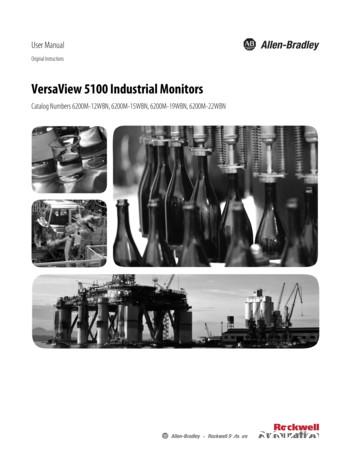User's Guide - XP-5100 - Files.support.epson
XP-5100 User's Guide
ContentsXP-5100 User's Guide. 13Product Basics .Using the Control Panel .Control Panel Buttons and Lights .The LCD Screen .Status Icon Information .Navigating the LCD Screen.Entering Characters on the LCD Screen.Viewing Animations.Changing LCD Screen Language.Adjusting the Screen Brightness.Product Parts Locations .Product Parts - Front .Product Parts - Inside .Product Parts - Back.Using Power Saving Settings .Changing the Sleep Timer Settings .Changing the Power Off Timer Settings .Epson Connect Solutions for Smartphones, Tablets, and More .Setting Up Epson Connect Services.Using Epson Email Print .Using the Epson iPrint Mobile App .Using Epson Remote Print .Using Epson Scan to Cloud.Using AirPrint .Using Google Cloud Print .Setting Up Google Cloud Print on a Chromebook .Android Printing Using the Epson Print Enabler .Using Fire OS Printing .Using Windows 10 Mobile Printing 3536373738
Using Epson Print and Scan App with Windows Tablets . 38Using the Mopria Print Service . 39Wi-Fi Networking .Network Security Recommendations .Wi-Fi Infrastructure Mode Setup.Selecting Wireless Network Settings from the Control Panel .Wi-Fi Direct Mode Setup .Enabling Wi-Fi Direct Mode .Wi-Fi Protected Setup (WPS).Using WPS to Connect to a Network .Printing a Network Status Sheet.Changing or Updating Network Connections .Accessing the Web Config Utility .Changing a USB Connection to a Wi-Fi Connection.Connecting to a New Wi-Fi Router .Disabling Wi-Fi Features .4040414245454747484949505051Loading Paper .Loading Paper in the Cassette .Paper Loading Capacity .Turning Off the Paper Setting Alert.Double-sided Printing Capacity .Available Epson Papers .Borderless Paper Type Compatibility .Paper or Media Type Settings - Printing Software.Selecting the Paper Settings - Control Panel .Paper Type Settings - Control Panel .53535758596162636466Placing Originals on the Product . 68Placing Originals on the Scanner Glass . 68Copying .Copying Documents or Photos.Copying Restored Photos .Copying Books, ID Cards, or Borderless Photos .472727375
Copying Options. 76Printing from a Computer . 78Printing with Windows . 78Selecting Basic Print Settings - Windows . 79Print Quality Options - Windows . 81Multi-Page Printing Options - Windows. 81Selecting Double-sided Printing Settings - Windows . 82Double-sided Printing Options - Windows. 84Print Density Adjustments - Windows . 85Selecting Additional Layout and Print Options - Windows . 86Custom Color Correction Options - Windows. 88Image Options and Additional Settings - Windows. 89Header/Footer Settings - Windows . 90Selecting a Printing Preset - Windows. 91Selecting Extended Settings - Windows . 92Extended Settings - Windows . 93Printing Your Document or Photo - Windows. 94Checking Print Status - Windows . 96Selecting Default Print Settings - Windows. 96Changing the Language of the Printer Software Screens . 97Changing Automatic Update Options . 98Printing with the Built-in Epson Driver - Windows 10 S. 99Selecting Print Settings - Windows 10 S. 100Printing on a Mac . 103Selecting Basic Print Settings - Mac . 104Print Quality Settings - Mac. 108Print Options - Mac . 108Selecting Page Setup Settings - Mac . 109Selecting Print Layout Options - Mac. 110Selecting Double-sided Printing Settings - Mac. 111Double-sided Printing Options and Adjustments - Mac . 112Managing Color - Mac . 113Color Matching and Color Options - Mac . 1145
Selecting Printing Preferences - Mac .Printing Preferences - Mac.Printing Your Document or Photo - Mac .Checking Print Status - Mac.Printing From a Chromebook .Cancelling Printing Using a Product Button.115116117118118120Scanning . 121Starting a Scan. 121Starting a Scan Using the Product Control Panel . 121Scanning to a Memory Device . 123Scanning to a Connected Computer . 124Scanning to the Cloud. 126Scanning Using Web Services for Devices (WSD) - Windows. 128Control Panel Scanning Options . 129Changing Default Scan Job Settings . 130Starting a Scan Using the Epson Scan 2 Icon . 130Starting a Scan from a Scanning Program. 132Starting a Scan from a Smart Device. 134Scanning in Epson Scan 2 . 134Additional Scanning Settings - Main Settings Tab . 137Additional Scanning Settings - Advanced Settings Tab . 138Saving Scanned Documents as a Searchable PDF Using Epson Scan 2 . 139Image Format Options. 140Scan Resolution Guidelines . 141Scanning to Online Destinations Using Easy Photo Scan . 142Scanning Using Easy Photo Scan . 142Uploading Scanned Images to Facebook. 144Uploading Scanned Images to Google Photos . 146Uploading Scanned Images to Evernote . 148Uploading Scanned Images to SugarSync . 150Uploading Scanned Images to a Web Folder . 152Uploading Scanned Images to Email. 154Saving Scanned Images to a Folder. 1556
Epson JPEG File Settings . 156Epson TIFF and Multi-TIFF File Settings . 157Using Memory Cards with Your Product .Inserting a Memory Card .Memory Card Types .Memory Card File Specifications .Removing a Memory Card.Printing from a Memory Card .Viewing and Printing Photos.Viewing and Printing Photos From the LCD Screen.Memory Card Print Settings .Printing Photo Layouts from a Memory Card .Printing ID Photos from a Memory Card .Printing Photos with a Template .Transferring Photos on a Memory Card .Setting Up File Sharing for Photo Transfers from Your Computer .Transferring Photos from a Memory Card to Your Computer ting Personalized Projects.Printing Calendar Pages .Printing Lined Paper, Graph Paper, and Music Sheets .Printing Personalized Note Paper .176176177178Replacing Ink Cartridges and Maintenance Boxes. 180Check Cartridge and Maintenance Box Status. 180Checking Ca
Epson Connect Solutions for Smartphones, Tablets, and More Using AirPrint Using Google Cloud Print Android Printing Using the Epson Print Enabler Using Fire OS Printing Using Windows 10 Mobile Printing Using Epson Print and Scan App with Windows Tablets Using the Mopria Print Service Using the Control Panel
COS-5100 Table (ST-5100) Specifications 692 198 220 240 315 210 1582 400 2090 700 1025 1080 1542 SSC-330 patient operato
COOPER CAMERON VAL VES SERIES 5100 CT-TBV-5100 09/05 NP-1M TBV offers the Series 5100 valve to accomplish what would otherwise require two or more two-way valves. The diverter valve utilizes all of the benefits of the two-way, three piece TBV valve: a blow-out proof stem, raised face end plates to eliminate radial piping stresses that could cause
Business Foundations (24 CH) 1. Critical and Creative Thinking (1.5) 2. Accounting Fundamentals (3 – prerequisite - MSCI 5100) 3. Managerial Economics (1.5 – prerequisite – MSCI 5100, MIS 5110) 4. Corporate Finance (3 – prerequisite – MSCI 5100, MIS 5110, one of FIN 7120 or ACC 7010) 5. Managing People in Organizations (3) 6.
MODELS: PRINCESS & “G” GOURMET 1247-5100, 2247-5100, 3247-5100 (120v) 1247-5400, 2247-5400, 3247-5400 (208v) 1247-5200, 2247-5200, 3247-5200 (240v) Serial Number: IMPORTANT: Read all instructions before operating stove. Save the Owner’s Manual /
Marco EPIC RefRaction WoRkstation 800.874.5274 www.marco.com implementation seRvice tRaining epic-5100 RefRaction system specifications N153500 BR-EPIC-5100 Measuring range Sphere-29.00 to 26.75D (0.12D / 0.25D / 1D / 2D / 3D steps) Cylinderproblem.While I had 0 to 8.75 D
Independent Personal Pronouns Personal Pronouns in Hebrew Person, Gender, Number Singular Person, Gender, Number Plural 3ms (he, it) א ִוה 3mp (they) Sֵה ,הַָּ֫ ֵה 3fs (she, it) א O ה 3fp (they) Uֵה , הַָּ֫ ֵה 2ms (you) הָּ תַא2mp (you all) Sֶּ תַא 2fs (you) ְ תַא 2fp (you
Rockwell Automation Publication 6200M-UM001A-EN-P - December 2017 7 Preface This manual is a user guide for VersaView 5100 industrial monitors. It provides procedures to the following: Install the monitor. Make monitor connections. Operate the monitor. Troubleshoot the monitor.
Nov 11, 2010 · User Story 1 User Story 2 User Story 4 User Story 5 User Story 5 (Cont.) User Story 3 User Story 6 User Story 7 rint 1 User Story 8 2 User Story 1 User Story 2 User Story 4 . Process Template Light on security artifacts/documentati on. OWASP Making SDL-Agile Manageable Toolin