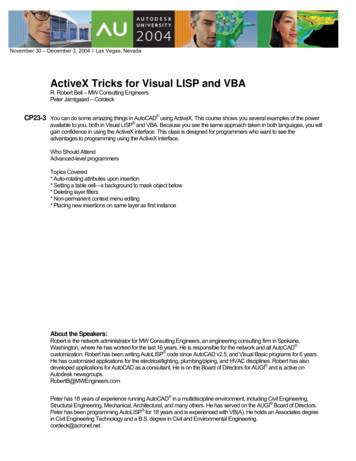VISUAL LISP TUTORIAL
VISUAL LISP TUTORIAL00120-010000-5080January 29, 1999
Copyright 1999 Autodesk, Inc.All Rights ReservedAUTODESK, INC. MAKES NO WARRANTY, EITHER EXPRESSED OR IMPLIED, INCLUDING BUT NOT LIMITED TO ANYIMPLIED WARRANTIES OF MERCHANTABILITY OR FITNESS FOR A PARTICULAR PURPOSE, REGARDING THESE MATERIALSAND MAKES SUCH MATERIALS AVAILABLE SOLELY ON AN “AS-IS” BASIS.IN NO EVENT SHALL AUTODESK, INC. BE LIABLE TO ANYONE FOR SPECIAL, COLLATERAL, INCIDENTAL, ORCONSEQUENTIAL DAMAGES IN CONNECTION WITH OR ARISING OUT OF PURCHASE OR USE OF THESE MATERIALS. THESOLE AND EXCLUSIVE LIABILITY TO AUTODESK, INC., REGARDLESS OF THE FORM OF ACTION, SHALL NOT EXCEED THEPURCHASE PRICE OF THE MATERIALS DESCRIBED HEREIN.Autodesk, Inc. reserves the right to revise and improve its products as it sees fit. This publication describes the state of this productat the time of its publication, and may not reflect the product at all times in the future.Autodesk TrademarksThe following are registered trademarks of Autodesk, Inc., in the USA and/or other countries: 3D Plan, 3D Props, 3D Studio, 3DStudio MAX, 3D Studio VIZ, 3D Surfer, ADE, ADI, Advanced Modeling Extension, AEC Authority (logo), AEC-X, AME, AnimatorPro, Animator Studio, ATC, AUGI, AutoCAD, AutoCAD Data Extension, AutoCAD Development System, AutoCAD LT, AutoCADMap, Autodesk, Autodesk Animator, Autodesk (logo), Autodesk MapGuide, Autodesk University, Autodesk View, AutodeskWalkThrough, Autodesk World, AutoLISP, AutoShade, AutoSketch, AutoSolid, AutoSurf, AutoVision, Biped, bringing informationdown to earth, CAD Overlay, Character Studio, Design Companion, Drafix, Education by Design, Generic, Generic 3D Drafting,Generic CADD, Generic Software, Geodyssey, Heidi, HOOPS, Hyperwire, Inside Track, Kinetix, MaterialSpec, Mechanical Desktop,Multimedia Explorer, NAAUG, Office Series, Opus, PeopleTracker, Physique, Planix, Rastation, Softdesk, Softdesk (logo), Solution3000, Tech Talk, Texture Universe, The AEC Authority, The Auto Architect, TinkerTech, WHIP!, WHIP! (logo), Woodbourne,WorkCenter, and World-Creating Toolkit.The following are trademarks of Autodesk, Inc., in the USA and/or other countries: 3D on the PC, ACAD, ActiveShapes, Actrix,Advanced User Interface, AEC Office, AME Link, Animation Partner, Animation Player, Animation Pro Player, A Studio in EveryComputer, ATLAST, Auto-Architect, AutoCAD Architectural Desktop, AutoCAD Architectural Desktop Learning Assistance,AutoCAD DesignCenter, Learning Assistance, AutoCAD LT Learning Assistance, AutoCAD Simulator, AutoCAD SQL Extension,AutoCAD SQL Interface, AutoCDM, Autodesk Animator Clips, Autodesk Animator Theatre, Autodesk Device Interface, AutodeskPhotoEDIT, Autodesk Software Developer’s Kit, Autodesk View DwgX, AutoEDM, AutoFlix, AutoLathe, AutoSnap, AutoTrack, Builtwith ObjectARX (logo), ClearScale, Concept Studio, Content Explorer, cornerStone Toolkit, Dancing Baby (image), Design YourWorld, Design Your World (logo), Designer’s Toolkit, DWG Linking, DWG Unplugged, DXF, Exegis, FLI, FLIC, GDX Driver, Generic3D, Heads-up Design, Home Series, Kinetix (logo), MAX DWG, ObjectARX, ObjectDBX, Ooga-Chaka, Photo Landscape,Photoscape, Plugs and Sockets, PolarSnap, Powered with Autodesk Technology, Powered with Autodesk Technology (logo),ProConnect, ProjectPoint, Pro Landscape, QuickCAD, RadioRay, SchoolBox, SketchTools, Suddenly Everything Clicks,Supportdesk, The Dancing Baby, Transforms Ideas Into Reality, Visual LISP, and Volo.Third Party TrademarksÉlan License Manager is a trademark of Élan Computer Group, Inc.Microsoft, Visual Basic, Visual C , and Windows are registered trademarks and Visual FoxPro and the Microsoft Visual BasicTechnology logo are trademarks of Microsoft Corporation in the United States and other countries.All other brand names, product names or trademarks belong to their respective holders.Third Party Software Program CreditsACIS Copyright 1994, 1997, 1999 Spatial Technology, Inc., Three-Space Ltd., and Applied Geometry Corp. All rights reserved.Copyright 1997 Microsoft Corporation. All rights reserved.International CorrectSpell Spelling Correction System 1995 by Lernout & Hauspie Speech Products, N.V. All rights reserved.InstallShield 3.0. Copyright 1997 InstallShield Software Corporation. All rights reserved.Portions Copyright 1991-1996 Arthur D. Applegate. All rights reserved.Portions of this software are based on the work of the Independent JPEG Group.Typefaces from the Bitstream typeface library copyright 1992.Typefaces from Payne Loving Trust 1996. All rights reserved.The license management portion of this product is based on Élan License Manager 1989, 1990, 1998 Élan Computer Group,Inc. All rights reserved.Autodesk would like to acknowledge and thank Perceptual Multimedia, Inc., for the creative and technical design and thedevelopment of the Visual LISP Garden Path tutorial.GOVERNMENT USEUse, duplication, or disclosure by the U. S. Government is subject to restrictions as set forth in FAR 12.212 (Commercial ComputerSoftware-Restricted Rights) and DFAR 227.7202 (Rights in Technical Data and Computer Software), as applicable.1 2 3 4 5 6 7 8 9 10
ContentsIntroduction . . . . . . . . . . . . . . . . . . . . . . . . . . . . . . . . . . . . . . . . . . . 1The Garden Path Revisited: Working in Visual LISP . . . . . . . . . . . . . . . . . . 2Tutorial Overview . . . . . . . . . . . . . . . . . . . . . . . . . . . . . . . . . . . . . . . . . . . . . 3Lesson 1Designing and Beginning the Program . . . . . . . . . . . . . . . . . . . . . . 5Defining Overall Program Goals . . . . . . .Getting Started with Visual LISP . . . . . . .Looking at Visual LISP Code FormattingAnalyzing the Code. . . . . . . . . . . . . . . . .Filling the Gaps in the Program . . . . . . .Letting Visual LISP Check Your Code . . .Running the Program with Visual LISP .Wrapping Up Lesson 1 . . . . . . . . . . . . . .Lesson 2.6.7.8.9.9. 11. 12. 12Using Visual LISP Debugging Tools . . . . . . . . . . . . . . . . . . . . . . . . 13Differentiating between Local and Global Variables . . . . . . . . . . . . .Using Local Variables in the Program . . . . . . . . . . . . . . . . . . . .Examining the gp:getPointInput Function . . . . . . . . . . . . . . . .Using Association Lists to Bundle Data . . . . . . . . . . . . . . . . . . . . . . .Putting Association Lists to Use. . . . . . . . . . . . . . . . . . . . . . . . .Storing the Return Value of gp:getPointInput in a Variable . . .Examining Program Variables. . . . . . . . . . . . . . . . . . . . . . . . . . . . . . .Revising the Program Code . . . . . . . . . . . . . . . . . . . . . . . . . . . . . . . . .Commenting Program Code . . . . . . . . . . . . . . . . . . . . . . . . . . . . . . . .Setting a Breakpoint and Using More Watches . . . . . . . . . . . . . . . . .Using the Debug Toolbar . . . . . . . . . . . . . . . . . . . . . . . . . . . . . .Stepping through Code . . . . . . . . . . . . . . . . . . . . . . . . . . . . . . . 14. 15. 16. 17. 18. 19. 19. 21. 24. 24. 25. 27iii
Watching Variables As You Step through a Program . . . . . . . . . . . . 29Stepping Out of the gp:getPointInput Function and into C:Gpmain. . .30Wrapping Up Lesson 2 . . . . . . . . . . . . . . . . . . . . . . . . . . . . . . . . . . . . . . . . 32Lesson 3Drawing the Path Boundary . . . . . . . . . . . . . . . . . . . . . . . . . . . . . . 33Planning Reusable Utility Functions . . . . . . . . . . . . . . . . . . . .Converting Degrees to Radians . . . . . . . . . . . . . . . . . . . .Converting 3D Points to 2D Points . . . . . . . . . . . . . . . .Drawing AutoCAD Entities. . . . . . . . . . . . . . . . . . . . . . . . . . . .Creating Entities Using ActiveX Functions. . . . . . . . . . .Using entmake to Build Entities . . . . . . . . . . . . . . . . . . .Using the AutoCAD Command Line . . . . . . . . . . . . . . .Enabling the Boundary Outline Drawing Function . . . . . . . . .Passing Parameters to Functions . . . . . . . . . . . . . . . . . . .Working with an Association List . . . . . . . . . . . . . . . . . .Using Angles and Setting Up Points . . . . . . . . . . . . . . . .Understanding the ActiveX Code in gp:drawOutline . .Ensuring That ActiveX Is Loaded . . . . . . . . . . . . . . . . . .Obtaining a Pointer to Model Space . . . . . . . . . . . . . . . .Constructing an Array of Polyline Points . . . . . . . . . . . .Constructing a Variant from a List of Points . . . . . . . . .Putting It All Together. . . . . . . . . . . . . . . . . . . . . . . . . . .Wrapping Up Lesson 3 . . . . . . . . . . . . . . . . . . . . . . . . . . . . . . .Lesson 4 ing a Project and Adding the Interface . . . . . . . . . . . . . . . . . 51Modularizing Your Code . . . . . . . . . . . . . . . . . . . . . . .Using Visual LISP Projects . . . . . . . . . . . . . . . . . . . . . .Adding the Dialog Box Interface . . . . . . . . . . . . . . . . .Defining the Dialog Box with DCL. . . . . . . . . . .Saving a DCL File. . . . . . . . . . . . . . . . . . . . . . . . .Previewing a Dialog Box . . . . . . . . . . . . . . . . . . .Interacting with the Dialog Box from AutoLISP Code.Setting Up Dialog Values. . . . . . . . . . . . . . . . . . .Loading the Dialog File . . . . . . . . . . . . . . . . . . . .Loading a Specific Dialog into Memory . . . . . . .Initializing the Default Dialog Values. . . . . . . . .Assigning Actions to Tiles . . . . . . . . . . . . . . . . . .Starting the Dialog . . . . . . . . . . . . . . . . . . . . . . .Unloading the Dialog . . . . . . . . . . . . . . . . . . . . .Determining What to Do Next . . . . . . . . . . . . . .Putting the Code Together . . . . . . . . . . . . . . . . .Updating a Stubbed-Out Function . . . . . . . . . . .Providing a Choice of Boundary Line Type . . . . . . . . .iv.525355555858595960606161636364646566
Cleaning Up . . . . . . . . . . . . . . . . . . . . . . . . . . . . . . . . . . . . . . . . . . . . . . . . 67Running the Application. . . . . . . . . . . . . . . . . . . . . . . . . . . . . . . . . . . . . . . 68Wrapping Up Lesson 4 . . . . . . . . . . . . . . . . . . . . . . . . . . . . . . . . . . . . . . . . 68Lesson 5Drawing the Tiles . . . . . . . . . . . . . . . . . . . . . . . . . . . . . . . . . . . . . . 69Introducing More Visual LISP Editing Tools.Matching Parentheses . . . . . . . . . . . . .Completing a Word Automatically . . .Completing a Word by Apropos . . . . .Getting Help with a Function . . . . . . .Adding Tiles to the Garden Path. . . . . . . . . .Applying Some Logic . . . . . . . . . . . . . .Applying Some Geometry . . . . . . . . . .Drawing the Rows . . . . . . . . . . . . . . . .Drawing the Tiles in a Row . . . . . . . . .Looking at the Code. . . . . . . . . . . . . . .Testing the Code . . . . . . . . . . . . . . . . . . . . . .Wrapping Up Lesson 5 . . . . . . . . . . . . . . . . .Lesson 6. 70. 70. 71. 72. 72. 73. 73. 74. 74. 77. 78. 81. 81Acting with Reactors. . . . . . . . . . . . . . . . . . . . . . . . . . . . . . . . . . . . 83Reactor Basics . . . . . . . . . . . . . . . . . . . . . . . . . . . . . .Reactor Types . . . . . . . . . . . . . . . . . . . . . . . . . .Designing Reactors for the Garden Path. . . . . . . . . .Selecting Reactor Events for the Garden Path .Planning the Callback Functions. . . . . . . . . . .Planning for Multiple Reactors . . . . . . . . . . . .Attaching the Reactors . . . . . . . . . . . . . . . . . . .Storing Data with a Reactor . . . . . . . . . . . . . . .Updating the C:GPath Function . . . . . . . . . . .Adding Reactor Callback Functions. . . . . . . . .Cleaning Up After Your Reactors. . . . . . . . . . .Test Driving Your Reactors . . . . . . . . . . . . . . . . . . . .Examining Reactor Behavior in Detail. . . . . . .Wrapping Up Lesson 6 . . . . . . . . . . . . . . . . . . . . . . .Lesson 7. 84. 84. 85. 85. 85. 86. 87. 88. 88. 91. 92. 92. 93. 94Putting It All Together . . . . . . . . . . . . . . . . . . . . . . . . . . . . . . . . . . 95Planning the Overall Reactor Process . . . . . . . . . . . . . . . . . . . . . . . . .Reacting to More User-Invoked Commands . . . . . . . . . . . . . . .Storing Information within the Reactor Objects. . . . . . . . . . . .Adding the New Reactor Functionality. . . . . . . . . . . . . . . . . . . . . . . .Adding Activity to the Object Reactor Callback Functions. . . .Designing the gp:command-ended Callback Function . . . . . . .Contents. 96. 97. 99102103104 v
Handling Multiple Entity Types . . . . . . . . . . . . . . . . . . .Using ActiveX Methods in Reactor Callback Functions .Handling Nonlinear Reactor Sequences . . . . . . . . . . . . .Coding the command-ended Function . . . . . . . . . . . . .Updating gp:Calculate-and-Draw-Tiles. . . . . . . . . . . . . .Modifying Other Calls to gp:Calculate-and-Draw-Tiles .Redefining the Polyline Boundary . . . . . . . . . . . . . . . . . . . . . .Looking at the Functions in gppoly.lsp . . . . . . . . . . . . . .Understanding the gp:RedefinePolyBorder Function . . .Understanding the gp:FindMovedPoint Function . . . . .Understanding the gp:FindPointInList Function . . . . . .Understanding the gp:recalcPolyCorners Function . . . .Understanding the gp:pointEqual, gp:rtos2, andgp:zeroSmallNum Functions . . . . . . . . . . .Wrapping Up the Code . . . . . . . . . . . . . . . . . . . . . . . . . . . . . .Building an Application . . . . . . . . . . . . . . . . . . . . . . . . . . . . . .Starting the Make Application Wizard . . . . . . . . . . . . . .Wrapping Up the Tutorial . . . . . . . . . . . . . . . . . . . . . . . . . . . .LISP and AutoLISP Books . . . . . . . . . . . . . . . . . . . . . . . . . . . . .AutoLISP Books . . . . . . . . . . . . . . . . . . . . . . . . . . . . . . . .General LISP Books . . . . . . . . . . . . . . . . . . . . . . . . . . . . 121122122122Index . . . . . . . . . . . . . . . . . . . . . . . . . . . . . . . . . . . . . . . . . . . . . . . 123vi Contents
IntroductionIn This ChapterThis tutorial is designed to demonstrate several The Garden Path Revisited:Working in Visual LISPpowerful capabilities of the Visual LISP programming Tutorial Overview environment for AutoCAD and introduce features ofthe AutoLISP language that may be new to you.The purpose of the tutorial is to draw a garden pathusing an automated drawing tool that minimizesdrafting time and shows the power of parametricprogramming. You will learn how to create a drawingroutine that automates the generation of a complexshape—the kind of drafting operation you do not wantto draw over and over again, if it means starting fromscratch each time.1
The Garden Path Revisited: Working in VisualLISPThis tutorial is intended for experienced AutoCAD users and assumes youhave some familiarity with either LISP or AutoLISP. It also assumes youunderstand basic Windows file management tasks such as creating directories, copying files, and navigating through the file system on your harddisk or network.If you are familiar with AutoLISP and have used earlier versions of the GardenPath tutorial, you will notice several differences: 2 The Visual LISP (VLISP ) environment is introduced. This environmentprovides you with editing, debugging, and other tools specific to the creation of AutoLISP applications. Previous versions of the Garden Pathtutorial taught AutoLISP language concepts—not VLISP developmenttools.New ActiveX and Reactor functions of AutoLISP are demonstrated, aswell as several other extensions to the AutoLISP language provided withVLISP.The tutorial has been thoroughly redesigned. Even if you are familiar withthe previous version, you will encounter entirely different source codeand a much more extensive tutorial.There are two possible execution contexts for the Garden Path tutorial.The application may be run as interpreted LISP in piecemeal files and/orfunctions that are loaded into a single document. Alternately, the programcode can be compiled into a VLX application, denoted by a *.vlx executable. A VLX operates from a self-contained namespace that can interactwith the application-loading document.I Introduction
Tutorial OverviewYour goal in this tutorial is to develop a new command for AutoCAD thatdraws a garden path and fills it with circular tiles. The tutorial is divided intoseven lessons. As you progress from lesson to lesson, you receive progressively less detailed instructions on how to perform individual tasks. Help isavailable in the VLISP documentation if you have any questions.Lessons 4 and 5 are at an intermediate level and go beyond basic AutoLISPconcepts. Lessons 6 and 7 contain advanced and fairly complex programming tasks and are designed for experienced AutoLISP developers.All the source code for drawing the garden path at each stage of developmentis available on the AutoCAD installation CD, but the tutorial files are onlyincluded in your installation if you chose Full install, or if you chose Custominstall and selected the Samples item. If you previously installed AutoCADand did not install the samples, rerun the install, choose Custom, and selectonly the Samples item.The directory structure for the source code files follows the tutorial lessonplan: AutoCAD directory \Tutorial\VisualLISP\Lesson1 AutoCAD directory \Tutorial\VisualLISP\Lesson2and so on.It is recommended you do not modify the sample source code files suppliedwith AutoCAD. If something is not working correctly within your program,you may want to copy the supplied source code into your working directory.Throughout the tutorial, the working directory is referred to as: AutoCAD directory \Tutorial\VisualLISP\MyPathIf you choose a different path for your working directory, substitute yourdirectory name at the appropriate times.Finally, read the Getting Started section of the Visual LISP Developer’s Guide.It has a brief introduction to many concepts you need to complete thistutorial.Tutorial Overview 3
4
Designing and Beginningthe Program1In This LessonIn this first lesson, you'll begin by defining what theapplication will do. Using the Visual LISP (VLISP) devel- Defining Overall Program Goals Getting Started with Visual LISP Looking at Visual LISP Codeopment environment, you'll create a LISP file and beginwriting AutoLISP code to support your application.Formatting Analyzing the Code Filling the Gaps in the ProgramIn the process, you'll begin to discover how VLISPfacilitates application development. Letting Visual LISP Check YourCode Running the Program with VisualLISP Wrapping Up Lesson 15
Defining Overall Program GoalsDeveloping an Au
In This Chapter 1 Introduction This tutorial is designed to demonstrate several powerful capabilities of the Visual LISP programming environment for AutoCAD and introduce features of the AutoLISP language that may be new to you. The purpose of the tutorial is to draw a garden path
Common Lisp extensions, which also add image processing capabilities to Com-mon Lisp: The rst system is the well-known OBVIUS (Object-Based Vision and Un-derstanding System) for Lisp (see [Heeger and Simoncelli 2010]). It is an image-processing system based on Common Lisp and CLOS (Common Lisp Object System). The system provides a
Cookbook, n. a book containing recipes and other information about the preparation and cooking of food. The Common Lisp Cookbook is a collaborative resource to help you learn Common Lisp the language, its ecosystem and to get you started in a wide range of programming areas. It can be used by Lisp newcomers as a tutorial (getting
AutoCAD as a consultant. A former member of the Board of Directors for AUGI , he is active on AUGI forums and Autodesk discussion groups. rbell@sparling.com Good Habits for Coding in Visual LISP R. Robert Bell – Sparling CP319-1 The power of AutoCAD lies in its customization capabilities. Visual LISP is a powerful tool for
ActiveX Tricks for Visual LISP and VBA R. Robert Bell – MW Consulting Engineers Peter Jamtgaard – Cordeck CP23-3 You can do some amazing things in AutoCAD using ActiveX. This course shows you several examples of the power available to you, both in Visual LISP and VBA. Because you see the same approach taken in both languages, you will
Mar 05, 2003 · namespaces. AutoLISP fundamentals are left for other books to cover as that topic has been aptly covered elsewhere already. This book will focus solely on the Visual LISP extensions to AutoLISP and the unique capabilities and features Visual LISP provides. For this book, you will need to have access
Getting from ODCL to AutoCAD In this section, we will cover the code required to ensure that ObjectDCL.arx is loaded, load the project and then show the form. Open the lisp file that you associated to your ODCL project in your favorite lisp editor. For the purposes of this class, we will use the Visual Lisp IDE that comes with AutoCAD.
To see Visual LISP wait for control to return from AutoCAD 1. From the AutoCAD Tools menu, choose Load Application. 2. Select gardenpath.vlx from the Tutorial\VisualLISP directory, and choose Load. 3. Choose Close. 4. At the AutoCAD Command prompt, enter vlisp to start Visual LISP. 5. Switch back to the AutoCAD window (either select AutoCAD .
Pile designers therefore looked at calculation based on theoretical soil mechanics. 16 Geotechnical Design to EC7 13 January 2017 Layer 1 Layer 2 Layer 3 L 1 L 2 L 3 Q s1 Q s2 Q s3 Q b Ultimate pile resistance Q u Q s Q b Traditional Pile Design to BS 8004. 17 Geotechnical Design to EC7 13 January 2017 Traditional Pile Design to BS 8004 The usual approach is to divide the ground into .