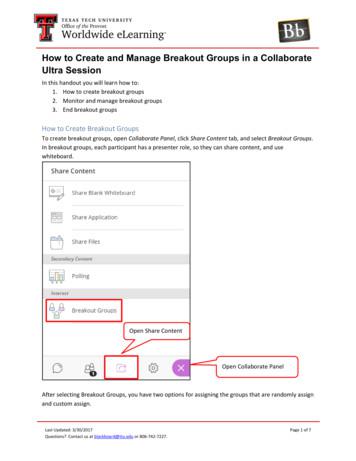Polling And Breakout Rooms In A Zoom Meeting
Polling andBreakoutRooms in aZoom MeetingJulie Lockett, Director of Learning InnovationFaculty Development and Innovation Center, EIUNovember 4, 2020Please note: This meeting will be recordedand posted on the FDIC website.
Agenda Enabling PollingCreating a Poll live or in advanceLaunching and ending a pollPoll Results ReportEnabling Breakout RoomsCreating Breakout Rooms and assigning participantsPre-assigning participants to Breakout RoomsManaging Breakout RoomsLimitations of Breakout Rooms
Polling in Zoom Hosts can create single choice or multiple-choice pollingquestions for meetings. Polling questions can be prepared in advance. Hosts can launch the poll during the meeting and gatherthe responses from attendees. Hosts can download a report of polling after the meeting. Polls can also be conducted anonymously.
Enabling Pollingeiu.zoom.us Settings In Meeting (Basic)
Creating a Poll inAdvance eiu.zoom.us Meetings Select the meeting Scroll to the bottom of the meetingmanagement page.Only the Host can create a Poll.
Enter Title Question Single/MultipleChoice Answers
Creating a Poll LiveThe Host can create a poll by selecting Polling during the meeting.This will open your default web browser on the meeting management pagewhere you can add additional polls or questions.
Creating a PollLive Scroll to the bottom of the meetingmanagement page.Only the Host can create a Poll.
Launching a PollThe Host can launch a poll by selecting Polling during the meeting.The Host or Co-Host can conduct a Poll.
Launching a Poll Select Launch Poll To switch to another poll,select the down arrow atthe top of the current poll.
Ending the PollAnswerAfter the Poll is launched, participants will be prompted to answer thepolling question.ResultsThe Host will be able to see the results live.EndShareThe Host can select “End Poll”.The Host can choose to share the results with the participants.
It’s PollingTime
Poll Results ReportThe Host can download a report of the poll results after the meeting.
Q&AWhat are your questionsabout Polling?This Photo by Unknown Author is licensed under CC BY-SA-NC
Breakout rooms allow the Host to splitthe Zoom meeting in up to 50 separatesessions.BreakoutRoomsBreakout room participants will have thesame audio, video, and screen sharecapabilities as allowed in the mainsession.Only the Host can create and manageBreakout Rooms.
AssignBreakoutRoomsThe host can assign participants to breakout rooms Automatically, Manually, or Participants can self select.SelfselectSelf-select breakout rooms feature requiresdesktop client or mobile app, version 5.3.0 orhigher.SwitchThe host can switch between sessions at anytime.
Enabling Breakout RoomsBreakout Rooms are enabled by default.
Creating BreakoutRooms Automatically: Let Zoom divideparticipants evenly into each ofthe rooms. Manually: Choose whichparticipants you would like ineach room. Let participants choose room:Participants can select andenter rooms on their own.The rooms will be created but will not start automatically. You can manage the rooms prior to starting.
Options forBreakout Rooms After creating the breakoutrooms, select the gear icon toopen Options. If the participants have beenassigned and you are ready tobegin the Breakout Rooms,select ”Open All Rooms” to startthe breakout rooms.
Assigning Participants to Rooms Select Assign for each room and select the participants for thatroom. Once a participant has been assigned (manually orautomatically), the number of participants will show in place ofthe Assign button. If you are ready to begin the Breakout Rooms, select ”Open AllRooms” to start the breakout rooms.
Preparing Breakout RoomsAfter manually orautomatically assigningparticipants to rooms, youcan rearrange theparticipants.Options include: Move to (Participant) Exchange (Participants) Delete Room Recreate (Rooms) Add a Room
Starts the Breakout Rooms.Open AllRoomsAll assigned participants will be moved totheir respective rooms after confirming theprompt to join the breakout room.If allowing participants to choose their ownroom, they can open the list of rooms andchoose which to join.The host will be left in the main meetinguntil manually joining one of the rooms.
Managing Breakout Rooms in ProgressThe Host can: Join: Join the breakout room. Leave: Leave the room and return to the main meeting. Close All Rooms: Stops all rooms after a 60 secondcountdown, shown to the host and participants, and returnsall participants back to the main meeting.
Responding toRequests for Help Participants in breakout rooms can request that themeeting host join their meeting by clicking Ask for Help. You will be prompted to join the room where therequest originated from. Click Join Breakout Room tojoin the room.
Broadcasting a Message to all Breakout Rooms The host can broadcast a message to all breakout rooms toshare information with all participants. To end the meeting, select “Close All Rooms”.
The option to pre-assign participants toBreakout Rooms is enabled in Settings bydefault.Pre-AssigningParticipants toBreakoutRoomsZoom Desktop Client version 5.3.0 orhigher is required.You can only pre-assign participants thathave a Zoom account.Participants need to be signed in to theirZoom account for pre-assignments to beapplied.
Pre-assigning participants to breakout roomsusing the web portal When scheduling or editing ameeting, select Breakout Roompre-assign. You can: create the rooms and add participants manually (participants must havean EIU Zoom account) or import from a CSV file (participants can have an EIU Zoom account oran external zoom account).
CreatingPre-AssignedBreakoutRoomsManually
CreatingPre-AssignedBreakoutRooms from aCSV File
Example ofPre-AssignedBreakoutRooms
Pre-AssignedBreakout Rooms
By default, only the host can assignparticipants to breakout rooms.LimitationsofBreakoutRoomsThe co-host can leave and join any breakoutroom only if they join a breakout roomassigned to them by the host.The host can choose to allow participants tochoose their own room, but this must be donein the meeting by the host.Users joined into the Zoom meeting from theZoom Mobile App can participate in breakoutrooms but cannot manage them.
If the meeting is being cloud recorded, it willonly record the main room.LimitationsofBreakoutRoomsIf local recording is being used, it will recordthe room the participant who is recording isin. Multiple participants can record locally.You can create up to 50 breakout rooms andhave a maximum of 200 participants across allbreakout rooms.Self-select breakout rooms feature requiresdesktop client or mobile app, version 5.3.0 orhigher.
Q&AWhat are your questions?This Photo by Unknown Author is licensed under CC BY-SA-NC
Support for Zoom Zoom support page: http://www.eiu.edu/zoom For technical support, Call 217-581-HELP (4357), email support@eiu.edu, or contact the Instructional Support Specialist (ISS) for yourdepartment.
EIU Zoom Support Page – http://www.eiu.edu/zoom
Breakout Rooms Breakout rooms allow the Host to split the Zoom meeting in up to 50 separate sessions. Breakout room participants will have the same audio, video, and screen share capabilities as allowed in the main ses
note apply to all polling places:Absentee by mail voting requirements are covered in Chapter 7) The various types of polling places/vote centers can be defined, as follows: Election Day Precinct-Specific Polling Place—Each voting precinct is assigned to a unique polling place. Election Day Consolidated Precinct Polling Place—
Zoom Polling Tools & Whiteboard - 8/19 10-11 am Zoom Breakout Rooms - 8/20 1-2 pm Zoom Party Line / Practice! - 8/21 10 am - Noon Rehearsals - 9/3, 9/8-11 OLLI at Duke - Zoom Polling and Whiteboard 23
The Microsoft Teams breakout rooms feature is a quick and easy way to facilitate small group activities directly within a Teams meeting. The following is a brief overview of the steps and options for breakout rooms. Pl
Breakout Rooms: Other Considerations If the meeting is being cloud recorded, it will only record the main room, regardless of what room the host is in. You can create up to 50 breakout rooms—the max number of participants per room
To create breakout groups, open Collaborate Panel, click Share Content tab, and select Breakout Groups. In breakout groups, each participant has a presenter role, so they can share content, and use whiteboard. After selecting Breakout Groups, you have two options for assigning the groups that are randomly assign
carl h. lindner college of business s s s rest rooms rest rest rooms rooms rest rest rest rooms rooms rooms rest rooms stairs 2375 conference 2215 collabor-ation room 2402 production stairs 2130 2230 seminar open student teaching lab open to below (courtyard) stairs courtyard stairs open to below (lecture hall)
Welcome from the Faculty of Health Dr. Cheryl Kozey, Dean, Faculty of Health (Acting) 9:35-10:50 Breakout Rooms Oral Presentation Session #1 Rooms 140, 150, 220, 221, 268 10:50-11:00 Room 170 Break 11:00-12:15 Breakout Rooms Oral Presentation Session #2 Rooms 140, 150, 220, 221, 268 12:00-1:30 Room 264/266 Lunch Poster Sessions Lunch in Room 170
It WAS a powerful good adventure, and Tom Sawyer had to work his bullet-wound mighty lively to hold his own against it. Well, by and by Tom's glory got to paling down gradu'ly, on account of other things turning up for the people to talk about--first a horse-race, and on top of that a house afire, and on top of that the circus, and on top of that the eclipse; and that started a revival, same .