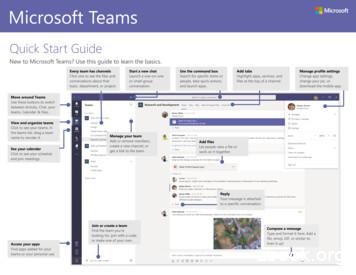HOW TO USE MS TEAMS BREAKOUT ROOMS
DIGITAL LEARNING, INNOVATIVE EDUCATIONINSTRUCTOR GUIDEHOW TO USE MS TEAMS BREAKOUTROOMSThe Microsoft Teams breakout rooms feature is a quick and easy way to facilitate small groupactivities directly within a Teams meeting. The following is a brief overview of the steps andoptions for breakout rooms. Please note the following prior to deploying breakout roomswithin your Teams meeting session. Breakout rooms are best utilized for impromptu small group activities within your classmeeting sessions and are not a recommended substitute for persistent Class TeamsChannels. For extensive group projects and group interactions that persist beyond asingle meeting, private Teams Channels are still recommended.The meeting organizer, usually the instructor, is the only person who can launchbreakout rooms.Breakout rooms have the same interaction tools as a standard meeting. Students areable to interact via video/audio, screensharing, chat, file sharing, and other features. Setting Up Your Breakout Rooms01Create Your Session. Start by creating your session. The Teams meeting can besetup from Outlook, a Teams channel, or using the rich text editor in Canvas.Developed by Digital Learning, USF Innovative EducationFor questions, email facultysupport@usf.eduV4. 11/13/201
DIGITAL LEARNING, INNOVATIVE EDUCATION02INSTRUCTOR GUIDECreate Breakout Rooms. Once you start the meeting, you will see the breakout roomsicon located in the top control bar menu next to the hand icon. Select the icon andchoose your breakout room configuration as shown.Select the total number of rooms needed (capped at 50) and choose between anautomatic (randomized) setup or you can manually assign students to their room. Onceready, select “Create Rooms” and the Breakout Rooms window will be listed.Developed by Digital Learning, USF Innovative EducationFor questions, email facultysupport@usf.eduV4. 11/13/202
DIGITAL LEARNING, INNOVATIVE EDUCATION03INSTRUCTOR GUIDEStart Breakout Rooms. If youselected “Automatically” yourstudents will be randomly assignedto their rooms and listed as shown.Once you are ready to sendstudents into their rooms select the“Start rooms” button and yourstudents will see a notificationindicating that breakout rooms willbegin in 10 seconds. Please notethat there may be a slight delayafter you select “Start rooms”.If you opted to “Manually” assignstudents to a room, select “Assignparticipants” and use the checkboxnext to each student’s name to assignthem to their room.Once you have assigned all the studentsto their rooms and you ready to startthe breakout rooms select the “Startrooms” button. Please note that theremay be a slight delay after you select“Start rooms”.Developed by Digital Learning, USF Innovative EducationFor questions, email facultysupport@usf.eduV4. 11/13/203
DIGITAL LEARNING, INNOVATIVE EDUCATION0405INSTRUCTOR GUIDEAccess the Breakout Rooms. To access abreakout room, select the “Join room”button. This will place you in the roomwith the students. To return to the mainroom, select the “Leave” button andthen “Resume”.End Breakout Rooms. To bring all participants back to the main room, select “Closerooms”. This will notify all participants that they will be redirected back to the mainroom.Developed by Digital Learning, USF Innovative EducationFor questions, email facultysupport@usf.eduV4. 11/13/204
DIGITAL LEARNING, INNOVATIVE EDUCATIONQuickTIPINSTRUCTOR GUIDEYou can send a global announcement to all students if you want to give yourstudents a time warning (Ex: “Attention students, 1-minute left.”) To do this,choose the ellipsis next to Breakout Rooms and select “Make an announcement.”Prior to the session, makesure your students areaware that breakoutrooms will be utilized, andthat they will be expectedto discuss and interact asthey would in any typicalsession.Each breakout room willhave its own chat area.You can see the chat areafor all breakroom roomswithin the “Chat” sectionof your Teams app.Developed by Digital Learning, USF Innovative EducationFor questions, email facultysupport@usf.eduV4. 11/13/205
The Microsoft Teams breakout rooms feature is a quick and easy way to facilitate small group activities directly within a Teams meeting. The following is a brief overview of the steps and options for breakout rooms. Pl
Developing a Governance Plan for Microsoft Teams Since its release in 2017, Microsoft Teams has quickly found a home in organizations large and small. . a Planner plan, a SharePoint site, a OneNote notebook, a Power BI workspace, an Outlook email inbox, an Outlook email calendar, a Teams wiki and a Teams chat! Teams is powerful, easy to use .
2013 Track & Field Team Season Accomplishments Meet Name Results 2012 Results 2013 Region 3 Boys 31st of 38 teams 13th of 39 teams Region 3 Girls did not place 36th of 39 teams District Boys 7th of 16 teams 7th of 16 teams District Girls 15 of 17 teams 11th o
Microsoft Teams Open the Microsoft Teams application and login using your district email address and password. After logging in you will see your Teams page. If you are already a member of a Team or have created Team, you will see those on the Teams page. At the top right of the Teams app you will see your initials or picture
Additional Open-Source Teams Provisioning Resources Teams and Channel Governance and Automation Whitepaper Join Your ERP and Microsoft Teams At The Hip (Part 1 of 2) Join Your ERP and Microsoft Teams At The Hip - Technical Deep Dive (Part 2 of 2) TSPUG: Building a Teams and SharePoint Provisioning Solution with SPFx, Logic Apps, Azure
work/products (Beading, Candles, Carving, Food Products, Soap, Weaving, etc.) ⃝I understand that if my work contains Indigenous visual representation that it is a reflection of the Indigenous culture of my native region. ⃝To the best of my knowledge, my work/products fall within Craft Council standards and expectations with respect to
Item 4.2.26 Teams features help IT administrators to securely manage Teams users Item 4.2.27 Teams features now allow for more ways to customize conversations and Teams experience Item 4.2.28 Teams fe
Microsoft Teams Sign in In Windows, click Start Microsoft Teams. On Mac, go to the Applications folder and click Microsoft Teams. On mobile, tap the Teams icon.Then sign
the characteristics that distinguish highly effective virtual teams from low-performing teams. The cause, we believe, is that too many organizations approach virtual teams as if the dynamics are the same as those for co-located teams. We found that many organ