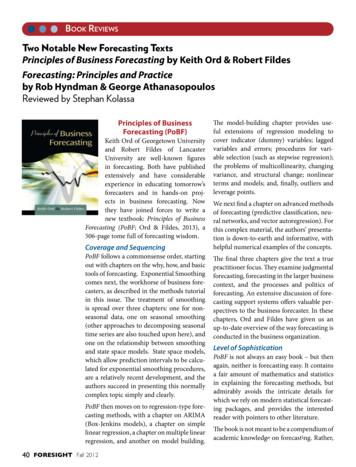Desktop Forecasting For Small And Midsize Businesses
› White PaperDesktop Forecasting for Small andMidsize Businesses
ContentsIntroduction. 1Why Forecasting Is Important. 1Looking Inside SAS Forecasting for Desktop. 1Introduction. 1Overview of SAS Forecasting for Desktop . 2Creating Forecast Projects. 2Forecast Generation. 4Forecasting View. 5Series and Modeling Views. 7Scenario Analysis View. 8Exception-Based Forecasting. 9Forecast Reports. 9Conclusion. 10References. 10SAS White Papers. 10Recommended Reading. 10Content for this white paper was provided byMeredith John, SAS Product Manager, and Michael Gilliland,SAS Product Marketing Manager.
1IntroductionOrganizations depend on statistical forecasting to provide asolid foundation for many important planning and decisionmaking processes. SAS Forecasting for Desktop facilitates andspeeds the forecasting process by providing a convenient,user-friendly interface to the automatic forecasting capabilitiesavailable in SAS.Because it is largely automated, SAS Forecasting for Desktopaddresses the needs of novice forecasters, yet still it meets therequirements of more experienced analysts by providing layersof sophistication that can be accessed as needed.SAS Forecasting for Desktop enables users to set up forecastingprojects, perform automatic forecasting, identify exceptions,override forecasts and construct their own models if desired.Given the scale of many forecasting problems, manuallycustomizing many statistical models may not be feasible. SASForecasting for Desktop provides an automated system thatselects appropriate models and chooses influential variablesthat improve the model performance. Forecasts that violatebusiness rules can be flagged for further attention. The systemsupports hierarchical forecasting processes by providingtop-down, middle-out and bottom-up forecast reconciliation.Why Forecasting Is ImportantIt is beneficial to know the future. When a company knows itssales for next week, next month and next year, it will invest onlyin the facilities, equipment, materials and staffing it needs. Thereare huge opportunities to minimize costs and maximize profitswhen we know what tomorrow will bring – but we don’t.Therefore, we forecast.1Generating forecasts is a crucial step in many strategic andtactical planning and decision-making processes. For example,future demand for products and services is forecast to supportproduction planning, marketing activities, resource schedulingand financial planning. Much time and effort is spent in theplanning process, so improving the reliability of statisticalforecasts that feed these processes can result in huge rewards,including greater operational efficiency, reduced expenses andincreased profits.1Michael Gilliland, “Is Forecasting a Waste of Time?” Supply ChainManagement Review, July/August 2002.Although forecasting is a key business function, manyorganizations do not have a dedicated forecasting staff, or theymay only have a small team. Therefore, a large degree ofautomation may be required to complete the forecastingprocess in the time available during each forecasting andplanning cycle. Forecasting tasks typically include generatingforecasts based on recent data, reconciling forecasts across aproduct and organizational hierarchy, identifying and correctingproblematic forecasts, adding overrides to the forecasts basedon business knowledge or scenario analysis, and publishing theforecasts to other systems or as reports.Looking Inside SAS Forecastingfor DesktopIn this section we’ll take a detailed look inside SAS Forecastingfor Desktop, a powerful and easy-to-use business forecastingsolution.IntroductionSAS Forecasting for Desktop facilitates and speeds the forecastingprocess by providing a convenient, user-friendly interface to theautomatic forecasting capabilities available in SAS.The wizard-driven graphical user interface (SAS Forecast Studio)included in SAS Forecasting for Desktop enables the noviceforecaster to move quickly through the statistical forecastingprocess to generate forecasts using state-of-the-art methods.Forecasters do not need to know any SAS programming or howto build time series models – the system can be entirelyautomated.Although the SAS Forecasting for Desktop user interface isstreamlined to enable less-experienced users to generateforecasts easily, it has all the power and sophistication that moreadvanced analysts expect. SAS Forecasting for Desktop providesa wide array of diagnostic and model-building tools, so thatmore experienced analysts can benefit from the productivity ofthe analyst interface.
2Overview of SAS Forecasting for DesktopSelecting the input data setThe graphical user interface for SAS Forecasting for Desktop hasbeen designed to speed the work of both novice and advancedanalysts:Fundamentally, forecasting is the process of detecting patternsover time, and then using those patterns to project into thefuture. Therefore, all data sets must contain a time variable, suchas month or week, or even more granular time buckets. Forexample, the data set may contain data on units sold per week,or electricity used per hour. If the data is recorded at regularintervals, such as month or day, then it is time series data and isready to be forecast. On the other hand, if data is collected atirregular intervals, such as raw transaction data from a retail storeor call center, then it must be aggregated by time period tocreate a proper time series. If needed, SAS Forecasting forDesktop performs this aggregation automatically. A New Project Wizard walks the analyst through the steps of setting up and running forecast projects. An Events dialog box simplifies the addition of events – forexample, holidays and promotions – that might influence theforecast. A Model Builder dialog box guides the analyst through thedevelopment of custom forecasting models, built from scratchor based on models in the model repository. Forecast, Series and Model Views give the analyst multiple waysto work with the forecast results. A Scenario Analysis View allows the analyst to create what-ifscenarios based on the models generated by SAS Forecastingfor Desktop. Customized reports can be readily generated from the data setscreated by SAS Forecasting for Desktop. Forecasts created with SAS Forecasting for Desktop can beexported to a variety of other applications.Creating Forecast ProjectsSAS Forecasting for Desktop organizes forecasts as projects. Aforecasting project may be small, or it may contain up to 1,000time series. Organizing the forecasts with the supportinginformation in a project has many advantages: Forecasting team members are able to have individual projects,allowing them to work independently. Forecasters may maintain separate projects for the different accounts or product lines for which they are responsible. Forecasters may maintain separate projects for each forecastingcycle – the Q1 forecast, the Q2 forecast and so on.The New Project Wizard begins by prompting the analyst toselect the input data set. SAS Forecasting for Desktop has a limitof 1,000 time series per project. If your organization has morethan 1,000 time series to forecast, you would split the work intomultiple forecasting projects.For example, it is common to use separate projects by brand orproduct category, by geography (e.g., country or sales region) orby individual forecasters.Defining the forecast hierarchyMost organizations organize their business in a hierarchicalmanner and create forecasts in the hierarchy. For example, theforecast for units sold might include the number of individualproducts (SKUs) at the bottom level, and then aggregatedupward by product line, region and finally, an overall totalcompany forecast. See Figure 1. In this case, the forecasthierarchy has four levels: product, product line, region andoverall.The SAS Forecasting for Desktop user interface includes aneight-step New Project Wizard to guide analysts quickly throughsetting up a new project or working with existing projects.Figure 1: Defining a forecasting hierarchy.
3SAS Forecasting for Desktop produces separate statisticalforecasts at each level of a user-specified hierarchy, based onthe history at each level.Because each level of a hierarchy is forecast independently, it ishighly unlikely that the statistical forecast at the second level ofthe hierarchy will equal the sum of the statistical forecasts at thefirst level, and so on. In this case, the forecasts must bereconciled within the hierarchy, so that the forecasts across thehierarchy levels are consistent (i.e., lowest level forecasts add upto the next level and so on). The New Project Wizard guides theuser through the selection of an appropriate reconciliationtechnique: top down, bottom up or middle out.Figure 3: Defining variable roles.Defining eventsSome models may be improved by the inclusion of events,which are occurrences out of the ordinary that may disturb theunderlying time series. Some events are unplanned (such as firesor storms); their impact should be isolated so that it is notpropagated in future forecasts. Other events are planned(holidays, promotions and price changes) and may be recurring;their impact should be assessed and included in future forecastsif appropriate.Figure 2: Example of a forecasting hierarchy.Assigning variable rolesVariable roles determine how input variables are used within aproject. The required time variable is assigned a role of “TimeID.” As noted above, other input variables will determine theforecast’s hierarchical structure.The New Project Wizard steps the analyst through theassignment of variable roles. The variable to be forecast –“units” in the preceding example – is assigned the role ofdependent variable. In hierarchical forecasts, there can be onlyone dependent variable. Other possible variable roles include: Independent variables – used as potential explanatory inputs inthe forecast models. Reporting variables – used in presenting the results of the forecast. Adjustment variables – used to transform variables for forecasting (for example, conversion to a common currency).Events can be added to regression, ARIMAX and unobservedcomponents models (UCM) as event variables (i.e., variables thatindicate when something out of the ordinary occurred in thepast or will occur again in the future). Once specified, SASForecasting for Desktop statistically estimates the impact of theevent in the past and uses the estimated impact to calculatefuture forecasts where the event recurs.The New Project Wizard’s Event Manager guides the userthrough selecting, creating, editing, combining or deletingevents. SAS Forecasting for Desktop includes a large collectionof predefined events (mostly public holidays). In addition,externally generated tables of events can be imported easily intoSAS Forecasting for Desktop. To define a custom event withinSAS Forecasting for Desktop, the user specifies when the eventoccurred or will occur, the frequency of recurrence, and theappropriate shape. For example, an event may be very shortlived (such as a power outage or the Olympics) and modeled asa pulse of limited duration, or an event may represent anongoing change (such as a new law or regulation, or apermanent price change) and thus modeled as a permanentlevel shift. Once defined, events may be saved externally for useby other forecasters or in other forecast projects.
4SAS Forecasting for Desktop offers standard default settings forall of these options, simplifying the forecast preparation task fornovice analysts and streamlining the process for advancedforecasters.Figure 5: Project settings can be easily customized.Figure 4: Defining events.Setting additional forecast optionsWhen the basic components of a forecasting project are in place– the hierarchy has been defined, variable roles assigned andevents created – the New Project Wizard guides the analystthrough the final, optional process of setting additional forecastparameters, including: How missing values in the data are to be interpreted. The fit statistic that should be used for model selection. The sensitivity of automatic outlier detection and other diagnostic tests. The treatment of leading and trailing zeros in the time series. Whether or not forecasts are allowed to go below zero. Whether or not to use a holdout sample, and if so, its lengthdefinition.In addition, many businesses develop custom forecastingmodels that are used by many analysts throughout the company.The New Project Wizard allows analysts to specify custommodels to import into the project for use in the forecastingprocess, thus providing a means of further customizing theforecasting environment to fit the needs of both the forecastanalyst and the business.Forecast GenerationUpon closing the New Project Wizard, SAS Forecasting forDesktop automatically generates statistical forecasts for all seriesin the project. If a hierarchy has been specified, the system willreconcile the statistical forecasts according to the optionsspecified by the user during the project setup.During processing, SAS Forecasting for Desktop will: Diagnose the characteristics of each series to be forecast, ateach level of the hierarchy. Estimate parameters for appropriate candidate models. Evaluate the performance of the candidate models. Select the best-performing model for each series, as well asalternative runner-up models. Produce forecasts. Reconcile the forecasts in the hierarchy.Time series diagnosis and model constructionWhen generating forecasts, SAS Forecasting for Desktop mustfirst determine an appropriate set of models for each time seriesbeing forecast. Several diagnostic procedures are automaticallyrun for each time series in the forecast project. For example, in
5addition to the standard time series decomposition analysis, SASForecasting for Desktop tests for intermittency of the dependentvariable, as well as the presence of outliers and structural shifts.If a time series is determined to be intermittent – that is, very fewnonzero observations in the data – SAS Forecasting for Desktopwill attempt to fit a specialized intermittent demand model.Otherwise, SAS Forecasting for Desktop constructs candidateexponential smoothing, ARIMAX and UCM models.In addition to testing for intermittent dependent variables, SASForecasting for Desktop also examines each time series foroutliers and shifts, and takes outliers and level shifts intoconsideration when constructing the forecast models.SAS Forecasting for Desktop performs many of the samediagnostic tests on independent and event variables as areperformed on dependent variables. An important feature of SASForecasting for Desktop is its ability to determine whether any ofthe independent or events variables are dynamically related tothe dependent variable, and to specify the model accordingly.For example, when forecasting the demand for a product thatexhibits a relationship with both product price and specialpromotional campaigns, SAS Forecasting for Desktop woulddetect and specify these separate dynamic relationships in anARIMAX or UCM forecasting model.When selecting the best-fitting model, SAS Forecasting forDesktop automatically tests candidate independent variablesand events – identified during the forecast setup process – anddetermines how they should be used in the forecast models. Inaddition to examining the contemporaneous relationshipsbetween independent and dependent variables, lagged anddynamic relationships are explored. If appropriate, variabletransformations, lags and transfer function definitions arecalculated.Forecast summaryWhen the forecast process is complete, the Forecast Summarywindow provides an overview of important properties of theforecasting project by hierarchy level. The number of seriesforecast at each level of the hierarchy is given, as is the numberof forecast failures (i.e., series that could not be statisticallyforecast, usually because the series contained too fewobservations). A bar chart displaying the distribution of fitstatistics is shown, as are bar charts giving the distribution ofmodel family and model characteristics (e.g., seasonal model,input variables present and outliers detected).Model selectionWhen the properties of the time series have been evaluated,SAS Forecasting for Desktop next evaluates a wide range ofmodels, including unobserved components models (UCM),exponential smoothing models (ESM) and autoregressiveintegrated moving average models (ARIMA and ARIMAX), todetermine which model best fits the time series data.Figure 6: Forecast model statistics.SAS Forecasting for Desktop features more than four dozenmodel-fit statistics, including scale dependent measures such asMSE (Mean Square Error), measures based on percentage errorsuch as MAPE (Mean Absolute Percentage Error), conventionalstatistical measures such as AIC (Akaike’s Information Criterion)and many others.Holdout samples can be specified so that forecasting modelsare selected not only by how well they fit the past data, but byhow well they are likely to predict the future. If a holdout sampleis specified – the preferred practice when enough data isavailable – the model will be selected based on the goodnessof-fit statistic in the holdout region (out-of-sample fit); otherwisein-sample fit is used to select the model. If a holdout sample wasspecified, the model parameters are estimated using the fullrange of data, including the holdout sample.Forecasting ViewThe detailed output from a SAS Forecasting for Desktop projectis accessed through a set of tabbed views. The first of these, theForecasting View, displays the results of each time seriesforecast in a set of panels. The forecast graph panel shows thestatistical forecast with 95 percent confidence intervals for eachforecast; historical values are plotted, as are the fitted values forthe historical time period. The data table shows the historicaldata, the output of the statistical forecast and the fit statistic. Ifthe model is part of a reconciled hierarchy, the reconciled(adjusted) forecast and fit statistic are displayed. Manual forecastoverrides are also shown in the data table. The model details –type of model as well as parameter estimates – are revealed in apop-up window.
6Navigating the forecast hierarchyCreating forecast filtersOutput is generated for every time series in the forecast project,at every hierarchy level. To facilitate navigating through theforecast hierarchy, SAS Forecasting for Desktop provides twonavigation modes: tree and table. In the tree form, anexpandable view of the forecast hierarchy is show in thenavigation panel, the highlighted series is “active” and thecorresponding output is shown in the graph and data table.Clicking up and down the hierarchy tree changes the activeseries and the displayed output.Filters are automatically created for each hierarchy level and aFilter dialog box guides the user through the creation ofadditional custom filters. For example, a filter can be created toisolate all of the forecasts with a fit statistic value above aspecified level, such as MAPE values greater than 5 percent.Filters are the basis of exception-based forecasting. Using filters,the forecast analyst can quickly identify the forecasts that areperforming poorly and focus additional modeling attention onthose time series. Other types of filters include filters on modelproperties (for example, model family or inclusion ofindependent variables), series properties (for example, numberof missing values, maximum value or date of first and lastobservation) and if applicable, reconciled fit statistic.Figure 7: Forecasting View in tree form.In the table form, the project series are listed in tabular form andcolumns for each hierarchy level are shown, as are the statisticaland reconciled fit statistics. The table can be sorted by clickingon the column headers. In addition, a drop-down filter selectorcan be used to subset the displayed forecasts, and filters areautomatically generated for each level in the forecast hierarchy.Figure 9: Forecast filtering.Entering forecast overridesStatistical forecast values can be manually overridden byentering new values in the data table; the numbers can be typedin or the override calculator can be used to calculate new valuesby adjusting the statistical value by a fixed amount orpercentage. The override values are shown in the forecastgraph, and, after forecast reconciliation, the impacts of theoverrides are shown at each level of the forecast hierarchy.Figure 8: Forecasting View in table form.
7Series and Modeling ViewsAnalyzing and comparing modelsBy using forecast filters to identify forecasts warranting furtherinvestigation because they may exceed a forecast fit criterionthreshold, the analyst can focus additional diagnostic andmodeling efforts where the value to the forecasting process isgreatest. Two SAS Forecasting for Desktop views, the SeriesView and the Modeling View, help the analyst delve deeper intothe forecasts generated by SAS Forecasting for Desktop.The heart of the advanced modeling capabilities in SASForecasting for Desktop lies in the Modeling View.For the active forecast series, the three most appropriatecandidate models based on model diagnostics and the chosenfit statistic are shown. Clicking on a model activates it anddisplays details of the model, as well as several diagnostic plots,including plots of:Evaluating series propertiesOpening the Series View in SAS Forecasting for Desktop revealsa number of plots displaying properties of the active time series,including: Seasonal decomposition plots.Component plots.Autocorrelation and white noise probability plots.Cross-series plots.In addition, in the Series View, the analyst can explore theproperties of both dependent and independent variables byexperimenting with variable transforms using drop-downselection boxes. As in the Forecasting View, navigation amongthe time series is done with the tree form or table form in thenavigation panel. Prediction errors. Prediction error distribution. Autocorrelations of the prediction errors (and standardizedautocorrelations). Partial autocorrelations of the prediction errors (and standardized partial autocorrelations). Inverse autocorrelations of the prediction errors (and standardized inverse autocorrelations). White noise probabilities for the prediction errors (also on logscale). Components of the series (smoothed trend, season and levelstates).In addition, tables of model parameter estimates and forecastvalues are readily accessible. The Modeling View also providestools for comparing multiple models, including tables showingthe values of a large number of fit statistics, as well as modelcomparison graphs.Figure 10: Series View.Figure 11: Model comparison.
8Editing and creating modelsWithin the Modeling View, analysts can copy and edit modelsthat were automatically generated by SAS Forecasting forDesktop, or develop new models from scratch using theModeling dialog box. From within the Modeling dialog box,users can select a model family and edit model parameters, addindependent variables and events to a model, and so on. Byusing the powerful Modeling dialog box in SAS Forecasting forDesktop, users can create virtually any form of ARIMA, subsetand factored ARIMA, unobserved components, exponentialsmoothing, multiple linear regression, or intermittent demandmodels. The options offered in the Modeling dialog box varydynamically with the type of model chosen.Figure 13: Model repository.Scenario Analysis ViewForecasters and business analysts are frequently asked toconjecture about the future: “How many more units will be soldif the price is lowered by 5 percent?” or “What would the impactof another late-winter blizzard be on production?” The answersto questions such as these can have a direct impact on the finalforecast. One approach is to simply guess at the forecast impactby manually entering overrides into the forecast data table in theForecasting View. A more sophisticated approach, however, isused in the Scenario Analysis View of SAS Forecasting forDesktop, in which the dynamic relationship between inputvariables and the forecast values, diagnosed and modeled bySAS Forecasting for Desktop, forms the crux of the scenarioanalysis.Figure 12: Sample Modeling dialog box for an ARIMA model.When the model specification is complete, the parameters ofthe new model are estimated and the model is added to thecomparison table of models.When a model is edited or created, the plots in the ModelingView are automatically updated, enabling users to easilyevaluate the new model and compare it to existing models. Inaddition, models constructed or edited by the user can beadded to the project’s custom model repository for future use.In this way, the model repository can become increasinglytailored to the business or forecasting problem over time.Figure 14: Cross-series plot.SAS Forecasting for Desktop scenarios are based on modelsthat use independent variables, such as regression, ARIMAX andunobserved components models. Using the Scenario Analysisdialog box, a scenario is built based on a relationship (model)that has already been estimated by the forecasting engine. Newvalues for the independent variables are entered and the model
9is rerun, generating new forecast values. Multiple scenarios canbe run, saved and the results compared. In addition, a scenario’sresults can be used as forecast overrides and incorporated inthe final reconciliation of the forecasting project.All the tools needed to set up business rules and flag potentiallyproblematic forecasts are readily available in SAS Forecasting forDesktop: Business rules and forecasting criteria can easily be set up usingthe Filter Generation dialog boxes. For example, the analyst maybe happy with all forecasts with a MAPE less than 5 percent butmay want to examine forecasts with a MAPE value that exceedsthat threshold. Using the filter drop-down box in the List View, the list of forecasts requiring additional scrutiny can be generated quickly. Using the tools in the Forecasting View, forecasts can be manually adjusted using the forecast override function. In the Series View, the properties of the time series underlyinga forecast exception can be evaluated, giving insight into thebehavior of the forecast. Tools in the Model View allow the analyst to create or edit forecast models to generate, if possible, forecasts that comply withbusiness rules and forecast exceptions.Figure 15: Overriding forecast based on scenario analysis.Exception-Based ForecastingWhen faced with forecasts for hundreds or thousands of timeseries, manually reviewing each forecast may not be feasible –the effort and time required would not be commensurate withthe reward. Instead, forecasters and planners turn to exceptionbased forecasting, in which business rules and forecastingcriteria are established and forecasts that meet all the rules andcriteria are automatically passed on. The analysts then focustheir attention on those forecasts that fail to meet a rule or pass aforecasting criterion. These are the forecast exceptions.Figure 16: Forecast exceptions.By following the principles of exception-based forecasting, ananalyst can quickly identify the forecasts that are performingpoorly and focus additional attention on those time series. Thenet result of the focused effort stemming from exception-basedforecasting is a significant increase in efficiency of the entireforecast process and a shortening of forecast-cycle time.Forecast ReportsPublished reporting of forecasting results, or additional analysis,can be done with SAS or other software (such as MicrosoftExcel). SAS Forecasting for Desktop makes all data relating to aforecasting project available in SAS data sets.
10ConclusionSAS Forecasting for Desktop delivers the power of SASforecasting in an easy-to-use and affordable package. Itprovides the sophisticated time series diagnostics, modelbuilding and automatic forecasting capabilities of SAS to noviceforecasters through a user-friendly GUI. Options within the GUIallow advanced users to access the more sophisticatedcapabilities, if they so desire. Thus, as an extensible and flexiblesystem, SAS Forecasting for Desktop meets the needs of bothnovice forecasters who need to move through the productionforecasting process quickly, as well as more experiencedforecast analysts who wish to delve deeply into the forecastmodel-building process.ReferencesSAS White PapersTurbo-Charging Spreadsheets: Accessing SAS Forecast Serverfrom Microsoft ExcelLarge-Scale Automatic Forecasting Using Inputs and CalendarEventsWhat Management Must Know About ForecastingWorst Practices in Business ForecastingForecast Value Added Analysis: Step-by-StepRecommended ReadingBox, G. E. P, Jenkins, G. M., and Reinsel, G. C. (1994). Time SeriesAnalysis: Forecasting and Control. Englewood Cliffs, NJ: PrenticeHall Inc.Brocklebank, John C. and Dickey, David A. (2003). SAS forForecasting Time Series, Second Edition.Chatfield, C. (2000). Time Series Forecasting. Boca Raton, FL:Chapman & Hall/CRC.Gi
Although forecasting is a key business function, many organizations do not have a dedicated forecasting staff, or they may only have a small team. Therefore, a large degree of automation may be required to complete the forecasting process in the time available during each forecasting and planning cycle.
Bruksanvisning för bilstereo . Bruksanvisning for bilstereo . Instrukcja obsługi samochodowego odtwarzacza stereo . Operating Instructions for Car Stereo . 610-104 . SV . Bruksanvisning i original
10 tips och tricks för att lyckas med ert sap-projekt 20 SAPSANYTT 2/2015 De flesta projektledare känner säkert till Cobb’s paradox. Martin Cobb verkade som CIO för sekretariatet för Treasury Board of Canada 1995 då han ställde frågan
service i Norge och Finland drivs inom ramen för ett enskilt företag (NRK. 1 och Yleisradio), fin ns det i Sverige tre: Ett för tv (Sveriges Television , SVT ), ett för radio (Sveriges Radio , SR ) och ett för utbildnings program (Sveriges Utbildningsradio, UR, vilket till följd av sin begränsade storlek inte återfinns bland de 25 största
Hotell För hotell anges de tre klasserna A/B, C och D. Det betyder att den "normala" standarden C är acceptabel men att motiven för en högre standard är starka. Ljudklass C motsvarar de tidigare normkraven för hotell, ljudklass A/B motsvarar kraven för moderna hotell med hög standard och ljudklass D kan användas vid
LÄS NOGGRANT FÖLJANDE VILLKOR FÖR APPLE DEVELOPER PROGRAM LICENCE . Apple Developer Program License Agreement Syfte Du vill använda Apple-mjukvara (enligt definitionen nedan) för att utveckla en eller flera Applikationer (enligt definitionen nedan) för Apple-märkta produkter. . Applikationer som utvecklas för iOS-produkter, Apple .
Accessing Desktop Anywhere for Windows If the Desktop Anywhere client is installed, and you log in to Desktop Anywhere, you'll be prompted to run the Desktop Anywhere client. Dependent on the web browser you are using you will need click to run Desktop Anywhere in one of the following ways Chrome Click Open Secure G Desktop Client
ects in business forecasting. Now they have joined forces to write a new textbook: Principles of Business Forecasting (PoBF; Ord & Fildes, 2013), a 506-page tome full of forecasting wisdom. Coverage and Sequencing PoBF follows a commonsense order, starting out with chapters on the why, how, and basic tools of forecasting.
archaeological resource within a particular area or 'site' in order to make an assessment of its merit in context (using the HER, historic maps and other resources) Post-excavation Assessment (PXA) It is fairly unlikely that you will need to produce one of these as they are generally a planning requirement and/or for large sites with lots of finds. A post- excavation assessment report should .