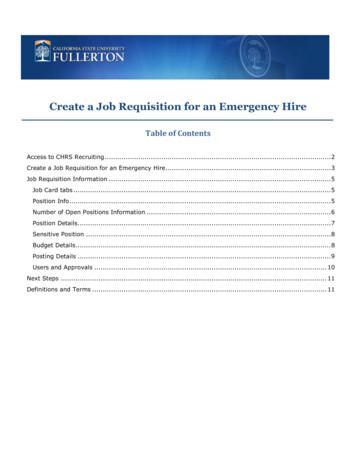Create A Job Requisition For An Emergency Hire
Create a Job Requisition for an Emergency HireTable of ContentsAccess to CHRS Recruiting . 2Create a Job Requisition for an Emergency Hire. 3Job Requisition Information . 5Job Card tabs . 5Position Info. 5Number of Open Positions Information . 6Position Details. 7Sensitive Position . 8Budget Details. 8Posting Details . 9Users and Approvals . 10Next Steps . 11Definitions and Terms . 11
Access to CHRS RecruitingThe CHRS Recruiting system is a single system that serves all CSU campuses. Your campus user name andpassword identifies you as an internal CSU user. Only internal users can access the system.SSO stands for single sign-on, also known as our campus portal. With SSO enabled, you do not need to login to separate websites because you have already logged in to the CSU intranet.Depending on your user role, there are fields shown throughout this guide that are accessible for yourreview. If your access is limited, a request must be submitted to Melvin Alegado at malegado@fullerton.edu.1. Open a web browser(Google Chrome isrecommended)IMPORTANT: POP-UPBlocker needs to beturned-off.2. Log into the Portal andenter your usernameand password7/5/2019Page 2 of 11
3. Search for the CHRSRecruiting AppCreate a Job Requisition for an Emergency HireThis process allows a hiring manager or designee to submit a requisition for an emergency hire position.This type of recruitment is a direct appointment. The department can provide the selected candidate’sinformation within the requisition.***IMPORTANT: Prior to creating a Requisition, you must have a CMS Position Number.***Please have the CMS number available or contact your budget representative.1. Your Dashboard:A. Click on the “New Job”button to access the“Select a Job Template”page.7/5/2019Page 3 of 11
2. Select a Job TemplateOn the Select a job templatepage the Campus Link isdisplayed. The Campus Linkfilters the job card. Completethe following fields:A. Campus Link: CampusLink filters the job card.If you have access tomore than onedepartment, select thedepartment associatedwith this recruitment.B. Position: Enter the CMSnumber for this positionin the following formatFL-000XXXXX . If youpaste the Position ID into thefield, you must click theBinoculars or press Enter toensure that the Position ID isentered properly.C. Campus: Campus filtersthe job templates thatyou can choose. In theCampus field, select“FULLERTON" campus.D. Template: Job templatefills job card fields.Please select thetemplate that applies tothe Emergency Hireposition that you arecreating. If theappropriate templatedoes not exist for yourEmergency Hire, pleasecontact the TalentAcquisition Team.7/5/2019ABCDNotes and Guidelines If you click Next without completing the fields on the Select atemplate page, the job card opens with no template and noPosition ID. The Position* field displays the Position title after you enter avalue.Page 4 of 11
Job Requisition InformationThe job requisition, or job card, contains three tabs that store vital job information.Job Card tabsA. Position Info – This tabdisplays the RequisitionInformation form. Thispage also includes theApproval process.B. Notes – This tab is forsaving and recordinginformation about the jobas it progresses throughthe recruitment process.C. Documents – This tab isused to store documentsthat are related to thisjob, such as positiondescriptions or othernotes and files.Position InfoA. Update the “CSU WorkingTitle” to a relatableposition, i.e. OfficeCoordinator***IMPORTANT: Leave the“Requisition Number”blank. This willautomatically create anew Requisitionnumber***7/5/2019Page 5 of 11
Number of Open PositionsInformationA. Click the blue arrow tothe right of the positionnumber to view positiondetailsAB. Review the information toCDensure accuracyC. Update the position“Type” accordinglyD. If there are multipleBpositions, input thenumber of new orreplacement positions andselect the “Add more”button7/5/2019Page 6 of 11
Position DetailsAA. Select the appropriate“Reason” for this positionBB. Enter the “Justification forPosition”CC. Select the appropriate“Hiring Type” for thispositionDD. Review these fields toensure they pre-populatedfrom the position numbercorrectlyE. Review these fields toensure they pre-populatedfrom the selectedrequisition templatecorrectly. Data can bemanually entered ifneededE7/5/2019Page 7 of 11
F. Make the appropriateselections for these fieldsfor this positionFSensitive PositionA. All Emergency Hires areconsidered “SensitivePositions”ABB. Complete the additionalquestions accordinglyBudget DetailsA. “Salary Range/Grade” willpre-populate based on theCMS number7/5/2019Page 8 of 11
Posting DetailsA. Select “DirectAppointment” for “PostingAType”B. In the “AdvertisingSummary” field, enter theBfollowing information: Name of Hire CWID Salary Anticipated StartDate 7/5/2019Expected End DatePage 9 of 11
Users and ApprovalsA. The MPP DepartmentSupervisor this positionwill report toABB. The person assisting withthe hiring manager asneededC. The hiring managerD. Select “FL-Quick Hire”E. The MPP DepartmentSupervisor this positionwill report toF. The Provost or VicePresident. May also be anMPP who reports directlyto a Provost or VicePresidentCDEFGHG. Do not edit this fieldH. The “Next page” link is toadd notes or attachdocuments related to theposition description asneededI.Click the “Submit” button,IJwhich will generate a JobRequisition Number (JobNo) at the top of thepage. The Job Requisitionwill be routed for approvalJ. Select “Save & Exit” if youwant to save therequisition, but do notwish to submit7/5/2019Page 10 of 11
Next StepsApproval ProcessThe requisition is routed for approvals via email to the appropriateparties.Conditional Offer ofThis is extended by the recruiter.EmploymentBackground Check InitiationThe recruiter will initiate the background check process.Finalization of Offer1. The recruiter notifies the appropriate parties.2. The new hire will be provided the offer and pre-employment packetwith instructions for their first day.Definitions and TermsApproval ProcessThe Job Requisition has an approval process using workflow. Approvalsare requested via email from the appropriate parties.Dept. HeadThe MPP who oversees the MPP Supervisor, if applicable, e.g., AssociateDean or the MPP who reports to an AVP or Dean.Appropriate AdministratorThe Provost or Vice President. May also be an MPP who reports directlyto a Provost or Vice President.Position ManagementThe Position Management Analyst who oversees the positionmanagement program.Reports ToThe MPP Department Supervisor.Asterisk FieldsAsterisk locationBeginningEndBeginning and endExample*CampusRecruitment Status**Reason*Required byCSUCHRS RecruitingBoth CSU and CHRS RecruitingRelated documentsApproval ProcessJob RequisitionJob Approvals7/5/2019Page 11 of 11
D. Template: Job template fills job card fields. Please select the template that applies to the Emergency Hire position that you are creating. If the appropriate template does not exist for your Emergency Hire, please contact the Talent Acquisition Team. Notes and Guidelines If you
Form Header. Requisition Header 1. You can leave the Requisition field blank or enter “Next” in the requisition box. 2. Select Go. Note: Do not put a number in this box unless you have previously started and not finished a purchase requisition. In that case, enter the exact requisition number (ie R0001234) and select Go to access the .
SAP USER MANUAL 1. Purchase requisition 2. Reservation from Store 1. Purchase Requisition Work Instruction Create General Procurement Requisition for departments Purpose A purchase requisition is an internal do
Bruksanvisning för bilstereo . Bruksanvisning for bilstereo . Instrukcja obsługi samochodowego odtwarzacza stereo . Operating Instructions for Car Stereo . 610-104 . SV . Bruksanvisning i original
Invoice This program gives you all the tools to create and keep track of vendor and customer requisition requests. You can create and follow purchase orders and invoices. (See Figure 5.1) Chapter 5: Requisition-to-Invoice Chapter 5: Requisition-to-Invoice Introduction Figure 5.1 Click the Requi
This user guide provides the steps to Create a Requisition using Taleo. It contains six parts: Part A: Logging on to the Taleo recruiting module Part B: Setting up the requisition form Part C: Completing the requisition form Part D: Launching the diagnostics tool Part E: Attaching the Position Description/other documents .File Size: 1MBPage Count: 12
This user guide provides the steps to Create a Requisition using Taleo. It contains six parts: Part A: Logging on to the Taleo recruiting module Part B: Setting up the requisition form Part C: Completing the requisition form Part D: Launching the diagnostics tool Part E: Attaching the Position Description/other documents .
10 tips och tricks för att lyckas med ert sap-projekt 20 SAPSANYTT 2/2015 De flesta projektledare känner säkert till Cobb’s paradox. Martin Cobb verkade som CIO för sekretariatet för Treasury Board of Canada 1995 då han ställde frågan
service i Norge och Finland drivs inom ramen för ett enskilt företag (NRK. 1 och Yleisradio), fin ns det i Sverige tre: Ett för tv (Sveriges Television , SVT ), ett för radio (Sveriges Radio , SR ) och ett för utbildnings program (Sveriges Utbildningsradio, UR, vilket till följd av sin begränsade storlek inte återfinns bland de 25 största