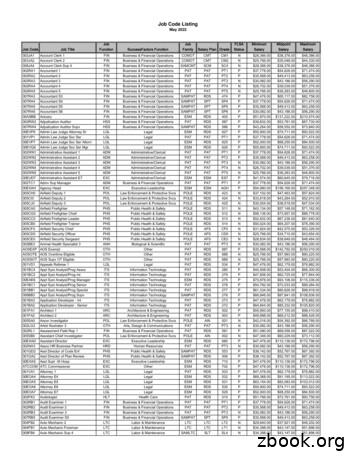HOW TO CREATE A JOB POSTING FROM TEMPLATE IN THE
ANGELO STATE UNIVERSITYOFFICE OF HUMAN RESOURCESFAST-TRACK PROCEDURE GUIDEHOW TO CREATE A JOB POSTING FROM TEMPLATEIN THE ONLINE EMPLOYMENT SYSTEM (OES)PURPOSE: This guide describes the process for creating a new job posting from a template.1.Type https://employment.angelo.edu/hr in your web browser, or click on the link.2.In the User Login page, enter your user name and password and click on the Login button.
3.Once you are logged in, click on “From Template” under the “Create Posting” heading on the lefthand side menu.4.From the drop down menu, select the appropriate job title, and click the “Search” button.
5.Next, click on “Create” located under your job title.
6.Fill in the job details. Fields denoted by an asterisk (*) are required.a. Job Category: select “Faculty” or “Staff” from the drop down menu.b. Select a Reason for Vacancy from the options listed in the drop down menu.c. The Job Code and Job Title will automatically pre-populate based on the job title entered.(HR will complete Job Code for New Positions)d. Enter the Job Titlee. Enter the 5-digit Position Number (aka: POSN) (Enter “00000” if New Position, and HR willassign a new POSN if one has not already been provided to you).
f.g.h.i.j.k.l.m.n.FTE: type in “1” for a full-time, 40 hr/week position, or “.5” for a part-time, 20 hr/weekposition.Fair Labor Standards Act & Pay Grade Level will automatically pre-populate based in the jobtitle entered. (consult HR for New Position)Funding Source 1: type in the name and account number for the funding source that theposition is funded by.Percentage of Salary: type in the percentage of salary that is coming from the correspondingfunding source listed above. (ex. 100%, 50%, etc.)Funding Source 2 & 3: Please include all funding sources listed, if more than 1.Department Information: From the drop down menu, select your department name.Department Users With Access: select a name from the “Not Selected” box and click on theright arrow to move your name into the “Selected” box.Contact(s)/Committee Chair: List out the person in charge of hiring or interviewing for thisposition.Committee Members and Contact Information: List all persons that will be interviewing or willbe part of a selection committee and their contact information (phone number and emailaddress).
o.p.q.r.s.t.u.v.Contact Phone/Extension: Phone number and extension for the person in charge of the hire.Contact Phone/Extension: Phone number and extension for the person in charge of the hire.Contact Email: Email address of the person in charge of the hire.Salary: Type in the exact dollar amount of the yearly salary that you want to pay.Expected Date of Appointment (Faculty Only): Job start date for new faculty.Job Summary/Description: Description of the jobTypical Duties/Job Duties: List the typical duties of the jobKnowledge, Skills and Abilities: necessary for the successful performance of the position(i.e. ability to type 55 wpm)w. Physical Requirements: the physical working conditions (occasional lifting up to 15 lbs.)
x. Minimum Qualifications: list the minimum qualifications required to perform the job (i.e.Bachelor’s Degree)y. Preferred Qualifications: qualifications preferred to be considered for hirez. Other Information: any extra information about the job not listed aboveaa. Requested Posting Date: date you would like the posting to be “live” on the websitebb. Closing Date: date you would like the posting to be removed from the websitecc. Required Applicant Documents: check appropriate boxes next to the documents you arerequesting
dd. Optional Applicant Documents: check appropriate boxes next to the documents thatapplicants may include, but are not requiredee. Special Instructions to Applicants: list any special instructions you would like the applicant toknowff. Pass Message: message that will appear to the applicant when their application issuccessfully submittedgg. Fail Message: message that will appear to the applicant if their responses to the questionsin the employment application do not meet the minimum qualifications for the position.hh. Application Types Accepted: staff or faculty application, depending on the type of positionii. Advertising sources: list any advertising sources you wish for HR to post your job (to be paidfor by the requesting department).jj. Comments about recruiting sources: anything you wish HR to know about the recruitingsources.kk. Quicklink for Posting: the web address of your unique job posting.7.Click on “Continue to Next Page” when you have completed filling out the required information andare ready to proceed.
8.Next you will be prompted to enter any optional posting specific questions to ask the applicants.Click “Add A Question” to create a question that every applicant will be asked, or “Continue ToNext Page” to skip this section and proceed to the next page.9.Next, on the Disqualifying/Points tab, you may assign points to answers (from the Posting SpecificQuestions tab) that can be used to rank applicants and designate an answer as a disqualifyinganswer. Applicants who select a disqualifying answer will be automatically moved to a status of nothired with a reason of did not meet minimum qualifications. Click “Continue To Next Page” to skipthis section, or when finished, to proceed to the next page.
10. Next, on the Comments tab, you have the ability to enter optional comments on the job posting,without the applicants being able to view it. Click “Continue To Next Page” to skip this section, orwhen finished, to proceed to the next page.
11. From here you will see a Posting Preview where you can proofread the posting. If you are satisfiedwith your posting, you can select one of following options:a. Edit – enables you to make changes to your job postingb. Save Without Submitting – saves your job posting but does not submit it to the nextapproverc. Send to Dept Head/Dean – saves your job posting and sends to the next level approverClick Continue after you have made your selection.12. The system will ask you to verify the posting action.a. Click Confirm to affirm your selectionb. Click Go Back if you need to go back to the previous screen to make changes
13. The final screen will tell you that your posting has been successfully submitted on to theappropriate next level approver.14. Once all level approvers in the queue, approve the posting, Human Resources will then post thejob in the live Online Employment System.
HOW TO CREATE A JOB POSTING FROM TEMPLATE IN THE ONLINE EMPLOYMENT SYSTEM (OES) PURPOSE: This guide describes the process for creating a new job posting from a template. 1. Type https://employment.angelo.edu/hr in your web browser, or click on the link. 2. In the User Login page, enter y
1. What is job cost? 2. Job setup Job master Job accounts 3. Cost code structures 4. Job budgets 5. Job commitments 6. Job status inquiry Roll-up capabilities Inquiry columns Display options Job cost agenda 8.Job cost reports 9.Job maintenance Field progress entry 10.Profit recognition Journal entries 11.Job closing 12.Job .
Job Code Listing May 2022 Job Code Job Title Job Function SuccessFactors Function Job Family Salary Plan Grade FLSA Status Minimum Salary Midpoint Salary Maximum Salary. Job Code Listing May 2022 Job Code Job Title Job Function SuccessFactors Function Job Family Salary Plan Grade FLSA Status Minimum Salary Midpoint Salary
How To Create A Job When you log into your account you will click on the new job button located on the left side under the New Job widget. You will then be asked to select a job template to create your job posting. Select the job template that
delete job tickets. Click the add new job ticket button to add a new job. Existing job tickets can be cloned into new jobs by using the clone job button. Click the edit button to edit the Job's key information found in the Specs window, such as the client contact, job name/title, project, job type, start date, or profit center. Click the delete
work/products (Beading, Candles, Carving, Food Products, Soap, Weaving, etc.) ⃝I understand that if my work contains Indigenous visual representation that it is a reflection of the Indigenous culture of my native region. ⃝To the best of my knowledge, my work/products fall within Craft Council standards and expectations with respect to
Outcome of Ergonomics Overall, Ergonomic Interventions: Makes the job Makes the job safer by preventing injury and illnessby preventing injury and illness Makes the job Makes the job easier by adjusting the job to the by adjusting the job to the worker Makes the job Makes the job more pleasantmore p
1. 2 Chr. 15-16, John 12: 27-50 2. 2 Chr. 17-18, John 13: 1-20. J U L Y ,1"0 1. Job 20-21, A ct s 10: 24-48 2. Job 22-24, A ct s 11 3. Job 25-27, A ct s 12 4. Job 28-29, A ct s 13: 1-25 5. Job 30-31, A ct s 13: 26-52 6. Job 32-33, A ct s 14 7. Job 34-35, A ct s 15: 1-21 8. Job 36-37, A ct s 15: 22-41 .
–Establishment of job description and job specification Job Specification: Prerequisites of job. Various skills and experiences needed to perform certain job. Job Description: The activities that have to be carried out at certain position in a job. It describes the job. 3/20/2017 POM/Chapter 4 - Organizing 24