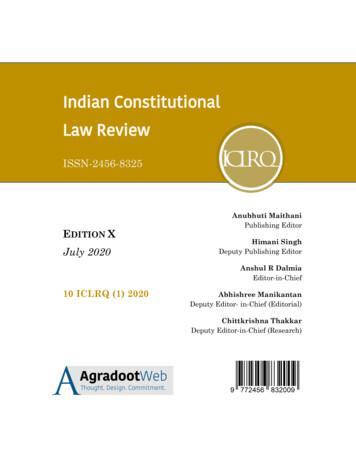TC Electronic TonePrint Editor Manual
TC ElectronicTonePrint EditorManual
Table of contentsAbout this manual1Welcome!So what’s in a TonePrint? . . . . . . . . . . . . . . .TonePrint Editor’s resumé. . . . . . . . . . . . . . . . .What you will need . . . . . . . . . . . . . . . . . . . . . .2222Getting startedReady . . . . . . . . . . . . . . . . . . . . . . . . . . . . . .Set . . . . . . . . . . . . . . . . . . . . . . . . . . . . . . . . .TonePrint! . . . . . . . . . . . . . . . . . . . . . . . . . . . . .Precautions:Don’t lose that TonePrint! . . . . . . . . . . . . . . . . .Different pedals, different parameters. . . . . . . .Multiple TonePrint pedals – one editor. . . . . . .Pedal serial and softwareversion information . . . . . . . . . . . . . . . . . . . . . .Your sound:There’s a template for that!. . . . . . . . . . . . . . . .3333Using TonePrint EditorTemplate TonePrint. . . . . . . . . . . . . . . . . . . . . .Returning to template defaultsRouter section. . . . . . . . . . . . . . . . . . . . . . . . . .Kill Dry parameterKnob Selection section. . . . . . . . . . . . . . . . . . .Assigning parameters to a knobModifier display. . . . . . . . . . . . . . . . . . . . . . . . .66666677Modifier sections9Modulation parametersModulation Type selector . . . . . . . . . . . . . . . .Classic Chorus settingAdvanced Chorus settingClassic Flanger settingAdvanced Flanger setting44455101010101010Vibrato settingTriChorus settingTriChorus Alternative settingTZFlanger (“Through zero”) settingModulation Active parameter. . . . . . . . . . . . . .Through-Zero-Flanger parameter. . . . . . . . . .Speed parameter. . . . . . . . . . . . . . . . . . . . . . .Depth 1 parameter . . . . . . . . . . . . . . . . . . . . .Depth 2 parameter . . . . . . . . . . . . . . . . . . . . .Depth 3 parameter . . . . . . . . . . . . . . . . . . . . .HiCut parameter . . . . . . . . . . . . . . . . . . . . . . .Mix parameter. . . . . . . . . . . . . . . . . . . . . . . . .Output Level parameter. . . . . . . . . . . . . . . . .Delay Time 1 parameter . . . . . . . . . . . . . . . . .Delay Time 2 parameter . . . . . . . . . . . . . . . . .Delay Time 3 parameter . . . . . . . . . . . . . . . . .Feedback parameter. . . . . . . . . . . . . . . . . . . .Feedback HiCut parameter. . . . . . . . . . . . . . .Vib. Ramp Time parameter. . . . . . . . . . . . . . .10101010101111111111111111111112121212Delay parametersDelay Time parameter. . . . . . . . . . . . . . . . . . .Feedback parameter. . . . . . . . . . . . . . . . . . . .Saturation parameter. . . . . . . . . . . . . . . . . . . .FB HiCut (FeedbackHigh-Cut) parameter. . . . . . . . . . . . . . . . . . . .FB LoCut (FeedbackLow-Cut) parameter . . . . . . . . . . . . . . . . . . . .Output Level parameter. . . . . . . . . . . . . . . . .Dynamic DelaySensitivity parameter. . . . . . . . . . . . . . . . . . . .Damping parameter. . . . . . . . . . . . . . . . . . . . .Release Time parameter. . . . . . . . . . . . . . . . .Reverse Delay Time parameter . . . . . . . . . . .1313131313Reverb parametersDecay parameter. . . . . . . . . . . . . . . . . . . . . . .PreDelayShort parameter. . . . . . . . . . . . . . . .PreDelayLong parameter . . . . . . . . . . . . . . . .Diffuse parameter . . . . . . . . . . . . . . . . . . . . . .LoColor parameter . . . . . . . . . . . . . . . . . . . . .HiColor parameter. . . . . . . . . . . . . . . . . . . . . .HiFactor parameter. . . . . . . . . . . . . . . . . . . . .Mod On/Off parameter . . . . . . . . . . . . . . . . . .Modulation Rate parameter. . . . . . . . . . . . . . .Modulation Depth parameter. . . . . . . . . . . . . .Early parameter. . . . . . . . . . . . . . . . . . . . . . . .Reverb parameter. . . . . . . . . . . . . . . . . . . . . .Dynamix Mode switch. . . . . . . . . . . . . . . . . . .Off settingPositive modeInverse modeDynamix Threshold parameter . . . . . . . . . . . .Dynamix Damp parameter . . . . . . . . . . . . . . .Dynamix Attack parameter . . . . . . . . . . . . . . .Dynamix Release parameter. . . . . . . . . . . . . g TonePrint Editor17Getting support17131313141414a
About this manualAbout this manualThis manual will help you learn understandingand operating TonePrint Editor (and all the TCpedals you can control with it).This manual is only available as a PDF downloadfrom the TC Electronic website.You can print this manual, but we encourage youto use the PDF version, which has both internaland external hyperlinks. E.g., clicking the bluesquare in the upper left corner of each page willtake you to the table of contents.If you want to jump right in, click into an interface section in the illustration to the rightto go directly to the corresponding section ofthis manual.To get the most from this manual, please read itfrom start to finish, or you may miss important information.To download the most current version of this manual, visit the web pagehttp://www.tcelectronic.com/support/manuals/TC Electronic TonePrint Editor Manual for software version 1.01
Welcome!Welcome!So what’s in a TonePrint?We should probably start by telling you whatTonePrint actually means.TonePrint means signature effects. These arecustom-built versions of classic TC effects, available for our TonePrint pedals. But we’re not talking simple presets here – we’re way past that!TonePrints are custom-tuned sounds, built by thebest of the best in modern music from the groundup – with every parameter, knob range and effectvalue up in the air!TonePrint Editor’s resumé Use TonePrint Editor to build your own customversion of renowned TC Effects from scratch. Enjoy complete control over all effect para We have asked the very best guitarists and bassplayers to give us their personal take on TC effects as they use them live and in the studio, andthey have come up with sounds that truly represent their personality, their sonic DNA.meters and effect behavior – it’s your vision,sound.Customize knob functions and knob ranges tosuit your needs and sounds.Use an intuitive, slider-based interface.Audition your sonic creations in real-time.Make changes on the fly and listen to resultsimmediately.Works with both PC and Mac.Last but not least TonePrint Editor is absolutely free!What you will need A TonePrint-enabled effects pedal. An instrument and an amplifier so you canplay and listen to your sonic creations. A computer running Microsoft Windows or Apple’s OS X (i.e., a Mac). PC requirements:Windows XP (with SP2), Vista, Win 7 orWindows 8 Mac requirements:An Intel-based Mac running OS X version10.5 or higher A USB cable (type A Male to Mini B Male) toconnect your computer and your TonePrint-enabled TC product.TC customers have been able to download,use and enjoy these TonePrints for years. Butnow it’s time for a new chapter. Now it’s yourturn to create your very own signature effects.Take a TC pedal, take a TonePrint, take TonePrintEditor – and make it your own.TC Electronic TonePrint Editor Manual for software version 1.02
Getting startedGetting startedReady If you haven’t already done so, download the latest TonePrint Editor software from:Set Set up your TC pedal as you normally would: Connect your instrument to the audio injack(s) of the / connect the audio out jack(s) of the pedal toTonePrint Editor software is free. connect the pedal to a power supply.Install TonePrint Editor. To install the PC (Windows) version, simplymove the .exe file you downloaded to a location on your hard disk. To install the Mac (OS X) version, open the.DMG file you downloaded. From the disk image, copy TonePrint Editor.app to your application folder or any other location where you caneasily find it.your amp and Make sure you’ve got a basic sound (and a sound level) you’re comfortable with, with theeffect bypassed.Turn the effect on.Connect your pedal to your computer using thetype A Male to Mini B Male USB cable.Please note that you can only connect andcontrol one TonePrint-enabled product ata time, even if your computer has multipleUSB ports.Using its Type Selector, switch your pedal tothe TonePrint slot you want to use.Open TonePrint Editor on your computer.TonePrint!When you have opened TonePrint Editor on yourcomputer with a TonePrint-enabled TC productconnected to it, TonePrint Editor should automatically detect the connected device and show youa graphical representation of its parameters onscreen.If you see a splash screen saying that youshould connect a TonePrint pedal, your pedalhas not been detected. Make sure it is poweredup and connected to your computer via USB.Once your pedal has been detected, you areready to create your very own TonePrints. Here ishow it basically works:TonePrint Editor exposes the internal parametersof a TonePrint-enabled pedal. Use the on-screensliders of TonePrint Editor to adjust the effect’sparameters.These sliders allow you to create a customizedversion of a renowned TC effect that you can callyour own. From subtle variations to extreme modifications that will fundamentally alter an effect’scharacter and behavior: The choice is yours!TC Electronic TonePrint Editor Manual for software version 1.03
Getting startedPrecautions:Don’t lose that TonePrint!When editing TonePrints, there are two things thatyou should always keep in mind: When you are done editing, always rememberto store your TonePrint to the pedal usingthe “Store to Pedal” button! If you don’t, youwill lose your creation when you disconnect thepedal.Different pedals,different parametersMultiple TonePrint pedals –one editor to rule them allWith delay and reverb TonePrints, you can alsoadd modulation to the effect. The interface forreverb/delay modulation is the same as for thepedals dedicated to modulation effects.However, please note that no matter how manyUSB ports your computer has, you can only access one TonePrint-enabled pedal at a time.No two TonePrint-enabled pedals are alike – butdifferent pedal types share certain parameterssuch as “Speed” and “Depth”.This is why this manual has three parameter-related sections: You can use the knobs on your pedal in real-time, and the parameters will follow on-screen,but whatever you do: Don’t change the TypeSelector away from the TonePrint slot, anddo not disconnect power while editing withoutsaving.TC Electronic TonePrint Editor The first section covers all modulation-relatedparameters in TonePrint Editor. The second section covers all parameters re-lated to delay TonePrints.You own more than one TonePrint-enabled pedal? That’s great! Just connect the pedal you wantto configure to your computer using a USB cable,and the user interface will update immediately.You can connect and disconnect pedals to yourcomputer via USB even while TonePrint Editor isrunning. To edit TonePrints and store a TonePrint to a pedal, the pedal must be connectedto a power supply. No power is supplied to thepedal via your computer’s USB port. The third section is dedicated to all parametersManual for software version 1.0of reverb TonePrints.4
Getting startedPedal serial and softwareversion informationWhen a TonePrint-enabled pedal is connected toyour computer and you click the small “i” icon inthe lower left corner of the TonePrint Editor window, a dialog box will show the following information: Device serial numberDevice firmware build numberTonePrint Editor software version numberTonePrint Editor software build number.Your sound:There’s a template for that!We know: Going from a handful of knobs on apedal to a screen full of sliders can be a bit tricky,and you may be intimidated by the idea of creating a TonePrint from scratch. This is why we haveprovided you with Template TonePrints.These templates allow you to load a base TonePrint and customize it instead of starting with ablank slate. These templates are great for sketching out quick ideas, infusing your own concepts,tweaks and preferences. If you are new to effectsand sound design, they will also give you an ideaof how a typical effect is set up.Finally, if you got a bit overexcited and you findthat you are stuck with a TonePrint that justdoesn’t sound or work as it should, a TemplateTonePrint can be your get-out-of-jail-free card.TC Electronic TonePrint Editor Manual for software version 1.05
Using TonePrint EditorUsing TonePrint EditorTemplate TonePrintAs described on the previous page, TonePrintTemplates are a great way of starting your personal sound creation, as they give you time-proven defaults for all parameters.To recall a template, select it from the menu.Please note that selecting a template will immediately override all changes you might have madeto knob assignments, modifier curves and parameter values.Router sectionKill Dry parameterSettings: Off/OnIf you find that you have reached a dead endwhen editing, you can simply click the Reloadbutton next to the Template menu to reset the currently selected template to its default values. Thiswill reset all knob assignments, modifier curvesand parameter values to the defaults stored inthis template. In the knob selection section, you can assign different functions to your pedal’s knobs, so theycontrol exactly what you want them to control.Use the Kill Dry parameter to define wether yourinstrument’s dry, unprocessed signal should passthrough the pedal. Setting Kill Dry to On will mutethe dry signal of your instrument. This is especially useful for reverse delay effects and vibratoeffects – but you may find other, creative uses forthis parameter.Returning to template defaultsTC Electronic TonePrint EditorKnob Selection sectionManual for software version 1.0But there’s more here than simple 1:1 assignments! You can assign two or even three functions to one knob, allowing you to change multipleparameters by using just one control. This allowsfor very efficient control and dramatic changes, ifthis is what you want to achieve.Finally, you can scale and limit the way a knobcontrols a parameter you have assigned to it.Let’s say that a parameter that you want to control has a range from 0 to 100 %. Turning the respective knob to the minimum position will set theparameter to 0 %, and the maximum position represents 100 %. But what if the “sweet spot” liesbetween 25 and 50 %?6
Using TonePrint EditorWith TonePrint Editor, you decide what parameterrange you want to control, and how the knob’s position should affect it. If you want to, you can evenuse the knob range left of the center position to gofrom 0 to 100 % – and then back to 25 % whenturning the knob all the way clockwise.Assigning parameters to a knob Start by selecting a knob in the Knob Selectionsection.The selected knob will be highlighted. Select one of the three yellow, red and blue“LEDs”.The selected LED will be highlighted. Select a parameter you want to control fromthe drop-down menu to the left of the LED.Before you can define the relationship betweenknob positions and parameter values, you haveto select the parameter in the Knob Selectionsection.As you can see, you can assign up to three parameters to a knob. The currently selected parameter will be highlighted in the display, with theother parameters still visible in the background.Once you have selected a parameter, the modifier curve for that parameter will be shown in theModifier display. By default, this is a straight linefrom the parameter’s lowest value in the lower leftcorner to the maximum value in the upper rightcorner.Scaling the selected parameter is described inthe next section of this manual. In the upper left part of the TonePrint Editor window is small graphical interface where effect values assigned to the currently selected knob arerepresented by “peaks” and “valleys”. This displayis your key to understanding and controlling theway your pedal’s knobs control effect parameters. Turn the knob to see its current position high-lighted in the graphical “Peak Performance” interface.TC Electronic TonePrint EditorModifier displayManual for software version 1.07
Using TonePrint EditorTo modify the curve, you can either drag one ofthe circle-shaped control points of the modifiercurve, or you can select one of the numerical values shown right below the display and enter thedesired value manually.As you can set the modifier curve separately foreach of the three parameters that each knob cancontrol, you could make a knob on your pedal increase one parameter’s value as you turn it clockwise while decreasing another parameter’s valueat the same time.We suggest playing your instrument and turningthe currently selected knob to get a better understanding of the way that knobs and modifiercurves interact.TC Electronic TonePrint Editor Manual for software version 1.08
Modifier sectionsModifier sectionsUse the parameters displayed in the right-handside section of the TonePrint Editor window to setthe parameters that define your TonePrint.This is the heart of your TonePrint – the placewhere you define your sound.Please note that what you are seeing here depends on the type of TonePrint pedal connected.With a modulation-only pedal, you will only seethe “Modulation” section. Reverb and delay pedals will also show a Modulation section, as described in “Different pedals, different parameters”(page 4).If you have worked with effect processors (either hardware or software) before, this part of theTonePrint Editor window should look familiar. Thisis an elegant, slider-based interface with a “whatyou see is what you get” approach: Change a parameter, and both the display and what you arehearing will immediately reflect the new setting.In the following sections of this manual, we willpresent and explain the parameters of the threesections: Delay, Reverb, and Modulation.TC Electronic TonePrint Editor Manual for software version 1.09
Modulation parametersModulation parametersUse the parameters in the Modulation part of theTonePrint Editor window to configure the modulation effect.Classic Flanger settingThe flanger belongs to the same “family” of modulation effects as the chorus effect. The signal issplit, and one of the signals is pitch modulated.The characteristic “flanging” sound occurs whenpart of the signal is slightly delayed and fed backto the input of the effect algorithm. Experimentwith the Feedback parameter to get a feeling forthe achievable effects.Use the Modulation Type selector to select between the following types of modulation effects:Classic Chorus settingThis is the standard chorus inspired by the le gendary TC Stereo Chorus Flanger.The basic idea of a chorus effect is to split the signal and pitch-modulate one of the signals slightly,and then mix the two signals again.Advanced Chorus settingThe Advanced Chorus setting is a variation of theChorus setting where the parameters defining thechorus effect are tuned slightly differently.TC Electronic TonePrint Editor The TriChorus Alternative setting is a variation ofthe TriChorus setting where the parameters defining the modulation parameters of the three chorus modules are tuned to produce a wilder and“less controlled” Chorus effect.TZFlanger (“Through zero”) settingVibrato settingThe TZF Mode Flanger emulates the original wayof creating a flange effect where two identicalpieces of audio material were played back simultaneously on two tape decks and then mixed ona third deck. The “flanging” effect was achievedby slowing down and speeding up the two decksat different times. An essential part of this setupis the unique phase cancellation occurring whenthe two signals pass each other in time (the “zeropoint”).As opposed to a chorus effect, no direct signal iscombined with the vibrato effect’s pitch-modulated signal.When you set the Modulation Type parameterto TZFlanger, the input signal is split up so thatdelay line 1 becomes the “dry” part of the signal.This is why you should set the Kill dry parameterto On when setting the Modulation Type parameter to TZFlanger.Advanced Flanger settingModulation Type selectorTriChorus Alternative settingThe Advanced Flanger setting is a variation of theFlanger setting where the parameters defining theflanger effect are tuned slightly differently.A vibrato effect modulates the pitch of the incoming signal. The result is similar to the vibrato technique used by vocalists.TriChorus settingThe TriChorus is a variation of the regular chorus that uses three stereo chorus modules withvarious offsets for the Depth, Speed, Phase andChorus Delay time parameters. The result is aunique, very broad and lush sound. Speed, Depthand Time parameters are identical to those in thestandard Chorus.Manual for software version 1.0Modulation Active parameterSettings: On/OffUse the Modulation Active parameter to switchthe modulation effect on or off. This is especiallyuseful for activating the modulation engine whenworking with delay and reverb TonePrints. However, you also need to set this parameter to Onfor regular modulation effects.10
Modulation parametersThrough-Zero-Flanger parameterTZFlanger mode, the Depth 2 parameter specifies the intensity of the second flange module.Output Level parameterWhen you set the Modulation Type parameter toTZFlanger, delay line 1 becomes the “dry” part ofthe signal. In that case, use the Through-ZeroFlanger parameter to set the level ratio betweendelay line 1 and delay line 2.The value represents the amplitude of the secondwaveform modulating the signal.Use the Output Level parameter to set the overalloutput level for the modulation effect.Depth 3 parameterDelay Time 1 parameterSpeed parameterThe Depth 3 parameter is only applicable whenyou have set Modulation Type to TriChorus.Use the Speed parameter to set the speed ofthe chosen modulation effect. As setting of 1 Hzmeans that one modulation cycle takes one se cond.In TriChorus mode, the Depth 3 parameter specifies the intensity of the third chorus module.As described earlier, a chorus or flanger is basically a delay being modulated by an LFO. Usethe Delay Time 1 parameter to change the lengthof that delay. A typical chorus uses delay timesaround 10 ms, while a flanger uses delays around5 ms.Parameter range: 0 to 1023Parameter range: 61.5 mHz (Millihertz) to 20 HzDepth 1 parameterParameter range: 0 to 100 %The value represents the amplitude of the thirdwaveform modulating the signal.HiCut parameterParameter range: 0 to 100 %Use the Depth 1 parameter to specify the intensity of the effect. The value represents the amplitude of the waveform modulating the signal.Parameter range: 20 Hz to 20 kHzParameter range: -100 to 0 dBParameter range: 0.1 to 50 msAlthough this is not how a chorus is normallyused, you may enjoy the “slap-back” sound resulting from longer Delay Time values in the 30to 50 ms range.Delay Time 2 parameterWhen you have set Modulation Type to TZFlanger, you should set the Depth 1 parameter to avalue lower than Depth 2.Use the HiCut parameter to reduce the high-endfrequencies in the modulation effect. Try usingthis parameter if you feel the effect is too dominant in your sound and turning down the Mix orOutput Level parameters doesn’t attenuate theeffect as intended.Depth 2 parameterMix parameterThe Depth 2 parameter is only applicable whenyou have set Modulation Type to TriChorus orTZFlanger.Use the Mix parameter to set the relationship between the level of the dry signal and the level ofthe modulation effect. If you have set Kill dry inthe Router section to On, this parameter has noeffect.In TriChorus mode, the Delay Time 2 parameterspecifies the length of the delay for the secondchorus module.Parameter range: 0 to 100 %Parameter range: 0 to 100 %In TriChorus mode, the Depth 2 parameter specifies the intensity of the second chorus module. InTC Electronic TonePrint Editor Manual for software version 1.0Parameter range: 0.1 to 50 msThe Delay Time 2 parameter is only applicablewhen you have set Modulation Type to TriChorusor TZFlanger.In TZFlanger mode, the Delay Time 2 parameterspecifies the length of the delay for the secondflange module.11
Modulation parametersDelay Time 3 parameterParameter range: 0.1 to 50 msThe Delay Time 3 parameter is only applicablewhen you have set Modulation Type to TriChorus.In TriChorus mode, the Delay Time 3 parameterspecifies the length of the delay for the third chorus module.Feedback parameterParameter range: -100 to 100 %Use the feedback parameter to define the amountof the signal that is fed back from the modulationmodule’s output to its input.Vib. Ramp Time parameter(Shaker Vibrato only)Parameter range: 1 to 5000 msThe Vib(rato) Ramp Time parameter is only available and editable when a Shaker Vibrato pedal isconnected.The Vibrato Ramp effect is a subtype of the vibrato effect where the effect is latched – i.e., theeffect will only be applied when you press andhold the pedal’s footswitch. The Vibrato RampTime parameter sets the time that is required forthe vibrato effect to build up.Experiment with the Feedback parameter to get afeeling for the effects you can achieve.Feedback HiCut parameterParameter range: 20 Hz to 20 kHzUse the Feedback HiCut parameter to attenuatethe high-end frequencies of the resonance created with the Feedback parameter.TC Electronic TonePrint Editor Manual for software version 1.012
Delay parametersDelay parameterssimply turning off the effect until things have settled down again.Use the parameters in the Delay part of the TonePrint Editor window to configure the delay effect.Saturation parameterParameter range: 0 to 24 dBUse the Saturation parameter to add a bit ofsignal saturation to your delays. This is recommended if you want to add a touch of “grit” to aTonePrint.Delay Time parameterParameter range: 0 to 7000 msUse the Delay Time parameter to set the time between delay repetitions. This is also known as the“length” of the delay.Using saturation will bring you closer to the sonicqualities of old school analog or tape delay unitswith the slight distortion that occurs when driven abit harder. The saturation of the delayed signal issimilar to playing through a cranked-up amp. Hitting the strings harder will give you a more overdriven delay sound than playing softly.Feedback parameterFB HiCut (FeedbackHigh-Cut) parameterUse the Feedback parameter to define the amountof the signal that is fed back from the delay module’s output to its input. This parameter defineshow many repetitions of the original signal thedelay will create.Use the FB HiCut (Feedback High-Cut) parameter to attenuate the frequencies over the set frequency for the delayed signal, resulting in a more“analog” sound that in many cases that will blendin better with the overall sound.Please use high settings with extreme caution.Due to the Spillover feature, there is no way toimmediately cut off the delay when you get aninternal feedback at settings above 100 %. Thismeans that the delays will increase in volumeuntil there is severe distortion. If this occurs, youwill need to reduce feedback by turning down theknob assigned to the Feedback parameter, or byWith digital technology, every delay can be aprecise reproduction of the input signal. But especially with long delay times, this is not alwaysdesirable, as these pristine delays may disturbthe original signal, resulting in a “washed-out”sound. To compensate for this, use the high-cutfilter, thereby emulating analog or tape style delay units.Parameter range: 0 to 120 %TC Electronic TonePrint Editor Parameter range: 20 Hz to 20 kHzManual for software version 1.0FB LoCut (FeedbackLow-Cut) parameterParameter range: 20 Hz to 20 kHzUse the FB LoCut (Feedback Low-Cut) parameter to attenuate the frequencies below the setfrequency.As with the Feedback High-Cut parameter, thedelays may blend in more nicely with the overallsound if you “thin out” the effect at the low end.Output Level parameterParameter range: -100 to 0 dBUse the Output Level parameter to set the overalloutput level for the delay effect.Dynamic DelaySensitivity parameterParameter range: -50 to 0 dBThe Dynamic Delay is a feature that was initiallyintroduced in the well-recognized TC 2290. It allows the dynamics of the input signal’s level toactively alter the delay output level, leaving thesource signal clear and undisturbed while youplay. The Dynamic Delay delicately complementsyour performance.Use the Dynamic Delay Sensitivity parameter toset a “level limit”. If what you are playing is louderthan this setting, it will dampen the level of thedelay. If what you are playing is softer than thissetting, the delay will be audible.13
Delay parametersYou will notice that dynamic delays work greatwith almost every kind of delay – from analogtape echoes to pristine 2290 sounds.Damping parameterParameter range: 0 to 100 dBUse the damping parameter to set the amount ofattenuation that should occur when the input signal is higher than the level limit you have set withthe Dynamic Delay Sensitivity parameter.Release Time parameterParameter range: 20 to 1000 msUse the Release Time parameter to set how
TC Electronic TonePrint Editor Manual for software version 1 .0 5 Pedal serial and software version information When a TonePrint-enabled pedal is connected to your computer and you click the small “i” icon in the lower left corner of the TonePrint Editor win-dow, a dialog box w
The ABC of TonePrints TonePrint Editor 2.0 6 The ABC of TonePrints Once your pedal has been detected, you are ready to create your very own TonePrints. Here is how it basically works: TonePrint Editor exposes the internal parameters of a TonePrint-enabled pedal. The sliders of the editor user interface allow you to create a cus-
Alter Ego Delay – Manual (2014-05-26) 2 Table of contents Important safety instructions 3 Before you begin 6 About this manual 7 Getting support 7 About this pedal 8 Alter Ego Delay 9 True Bypass 10 TonePrint 11 What are TonePrints? 12 Transferring TonePrints to your pedal using the TonePrint app 12 Editing TonePrints with TonePrint Editor 13 .
OHIO STATE LAW JOURNAL 2020–2021 EDITOR-IN-CHIEF Marjorie J. Burrell EXECUTIVE EDITOR CHIEF MANAGING EDITOR Caitlin M. Throne Madison Hill CHIEF ONLINE EDITOR Meagan Dimond CHIEF ARTICLES EDITOR CHIEF NOTE EDITOR Angad Chopra SYMPOSIUM EDITOR Susanna Savage Megan Porter EXECUTIVE ARTICLES EDITORS SOURCE EDITOR
Screen Capture Snagit Sound editor Audacity Video editor Microsoft Live Movie Maker Video editor Cyberlink Power Director 12 Photo editor Paint.net (free) Photo editor Fotor Photo editor Skitch Photo editor Adobe Photoshop Screencasting Techsmith Camtasia Studio Screencasting iXplain W
Editor-in-Chief: Marketing Science, 2008-2010 Area Editor: Marketing Science, 2006-2007. Associate Editor: Psychometrika, 2002-2007. Senior Associate Editor: Journal of Educational and Behavioral Statistics, 2002- 2007. Associate Editor: Journal of Educational and Behavioral Statistics, 2002-2007. Associate Editor: Bayesian Analysis, 2004-
Manager, Cisco Press Jan Cornelssen Executive Editor Mary Beth Ray Managing Editor Sandra Schroeder Senior Development Editor Christopher Cleveland Senior Project Editor Tonya Simpson Copy Editor Keith Cline Technical Editor Diane Teare Editorial Assistant Vanessa Evans Cover Desi
indian constitutional law review edition x page 1 editorial board apex board samiya zehra co-founding editor sameer avasarala founding editor shashank kanoongo co-founding editor anubhuti maithani himani singh publishing editor deputy publishing editor anshul r dalmia editor-in-chief abhishree manikantan & chittkrishna
ADVANCED ENGINEERING MATHEMATICS By ERWIN KREYSZIG 9TH EDITION This is Downloaded From www.mechanical.tk Visit www.mechanical.tk For More Solution Manuals Hand Books And Much Much More. INSTRUCTOR’S MANUAL FOR ADVANCED ENGINEERING MATHEMATICS imfm.qxd 9/15/05 12:06 PM Page i. imfm.qxd 9/15/05 12:06 PM Page ii. INSTRUCTOR’S MANUAL FOR ADVANCED ENGINEERING MATHEMATICS NINTH EDITION ERWIN .