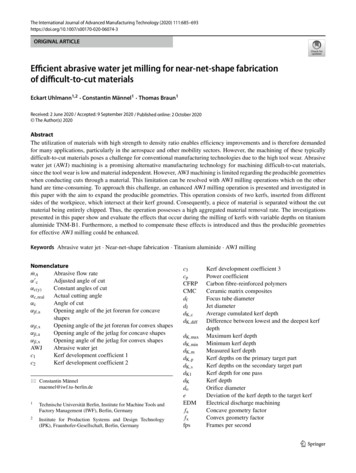Alter Ego Delay - Toneprints
Alter Ego DelayManual – 2014-05-26Alter Ego Delay – Manual (2014-05-26) 1
Table of contentsImportant safety instructions3Before you beginAbout this manualGetting support677About this pedalAlter Ego DelayTrue Bypass8910TonePrintWhat are TonePrints?Transferring TonePrints to your pedalusing the TonePrint appEditing TonePrints with TonePrint Editor11121213SetupReady Set Play!14151515Inputs, outputs and controlsPower / Switching the effect on and offFootswitchAudio in and outEffect controlsDelay typesUsing the looper16171718181920MaintenanceUpdating the firmwareChanging the batterySwitching the pedal from true bypass tobuffered bypass modeKill-dry on/off212222Frequently asked questionsFrequently asked questions aboutTonePrint pedals2425LinksTonePrint resourcesSupport resourcesTC Electronic on 26272727Technical specifications282323Alter Ego Delay – Manual (2014-05-26) 2
Important safety instructionsImportant safety instructionsAlter Ego Delay – Manual (2014-05-26) 3
1.2.3.4.5.6.7.8.9.10.11.12.13.Read these instructions.Keep these instructions.Heed all warnings.Follow all instructions.Do not use this apparatus near water.Clean only with a dry cloth.Do not block any ventilation openings. Install in accordance with the manufacturer’sinstructions.Do not install near any heat sources suchas radiators, heat registers, stoves, or otherapparatus (including amplifiers) that produce heat.Do not defeat the safety purpose of the polarized or grounding-type plug. A polarizedplug has two blades with one wider thanthe other. A grounding-type plug has twoblades and a third grounding prong. Thewide blade or the third prong is provided foryour safety. If the provided plug does not fitinto your outlet, consult an electrician forreplacement of the obsolete outlet.Protect the power cord from being walkedon or pinched, particularly at plugs, convenience receptacles, and the point wherethey exit from the apparatus.Only use attachments/accessories specified by the manufacturer.Use only with a cart, stand, tripod,bracket, or table specified by themanufacturer, or sold with the apparatus. When a cart is used, usecaution when moving the cart/apparatuscombination to avoid injury from tip-over.Unplug this apparatus during lightningstorms or when unused for long periodsof time.14. Refer all servicing to qualified service personnel. Servicing is required when the apparatus has been damaged in any way,such as power-supply cord or plug is damaged, liquid has been spilled or objectshave fallen into the apparatus, the apparatus has been exposed to rain or moisture,does not operate normally, or has beendropped.CautionYou are cautioned that any change or modifications not expressly approved in this manualcould void your authority to operate this equipment.ServiceAll service must be performed by qualified personnel.WarningTo reduce the risk of fire or electric shock, do notexpose this apparatus to rain or moisture andobjects filled with liquids, such as vases, shouldnot be placed on this apparatus.Do not install this device in a confined space.Important safety instructionsEMC / EMIElectromagnetic compatibility /Electromagnetic interferenceThis equipment has been tested and found tocomply with the limits for a Class B digital device, pursuant to part 15 of the FCC rules.These limits are designed to provide reasonableprotection against harmful interference in residential installations. This equipment generates,uses and can radiate radio frequency energyand, if not installed and used in accordance withthe instructions, may cause harmful interferenceto radio communications. However, there is noguarantee that interference will not occur in aparticular installation.If this equipment does cause harmful interference to radio or television reception, which canbe determined by turning the equipment off andon, the user is encouraged to try to correct theinterference by one or more of the followingmeasures:– Reorient or relocate the receiving antenna.– Increase the separation between the equipment and receiver.– Connect the equipment into an outlet on a circuit different from that to which the receiver isconnected.– Consult the dealer or an experienced radio / TV technician for help.Alter Ego Delay – Manual (2014-05-26) 4
For customers in CanadaImportant safety instructionsExplanation of graphic symbolsThis Class B digital apparatus complies with Canadian ICES-003.Cet appareil numérique de la classe B estconforme à la norme NMB-003 du Canada.The lightning bolt triangle is used to alert theuser to the presence of uninsulated “dangerousvoltages” within the unit’s chassis that may be ofsufficient magnitude to constitute a risk of electric shock to humans.The exclamation point triangle is used to alertthe user to presence of important operating andservice instructions in the literature accompanying the product.Alter Ego Delay – Manual (2014-05-26) 5
Before you beginBefore you beginAlter Ego Delay – Manual (2014-05-26) 6
About this manualGetting supportThis manual will help you learn understandingand operating your TC product.If you still have questions about the product after reading this manual, please get in touch withTC Support:To get the most from this manual, please read itfrom start to finish, or you may miss importantinformation.This manual is only available as a PDF downloadfrom the TC Electronic website.Before you begintcelectronic.com/support/Enjoy your TC product!Of course, you can print this manual, but we encourage you to use the PDF version, which hasboth internal and external hyperlinks. For example, clicking the logo in the upper left cornerof each page will take you back to the table ofcontents.To download the most current version of thismanual, visittcelectronic.com/support/manuals/Alter Ego Delay – Manual (2014-05-26) 7
About this pedalAbout this pedalAlter Ego Delay – Manual (2014-05-26) 8
Thank you for spending your hard-earned money on this TC Electronic product! We have doneour best to ensure that it will serve you for manyyears to come, and we hope that you will enjoyusing it.About this pedalAlter Ego DelayAn introduction by Aaron Miller, Founder of PGS“In February of 2010, TC Electronic flew Andyand I to their headquarters in Denmark. Andywent along to create a number of TonePrints,and I was presented with the possibility of a custom Flashback. I saw this as a really fun projectto work on. We get to do some really cool custom products with our manufacturers, and it’sthe part of my job that I enjoy the most. I mean– really, who gets to do this kind of stuff?After spending about 30 minutes with the TonePrint software, I realized that this software couldcreate nearly any sound that you want it to. Mymind began to race with the possibilities, and Iknew relatively quickly what we would create.Being a complete delay geek, I own so many delays that it’s quite frankly embarrassing. Thereis no excuse for it, it’s an addiction. There aretwo delays that I own that I consider some of mymost prized possessions. Very dear to my heartare my original Binson Echorec, and a vintageElectro Harmonix Deluxe Memory Man.We are proud to present the result of the jointcollaboration between TC Electronic and ProGuitarShop. Alter Ego Delay is a new take on thevery successful TC Electronic Flashback, featuring two new presets modeled after a coupleclassic delays: the Binson Echorec, and the EHXDeluxe Memory Man.”Alter Ego Delay – Manual (2014-05-26) 9
About this pedalTrue BypassHere at TC, we have a simple philosophy: Whenyou are using one of our products, you shouldhear something great – and if you don’t, youshouldn’t hear it at all. This is why this pedalsports True Bypass. When it is bypassed, it isreally off and has zero influence on your tone, resulting in optimum clarity and zero loss of highend.You will also be delighted to hear (literally) thatthis TC Electronic effect pedal will let your dry,unprocessed sound pass without ever converting it to digital – keeping your original tone pureand without any latency. This feature is calledanalog dry-through.Sometimes, it is advisable to switch an effectpedal from True Bypass to Buffered Bypassmode. For more information, see “Switchingthe pedal from true bypass to buffered bypassmode”.Alter Ego Delay – Manual (2014-05-26) 10
TonePrintTonePrintAlter Ego Delay – Manual (2014-05-26) 11
TonePrintThis TC Electronic product supports TonePrints.To learn more about TonePrints, go totcelectronic.com/toneprint/But wouldn’t it be cool to have world-famousguitar players – guys like Paul Gilbert, GuthrieGovan, John Petrucci or Steve Vai – virtuallyrewire your reverb pedal, defining what shouldhappen “behind the scenes”?What are TonePrints?And how about doing this yourself?When you look at your TC Electronic effect pedal, you’ll only see a few knobs. Actually, for somepedals, it’s just one knob. So – one knob, onefunction, right?Actually, there’s a lot more to it than meets theeye.Star-tweaked signature soundsWhen TC Electronic builds an effect pedal, therelationship between its controls and many parameters “under the hood” are defined by developers, musicians and product specialists wholive and breathe sound. This gives you an excellent starting point: a great-sounding pedal withwell-balanced controls.This is exactly what TonePrint allows you to do.TC Electronic is working with top guitar playerswho explore a pedal’s hidden tonal potential, redefining the controls and creating their personalTonePrints. And we are making these customTonePrints available to you. Uploading them toyour pedal is really easy (see “Transferring TonePrints to your pedal using the TonePrint app”) –and with the amazing TonePrint Editor, you caneven create your own signature pedal, tweakedspecifically to your liking.You can change the TonePrint in your pedal asoften as you like, and the best part:Transferring TonePrints to yourpedal using the TonePrint appBeing able to virtually rewire your TC Electroniceffect pedal wouldn’t be much use if you neededa lot of extra equipment to do it. This is why wecreated the TonePrint app. The TonePrint app isfree software for popular smartphones that allows you to “beam” new TonePrints right intoyour effect pedal whenever and wherever youfeel like it.Obtaining the TonePrint appIf you own an iPhone, you can download theTonePrint app from Apple’s App Store.If you own an Android phone, you will find theTonePrint app on Google Play.Once you have the app, no additional downloadsor in-app purchases are required. You can access all available TonePrints from within the app,and all TonePrints are free.It’s totally free.Alter Ego Delay – Manual (2014-05-26) 12
TonePrintTransferring TonePrints toyour pedal – step by stepEditing TonePrints withTonePrint Editor– Launch the TonePrint app on your smartphone.– Find the TonePrint you want to use. You canbrowse TonePrints by Artist or Product (i.e.,pedal type). You will also find Featured TonePrints.– Plug your guitar or bass into your TonePrintpedal.– Turn your TonePrint pedal on.– Turn up the volume on your instrument and setthe pickup selector to one pickup.– Hold the speaker of your smartphone next tothe chosen pickup and touch “Beam to pedal”.The TonePrint app allows you to use TonePrintscreated by your favorite guitar and bass players.But this is only the start. Using TC’s TonePrintEditor, you can create your very own signaturepedal sounds.TonePrint Editor features– Use TonePrint Editor to build your own customsounds.– Enjoy complete control over all effect parameters and effect behavior – it’s your vision,your sound.– Customize knob function and knob range tosuit your needs and sounds.– Audition your sonic creations in real-time live– make changes on the fly and listen to resultsimmediately.– Works with both PC and Mac.Last but not least – TonePrint Editor is absolutely free!Obtaining TonePrint EditorIf you want to use TonePrint Editor for your Windows or OS X computer, download it fromtcelectronic.com/toneprint-editor/If you want to use TonePrint Editor on your AppleiPad, download it from Apple’s App Store.Please note that version 2.0 or higher of theTonePrint Editor is required for working with TCElectronic Mini pedals. Version 2.0 has a Libraryfunction that allows you to access and use TonePrints even without an Internet connection.Obtaining the TonePrint Editor manualDownload the TonePrint Editor manual fromtcelectronic.com/toneprint-editor/support/If you open the manual for TonePrint Editor inAdobe Reader, you can click on interface sections to jump directly to the sections of the manual you are interested in.Alter Ego Delay – Manual (2014-05-26) 13
SetupSetupAlter Ego Delay – Manual (2014-05-26) 14
SetupReady Set Your TC Electronic effect pedal box should contain the following items:– Connect a 9 V power supply with the following symbol to the DC input socket of your TCElectronic effect pedal.– Your TC Electronic effect pedal– 2 rubber feet for “non-velcro” pedalboardmounting– 1 TC Electronic sticker– 1 leaflet about TC’s guitar FX product rangeInspect all items for signs of transit damage. Inthe unlikely event of transit damage, inform thecarrier and supplier.Play!This product does not come with a powersupply.– Plug the power supply into a power outlet.– Connect your instrument to the in jack on theright side of the pedal using a ¼“ jack cable.– Connect the out jack on the left side of thepedal to your amplifier using a ¼“ jack cable.If damage has occurred, keep all packaging, asit can be used as evidence of excessive handlingforce.Alter Ego Delay – Manual (2014-05-26) 15
Inputs, outputs and controlsInputs, outputs and controlsAlter Ego Delay – Manual (2014-05-26) 16
Inputs, outputs and controlsPower / Switching theeffect on and offUsing the footswitch for tempo tappingPower inputOf course, the delay time can be set using theDELAY knob. However, for timing the delay repeats to the tempo of the song you are playing,you can also tap in a the tempo via audio.To power up your pedal, connect a power supplyto its power input socket.The power input socket of your TC Electroniceffect pedal is a standard 5.5 / 2.1 mm DC plug(centre negative).Your TC Electronic effect pedal requires a 9 Vpower supply providing 100 mA or more (notsupplied).Hold down the footswitch for tempo tapping.To set the tempo:– Hold down the footswitch.– With the footswitch held down, play steadyshort 1/4 notes on your instrument.Please note that the output is always mutedduring audio tapping.– Release the switch again.To minimize hum, use a power supply with isolated outputs.Footswitch– To turn the effect on, tap the footswitch.– To turn the effect off, tap the footswitch again.Alter Ego DelayAlter Ego Delay – Manual (2014-05-26) 17
Audio in and outAudio inputs (stereo)The audio inputs on the right side of this pedalare standard ¼” jacks (mono/TS).– If your signal source is mono, connect it to theMONO in jack of the pedal.– If your signal source is stereo, connect the cable carrying the left signal component to theMONO IN jack and the cable carrying the rightsignal component to the STEREO IN jack.Audio outputs (stereo)The audio outputs on the left side of this pedalare standard ¼” jacks (mono/TS).– If the next device in the signal chain hasa mono input (e.g. your amp), connect theMONO OUT jack of TC Electronic effect pedalto the other device’s input.– If the next device in the signal chain has stereo inputs (e.g. another stereo effect pedal),connect the MONO OUT jack of your TC Electronic effect pedal to the left input and theSTEREO OUT jack to the right input of theother device.Inputs, outputs and controlsUSB portEffect controlsUse the standard Mini-B USB port on your TCElectronic effect pedal to connect your pedal toa computer. This will allow you to load TonePrintsinto the pedal or create your own TonePrint using TC’s TonePrint Editor. For more information,see “TonePrint”.Please note that the knob assignments on yourTC Electronic effect pedal are the default assignments. Using the TonePrint Editor, you canrewire all knobs so they control one or severalparameters of your choice. For more information,see the TonePrint Editor manual.If there should be firmware updates for this pedal, they can also be installed using the USB port– see “Updating the firmware”.DELAY knob – Delay time controlUse the DELAY knob to control the delay time.Almost all delay types have a delay range of20 ms to 7000 ms (that’s seven seconds). Slapback (“SLP”) has a range from 20 ms to 300 ms.REGEN knob – Feedback controlUse the REGEN knob to set the desired numbersof delay repeats. Turning the REGEN knob to theright will give you more delay repeats.MIX knob – Effect level controlUse the MIX knob to control the level of the delay repeats.The direct, unprocessed signal is always passedat the original level (unity gain). Only the level ofdelay repeats is changed when turning the MIXknob.Alter Ego Delay – Manual (2014-05-26) 18
Delay type selectorTP – Tape delayUse the Delay type selector to choose the typeof delay you want to work with.Who doesn’t love the smooth sound of an oldtape echo machine?The delay types are described in the section“Delay types”.The “Tape” delay makes for an overall greatstarting point with its mellow and “warbling”sound.Subdivision selectorUse this switch to choose the note intervals thatthe delay repetitions are based on.ER – Echorec*– Top position: quarter notes– Middle position: dotted eighths– Bottom position: quarter notes and dottedeighths.“In the mid 80’s, I was a teenager in high school,and I had just discovered Pink Floyd. I remembercoming home from school every day for weeksand sitting in my room and listening to ‘Dark Sideof the Moon’ on my gigantic Sony Walkman. Ibarely knew how to play guitar back then, butlater on in life, when I was gigging in Portland, Ihad the opportunity to pick up a Binson Echorec*. I couldn’t resist the chance to have one ofthose rare units that Gilmour had made famous.Delay types2290Once upon a time (i.e., back in 1985) TC Electronic released the 2290 Dynamic Digital Delay.It set the bar for professional delays for years tocome and is still held in high regard among delayenthusiasts.Use the “2290” delay for the crispest and cleandelay you can imagine. This is the standard.AN – Analog delayThis is as close as you can get to the charmingnature of an old analog transistor bucket-brigadedelay without buying the real thing! With everyrepeat, you get more of that old-school “fade togrey” vibe.Tweaked by ProGuitarShopAfter I had the Echorec for a few years, it beganto develop a very unique modulation that I fell inlove with. Typically, when you think of delay andmodulation, you think of a chorusing effect. Myunit developed more of a vibrato than a chorus.On lower settings, it just added a very subtle 3Deffect, but if you would crank the volume (mix), itwould give you a nice warble, a slight Leslie typeeffect. This is what we modeled the ER setting ofAlter Ego Delay after. You will notice this warbleInputs, outputs and controlsat around 300 ms repeat times. It morphs intosome great swirling upper harmonics at higherdelay time settings.”Aaron Miller, Founder of PGSDMM – Deluxe Memory Man*Tweaked by ProGuitarShop“The other delay that fits into my all-time favorites category is the Electro Harmonix DeluxeMemory Man*. I have had one of the early models for years and it is a delay that I continue tocome back to. The DMM is a classic delay thateveryone is very familiar with. We aren’t the firstto model it, but I think we did a pretty darn goodjob of capturing the original sound. We really focused on capturing the nuances of the echo andmimicking the unique decay heard in its repeats.The DMM setting is based upon my MemoryMan pedal.”Aaron Miller, Founder of PGSMOD – 2290 delay with modulationTake the 2290’s pristine sound, send it throughthree (!) chorus pedals et voilà. If you’re intothe sound of The Edge, you don’t want to missthis setting.Oh, and while you’re at it, try playing around withthe SUBDIVISION SELECTOR Switch.Alter Ego Delay – Manual (2014-05-26) 19
PP – Ping-pong delayLike the ball in the eponymous game, the delayrepeats jump from left to right (provided you’reusing both outputs for a stereo signal). The effect is really wide. Ping-pong is a lot of fun toplay around with in stereo – but it sounds greatin mono, too.SLP – Slap delayA delay type for all things country – but you canalso use this for many other genres.Use this setting to get your Rockabilly on. Payhomage to the rich staccato heritage of BrianSetzer, Chet Atkins and Scotty Moore, or usethis delay as an alternative to reverb.RVS – Reverse delayIf you’ve been around for some time, you knowthe drill: Record a guitar part on tape. Flip thetape over. Play it back. This is a classic effectmade famous by guitar legends such as JimiHendrix – and although it’s kind of “old school”,the reverse effect still seems to inspire people totry out new things.Try this: Turn the Mix knob all the way down tohear only the reversed signal.LP – Looper settingSet the Delay type selector to LP to use the builtin audio looper.Using the looper is explained in “Using the looper”.TONEPRINT – TonePrint settingSet the Delay type selector to TP to use theTonePrint setting.Using and editing TonePrints is explained in the“TonePrint” section.* All third party product names mentioned in thecontext of this manual are trademarks of theirrespective owners, which are in no way associated or affiliated with TC Electronic. Theseproduct names and descriptions are providedfor the sole purpose of identifying the products that were studied during product development.Inputs, outputs and controlsUsing the looperWith the looper built into your Alter Ego Delay,you can record and play back grooves and linesfor playing along. You can even overdub your recording an unlimited number of times.The first round of recording always sets thelength of the loop. The duration of a loop canbe up to 40 seconds in mono and 20 secondsin stereo, regardless of how many overdubs youmake.If an overdub exceeds the length of the loop,a third round of recording begins. This gives avery natural, logic and musical feel when recording loops.The DELAY and REGEN knobs are inactive inLoop mode.Recording and playing loops– Set the Delay type selector to LP.– Make sure the pedal is in bypass mode (i.e.,the LED should be off). Feel the groove andprepare for recording. Then tap the pedal’sfootswitch to start your recording and play.The pedal’s LED flashes red.– To stop recording, press the footswitch again.Alter Ego Delay immediately switches to playback mode and starts playing the loop. Inplayback mode, the LED is green.– To overdub your recording, press the switchonce more. The LED now blinks.– To delete all recordings, double-tap the footswitch.Alter Ego Delay – Manual (2014-05-26) 20
MaintenanceMaintenanceAlter Ego Delay – Manual (2014-05-26) 21
MaintenanceUpdating the firmwareApplying the firmware updateChanging the batteryTC may provide updates for the built-in softwareof your pedal, the firmware. Updating your TCpedal’s firmware requires – Quit all MIDI-related applications (e.g. yourDAW) on your computer and launch the firmware updater you have downloaded in step 1.– In the firmware updater app, select your TCpedal from the drop-down list under the“STEP 1” heading.– When the “Update” button under the “STEP 2”heading turns green, click it.If you need to change the battery of your TCElectronic effect pedal, proceed as follows:– Unscrew the thumb-screw on the back of thepedal and detach the back-plate.– Unmount the old battery and attach the newbattery to the battery clip making sure the polarity is correct.– Remount the back-plate.The updated firmware will now be transferred toyour TC pedal. Wait for the progress bar to reach100%. When the update procedure is complete,the pedal will automatically restart.Notes regarding batteries– a computer running Microsoft Windows orOS X with a standard USB interface– the specified DC power supply for your pedal.Preparing the firmware update– Download the newest firmware from the “Support” page for your TC pedal. There are updaters– for Microsoft Windows (these are ZIP archives containing the firmware installer) and– for OS X (these are disk image files containing the firmware installer).– Unplug all cables (including the power supply)from your TC pedal.– Connect the pedal to your computer using aUSB cable.– Press and hold the footswitch on your TCpedal. If your TC pedal has more than onefootswitch, press and hold the leftmost footswitch.– Insert the DC power supply plug.– The LED on your pedal should turn green. Ifyour TC pedal has more than one LED, theleftmost LED should turn green. This indicatesthat the pedal is ready to receive the softwareupdate.– Release the footswitch.– Your TC pedal will now be recognized as anupdatable device.– Batteries must never be heated, taken apart orthrown into fire or water.– Only rechargeable batteries can be recharged.– Remove the battery when the pedal is not being used for a longer period of time to savebattery life.– Always dispose batteries according to locallaws and regulations.Alter Ego Delay – Manual (2014-05-26) 22
MaintenanceSwitching the pedal from truebypass to buffered bypass modeTrue Bypass and BufferedBypass explainedTrue Bypass mode is a hard-wire bypass thatgives absolutely no coloration of tone when thepedal is bypassed. This is the default mode foryour effect pedal.Using True Bypass on all pedals is a perfectchoice in setups with a few pedals and relativelyshort cables before and after the pedals.If – you use a long cable between your guitar andthe first pedal or– if you use many pedals on your board or– if you use a long cable from your board to theamp, then the best solution will most likely be to setthe first and the last pedal in the signal chain toBuffered Bypass mode.Can you hear the difference between a pedal inTrue Bypass or Buffered Bypass mode?Maybe, maybe not – many factors apply: active/passive pick-ups, single coil/humbucker, cablequality, amp impedance and more. We cannotgive a single ultimate answer. Use your ears andfind the best solution for your setup!To set the bypass mode, proceed as follows:True bypass– Disconnect the pedal and turn it on its back.– Unscrew the back plate of the pedal and lookfor the two small dip-switches in the upperleft corner.– The upper DIP switch (the one closer to thepower in jack), switches between True Bypassmode (default) and Buffered Bypass mode.– Set the DIP switch to the desired position.– Remount the back-plate.Buffered bypassKill-dry offKill-dry onKill-dry on/offWhen you activate Kill-dry, the direct signal isremoved from the pedal’s output. Use this modewhen you place your TC Electronic effect pedalin a parallel effects loop.To set Kill-dry mode, proceed as follows:– Disconnect the pedal and turn it on its back.– Unscrew the back plate of the pedal and lookfor the two small dip-switches in the upperleft corner.– The lower DIP switch (the one further awayfrom the power in jack), switches between Killdry on and Kill-dry off mode.You can only remove the dry signal from the signal path if you have selected Buffered Bypassmode using the upper DIP switch – see “Switching the pedal from true bypass to buffered bypass mode”. Kill-dry is not available in True Bypass mode.Alter Ego Delay – Manual (2014-05-26) 23
Frequently asked questionsFrequently asked questionsAlter Ego Delay – Manual (2014-05-26) 24
Frequently asked questionsFrequently asked questionsabout TonePrint pedals“Are TonePrint pedals analog or digital?”The dry signal of your guitar passes straightthrough this effect pedal and is in no way digitized. The “wet” signal is just added.“Do the TonePrint pedals have balancedor unbalanced inputs/outputs?”TonePrint pedals have unbalanced inputs andoutputs. Use cables with TS jacks (i.e., standardinstrument cables).“Is it possible to run this TonePrint pedalin the effects loop of a tube amp?”Yes. All TonePrint pedals have a very wide gainrange and are designed to run at both instrument and line level. There are a few amps whichare capable of running much hotter than regular 4 dBu line-level signals because of the waytheir effect loops are designed. With these amps,it might be possible to get the input to clip. Butfor 99 % of all amps, the TonePrint pedals willwork just fine.For additional information about your TC Electronic TonePrint effect pedal, please go to TCElectronic Support:tcelectronic.com/support/Alter Ego Delay – Manual (2014-05-26) 25
LinksLinksAlter Ego Delay – Manual (2014-05-26) 26
LinksTonePrint resourcesSupport resourcesTC Electronic on – TonePrint:tcelectronic.com/toneprint/– TC Electronic Support:tcelectronic.com/support/– the web:tcelectronic.com/– TonePrint ucts/– TC Electronic – product software:tcelectronic.com/support/software/– Facebook:facebook.com/tcelectronic– TC Electronic – all product manuals:tcelectronic.com/support/manuals/– Google Plus:plus.google.com/ tcelectronic/– TC Electronic user forum:forum.tcelectronic.com/– Twitter:twitter.com/tcelectronic– TonePrint app:tcelectronic.com/toneprint-app/– TonePrint Editor:tcelectronic.com/toneprint-editor/– TonePrint Editor �� YouTube:youtube.com/user/tcelectronicAlter Ego Delay – Manual (2014-05-26) 27
Technical specificationsTechnical specificationsAlter Ego Delay – Manual (2014-05-26) 28
Technical specificationsPlease note that due to continuous development, the following specifications are subject to change without further notice.Bypass modeSignal circuitryDimensions (width x depth x height)Input connectorOutput connectorPower inputBattery optionInput impedanceOutput impedanceUSB portTrue Bypass (Buffered Bypass optional)Analo
Alter Ego Delay – Manual (2014-05-26) 2 Table of contents Important safety instructions 3 Before you begin 6 About this manual 7 Getting support 7 About this pedal 8 Alter Ego Delay 9 True Bypass 10 TonePrint 11 What are TonePrints? 12 Transferring TonePrints to your pedal using the TonePrint app 12 Editing TonePrints with TonePrint Editor 13 .
Alter Ego X4 Vintage Echo A synergy between two hit products, Flashback X4 Delay and the original Alter Ego Delay, Alter Ego X4 Vintage Echo combines innovative fea-tures with twelve absolutely spot-on tributes to the most heralded delay units of yesteryear.
The ABC of TonePrints TonePrint Editor 2.0 6 The ABC of TonePrints Once your pedal has been detected, you are ready to create your very own TonePrints. Here is how it basically works: TonePrint Editor exposes the internal parameters of a TonePrint-enabled pedal. The sliders of the editor user interface allow you to create a cus-
alter 1 and alter 2 Ego. Ego. Ego betweenness The number of points that ego gets for being between two others is inverse function of the number of other members of ego’s neighborhood that are also between two others – G
Jul 31, 2018 · Strategies Regarding Corporate Veil Piercing and Alter Ego Doctrine July 31, 2018 2. Strategies Regarding Corporate Veil Piercing and Alter Ego Doctrine. Overview. 1. “Piercing the Corporate Veil” and “Alter Ego” Liability 2. Case Studies 3. Minimizing the Risk of “
Alter Ego, and they had no one else to talk to but each other. I had her imagine asking her Alter Ego how her mind worked before a com - petition. What do they think of competitors, or is the Alter Ego so confident
Alter Ego 1 - Parcours digital 1 Alter Ego 1 - Parcours digital Le seul parcours numérique personnalisé en FLE pour progresser en français ! 500 activités en complément de la méthode Alter ego 1 pour vous accompagner dans votre appentissage de la l
Alter Ego 1 (A1), Alter Ego 2 (A2), Alter Ego 3 (B1), Alter Ego 4 (B2), Ici 1(A1), Ici 2 (A2) Echo A1, Echo A2, Echo B1 (volume 1), Echo B1 (volume 2), Echo B2 Version originale (A1, A2, B1, B2) Objectif Diplomatie 1 (A1/A2), Objectif Diplomatie 2 (B1/ B2) Je pratique/Exercices de grammaire (A1
However, the machining of these typically difficult-to-cut materials poses a challenge for conventional manufacturing technologies due to the high tool wear. Abrasive water jet (AWJ) machining is a promising alternative manufacturing technology for machining difficult-to-cut materials,