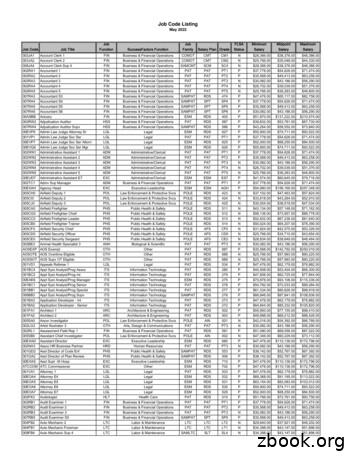D11 Job Application Tutorial
D11 Job Application TutorialThank you for your interest in employment with Colorado Springs School District 11.We continually seek employees who are dedicated to our students and committed totheir success. We believe every employee is important to the District's mission and goals, and asa whole we provide excellent, distinctive educational experiences that equip students for successtoday and in the future.”This Tutorial will show you how to use our online job application system so that you may becomepart of our dynamic, collaborative community which empowers students to profoundly impact ourworld.To begin, from the D11 homepage, look for the D11 Careers link or type www.d11.org/jobs inyour web address bar.
As you scroll downthis page, you will finduseful information,and answers toFrequently AskedQuestions.You may find specific information for each job category by selecting ESP (Educational SupportProfessionals), Executive Professionals, Teachers, or Guest Staff (Substitutes).Gather everything you will need, such as a resume or transcripts before beginning yourapplication.Click the link for InternalCandidates if you are aD11 employee. (Onlyemployees with an activeD11 password will beable to access theInternal job postings)Or select ExternalCandidates if you are not currently working at D11.Note: if you have selected theoption for External Candidatesand are taken to an OraclePeoplesoft page to log in with anemployee ID number, please clearyour browsing data then close thebrowser and begin again.2
External Candidates will sign in on the Careers pageClick New User toCreate an account orSign In if you arereturning.You may alsoSearch Jobsor View All JobsNew UsersCreate a User Name and Password.Note: The Password box will fill with dots when you are done typing your password but will still record exactly what you have entered.Make note of your User Name and Password so that you can log in again.Fill out yourcontactinformation.At the bottom ofthe page, checkthe box to agreeto the Terms andConditions,then scroll backup to the top andclick the greenRegister button.3
Returning UsersIf you are havingdifficulty logging in, clickForgot User Name.Your User Name will beemailed to you.To reset your password,click Forgot Passwordand a temporarypassword will beemailed to you.Once you have logged in,you will again see theCareers page.Type the name of the jobyou want to apply for in thesearch bar orView All Jobs.4
The list of jobs can be filtered by checking boxeson the left side of the screen to select aDepartment or Job FamilyTo select the job that you wish to apply for, scroll to the right and click the arrow This will take you to the Job Description. After you read thedescription, scroll up to click Apply for Job in the top right corner.As you complete each section ofthe application, be sure to fill out asmuch information as you can thenclick Next in the top right corner tomove on to the following section.You may also choose to save your application as a draft and finish it later.If a question does not apply to you, enter N/A or Not Applicable.You must fill out all boxes with an asterisk* beside them or you will not be able to go forward.5
On the last page of the job application, you can review or update your answers by clicking thenumbered sections on the left or the drop-down arrows.After you have finished reviewing your application, in the upper right corner, click Submit.A confirmation page will show that your application has been received.Click on Careers if you would like toapply for another job or uploadattachments to your application such asa cover letter or transcripts.You will find your previous applicationsand drafts under My Job Applications.This is also where you may upload yourattachments.Refer to the FAQ sheet formore help with entering a CDE license or uploading attachments.6
Department or Job Family To select the job that you wish to apply for, scroll to the right and click the arrow This will take you to the Job Description. After you read the description, scroll up to click Apply for Job in the top right corner. As you complete each section of
380000710 d10/11 ripper stand d10/d11 380000714 ripper install tool d10/d11 380000718 d11t ripper table platform d11 d10t/r dozer 380000112 d10t/r cw&hrs d10t/r 380000638 d10t type 2 cw/hr d10t 380000135 d10t hood handrails d10t 380000541 d10r/t handrail repair kit d10r/t 380000143 d10t sparwood cw&hrs d1
Volvo D11 325-425 hp, 1250-1550 lb-ft. The Volvo D11 is a fuel-efficient, lightweight engine designed to improve reliability and minimize cost of operation. The D11 delivers performance competitive with larger engines, beginning at 325 hp and up to an impressive 425 hp at 1,550 lb-ft. torque. Ratings for Eco-Torque are also available.
1. What is job cost? 2. Job setup Job master Job accounts 3. Cost code structures 4. Job budgets 5. Job commitments 6. Job status inquiry Roll-up capabilities Inquiry columns Display options Job cost agenda 8.Job cost reports 9.Job maintenance Field progress entry 10.Profit recognition Journal entries 11.Job closing 12.Job .
Job Code Listing May 2022 Job Code Job Title Job Function SuccessFactors Function Job Family Salary Plan Grade FLSA Status Minimum Salary Midpoint Salary Maximum Salary. Job Code Listing May 2022 Job Code Job Title Job Function SuccessFactors Function Job Family Salary Plan Grade FLSA Status Minimum Salary Midpoint Salary
Tutorial: iOS Object API Application Development Tutorial: Windows Object API Application Development Tutorial: Windows Mobile Object API Application Development Create a mobile business object, then develop a hybrid app package that uses it: Tutorial: Hybrid App Package Development Create an OData mobile application .
Tutorial Process The AVID tutorial process has been divided into three partsÑ before the tutorial, during the tutorial and after the tutorial. These three parts provide a framework for the 10 steps that need to take place to create effective, rigorous and collaborative tutorials. Read and note the key components of each step of the tutorial .
Tutorial Process The AVID tutorial process has been divided into three partsÑ before the tutorial, during the tutorial and after the tutorial. These three parts provide a framework for the 10 steps that need to take place to create effective, rigorous and collaborative tutorials. Read and note the key components of each step of the tutorial .
argue that classical social theory is primarily a theory of modernity and that the classical tradition of modern social theory raised fundamental questions concerning the nature, structure, and historical trajectories of modern societies. By putting modern societies in broad historical perspective, by emphasizing the linkages between their differentiated social institutions, and by expressing .