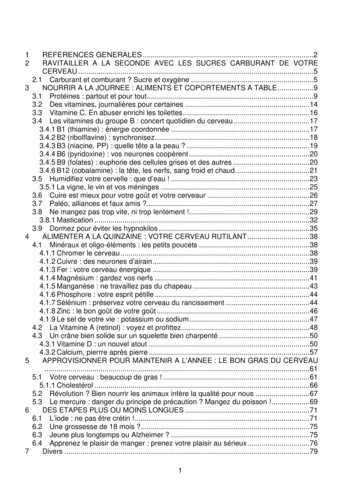The Computer User's Guide To An Ergonomic Workstation
The Computer User's Guide to anErgonomic WorkstationOctober, 2002State of CaliforniaDepartment of Personnel Administration
Table of ContentsIntroduction. 3Purpose . 5Scope . 5Authority . 5Chair and Workstation Guidelines . 7Adjusting Your Chair . 7Adjusting Your Workstation . 8Maintain Neutral Posture . 10Lighting . 13Vision Care . 14Work Habits . 16Teleworking from the Home Office. 17Be Responsible, Be Safe . 19Laptop Tips. 20Musculoskeletal Disorders . 22Workstation Tips . 24Reporting Injuries and Illnesses . 26Report Injuries to Your Supervisor. 26Some Benefits of Exercise . 27Exercises . 28Eye Exercises . 28S-t-r-e-t-c-h-i-n-g Exercises . 29Hand, Elbow, And Shoulder. 29Shoulders (1) . 30
Shoulders (2) . 31Shoulders (3) . 32Triceps . 33Legs (1) . 34Legs (2) . 35Neck (1). 36Neck (2). 37Lower Back (1) . 38Lower Back (2) . 39Upper Back and Shoulders (1) . 40Upper Back and Shoulders (2) . 41Questions and Answers . 42Activities. 42Medical and Genetic . 42Workstation Checklist . 46Internet Resources . 52IntroductionDo you use a computer? Did you know improper posture while using acomputer can cause pain?According to the Bureau of Labor Statistics latest report (1999),106,800, people in California reported musculoskeletal disordersarising from computer keying, scanning grocery items, use ofjackhammers, and other repetitive tasks. That’s 55.7% of reportedworkplace illnesses in California. So you can see why there is so muchinterest in ergonomics.Ergonomics? What is it?
Ergonomics is the science of fitting workplace conditions and jobdemands to the capabilities of employees. (US Department of Healthand Human Services, Public Health Services, Centers of DiseaseControl and Prevention, National Institute for Occupational Safety andHealth, DHHS (NIOSH) Publication No. 97-117, March 1997)This handbook is designed to help you set up your workstation anddevelop work habits to prevent pain and injuries associated with theuse of the computer. These injuries are called cumulative traumadisorders, repetitive motion injuries, or musculoskeletal disorders. Thisbook describes the various types of musculoskeletal disorders.There are many factors that affect whether you’ll experience physicalproblems related to computer use. Awkward position, repetitive motion,and forceful activities are the most common factors. There are severaltips in this handbook to correct the awkward positions and various othersituations that can cause you pain. Your comfort and preventinginjuries are the focus of this handbook. Work with your supervisor,coworkers, and Health and Safety Coordinator to get your workstationproperly adjusted to fit you.
PurposeThe purpose of this handbook is to provide all employees withinformation to reduce personal injuries and occupational illnessesassociated with computer use. This guide is a revision of theComputer User’s Handbook published in March 1997.ScopeThis guide reflects general industry safety guidelines that promote safeworkstations for employees who work at computers by:(a) Informing employees on ways to adjust a computer workstationto maintain the body in a neutral position.(b) Informing employees of preventive measures such as properwork habits and exercises to relieve tension associated with computeruse.This handbook is not intended to require that every computer user beissued furniture, equipment, and accessories for their workstation.Purchases are subject to individual department approval processesand budget constraints.AuthorityThe guide is produced pursuant to the requirements of: Collective Bargaining Agreements. Labor Code 6400, Safe and healthy workplace and jobrequirement. Labor Code 6401, Safe and healthy equipment and practicesrequirement. Labor Code 6401.7, Injury Prevention Programs.
Title 8, California Code of Regulations, Section 3203, Injury andIllness PreventionProgram. Title 8, California Code of Regulations, Section 5110, RepetitiveMotion Injuries.
Chair and Workstation GuidelinesThere are health benefits to keeping your chair and workstationadjusted to the type of work you are doing. All the adjustments helpplace the body in a neutral and comfortable position while working.This simply provides good posture and work habits that help you avoiddeveloping painful musculoskeletal disorders.The types of chairs and workstation adjustments vary considerably.Become familiar with how to adjust your chair and workstation. Youmay need assistance. Here are some recommendations.Adjusting Your Chair1. Adjust your chair to a comfortable height with your feet flat on thefloor. If you are unable to adjust the chair so that your feet are flat onthe floor, you may need a footrest.2. Adjust your backrest height so that it fits the small of your back(lumbar curve) and feels comfortable.3. Adjust your backrest to tilt in or out to support your body in anapproximately upright position (readjust for different tasks such astyping, reading, or writing.)4. Set your seat pan depth and angle so there is no pressure on theback of your knees or thighs.5. Adjust the armrests to support your forearms with the shoulders in arelaxed position.
Adjusting Your Workstation Position the monitor at an appropriate reading distance for eyecomfort. This is usually with your eyes at or just below the top ofthe screen. Bifocals - adjust the screen to read through the upperor lower part of your glasses keeping a comfortable position. Place documents at about the same distance and height as yourmonitor. Move your hands and arms freely while keying. Rest on a wristrest only between keying.
Position you keyboard to a height and angle where you arecomfortable and your wrists are in a neutral (approximatelystraight) position. Adjust your work surface to elbow level for keying. (Other worksurfaces adjusted to read or write without slumping forward.) Place your mouse at elbow height keeping your wrist relativelystraight. It should be close enough to use without reaching orstretching. Adjust your workstation height and depth to makeadequate room for your legs.
Maintain Neutral Posture Keep your head balanced over your shoulders and hips. Relax your arms and shoulders.
Relax your fingers in a curved position while keying. Padded wristrests should only e used to rest your hands between keying. Support your spine in a slightly arched position with the back ofthe chair. Place your elbows comfortably at your sides with your forearmshorizontal. Your hands and arms should move freely over the keyboard withyour wrists in a relatively straight position. Position your knees at the same level or slightly lower than yourhips. Support your feet comfortably on the floro or on a foot rest in frontof the knees.
Reach RequirementsWhen evaluating reach requirements, prioritize items by importanceand frequency of use. Items used most frequently should be located inyour “near reach zone.”1.If you frequently use a telephone while at your workstation itshould be located within reach (13 to 17 inches). A headset orshoulder rest may be helpful.2.Source documents should be at the same height, angle, anddistance from your eyes as the computer screen. Ideally yourdocuments should be located directly in front of you just below yourmonitor.3.Keep frequently used materials and equipment within easy reach(13 to 17 inches).4.Stand up to reach items above shoulder height or behind you butavoid twisting.Placement of items:ITEMS USED RARELY out of arm reach from seatITEMS USED OCCASIONALLY further than 17" from seatITEMS USED MOST FREQUENTLY within 13”-17” of seat
LightingSimple lighting adjustments can help you minimize glare and reduceeyestrain. Glare can come from a light source such as a light fixture or thesun, or from a bright surface such as a mirror or light-colored worksurfaces. The lighting in your entire work area should be at an even level.1.Lower the total (ambient) light levels whenever possible to reduceglare on your computer screen, i.e., remove or turn off some overheadlighting.2.Avoid placing your monitor directly under cabinet task lights.3.Position your screen at a right angle to a window that is producingglare.4.Close shades, curtains, or blinds on windows producing unwantedlight or glare.5.Adjust your monitor display contrast and brightness to improveviewing comfort.6.Clean your screen periodically to maximize clarity. Characters onyour screen should be clear and free from noticeable flicker.7.Use a hood if necessary to shelter the screen from undesirablelighting.8.In some situations, nothing else can be done except to use a glarescreen.Polarized glass is the best and most costly, polarized film is the next best,and mesh screens are the least desirable because they reduce imagequality. Mostnew monitor screens have a built-in glare guard.
Vision CareSustained focus on a computer monitor may cause visual and otherdiscomfort. Be alert for the following symptoms: eye fatigue, dry itchyeyes, blurred vision, or headaches.POSSIBLE CAUSES1.Overhead lights and bright windows may produce glare.2.Monitor screen is too close or too far from eyes.3.Poor display quality, i.e., brightness and contrast needadjustment.4.Focusing on the monitor for extended periods of time without abreak.PREVENTION TIPS1.Adjust the computer monitor so that the top tool bar on yourscreen is at or slightly below eye level.2.Place your screen at the appropriate reading distance for youreyes.3.Use a document holder to place documents at approximately thesame height as the monitor or, if possible, directly in front of you.4.Regularly clean your monitor screen.5.Frequently change focus from your work to an object at least 20feet away.6.Have your eyes examined regularly by a licensed optometrist or
ophthalmologist.It is recommended annually.7.You should stretch every 30 - 60 minutes and change positionsregularly. The eye exercises below will help alleviate fatigue.EYE EXERCISES1.Blinking – Blink frequently to moisten and relax your eyes.2.Eye and Temple Massage – Using your fingertips, gentlymassage the bony area around each eye using short circular motions.Do the same for the area around your temples.
Work HabitsEven the best posture and a well-organized workstation will not preventmuscular stress and fatigue if you sit for several hours in one position.Breaks from computer work can help keep your eyes, mind, and bodyrefreshed and energized.1.The National Institute for Occupational Safety and Health(NIOSH) recommends interrupting computer work with a short breakevery couple hours. (Check with your supervisor for your breakschedule.)2.Experts also suggest brief, frequent "microbreaks." These breaksare defined as time spent doing something other than work on acomputer. It does not have to involve leaving your workstation.Suggestions include moving around, stretching, doing non-computertasks, and refocusing your eyes.The timing of such microbreaks is more important than the length. Tobe the most effective, a break should be taken before the onset offatigue, rather than recuperating from it. (See pages 18 – 31 forexercises.)
Teleworking from the Home OfficeTelework is an off-site arrangement permitting you to work in or nearyour home for all or part of the workweek. It can also mean working ata project site or in a client's office. This is not a new work option.Improvements in telecommunications and electronic technologies haveenabled the State and other employers to move the work to theworker instead of requiring individuals to commute to work every day.Our interest here is your health and safety if you’re working from ahome office, which represents anextension of your employer’s office.The major difference between the employer's office and your homeoffice is ownership and control over the workplace. A teleworkagreement between the employer and you should reflect theimportance of health and safety in the home office along with goodergonomic guidelines. Your department should provide training tobetter ensure a healthy, safe, and ergonomically sound home officeenvironment.Remember that it is your responsibility to maintain a healthy and safework environment in your home. In addition to the checklist in thisguide, be sure your fire alarms and fire extinguishers are functional.You should also have an emergency evacuation plan in case ofemergency. Once your home office is set up, you should complete ahealth and safety checklist of your home office.If you have questions, contact the Telework Program Consultant,Department ofPersonnel Administration at 916-324-9143.
What you, the teleworker, can do to ensure a healthy and safe homeoffice: Plan and design your office space by preparing a scale model usinggraph paper and scaled cutouts for office furnishings and equipmentyou expect to use. Consider doors, windows, lighting and electrical outlets in thelayout. Set-up your computer work area using the guide on pages 3 and 4. Check yourself by completing the workstation checklist. (See pages34 – 36.) Assess your work area anytime you make furniture, equipment,electrical or lighting changes.MAKE SURE YOU HAVE ADJUSTED YOUR EQUIPMENT TOPROPERLY FIT YOU.
Be Responsible, Be SafeGOOD!NOT!
Laptop TipsLaptops have become a very useful tool for teleworkers and fieldworkers. They are used in hotel rooms, on airplanes, in cars (not whiledriving, of course), at other work locations, and at home. Laptops arealso used as the primary computer at work, off site, and at home. Hereare some tips to ensure a safe work environment whileusing a laptop computer.1. Use an external mouse and keyboard if working at home or otherconvenient locations. Arrange your workstation and computer as closeas possible to the illustrations on pages 3-6.2. Find a comfortable position that places the laptop screen as closeto eye level as possible and your arms in a comfortable neutralposition.3. Eliminate glare where possible by using shades, turning off extralights, or changing positions.4. Use a docking station if the laptop is used as the main computer atwork also.The laptop becomes the computer-processing unit (CPU) and allowsyou to work with a full size monitor, keyboard mouse, trackball, touchpad, or other pointing device.5. Stretch often, especially if working in awkward space such as anairplane or a hotel room.6. Give your eyes a break: close them or cover them with your handsfor 30 seconds before they feel strained.7. Use proper lifting techniques when moving the laptop and otherequipment, especially in and out of vehicles. Avoid twisting or
turning while lifting.
Musculoskeletal DisordersMusculoskeletal disorders are caused by repetitive motions, excessiveforce, vibration, exposure to cold, awkward positions, and overexertion. Arms and hands are especially vulnerable. These disorderscan involve nerves, blood vessels, or tendons, which connect musclesto bones. Here are some examples.Carpal tunnel syndrome is a nerve disorder resulting from pressureon the median nerve where it passes from the forearm through thecarpal tunnel in the wrist and into the hand. When irritated, the sheathsthat surround the tendons in the narrow tunnel can swell and pressagainst the nerve. Symptoms include pain in the front of the wrist andhand, numbness and tingling in the thumb, first two fingers, and half ofthe ringfinger. The symptoms often are worst at night. These symptoms areoften treated using physical therapy and anti-inflammatory medication.Surgery may be necessary but onlyas a last resort.Tendinitis is an inflammation of a tendon that can occur fromexcessive pulling or extensive force on the tendon, or if the tendon is inan awkward position. Common symptoms include localized swellingand tenderness over the tendon, pain with exertion, and pain if thetendon is over-stretched.Tenosynovitis is the swelling of the sheath surrounding a tendon,which contains a lubricant called synovial fluid. Repeated motions maystimulate the sheath to produce excess fluid, which accumulates andcauses pain in the sheath.Thoracic outlet syndrome is compression of the nerves and bloodvessels between the neck and shoulder. Symptoms include numbnessin the fingers and tingling in the arm.
Ulnar neuritis is a nerve inflammation that results from pressure on theulnar nerve over time, including leaning on the elbow on hard or sharpsurfaces for long periods. Symptoms include tingling and numbness inthe small finger and ring finger.
Workstation TipsNeckIs your computer monitor too low?Raise it using a monitor stand, the CPU, telephone books, or otherstable objects so the top tool bar is at or just below eye level.Do you wear bifocals?Lower your monitor so that the screen is visible in the reading portionof your glasses and your neck is in a neutral position.Are you working with your neck bent forward?Consider a slant board for reading and writing.Do you use a telephone frequently?Use a headset.ShouldersIs your work sur
Adjust the computer monitor so that the top tool bar on your screen is at or slightly below eye level. 2. Place your screen at the appropriate reading distance for your eyes. 3. Use a document holder to place documents at approximately the same height as the monitor or, if possible, directly in front of you.
May 02, 2018 · D. Program Evaluation ͟The organization has provided a description of the framework for how each program will be evaluated. The framework should include all the elements below: ͟The evaluation methods are cost-effective for the organization ͟Quantitative and qualitative data is being collected (at Basics tier, data collection must have begun)
Silat is a combative art of self-defense and survival rooted from Matay archipelago. It was traced at thé early of Langkasuka Kingdom (2nd century CE) till thé reign of Melaka (Malaysia) Sultanate era (13th century). Silat has now evolved to become part of social culture and tradition with thé appearance of a fine physical and spiritual .
On an exceptional basis, Member States may request UNESCO to provide thé candidates with access to thé platform so they can complète thé form by themselves. Thèse requests must be addressed to esd rize unesco. or by 15 A ril 2021 UNESCO will provide thé nomineewith accessto thé platform via their émail address.
̶The leading indicator of employee engagement is based on the quality of the relationship between employee and supervisor Empower your managers! ̶Help them understand the impact on the organization ̶Share important changes, plan options, tasks, and deadlines ̶Provide key messages and talking points ̶Prepare them to answer employee questions
Dr. Sunita Bharatwal** Dr. Pawan Garga*** Abstract Customer satisfaction is derived from thè functionalities and values, a product or Service can provide. The current study aims to segregate thè dimensions of ordine Service quality and gather insights on its impact on web shopping. The trends of purchases have
Chính Văn.- Còn đức Thế tôn thì tuệ giác cực kỳ trong sạch 8: hiện hành bất nhị 9, đạt đến vô tướng 10, đứng vào chỗ đứng của các đức Thế tôn 11, thể hiện tính bình đẳng của các Ngài, đến chỗ không còn chướng ngại 12, giáo pháp không thể khuynh đảo, tâm thức không bị cản trở, cái được
Le genou de Lucy. Odile Jacob. 1999. Coppens Y. Pré-textes. L’homme préhistorique en morceaux. Eds Odile Jacob. 2011. Costentin J., Delaveau P. Café, thé, chocolat, les bons effets sur le cerveau et pour le corps. Editions Odile Jacob. 2010. Crawford M., Marsh D. The driving force : food in human evolution and the future.
Le genou de Lucy. Odile Jacob. 1999. Coppens Y. Pré-textes. L’homme préhistorique en morceaux. Eds Odile Jacob. 2011. Costentin J., Delaveau P. Café, thé, chocolat, les bons effets sur le cerveau et pour le corps. Editions Odile Jacob. 2010. 3 Crawford M., Marsh D. The driving force : food in human evolution and the future.