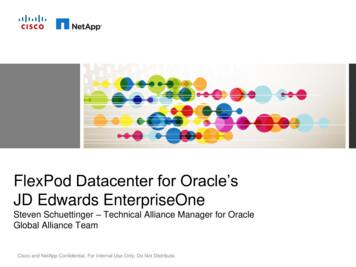Tutorial: Building An Application - Oracle
Oracle Application ExpressTutorial: Building an ApplicationRelease 19.1F13756-02July 2019
Oracle Application Express Tutorial: Building an Application, Release 19.1F13756-02Copyright 2017, 2019, Oracle and/or its affiliates. All rights reserved.Primary Author: John GodfreyContributors: David Peake, Terri Jennings, Shakeeb RahmanThis software and related documentation are provided under a license agreement containing restrictions onuse and disclosure and are protected by intellectual property laws. Except as expressly permitted in your li‐cense agreement or allowed by law, you may not use, copy, reproduce, translate, broadcast, modify, license,transmit, distribute, exhibit, perform, publish, or display any part, in any form, or by any means. Reverse engi‐neering, disassembly, or decompilation of this software, unless required by law for interoperability, is prohibit‐ed.The information contained herein is subject to change without notice and is not warranted to be error-free. Ifyou find any errors, please report them to us in writing.If this is software or related documentation that is delivered to the U.S. Government or anyone licensing it onbehalf of the U.S. Government, then the following notice is applicable:U.S. GOVERNMENT END USERS: Oracle programs, including any operating system, integrated software,any programs installed on the hardware, and/or documentation, delivered to U.S. Government end users are"commercial computer software" pursuant to the applicable Federal Acquisition Regulation and agency-spe‐cific supplemental regulations. As such, use, duplication, disclosure, modification, and adaptation of the pro‐grams, including any operating system, integrated software, any programs installed on the hardware, and/ordocumentation, shall be subject to license terms and license restrictions applicable to the programs. No otherrights are granted to the U.S. Government.This software or hardware is developed for general use in a variety of information management applications.It is not developed or intended for use in any inherently dangerous applications, including applications thatmay create a risk of personal injury. If you use this software or hardware in dangerous applications, then youshall be responsible to take all appropriate fail-safe, backup, redundancy, and other measures to ensure itssafe use. Oracle Corporation and its affiliates disclaim any liability for any damages caused by use of thissoftware or hardware in dangerous applications.Oracle and Java are registered trademarks of Oracle and/or its affiliates. Other names may be trademarks oftheir respective owners.Intel and Intel Xeon are trademarks or registered trademarks of Intel Corporation. All SPARC trademarks areused under license and are trademarks or registered trademarks of SPARC International, Inc. AMD, Opteron,the AMD logo, and the AMD Opteron logo are trademarks or registered trademarks of Advanced Micro Devi‐ces. UNIX is a registered trademark of The Open Group.This software or hardware and documentation may provide access to or information about content, products,and services from third parties. Oracle Corporation and its affiliates are not responsible for and expressly dis‐claim all warranties of any kind with respect to third-party content, products, and services unless otherwiseset forth in an applicable agreement between you and Oracle. Oracle Corporation and its affiliates will not beresponsible for any loss, costs, or damages incurred due to your access to or use of third-party content, prod‐ucts, or services, except as set forth in an applicable agreement between you and Oracle.
ContentsPrefaceAudiencevDocumentation AccessibilityvRelated DocumentsvConventionsviChanges in This ReleaseChanges in Oracle Application Express Release 19.11About Oracle Application Express2Before You Begin3Populating Your Workspace4vii3.1Installing the Sample Datasets3-13.2Reviewing the Created Tables with Object Browser3-4Creating the Initial Application4.1Running the Create Application Wizard4-14.2Adding a Cards Page4-24.3Adding a Dashboard Page4-34.4Moving Pages in the Create Application Wizard4-54.5Configuring Features and Advanced Settings4-64.6Completing the Create Application Wizard4-74.7Running the Application for the First Time4-9iii
5678ADeveloping the Projects Page5.1Navigating to Page Designer from the Application Runtime5-15.2Creating a Form Page Using the Create Page Wizard5-25.3Linking Project Cards to Maintain Project Form5-35.4Updating the Maintain Project Form in Page Designer5-65.5Creating a Dynamic Action5-145.6Adding Validations to Completed Date5-16Developing the Milestones Page6.1Creating an Interactive Grid Page6-16.2Updating the Navigation Menu for Milestones6-26.3Hiding Columns in the Application Runtime6-46.4Adding Project Names to the Milestones Interactive Grid6-66.5Changing the Appearance of an Interactive Grid in Page Designer6-86.6Finalizing the Milestones Interactive Grid in the Runtime6-9Developing the Tasks Page7.1Creating an Interactive Report Page7-17.2Updating the Tasks Page in the Runtime7-27.3Applying Lookups to the Tasks Interactive Report7-47.4Updating the Remaining Columns in the Tasks Report7-57.5Updating the Project and Milestone Fields in the Update Task Form7-77.6Updating the Remaining Fields in the Update Task Form7-10Developing the Dashboard Page8.1Deleting Regions in Page Designer8-18.2Updating the Series in the Project Costs Chart8-38.3Updating the Appearance of the Dashboard Chart8-58.4Updating the Live Template Options for the Dashboard Chart8-68.5Adding a Classic Report Region from Gallery8-7Importing an Application into a WorkspaceIndexiv
PrefaceOracle Application Express Tutorial: Building an Application demonstrates how to builda working application for managing projects and tasks using some of the latest fea‐tures of Oracle Application Express.AudienceOracle Application Express Tutorial: Building an Application is intended for workspaceadministrators who want to set up an Oracle Application Express development envi‐ronment and application developers who want to learn how to build database-centricweb applications using Oracle Application Express.To use this guide, you must have a general understanding of relational database con‐cepts and the operating system environment under which Oracle Application Expressis running.Documentation AccessibilityFor information about Oracle's commitment to accessibility, visit the Oracle Accessibili‐ty Program website at http://www.oracle.com/pls/topic/lookup?ctx acc&id docacc.Access to Oracle SupportOracle customers that have purchased support have access to electronic supportthrough My Oracle Support. For information, visit http://www.oracle.com/pls/topic/look‐up?ctx acc&id info or visit http://www.oracle.com/pls/topic/lookup?ctx acc&id trs ifyou are hearing impaired.Related DocumentsFor more information, see these Oracle resources: Oracle Application Express Release Notes Oracle Application Express Installation Guide Oracle Application Express End User’s Guide Oracle Application Express App Builder User’s Guide Oracle Application Express Administration Guide Oracle Application Express SQL Workshop Guide Oracle Application Express API Reference Oracle Application Express Application Migration Guidev
PrefaceConventionsThe following text conventions are used in this document:ConventionMeaningboldfaceBoldface type indicates graphical user interface elements associatedwith an action, or terms defined in text or the glossary.italicItalic type indicates book titles, emphasis, or placeholder variables forwhich you supply particular values.monospaceMonospace type indicates commands within a paragraph, URLs, codein examples, text that appears on the screen, or text that you enter.vi
Changes in This ReleaseChanges in Oracle Application Express Release 19.1The following are changes in Oracle Application Express Tutorial: Building an Applica‐tion for Oracle Application Express release 19.1.New FeaturesOracle Application Express Tutorial: Building an Application contains expanded con‐tent for Oracle Application Express release 19.1: Creating a new Interactive Grid page Creating a new Interactive Report with Form page(s) Configuring charts and creating a new report region on the Dashboard page Appendix for importing application export scripts enabling the user to skip aroundthe tutorialOther ChangesThe following are additional changes in the release: All content has been updated to reflect new functionality. Screen captures and graphics have been added and updated to reflect the currentOracle Application Express user interface.vii
1About Oracle Application ExpressOracle Application Express is an environment designed for rapid application develop‐ment and deployment.You can develop professional applications that are both fast and secure using only aweb browser and limited programming experience. Oracle Application Express accel‐erates the application development process with features such as user interfacethemes, navigational controls, form handlers, and flexible reports. The deployed appli‐cations require only a browser and access to an Oracle database running ApplicationExpress.This tutorial is intended to guide you through almost every step of creating an app witha focused amount of context. For more in-depth information about Oracle ApplicationExpress, a good place to start is the "Quick Start" section of the Oracle Application Ex‐press App Builder User’s Guide.About This TutorialIn Oracle Application Express Tutorial: Building an Application, you create a simpleproject management application for the fictitious AnyCo Corp. The application man‐ages IT project information stored in database tables. This tutorial shows you how tobuild, modify, and run the application. Each chapter is a further lesson that advancesthe work of previous one so that the concepts build on one another.Oracle Application Express Tutorial: Building an Application is intended to be followedin the order it is written. To skip to the beginning of any lesson, you can import one ofthe exported application files stored in the .zip file accompanying this tutorial. This fea‐ture is useful for skipping ahead in the tutorial to your skill level or checking your work.See the appendix "Importing an Application into a Workspace."1-1
2Before You BeginFor this tutorial, you must have access to an Oracle Application Express environmentand an account with development privileges.Accessing an Oracle Application Express EnvironmentYou must have access to an Oracle Application Express release 19.1 or later. You canaccess Oracle Application Express in one of the following ways: Request an account on apex.oracle.com. Subscribe to an account on the Oracle Database Cloud Service which includesOracle Application Express. Install a local installation of Oracle Database which includes Oracle ApplicationExpress release 19.1 or later.Oracle Application Express Development User AccountIf you are accessing Oracle Application Express in a hosted environment, requestingan account creates a workspace and an account. If you are managing Oracle Applica‐tion Express locally, you will create a workspace and account manually. In either sce‐nario, your Oracle Application Express account must have developer privileges.2-1
3Populating Your WorkspaceTo build an Oracle Application Express app, you need a complete set of tables and da‐ta.About This LessonIn this lesson, you install Sample Datasets provided by Oracle.Once installed, you also review the output of the scripts in Object Browser to confirmthe presence of the tables and data.The sample tables and data that you load in these steps resemble the kind of informa‐tion that real Application Express project management apps use every day. They in‐clude information typical of data sets for employees, projects, and calendars.3.1 Installing the Sample DatasetsThe Application Express SQL Workshop comes with several sample datasets intendedto enhance app experimentation.To install the Project Data sample dataset in SQL Workshop:1.Sign in to your Oracle Application Express workspace.2.Click SQL Workshop, click Utilities, and click Sample Datasets.3-1
Chapter 3Installing the Sample DatasetsTip:You can also click the down arrow icons to open the drop-down menuson the tabs at the top of the screen to shortcut your way around yourworkspace.3.Find Project Data in the list and click the adjacent Install button.The Manage Sample Dataset dialog displays.4.Click Next.5.Click Install Dataset.3-2
Chapter 3Installing the Sample Datasets6.In Results dialog, review the new objects.The script created the following objects:7. SAMPLE PROJECT STATUS (Table) SAMPLE PROJECTS (Table) SAMPLE PROJECT MILESTONES (Table) SAMPLE PROJECT TASKS (Table) SAMPLE PROJECT TASK TODOS (Table) SAMPLE PROJECT TASK LINKS (Table) SAMPLE PROJECT COMMENTS (Table) SAMPLE PROJECTS V (View) SAMPLE PROJECTS COMPLETED V (View)Click Exit.Note:The Create Application button is a shortcut to the Create ApplicationWizard loaded with the sample data.You have populated the sample tables and data in your workspace.3-3
Chapter 3Reviewing the Created Tables with Object Browser3.2 Reviewing the Created Tables with Object BrowserObject Browser displays all the raw data present in the Oracle database schema asso‐ciated with your workspace.To navigate to Object Browser:1.Click SQL Workshop to return to the SQL Workshop home page.2.Click Object Browser.Tip:For quicker navigation, click the arrow next to SQL Workshop to displaya drop-down menu.3.In the list of tables, select SAMPLE PROJECTS.4.Click the Data tab. The Data tab displays the raw information of the SAMPLE PROJECTS table.3-4
Chapter 3Reviewing the Created Tables with Object BrowserNote:You can edit the data directly by clicking the Edit icon on the Data report.However, leave the data unchanged for now.5.When finished, click the Oracle logo in the top-left of the page to return to theWorkspace home page.You have fully populated your workspace and are ready to create a new application.Proceed to the next lesson.3-5
4Creating the Initial ApplicationAbout This LessonIn this lesson, you use the Create Application Wizard to build the foundational pagesof your application based on the sample dataset.After you build the foundation of your app, use Page Designer’s Create Page Wizardto add a new page to the existing app and run the app for the first time.WARNING:It is important to complete this chapter in one sitting. You cannot save yourwork until the end of the chapter. If you stop before completion and your ses‐sion times out, all your progress will be lost, and you will have to start thechapter again.4.1 Running the Create Application WizardWith the tables populated in your workspace, you can get started quickly with the Cre‐ate Application Wizard.The Create Application Wizard enables you to create many different types of pages,including reports, forms, and a master detail.To create the initial application:1.Click App Builder and select Create.The Create Application Wizard appears.Tip:You can also click the down arrow icon on the tabs at the top of thescreen to view a list of shortcuts to the wizard and other pages.2.Click New Application.To customize your app name and appearance:3.In Name, enter Demo ProjectsNote:The Create Application Wizard creates a Home page automatically.4.Click the Set Appearance icon.4-1
Chapter 4Adding a Cards PageThe Appearance dialog displays.5.Click Vita - Red.6.For Application Icon, click Choose New Icon.The Choose Application Icon dialog displays.7.Click the red circle icon.8.Choose a new application icon, such as the trio of people.9.Click Set Application Icon and click Save Changes.4.2 Adding a Cards PageOften at the beginning of development, you only know some of the pages that your ap‐plication requires. You can create as few or as many pages as you want in the CreateApplication Wizard. Save some time by generating a small batch of pages now. Youcan always add more later with a different wizard (the Create Page Wizard).Start with a cards page that enables employees to quickly view and maintain their con‐tact information.Note:A cards page consists of individual boxes, which resemble index cards, laidout on a page. Each card holds up to three pieces of information.4-2
Chapter 4Adding a Dashboard PageTo add a cards page based on the SAMPLE PROJECTS table:1.In the Pages section, click Add Page.2.Click Cards.3.Enter the following:a.Page Name - enter Projectsb.Table or View - click the LOV icon (bullet points and lines) and select SAM‐PLE PROJECTSc.Card Title - select NAMEd.Description Column - select DESCRIPTIONe.Additional Text Column - select BUDGETf.Click Add Page.4.3 Adding a Dashboard PageNext, add a dashboard page. A dashboard page consists of up to four charts. As a de‐veloper you can specify the specifics of each chart or leave the default sample charts,then update the page later.To add a dashboard page:1.Click Add Page.2.Click Dashboard.Dashboard pages come populated with useful metrics. Configure two of the charts fortracking project budget and project status, and leave the other two unconfigured. Youcan evaluate whether to keep them later.To configure the charts:3.Enter the following for Chart 1:a.Chart Type - click Barb.Chart Name - enter Project Costsc.Table or View - select SAMPLE PROJECT V4-3
Chapter 4Adding a Dashboard Paged.Label Column - select NAMEe.Aggregate Type - click Column Valuef.Value Column - select COST4.Click Chart 2.5.Enter the following:a.Chart Type - click Pieb.Chart Name - enter Project Statusc.Table or View - select SAMPLE PROJECTSd.Label Column - select STATUS IDe.Aggregate Type - click Count4-4
Chapter 4Moving Pages in the Create Application Wizard6.Click Add Page.4.4 Moving Pages in the Create Application WizardOnce you create a page, you can click the Edit icon to edit the page name, change theicon that displays in the navigation menu, edit Advanced options, or delete the page.In addition to the Edit button, you can change the order of pages by dragging anddropping.To move a page in the Create Application Wizard:1.For the Dashboard page, adjacent to the Edit button, click and hold the hambur‐ger icon (horizontal lines).2.Drag the Dashboard page above the Projects page and release the mouse.The Dashboard page snaps into place.4-5
Chapter 4Configuring Features and Advanced Settings3.Verify that your list contains three pages in the following order:a.Home, Blankb.Dashboard, Dashboardc.Projects, Cards (sample projects)4.5 Configuring Features and Advanced SettingsFeatures provide application-level functionality and are typically added once per appli‐cation. Features broaden the application's capabilities, making it more suitable for widedistribution, rather than just being suitable for a proof-of-concept.Tip:While sometimes more complicated, you can also add Features to an exist‐ing app later with the Create Page Wizard.To add Features to the application:1.Next to the Features heading, click Check All.Settings are application-wide and define attributes used to generate the application.To edit advanced settings:4-6
Chapter 4Completing the Create Application Wizard2.In the Settings section, in the Advanced Settings field, click the Define AdvancedSettings icon (arrow in box).3.Under the Description section, enter the following:a.Short Description - enter Maintain project detailsb.Description - copy and paste the following text:This application is used to maintain project details for the team.Projects include milestones, where you can define due dates. Taskscan be defined against a milestone or directly against the project.As well as tracking dates, this application also tracks budget, forthe project, and costs against each task.c.Click Save Changes.4.6 Completing the Create Application WizardTo complete the Create Application Wizard:1.Compare your app with the following screenshot:4-7
Chapter 4Completing the Create Application Wizard2.Click Create Application.A progress bar displays. When complete, Application Express navigates to the Ap‐plication home page in App Builder.4-8
Chapter 4Running the Application for the First TimeNote:Page 0 is a global page where you can define components to be dis‐played on all pages. Page 9999 is the Sign In page where end users au‐thenticate when first accessing the application (enter their username andpassword). Pages 1000 and greater are administrative pages created forthe features that you selected.4.7 Running the Application for the First TimeYour app is functionally ready to run.When you "run" an app, you are telling Application Express to open a new browserwindow and render the app. The rendered app is called the "application runtime" (orjust "runtime"). As you create new pages, you can run them individually, or run an en‐tire application.Run the app for the first time from the Application home page and review the applica‐tion runtime.To run the application from the Application home page:1.Click Run Application.A Sign In page appears.2.Enter your Application Express credentials and click Sign In.Your application opens to the Home page.4-9
Chapter 4Running the Application for the First Time3.Explore the application by clicking on menu items and navigating to different pa‐ges in the navigation pane.The sample tables and data display on various pages in a raw format. The rest ofthis tutorial guides you through the development process to improve both the pre‐sentation and functionality of this data for your end users.Proceed to the next lesson.4-10
5Developing the Projects PageUse the Create Page Wizard and Page Designer to add a sophisticated form page forthe Projects report.About This LessonIn this lesson, you are introduced to the two primary means of development: Page De‐signer and the Application Runtime ("runtime" for short).In Page Designer, use the Rendering tab and Layout tab to add new regions to theProjects page. Then, use the Property Editor to edit a wide array of attributes for re‐gion and page components, including SQL statements and appearance options.In the runtime, you use the Runtime Developer toolbar to make changes on the pageimmediately and to quickly shift back to Page Designer.Starting from here:5 - Projects.sqlIf you have not completed the previous lessons, you can use the appendix"Importing an Application into a Workspace" to import the above SQL scriptinto your workspace and continue working from this lesson forward.5.1 Navigating to Page Designer from the Application Run‐timeAt the end of the previous lesson, you ran the application from the Application homepage in App Builder and opened the Home page of the application.Running an application from App Builder also displays the Runtime Developer tool‐bar at the bottom of the window.You can use the Runtime Developer toolbar to quickly edit the page (and some as‐pects of the entire application). This toolbar only displays for users with developer oradministrator privileges.To view the Home page in Page Designer using the Runtime Developer toolbar:1.In the top-left of the application runtime, do one of the following: Click the name of the app Demo Projects.5-1
Chapter 5Creating a Form Page Using the Create Page Wizard Click the Home link in the sidebar. (Do not click Home on the Developer Tool‐bar.)The runtime Home page displays.2.On the Runtime Developer toolbar, click Edit Page 1.Note:The number in the Edit Page # button corresponds to its assigned pagenumber in Page Designer.Page Designer displays page 1.Tip:Page Designer is the primary asset for Application Express developers. It's apowerful IDE (integrated development environment) with a robust array oftools for building, maintaining, and enhancing applications. Up to this point,you have mainly experienced the Create Application Wizard and SQL Work‐shop.You rely primarily on Page Designer for the rest of this tutorial.You can always learn more about Page Designer with the official Oracle Ap‐plication Express App Builder User’s Guide.5.2 Creating a Form Page Using the Create Page WizardUse the Create Page Wizard to add new pages to an app. It has a more robust inter‐face for adding new pages than the Create Application Wizard.5-2
Chapter 5Linking Project Cards to Maintain Project FormAdd a form to the Projects report to give your users a way to edit the information them‐selves.To open the Create Page Wizard in Page Designer:1.Click the Create icon(top-right) and select Page.The Create Page Wizard appears.2.Select Form.3.Select Form (again).4.Enter the following:5.6.7.a.Page Number - enter 4b.Page Name - enter Maintain Projectc.Page Mode - select Modal Dialogd.Click Next.For Navigation Preference, enter the following:a.Select Do not associate this page with a navigation menu entry.b.Click Next.For Data Source, enter the following:a.Table / View name - click the List of Values iconPLE PROJECTS (table)b.Click Next.and select SAM‐For Create Form - Columns and Primary Key, enter the following:a.Primary Key Type - select Managed by Database (ROWID)b.Click Create.Page Designer reloads displaying Page 4: Maintain Project.5.3 Linking Project Cards to Maintain Project FormYou can now update the SQL queries on the Projects report to call the MaintainProject form.Reconfigure the cards on the Projects page to display Maintain Project form whenclicked.5-3
Chapter 5Linking Project Cards to Maintain Project FormTo navigate to the Projects page (page 3) in Page Designer:1.On the toolbar, locate the Page Finder area.2.Do one of the following:and select 3 from the list. Click the Page Finder icon Change the page number to 3 and press Enter. Click the Navigate to Previous Page icon (down arrow).Page Designer loads Page 3: Projects.To update the SQL query for the Projects region:3.4.Do one of the following to select the Projects region: In the Rendering tab (left pane), under Regions - Content Body, selectProjects. In the Layout tab (center pane), scroll down and click the Projects region.In Property Editor (right pane), in the Source group, locate the SQL Query attrib‐ute.5-4
Chapter 5Linking Project Cards to Maintain Project Form5.Click the Code Editor: SQL Query iconto read the code more easily.Reviewing the SQL Query, you can see that the SQL uses alias names, such asCARD MODIFIERS and CARD LINK. These specific aliases are required by theCards region to produce the correct output. The alias CARD LINK can be updatedto link to the new page you just created.6.In the SQL Query field, replace the contents with the following code:select ' ' card modifiers, apex util.prepare url( 'f?p &APP ID.:4:&SESSION.:::4:P4 ROWID:' rowid ) card link, ' ' card color, ' ' card icon, apex string.get initials(name) card initials, name card title, description card text, 'Budget ' to char(budget,'L99G999') card subtextfrom sample projects5-5
Chapter 5Updating the Maintain Project Form in Page Designer7.Click the Validate iconto verify.The message Validation successful displays at the top of the window.8.Click OK.9.Click Save and Run Pagea.If you receive a warning dialog, click Try Again.Tip:You can also click the "Save" button and then "Save and Run Page"to avoid this warning.The Projects page loads in the runtime.10. Click a project to view the Maintain Project form for that project.You should hide several fields to restrict access. For example, if one had full ac‐cess to project IDs or timestamps, one could easily compromise your database--byaccident or otherwise.To quickly return to Maintain Project form in Page Designer:11. On the Runtime Developer toolbar at the bottom of the screen, click Edit Page 4.Page Designer loads Page 4: Maintain Project.5.4 Updating the Maintain Project Form in Page DesignerUse Page Designer to make the following updates to the Maintain Project form (page4) to improve usability and security: Hide a column by changing the type to hidden Move an item within an existing region Change an item to a select list Change multiple items to text fields Create a sub region to organize items into a read-only, expandable groupTo rename a region:1.In the Rendering or Layout tab, click Create Form.2.In Property Editor:5-6
Chapter 5Updating the Maintain Project Form in Page Designera.Identification: Title - enter Maintain ProjectEnd users do not need to see the ID column in the form. Change P4 ID to a hiddencolumn to keep it from rendering in the app at all.To hide a column in Page Designer:3.In the Layout tab, click the P4 ID item.4.In Property Editor:a.Identification: Type - select Hidden.To move an item in a region:5.In the Layout tab:a.Right-click the P4 STATUS ID item.b.Select Move To, Maintain Project, Items, P4 BUDGET, and After.Tip:You can also use the mouse to drag and drop elements in the Ren‐dering tab and Layout tab.6.Click Save.To convert an item to a select list:7.Ensure P4 STATUS ID is still selected.8.In the Property Editor:5-7
Chapter 5Updating the Maintain Project Form in Page Designera.Identification: Type - select Select List.b.Label: Label - enter Statusc.List of Values: Type - select SQL Query.d.List of Values: SQL Query - enter the following:select description d, id rfrom SAMPLE PROJECT STATUSorder by display ordere.List of Values: Display Extra Values - select No.f.List of Values: Null Display Value - enter the following:- Select Status -5-8
Chapter 5Updating the Maintain Project Form in Page DesignerNote:The above SQL uses the base table SAMPLE PROJECT STATUS which in‐cludes a column called display order to ensure the records display inthe correct order.5-9
Chapter 5Updating the Maintain Project Form in Page Designer9.Click Save.To change multiple items simultaneously:10. Press and hold the Ctrl key and click the following items to select both of them:a.P4 NAMEb.P4 PROJECT LEAD11. In the Property Editor:a.Identification:
8 Developing the Dashboard Page 8.1 Deleting Regions in Page Designer 8-1 8.2 Updating the Series in the Project Costs Chart 8-3 8.3 Updating the Appearance of the Dashboard Chart 8-5 8.4 Updating the Live Template Options for the Dashboard Chart 8-6 8.5 Adding a Classic Report Region from Gallery 8-7 A Importing an Application into a Workspace .
Oracle e-Commerce Gateway, Oracle Business Intelligence System, Oracle Financial Analyzer, Oracle Reports, Oracle Strategic Enterprise Management, Oracle Financials, Oracle Internet Procurement, Oracle Supply Chain, Oracle Call Center, Oracle e-Commerce, Oracle Integration Products & Technologies, Oracle Marketing, Oracle Service,
Oracle is a registered trademark and Designer/2000, Developer/2000, Oracle7, Oracle8, Oracle Application Object Library, Oracle Applications, Oracle Alert, Oracle Financials, Oracle Workflow, SQL*Forms, SQL*Plus, SQL*Report, Oracle Data Browser, Oracle Forms, Oracle General Ledger, Oracle Human Resources, Oracle Manufacturing, Oracle Reports,
7 Messaging Server Oracle Oracle Communications suite Oracle 8 Mail Server Oracle Oracle Communications suite Oracle 9 IDAM Oracle Oracle Access Management Suite Plus / Oracle Identity Manager Connectors Pack / Oracle Identity Governance Suite Oracle 10 Business Intelligence
Advanced Replication Option, Database Server, Enabling the Information Age, Oracle Call Interface, Oracle EDI Gateway, Oracle Enterprise Manager, Oracle Expert, Oracle Expert Option, Oracle Forms, Oracle Parallel Server [or, Oracle7 Parallel Server], Oracle Procedural Gateway, Oracle Replication Services, Oracle Reports, Oracle
Oracle Database using Oracle Real Application Clusters (Oracle RAC) and Oracle Resource Management provided the first consolidation platform optimized for Oracle Database and is the MAA best practice for Oracle Database 11g. Oracle RAC enables multiple Oracle databases to be easily consolidated onto a single Oracle RAC cluster.
PeopleSoft Oracle JD Edwards Oracle Siebel Oracle Xtra Large Model Payroll E-Business Suite Oracle Middleware Performance Oracle Database JDE Enterprise One 9.1 Oracle VM 2.2 2,000 Users TPC-C Oracle 11g C240 M3 TPC-C Oracle DB 11g & OEL 1,244,550 OPTS/Sec C250 M2 Oracle E-Business Suite M
Specific tasks you can accomplish using Oracle Sales Compensation Oracle Oracle Sales Compensation setup Oracle Oracle Sales Compensation functions and features Oracle Oracle Sales Compensation windows Oracle Oracle Sales Compensation reports and processes This preface explains how this user's guide is organized and introduces
viii Related Documentation The platform-specific documentation for Oracle Database 10g products includes the following manuals: Oracle Database - Oracle Database Release Notes for Linux Itanium - Oracle Database Installation Guide for Linux Itanium - Oracle Database Quick Installation Guide for Linux Itanium - Oracle Database Oracle Clusterware and Oracle Real Application Clusters