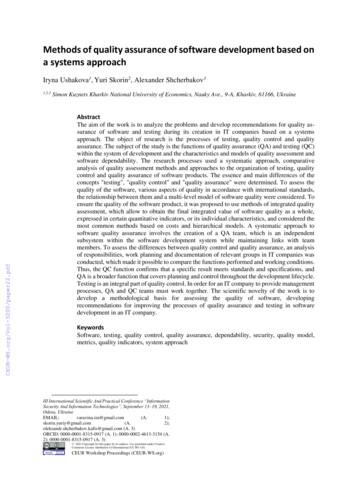Quality Assurance / Quality Control (QA/QC) Reference
Quality Assurance / Quality Control(QA/QC) Reference Manual
Table of ContentsIntroductionSection ASystem ComponentsAssure Prism multi Blood Glucose MeterMeter Display ScreenAssure Prism multi Test StripsAssure Prism Control SolutionMeter SpecificationsSection BMeter Operation and Set-UpMeter Set-UpPerforming a Blood Glucose TestPerforming a Control Solution TestMeter MemoryInserting or Replacing the BatteriesCleaning and Disinfecting the MeterTroubleshootingAssure Prism multi Test StripsAssure Prism Control SolutionSection CIn-Service TrainingIn-Service GuideCompetency ChecklistSelf-TestNurse In-Service Training RecordSection DQuality Assurance/Quality Control Recording FormsMeter TrackingQuality Control RecordField Inspection ReportSection ERegulatory Review and Guidelines for QA/QC ProtocolsCompetency ChecklistAccuracy and Precision StudiesAlternative Sites Testing EvaluationSection FAddendumsProduct OrderingWarranty
IntroductionThe Assure Prism multi Blood Glucose Monitoring System is intended for the quantitativemeasurement of glucose in fresh capillary whole blood samples drawn from the fingertipsand alternative sites such as the forearm, palm, thigh, and calf.Alternative site testing should be used only during steadystate blood glucose conditions. Thesystem is intended for use outside the body (in vitro) and is intended for multiple-patient usein professional healthcare settings as an aid to monitor the effectiveness of diabetes control.The system is only used with the auto-disabling, single use lancing device. It is not intendedfor use on neonates and is not for the diagnosis or screening of diabetes.This comprehensive manual has been designed to provide you with a thorough referencesource for the Assure Prism multi System including: Product operations Training and in-services Guidelines for policies and procedures Quality Assurance and Quality Control (QA/QC) programs Reviews of regulatory materialsAll of these materials have been designed to assist you in meeting the necessaryrequirements for various certification programs and agencies.We trust that this Quality Assurance/Quality Control manual will provide you with the neededsupport tools for your blood glucose monitoring program. If you have any questions afterreceiving the manual, please call ARKRAY’s Customer Service Department at 800.818.8877.
SECTIONASystem ComponentsASSURE PRISM MULTI BLOOD GLUCOSE METERTest Strip PortInsert test strip hereBacklight ButtonTurns the backlight on/offTest Strip EjectorDisplayShows results, messagesButton Selects or changes information ButtonSelects or changes informationButtonTurns the meter on/off andconfirms menu selectionsORDERING DETAILSARKRAY Product Code# 530001NDC# 08317-5300-01
SECTIONAMETER DISPLAY SCREENAppears when test results stored in thememory are displayed.Appears only when the soundis set to OFF.Appears when the time alarmhas been set.Appears when the controlsolution test results are savedor displayed.Test results displaying panel.Indicates low battery.Appears when the temperatureis displayed.Appears during post-meal testing andwhen post- meal test results are displayed.Date/TemperatureTimeIndicates meter is ready for testing.Note: It is recommended to check if the display screen on the meter matches the illustration above every time the meter turns on. Do not use the meter if the display screen does not exactly match the illustration as the meter may show incorrect results. The unit of measurement for your Assure Prism multi Meter is preset and fixed in mg/dL.
SECTIONAASSURE PRISM MULTI TEST STRIPSThe Assure Prism multi Blood Glucose Monitoring System measures blood glucose quicklyand accurately. It automatically absorbs the small blood sample applied to the narrow edgeof the strip.Contact barsGently push the test strip, with its contact barsfacing up, into the test strip port of meterConfirmation windowCheck here to see whether sufficientblood sample has been appliedInsertEdge to apply blood sampleApply blood sample here for testingSAFETY INSTRUCTIONS FOR USING TEST STRIPS All components that come into contactwith blood samples should be consideredbiohazards capable of transmitting viraldiseases between patients and healthcareprofessionals. Assure Prism multi Test Strips should be usedonly with fresh capillary whole blood samples. Do not reuse test strips. Do not use Assure Prism multi Test Stripsbeyond the expiration date. This may causeinaccurate results. Test strips in new, unopened vials and teststrips in vials that have been opened canbe used up until the expiration date printedon the test strip box and vial label if the teststrips are used and stored according to itsstorage and handling methods. Store test strips in a cool and dry place at atemperature of 34-86 F (1-30 C). Keep test strips away from direct sunlightor heat and do not freeze. Store test strips only in their original vial. Close the vial tightly after taking out a teststrip and use the test strip immediately. Handle test strips only with clean and dryhands. Do not bend, cut, or alter test strips in anyway. For detailed storage and usage information,refer to the Assure Prism multi Test Strippackage insert. Keep the meter and testing supplies awayfrom young children. The test strip vial contains drying agentsthat are harmful if inhaled or swallowedand may cause skin or eye irritation.ORDERING DETAILSAssure Assure Prism multi Test Strips 50-countARKRAY Product Code#530050NDC#08317-5300-50Prism multi Test Strips 100-count53010008317-5301-00
SECTIONAASSURE PRISM CONTROL SOLUTIONORDERING DETAILSAssure PrismControl Solutions1&2ARKRAY Product Code#NDC#53000608317-5300-06Assure PrismControl SolutionMETER SPECIFICATIONSFor additional information refer to the Assure Prism multi User Manual.Product SpecificationsTest stripsMeasurement rangeSample sizeTest timeSample typeCalibrationAssay methodBattery lifePowerMemorySizeWeightAssure Prism multi Test Strips20–600 mg/dLMinimum 0.5 µL5 secondsFresh capillary whole bloodPlasma equivalent Electrochemical1,000 testsTwo 3.0 lithium batteries (disposable, type CR2032)500 test results93 X 56 X 21 mm(3.66 x 2.20 x 0.83 in.)59.6 g(2.10 oz)(with batteries)Operating RangesTemperatureRelative humidityHematocritAltitudeUnit of measurement50 F–104 F (10 C–40 C)10%–90%20%–60%10,000 ft. (3,048 meters)mg/dL
SECTIONBMeter Operation and Set-UpMETER SET-UPYou should check and update the meter-settings such as time and date before using yourmeter or after changing the meter batteries. Press and hold the button for 3 seconds toenter the SET mode. Whenever you want to complete the settings and exit from the SETmode, press and hold the button for 3 seconds again. Press orto reach the accuratevalue. Press and hold to scroll faster.Adjusting the Date and TimeStep 1: Entering the SET ModePress and hold the button for 3 seconds. After all the segments flash acrossthe screen, SET will be displayed on the screen. Press the button again toprogress to the next step.Step 2: Setting the YearPress or until the correct year appears. Press and holdbutton to scrollthrough the numbers quickly. After setting the year, press the button toconfirm your selection and progress to the next step.Step 3: Setting the MonthA number indicating the month will be blinking on the left corner of the screen.Press or until the correct month appears. Press the button to confirmyour selection and progress to the next step.Step 4: Setting the DatePress or until the screen displays the correct date. Press thebutton to confirm the date and progress to the next step.Step 5: Setting the Time FormatThe meter can be set in the AM/PM 12-hour or the 24-hour clockformat. Press or to select a format. The AM/PM is not displayedin the 24-hour format. After selecting the format, press the buttonto progress to the next step.Step 6: Setting the HourPress or until the correct hour appears. After the hour is set, press thebutton to progress to the next step.Step 7: Setting the MinutePress or until the correct minute appears. After setting the minute,press the button to progress to the next step.
SECTIONBStep 8: Setting the Sound On/OFFOn pressing or , the screen will display On or OFF. Press thebutton to confirm the selection.The meter will beep in the following instances if set to On. When you press the button and/ormeter or to set the alarm.button to turn on the When the test strip is inserted in the meter. When the blood or control solution sample is absorbed intothe test strip and the test starts. When the test result is displayed.If the sound is set to OFF, none of the sound functions will work.Note: symbol is displayed only when the sound is set to OFF. At any stage, press the button for 3 seconds to exit SET mode and turn off the meter.Press and hold button to quickly scroll through the numbers.Note: We do not recommend using the memory feature including post meal alarms,pre-set blood glucose or averaging in a multi-patient setting. Results stored in thememory are not related to a specific patient.
SECTIONBPERFORMING A BLOOD GLUCOSE TESTCaution: To reduce the chance of infectionBefore performing a blood glucose test, observe the following safety precautions: All components that come into contact with blood samples should be consideredto be biohazards capable of transmitting viral diseases between patients andhealthcare professionals. A new pair of clean gloves should be worn by the user before testing each patient. Wash hands thoroughly with soap and water before putting on a new pair of gloves andperforming the next patient test. Use only an auto-disabling, single-use lancing device for each patient. The meter should be cleaned and disinfected after use on each patient.For more information, please refer to the following guidelines:Preparing the Lancing Device1. “Biosafety in Microbiological and Biomedical / publications/bmbl5/2. “Protection of Laboratory Workers From Occupationally Acquired Infections; ApprovedGuideline-Third Edition” Clinical and Laboratory Standards Institute (CLSI) M29-A3.You will need a lancing device in order to collect a blood sample. Only an auto-disabling,single use lancing device should be used. The auto-disabling, single use lancing device canbe purchased from your medical distributor or by telephone from the manufacturer.Please read the instructions provided by the lancing device manufacturerbefore using it.Step 1Wash hands and the sample site with soap and warm water.Rinse and dry thoroughly.Wear appropriate protective gears such as disposable gloves.Preparing the Meter and Test StripStep 2Insert a test strip with the contact barsfacing up into the meter’s test strip port.Push the strip gently into the strip port until the meter automatically turns onand thesymbol appears.
SECTIONBApplying the Blood SampleStep 3Obtain a blood sample using a lancing device.Place the lancing device against the sampling sitein the direction of the arrow. The best puncturesites are areas on the middle or ring fingers.Remove the device from the finger.Wait a few seconds for a blood drop to form. A minimum volume of 0.5 microliter is neededto fill the confirmation window.Step 4After thesymbol appears on the screen, apply the blood sample tothe narrow end of the test strip until the meter beeps.If the confirmation window is not filled in time because of abnormalviscosity or insufficient volume, an Er4 message may appear.ApproximatesizeIt is recommended that the application of the blood sample to thetest strip be performed virtually vertical to the sample site as shownin the diagram.Note:The meter will switch off if the blood sample is not applied within2 minutes of thesymbol appearing on the screen. If the meterturns off, remove the strip, reinsert it, and start from Step 2.Step 5The test result will appear after the meter counts down from 5 to 1.The result will be automatically stored in the meter’s memory.Step 6Slide the ejector button on the right side of the meter to discard usedtest strips safely in a disposable container.If the test strip is removed, the meter will automatically turn off after3 seconds.Turning On the BacklightWhen the meter is on, pressing the backlightbutton powers on the display backlight.The backlight will turn off after 15 secondsor when you press the backlight button again.GoodSampleInsufficientSample
SECTIONBPERFORMING A CONTROL SOLUTION TESTYou should check your meter and test strips using Assure Prism ControlSolutions (Control 1 and 2). Assure Prism Control Solutions containknown amounts of glucose and are used to check that the meter andthe test strips are working properly. The test strip vials have Assure Prism Control Solution ranges printed on their labels. Compare the resultdisplayed on the meter to the Assure Prism Control Solution rangeprinted on the test strip vial. Before using a new meter or a new vialof test strips, you should conduct a control solution test following theprocedure with two different levels of solutions (Control 1 and 2).Note: Use Assure Prism Control Solutions only. Check the expiration dates printed on the bottle. When you first open a control solutionbottle, record the discard date (date opened plus three (3) months) in the space providedon the label. Make sure your meter, test strips and control solutions are at room temperature beforetesting. Control solution tests must be done at room temperature 68-77 F (20-25 C). Before using the control solution, shake the bottle, discard the first 1 or 2 drops andwipe the top of the control solution cap clean. Close the control solution bottle tightly and store at a temperature of 46-86 F (8-30 C).You should do a control solution test: When you want to practice the test procedure using the control solution instead of blood When using the meter for the first time Whenever you open a new vial of test strips If the meter or test strips do not function properly If your symptoms are inconsistent with the blood glucosetest results and you feel that the meter or test strips are not working properly If you drop or damage the meterAssure Prism Control Solution TestingStep 1Insert a test strip into the meter’s test strip port, with the contact barsfacing upwards.Gently push the test strip into the test strip port until the meter beeps.Be careful not to bend the strip while pushing it in. Thesymbol willbe displayed on the screen.
SECTIONBStep 2Shake the Assure Prism Control Solution bottle well before each test.Step 3Remove the cap and squeeze the bottle to discard the first 1 or 2 drops.Apply one drop of control solution to the top of the control solution cap.Step 4After thesymbol appears on the display, apply the solution to the narrowedge of the test strip until the meter beeps. Make sure the confirmationwindow fills completely.Note: The meter will switch off if the control solution sample is notapplied within 2 minutes of thesymbol appearing on the screen. Ifthe meter turns off, remove the strip, reinsert, and start from step 2.Step 5A test result will appear after the meter counts down from 5 to 1.After your control solution result appears on the display, pressuntil “check” appears on the display.for 3 secondsWhen “check” is displayed, the result is stored in the meter’s memory but it is not includedin the averages.Compare the result displayed on the meter to the range printed on the test strip vial.If the result falls within the specified range, you are ready to use the meter and teststrips to test your blood.Control Solution RangeControl 1:Control 2:Step 6Remove the used test strip from the meters test strip port. The meter will turnoff automatically. Used strips should be discarded safely in disposable containers.Caution: The ranges printed on the teststrip vial are for Assure Prism ControlSolutions only. They do not have anyconnection to your blood glucose level.Note: Assure Prism Control Solution can bepurchased from your local supplier or pharmacy.If they do not stock it, contact ARKRAYCustomer Service: 800.818.8877, 24 hours a day,7 days a week, USA and Canada.Comparing the Control Solution Test ResultsThe test result of each control solution test should be within the range printed on the label ofthe test strip vial. Repeat the control solution test if the test result falls outside of this range.Out of range results may occur due to the following factors:SituationsActions When the control solution bottle was not shaken well When the meter, test strip, or the control solution were exposed to high or low temperatures When the first drop of the control solution was not discarded or the top of the cap was not wiped clean When the meter is not functioning properlyRepeat the control solution test When the control solution is past the expiration date printed on the bottle When the control solution is past its discard date (the date the bottle was opened plus three (3) months) When the control solution is contaminatedDiscard the used control solutionand repeat the test using a newbottle of control solutionIf results continue to fall outside the range printed on the test strip vial, the test strip andmeter may not be working properly. Do not use your system and contact Customer Service:800.818.8877, 24 hours a day, 7 days a week, USA and Canada.
SECTIONBMETER MEMORYThe Assure Prism multi Meter can save up to 500 test results with time, date and temperature.If the memory is full, the oldest test result will be deleted and the latest test result will be stored.Note: We do not recommend using the memory feature including post meal alarms, pre-setblood glucose or averaging in a multi-patient setting. Results stored in the memory are notrelated to a specific patient.Viewing Test ResultsStep 1Press the or button to turn the meter on. The current dateand time will be displayed on the bottom of the screen followedby the 1 day average value and the number of the test resultssaved within the current day.The number oftests withinthe current dayStep 2Use the button to scroll through the test results,starting from the most recent and ending with theoldest. The test date and the recorded temperaturewill display alternately.Press thebuttonbuttonto return to the results seen previously.After checking the stored test result, press thebutton to turn off the meter.Note: The control solution test results saved with “check”symbol will be displayed with“check” symbol when you review the stored test results.INSERTING OR REPLACING THE BATTERIESThe Assure Prism multi Meter uses two 3.0 V lithium batteries. Before using the meter,check the battery compartment and insert batteries if empty. When thesymbol appearson the display while the meter is in use, the batteries should be replaced as soon as possible.The test results may not be saved if the batteries run out.Step 1Make sure the meter is turned off. Push the cover in the direction of thearrow to open the battery compartment.Step 2To remove the used batteries, place your finger under each battery andpull upward. Insert two new batteries with the side facing up andmake sure the batteries are inserted firmly.Step 3Slide the cover back on the battery compartment.Push down until you hear the tab click into place.Note: Removing the meter batteries will not affect your stored results. However, you mayneed to reset your meter settings.
SECTIONBCLEANING AND DISINFECTING THE METERTo minimize the risk of transmission of blood-borne pathogens, the cleaning and disinfectionprocedure should be performed as recommended in the instructions below.The meter should be cleaned and disinfected after use on each patient. This BloodGlucose Monitoring System may only be used for testing multiple patients when StandardPrecautions and the manufacturer’s disinfection procedures are followed.Cleaning and DisinfectionThe cleaning procedure is needed to clean dirt as well as blood and other body fluids onthe exterior of the meter before performing the disinfection procedure.The disinfection procedure is needed to prevent transmission of blood-borne pathogens.Clorox Germicidal Wipes with 0.55% sodium hypochlorite as the active ingredient havebeen tested and approved for cleaning and disinfecting the Assure Prism multi Meter. Thisdisinfectant has been shown to be safe for use with this meter. Please read the instructionsfor use from the manufacturer of Clorox Germicidal Wipes before use.NameClorox Germicidal WipesManufacturerClorox Professional Products Company1.800.537.1415www.cloroxprofessional.comEPA Registration Number67619-12Active Ingredients0.55% Sodium Hypochlorite Any disinfectant product with the EPA registration number of 67619-12 may be used onthis device. A list of Environmental Protection Agency (EPA) registered disinfectants effective againstHIV, Hepatitis B, and C virus can be found at the following website: http://www.epa.gov/oppad001/list d hepatitisbhiv.pdfGo to http://www.assureusa.com/cleandisinfect for the most up-to-date informationon approved cleaning and disinfecting procedures and materials for ARKRAY bloodglucose meters. If you have any questions, please contact our Technical Customer Servicedepartment at 800.818.8877.
SECTIONBCleaning and Disinfecting proceduresNote: Do not get fluids inside the meter through the test strip port, data port or batterycompartment. Never immerse the meter or hold it under running water because it willdamage the meter.CleaningStep 1 Wear appropriate protective gear such as disposable gloves.Step 2 Open the cap of the Clorox Germicidal Wipes container andpull out 1 towelette and close the cap.Step 3 Wipe the entire surface of the meter 3 timeshorizontally and 3 times vertically using onetowelette to clean blood and other body fluids.Assure Prism Multi Blood Glucose Meter For multiple patients / professional use. Use with Assure Prism Multi Blood Glucose Test Strip. For testing outside of the body (in vitro diagnostic use only). Model: GM505RA3V, 11 mA (CR2032 X 2)Manufactured forMinneapolis, MN 55439 USA800.566.8558www.arkrayusa.comMade in KoreaFrontContact Customer Serviceat 800.566.8558, 24 hoursa day, 7 days a week, USAand Canada.P/N 5117-00 REV 07/14BackBoth sidesStep 4 Dispose of the used towelette in a trash bin.The meter should be cleaned prior to disinfection.DisinfectingStep 5 P ull out 1 new towelette and wipe the entire surface of themeter 3 times horizontally and 3 times vertically using anew towelette to remove blood-borne pathogens.Step 6 Dispose of the used towelette in a trash bin.Step 7 A llow exteriors to remain wet for 1 minute,then wipe the meter using a dry cloth.dry cloth1minuteStep 8 A fter disinfection, the user’s gloves should be removed to be thrownaway and hands washed before proceeding to the next patient.Prior to Re-Use1minuteIf any of the following deterioration signs appears after cleaning or disinfecting, please stopusing the system and contact Customer Service: 800.818.8877, 24 hours a day, 7 days aweek, USA and Canada. When the inscriptions on the exterior of the meter have been removed When the color of the meter has changed or faded When cracks or roughness develop on the meter When a part of the segment on the meter display does not flash When control solution test results do not fall within the stated range on the test strip vialMore information is available ick-DevicesBGM.html
SECTIONBTROUBLESHOOTINGDisplay Screen MessagesPlease first read this section. If you still have questions, call Customer Service at800.818.8877, (24 hours a day, 7 days a week, USA and Canada only). If outsidethe USA and Canada, contact your local ARKRAY distributor. Contact your healthcareprofessional if you c annot reach Customer Service. Do not send your meter to ARKRAY oryour local dealer without first calling to get approval to do so.HI and Lo MessagesHI MessageThe meter displays results between 20-600 mg/dL.“HI” appears when the blood glucose level is greater than 600 mg/dL andindicates severe hyperglycemia (much higher than normal glucose levels).If “HI” is displayed again upon retesting, please contact the patient’shealthcare provider immediately.Lo Message“Lo” appears when a test result is less than 20 mg/dL and indicates severehypoglycemia (very low glucose levels). If “Lo” is displayed again uponretesting, please contact the patient’s healthcare provider immediately.Note: If messages for hyperglycemia or hypoglycemia are displayed even if the patientdoes not have those conditions, please contact Customer Service: 800.818.8877,24 hours a day, 7 days a week, USA and Canada.Error MessagesA used test strip was inserted.Repeat the test with a new test strip.The blood or control solution sample was applied before thesymbol appeared.Repeat the test with a new test strip and wait until thebefore applying the blood or control solution sample.symbol appearsThe blood sample has abnormally high viscosity or insufficient volume.Repeat the test with a new test strip.This error message may appear when the wrong blood glucose teststrip is used instead of an Assure Prism multi blood glucose test strip.Repeat the test with an Assure Prism multi test strip.There is a problem with the meter.Do not use the meter. Contact Customer Service: 800.818.8877, 24 hours aday, 7 days a week, USA and Canada.
SECTIONBThe temperature during the test was above the operating range.Move to an area where the temperature is within the operating range(50-104 F/10-40 C) and repeat the test after the meter and test stripshave reached a temperature within the operating range.The temperature during the test was below the operating range.Move to an area where the temperature is within the operating range(50-104 F/10-40 C) and repeat the test after the meter and test stripshave reached a temperature within the operating range.Note: If the error messages persist, please contact Customer Service: 800.818.8877,24 hours a day, 7 days a week, USA and Canada.General TroubleshootingProblemThe display is blankeven after inserting atest strip.Troubleshooting Check whether the test strip is inserted with the contact barsfacing up. Check if the strip has been inserted completely into the teststrip port. Check if the appropriate test strip was used. Check if the batteries are inserted with the “ ” side facing up. Replace the batteries.The test does notstart even afterapplying the bloodsample on the strip. Check if the confirmation window is filled completely.The test result doesnot match the wayyou feel. Repeat the test after inserting a new test strip. Repeat the test after inserting a new test strip. Check the expiration date of the test strip. Perform control solution test.Note: If the problem is not resolved, please contact Customer Service: 800.818.8877,24 hours a day, 7 days a week, USA and Canada.
AlertsandNotices/ucm224025.htm) or at CDC Clinical stickDevicesBGM.html). All components that come into contact with blood samples should be considered to be biohazardscapable of transmitting viral diseases between patients and healthcare professionals. Only auto-disabling, single use lancing device should be used for each patient. The meter should be disinfected after use on each patient. This BGMS may only be used fortesting multiple patients when Standard Precautions and the pre-cleaning and disinfectionprocedures as recommended in the User's Manual that came with your system are followed. Y ou can get more safety information at FDA Public Health Notification (http://www. fda.gov/MedicalDevices/Safety/CAUTION : To reduce the chance of infection Alternative site and fingertip results may differ significantly due to rapid changes in the glucose levelafter meals or exercise, hypoglycemic symptoms, or effects of drugs such as insulin. Use a fingertipsample if you suffer from hypoglycemia or have experienced hypoglycemic shock or symptoms. AST results should never be used to calibrate Continuous Glucose Monitoring Systems nor entered intoan insulin dosing calculator or pump for dosing recommendations. For instructions on how to obtain samples from alternative sites, please refer to the AST section of theUser's manual for your meter.CAUTIONSelect a clean, soft and fleshy sample site free of visible veins and hair and away from bones. Gently massage thesample site to increase blood circulation to minimize differences between fingertip and alternative site test results.Place auto-disabling, single-use lancing device against the sample site. Press the release button. Massage the siteto obtain a round drop (at least 0.5 μL) of blood. Apply test strip tip to blood sample.Alternative Site Blood Sampling (forearm, palm, thigh, calf)Place auto-disabling, single-use lancing device against the side of your fingertip. Press the release button.Massage the fingertip to obtain a round drop (at least 0.5 μL) of blood. Apply test strip tip to blood sample.Fingertip Site Blood SamplingWash hands and sample site with soap and warm water. Rinse and dry thoroughly before collecting the bloodsample with a lancing device. Wear appropriate protective gears such as disposable gloves.BLOOD SAMPLE COLLECTION PROCEDURE(24 hours a day, 7 days a week, USA and Canada). Keep test strips and the test strip vial away from children. The test strips and vial cap may be choking hazards.Drying agents in the vial cap may be harmful if inhaled or swallowed or may cause skin or eye irritation. Test strips are for single use only. Do not reuse. If the
Quality Assurance and Quality Control (QA/QC) programs Reviews of regulatory materials All of these materials have been designed to assist you in meeting the necessary requirements for various certification programs and agencies. We trust that this Quality Assurance/Quality Control manual will provide you with the needed
critical issues the University has established a Quality Assurance Directorate, which is mandated to develop a Quality Assurance Framework and a Quality Assurance Policy. The Quality Assurance Framework would clearly spell out the Principles, Guidelines and Procedures for implementing institutional quality assurance processes.
Quality Assurance and Quality Control (QA/QC) policy. Quality assurance/quality control measures for water treatment utilities refer to a set of activities that are to be undertaken to ensure compliance and above all, ensure that the water is safe for public consumption in a sustainable manner. In general, quality assurance (QA) refers to the
Quality Assurance Representative. The Site Manager will appoint a member of the Project Office to control all Quality Assurance issues including - Assisting the Site Manager to co-ordinate and develop the Quality Assurance Plan. Advise Engineers, General Foremen, Foremen and Chargehands in all matters of Quality Assurance.
Quality Assurance and Improvement Framework Guidance 2 Contents Section 1: Quality Assurance and Improvement Framework 1.1 Overview 1.1.1 Quality Assurance (QA) 1.1.2 Quality Improvement (QI) 1.1.3 Access 1.2 Funding Section 2: Quality Assurance 2.1 General information on indicators 2.1.1 Disease registers 2.1.2 Verification
Software Quality Assurance Plan (SQAP) for the SRR-CWDA-2010-00080 H-Area Tank Farm (HTF) Performance Revision 0 Assessment (PA) Probabilistic Model August 2010 Page 5 of 15 1.0 SCOPE This Software Quality Assurance Plan (SQAP) was developed in accordance with the 1Q Quality Assurance Manual, Quality Assurance Procedure (QAP) 20-1, Rev. 11.
This quality assurance manual specifies the methods to prepare and submit Quality Assurance Process Design Diagram for products and parts to be supplied to NSK by suppliers. 2. Purpose Each supplier should prepare quality assurance process design diagram clearly showing the quality assurance methods used in each products and parts production .
Quality assurance or software quality assurance is an integral part of the development process and is used in the IT industry by quality assurance professionals as well as testers. Quality assurance is associated with the concept of dependability. Dependability is, first, a guarantee of increased cybersecurity, reliability and
CHAPTER 9: QUALITY ASSURANCE 9.1 QUALITY ASSURANCE/QUALITY CONTROL PROGRAM ELEMENTS As required by DOE Order 5400.1 (1988), General Environmental Protection Program, BNL has established a Quality Assurance/Quality Control (QA/QC) Program to ensure that the accuracy, precision, and re