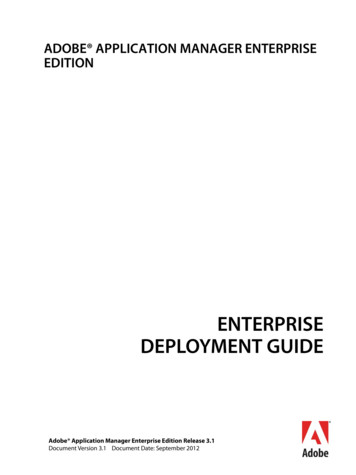Adobe Creative Cloud Developer Brand Guide
Adobe Creative Cloud Developer Brand GuideBrand Guide for developers of plug-ins, extensions and apps that integrate with Adobe Creative Cloud 22 June 2018
Table of contentsTable of contentsIntroductionAvoiding confusionBranding your Developer Software2345EDITORIAL GUIDANCE 6Editorial overview 7Adobe product names & attribution 8Acronyms & abbreviations 9Company name & legal lines 10USING ADOBE BRAND ASSETS IN MARKETING 11SOCIAL MEDIA 27Creative Cloud Connected 12"Find it on Adobe Exchange" badge 13"Designed for" logo 14File icons 15Avoiding confusion in social media 28Using Adobe imagery 29Imagery examples 30Our principles 31What drives the most engagement? 32USING ADOBE BRAND ASSETS IN YOUR APP UI 16Overview for branding your app 17Creative Cloud Connected 18The Adobe Creative Cloud logo 19Creative Cloud Sign in 20Adobe Photoshop CC in-app assets 21Adobe Photoshop Lightroom Classic CC in-app assets 22Adobe Illustrator CC in-app assets 23Adobe XD CC in-app assets 24Adobe Typekit in-app assets 25Behance in-app assets 26PRESS RELEASES & MAX SPONSORSHIP 33Adobe guidelines for developer press releasesAdobe participation in third-party press releasesDeveloper announcement matrixAdobe MAX announcementsAdobe MAX sponsorships3435363738DOWNLOAD ASSETS & MORE INFORMATION 39
IntroductionThese Adobe Brand Guidelines are a reference for developers that build experiences for desktop, mobile, and web using Adobe SDKs toextend Adobe Creative Cloud apps and integrate Creative Cloud API services.These guidelines give you an overview of the respective Adobe brand assets, including trademarks, names, logos, icons and badges,you are authorized to use in your Developer Software product, on your website and in other marketing for your product, subject tothis Brand Guide, the Adobe Developer Additional Terms (incorporated in the Adobe General Terms of Use for Adobe.com) and anyadditional, applicable license agreement between you and Adobe. They are your guide for proper usage of Adobe branding and productnames within and/or in conjunction with your products and marketing efforts.The Adobe Developer Additional Terms of Use contain a license only for the assets displayed and whose usage is described inthese Guidelines.You are not authorized under those Terms to use the Adobe corporate logo or any other Adobe logo, icon, font, image or otherAdobe content not shown in these Guidelines. Please refer to the company's general Usage Guidelines for Adobe trademarks,images, product icons and logos at https://www.adobe.com/legal/permissions.html.You may not alter in any way the licensed brand assets displayed in these Guidelines, except for resizing or as otherwise noted.All use of Adobe brand assets must be sent for review before being deemed final. Please send a PDF or link to the website where you planto use Adobe assets to CCDeveloperMarketing@adobe.com. Please allow for a 10 business day turnaround.3Adobe Creative Cloud Developer Brand Guide 22 June 2018License AgreementsWhen you obtain an Adobe ID as a developerof integrations for Adobe Creative Cloud youagree to and are bound by the Adobe GeneralTerms of Use agreement, including the AdobeDevelopers Additional Terms.These Terms apply to your use of theAdobe Creative Cloud developer tools onthe Adobe I/O portal and your use of theAdobe Exchange Producer Portal and AdobeExchange Service.Please carefully review the Terms:https://www.adobe.com/legal/terms.html.
Avoiding confusionAVOIDING CONFUSIONAVOIDING CONFUSION IN SOCIAL MEDIADevelopers are an invaluable part of the Adobe community. But we want to avoid anypotential confusion by always being very clear about who is driving a communication.We never want to mislead someone into thinking that they are receiving content from,or communicating directly with, Adobe if that’s not the case.Your social presence is an important way to engage with customers. But just like in othermarketing activities, we want to avoid any confusion and make it very clear who is drivingthe conversation.When you refer to Adobe or use any licensed Adobe brand assets, you must do so withinyour own unique branded look and feel—one that is distinguishable from the Adobelook and feel.Any licensed Adobe assets you use should be just one element in your communication,secondary to your own brand.Please do not create any communications that look like a communication comingfrom Adobe. Account name: This should communicate who you are: your company, organization,or group nameAvoid using an account name that is confusingly similar to an existing Adobe accountor could cause confusion by creating a misleading impression that it’s an officialAdobe account. Disclaimer: Clearly state your relationship with Adobe in your profile/about section.Example:Company XYZ produces Product XYZ which integrates with Adobe Product XYZ. Thisaccount is managed by Company XYZ, not Adobe.Example:Product XYZ and this account are managed by Company XYZ, not Adobe.4Adobe Creative Cloud Developer Brand Guide 22 June 2018
Branding your Developer SoftwarePlease refer to Adobe’s trademark usage guidelines on the company’s official ademarks.htmlNAMING YOUR PRODUCTPRODUCT ICON, LOGO, OR IMAGERYYou may not include any Adobe trademark, in whole or in part, an abbreviation of anAdobe trademark, or any word or design confusingly similar to an Adobe trademark inyour company name, trade name, product name, domain name, or name of your offering.Do not use the version "CC" with your product name to associate it with Adobe products.You may not use an Adobe logo, product icon or image, in whole or in part, or anysimilar variation, in a preview image, product icon or feature image for your product,except by prior, written license agreement from Adobe.If your plug-in or extension product operates with an Adobe product, you may refer tothe Adobe product name or trademark in the name of your product or service only toindicate compatibility. The Adobe product name should be used in full as outlined onpage 8, and shown in the examples below.5Incorrect:Correct:[Your Company name] Adobe InDesign CC plug-in[Your Company name] for Adobe InDesign CCIncorrect:Correct:[Your Company name] Photoshop Action[Your Company name] Actions for Adobe Photoshop CCIncorrect:Correct:[Your Company name] Lightroom Presets[Your Company name] Presets for Adobe Photoshop Lightroom Classic CCIncorrect:Incorrect:[Your Company name] Brushes CC Pro[Your Company name] CC ProAdobe Creative Cloud Developer Brand Guide 22 June 2018Incorrect:Incorrect:Do not use the Adobe logo, in whole or in part, in your icon design.Do not use Adobe product logos or trademarks, in whole or in part, inyour icon design, i.e. the Adobe PDF logo or file icon.Incorrect:Do not use Adobe product logo abbreviations, i.e. Ps for Photoshop.Incorrect:Do not mimic the style of Adobe product logos.
Editorial guidance6Adobe Creative Cloud Developer Brand Guide 22 June 2018
Editorial overview Refer to the company as “Adobe,” not Adobe Systems Incorporated.See page 10 for more. Avoid using words like partner, partnership or alliance. Instead use words likeintegration, collaborate, delivers, extends or leverages. Do not include Adobe’s ticker symbol or logo in any materials unless approved byAdobe PR. Avoid terms or phrases that refer to a unique or exclusive relationship with Adobe.Examples include: Follow the approved product, solution, and capability naming guidance onpages 8-9 of this document. XYZ is the #1 Adobe Creative Cloud developer/partner Adobe product names should not be abbreviated, such as AI for Illustrator.See page 9 for more. Use of terms like exclusive, strategic, limited, elite, privileged, etc. XYZ is the highest revenue generator of any Adobe developer/partner Adobe will not approve language that endorses its use of your tools or services unlessotherwise agreed upon. Remove unsubstantiated claims like best in class, best of breed, first to market, etc., asAdobe cannot verify these claims.7Adobe Creative Cloud Developer Brand Guide 22 June 2018
Adobe product names & attributionPlease follow the guidance below for referring to Adobe product names in full in their first reference. Any subsequentreferences may be in full or as listed in the Secondary Uses column.Please see page 5 for guidance on naming your offering, and page 10 for guidance on attributing Adobe trademarks.1ST & MOST PROMINENT USESECONDARY USESTRADEMARK ATTRIBUTIONNOTESAdobe ActionScriptActionScriptAdobe, ActionScriptThe "S" in ActionScript is capitalized.Adobe After Effects CCAfter EffectsAdobe, After EffectsAfter Effects is two words.Adobe AIRAIRAdobe, Adobe AIR, AIRAdobe Animate CCAnimateAdobeAdobe Audition CCAuditionAdobe, Adobe AuditionAdobe Creative CloudCreative CloudAdobe, Creative CloudAdobe Dreamweaver CCDreamweaverAdobe, DreamweaverThe "w" in Dreamweaver is lowercase.Adobe Flash PlayerFlash PlayerAdobe, Flash, Flash PlayerDo not refer to Flash Player as "Flash."Adobe Illustrator CCIllustratorAdobe, IllustratorAdobe InDesign CCInDesignAdobe, InDesignAdobe Muse CCMuseAdobe, Adobe MuseAdobe Photoshop CCPhotoshopAdobe, PhotoshopAdobe Photoshop Lightroom Classic CCLightroom Classic CC, Lightroom ClassicAdobe, Lightroom, Photoshop Note: the SDK is for Lightroom Classic CC, not Lightroom CC. To avoid confusion, never shorthand to just Lightroom.Adobe Premiere Pro CCPremiere ProAdobe, Adobe PremiereThe attribution is "Adobe Premiere" not "Premiere."Adobe StockAdobe StockAdobeDo not refer to Adobe Stock as just "Stock."Adobe TypekitTypekitAdobe, TypekitTypekit is one word. The "k" in Typekit is lowercase.Adobe XD CCAdobe XD CC, Adobe XD, XD CC, XDAdobe"XD" should not be spelled out as "Experience Design."8Adobe Creative Cloud Developer Brand Guide 22 June 2018The "D" in InDesign is capitalized.The "s" in Photoshop is lowercase.
Acronyms & abbreviationsPlease follow the naming guidance on page 5 and 8 when referring to Adobe products.Do not use any additional abbreviations or acronyms to shorthand Adobe products.“CC” is used only as a version to the point products, it should not be used as anabbreviation for the Adobe Creative Cloud product as a whole.For example:9DON'T USEUSECCAdobe Creative CloudAIAdobe Illustrator CCPSAdobe Photoshop CCAdobe Creative Cloud Developer Brand Guide 22 June 2018
Company name & legal linesPRIMARYADOBEAll everyday uses.LEGALAdobe Systems IncorporatedOnly when legally required for contracts, attribution statements, etc.NEVERAdobe SystemsAdobe Systems, Inc.Adobe IncorporatedAdobe Systems IncorporatedOr any other variation.10Adobe Creative Cloud Developer Brand Guide 22 June 2018LEGAL LINESPlease include an attribution statement, which may appear in small, butstill legible, print, when using any Adobe trademarks in any publishedmaterials—typically with other legal lines at the end of a document, onthe copyright page of a book or manual, in the About box in an app, orthe legal information page of a website.ADOBE’S STANDARD ATTRIBUTION STATEMENT FORMATList of Adobe marks used, beginning with “Adobe” and “the Adobelogo,” if used, followed by any other marks (in alphabetical order)“are either registered trademarks or trademarks of Adobe SystemsIncorporated in the United States and/or other countries.”EXAMPLEAdobe, the Adobe logo, Acrobat, the Adobe PDF logo, and Readerare either registered trademarks or trademarks of Adobe SystemsIncorporated in the United States and/or other countries.Adobe TrademarksProtection of Adobe trademarks is a priorityfor the company, so we require that youprovide an appropriate trademark attributionstatement for Adobe trademarks.The Adobe Trademark Database lists theproper form of each Adobe trademark tohelp you identify the Adobe trademarks forattribution. You should attribute only thoseAdobe trademarks designated with aorin the Database.
Using Adobe brand assets in Marketing 11Adobe Creative Cloud Developer Brand Guide 22 June 2018
Creative Cloud ConnectedYour use of the Creative Cloud Connected badge highlights that your integration is built using Adobe Creative Cloud Platform SDK and APIservices. This includes developer plug-ins and extensions as well as mobile and web apps that integrate with Adobe Creative Cloud.IN MARKETING MATERIALS AND WEBSITESYou may use the Creative Cloud connected badge on your website or in your marketingmaterials only to highlight your product's integration with Adobe Creative Cloud. Your logo/brand should always be larger and more prominent than the CreativeCloud Connected badge. Minimum size: No smaller than 30 pixels tall on screen or .25” in print. Clear space: Half the height of the badge on all sides. It should be placed on a solid color background.12Adobe Creative Cloud Developer Brand Guide 22 June 2018IN AN APPLICATION STORE(I.E. APPLE’S APP STORE, GOOGLE PLAY)You may include the phrase “Adobe Creative Cloud connected” but do not infer that thereis a partnership with Adobe or that Adobe endorses your app.
"Find it on Adobe Exchange" badgeFor Adobe Exchange Producers with approved listings on the Adobe Exchange marketplace.The "Find it on Adobe Exchange" badge shown below is exclusively for use by producers on their website and in other marketingmaterials to promote the availability of their Adobe approved Developer Software through the Adobe Exchange marketplace.USING THE BADGE AS A LINKFollowing the specifications below, you may use the "Find it on Adobe Exchange" badge on your website as an active link solely toyour Adobe approved Developer Software listing on the Adobe Exchange marketplace and not in any other linking manner.CLEAR SPACEX/2MINIMUM SIZEX/2.425”X/2XX/213Adobe Creative Cloud Developer Brand Guide 22 June 2018The "Find it on Adobe Exchange" badgeshould not be altered in any way, includingseparating the elements or using the logoand text off of the gray background.
Title"Designedfor" logoOptionalThe"Designedmain ideafor Adobe [product]" logo is for use in marketing your app that has been validated and approved by Adobe.In order to use a “Designed for ” logo, you must submit your extension for validation to ensure it works according to your description andSUB-HEADmeetsBody other criteria for approval. If your extension is eligible, you will receive a written approval message and the applicable "Designed forAdobe [product] logo. If you need to make any changes, you must complete the changes before you receive approval. Submit your plug-in or extension for approval to CCDeveloperApproval@adobe.com You must re-submit for approval when you update your plug-in or extension. Mockups of marketing materials with the logo in place should be sent for brand approval to CCDeveloperMarketing@adobe.com Any failure to comply with these guidelines may result in revocation of your license to use the logo. You may request a "Designed for." logo to represent that your app integrates with multiple Adobe products.USAGEYou may use the "Designed for." logo on a web page and in marketing material in electronic or printed media solely in connectionwith your validated and approved extension, and not in any other manner. You may not use the "Designed for." logo in your software.COLORThe logo is available in two color variations as shown below for use on light and dark backgrounds.Always ensure there is enough contrast to retain legibility. Never recolor or alter it in any way.LINKING TO ADOBE.COMYou may use the logo as an active link solely tothe respective product page on Adobe.com, andnot in any other linking manner.14Adobe Creative Cloud Developer Brand Guide 22 June 2018MINIMUM SIZECLEAR SPACE.5X.5X.5XX.5X.25”DO’S headSidebar SidebarDisplay the logo only in the form andcolors specified in this guide. Use only the logo in the electronic fileprovided by Adobe. Always position the logo alone and apartfrom other text and graphics, especiallyother trademarks and service marks. Use proper trademark attribution.DON’TS Do not combine the logo with any otherelements—such as logos, words, graphics,photos, slogans, or symbols that mightseem to create a hybrid mark. Do not rotate, skew, redraw, reproportion,reproduce three-dimensionally, orotherwise alter the logo or its elements inany way. Do not display the logo in a way thatsuggests your product is an Adobe product,or that it is a part of your product name. Do not embed the logo within any maincontent or body text areas. Do not translate elements of the logo intoanother language or change it to anothercharacter set such as Japanese or Arabic,without prior written permission.
File iconsAdobe product file icons are for use in marketing your app that has been validated and approved by Adobe.A file icon may be used solely to represent the supported file type in an instructional workflow diagram.In order to use an Adobe product file icon in marketing, you must submit your extension for validation to ensure it works accordingto your description and meets other criteria for approval. If your extension is eligible, you will receive a written approval message andthe applicable file icon. If you need to make any changes, you must complete the changes before you receive approval. Submit your plug-in or extension for approval to CCDeveloperApproval@adobe.comYou must re-submit for approval when you update your plug-in or extension.Mockups of marketing materials with the file icon in place should be sent for brand approval to CCDeveloperMarketing@adobe.comAny failure to comply with these guidelines may result in revocation of your license to use the file icon.You may use an Adobe product file icon on a web page or in marketing material in electronic or print media solely as anindicator of a file of the corresponding native file format.You may not use a file icon to represent an Adobe product.CLEAR SPACE.5XMINIMUM SIZE.5X.5XX.25”.5X15Adobe Creative Cloud Developer Brand Guide 22 June 2018DO’S Use only the icon in the electronic fileprovided by Adobe. Always position the icon alone and apartfrom other text and graphics, especiallyother trademarks and service marks. Use proper trademark attribution.DON’TS Do not combine the icon with any otherelements—such as logos, words, graphics,photos, slogans, or symbols that mightseem to create a hybrid mark. Do not rotate, skew, redraw, reproportion,reproduce three-dimensionally, orotherwise alter the icon or its elements inany way. Do not display the icon in a way thatsuggests your product is an Adobe product,or that it is a part of your product nameor logo. Do not embed the icon within any maincontent or body text areas. Do not translate elements of the icon intoanother language or change it to anothercharacter set such as Japanese or Arabic,without prior written permission.
Using Adobe brand assets in your app UI16Adobe Creative Cloud Developer Brand Guide 22 June 2018
Overview for branding your appThe guidelines in this section are a reference solely for developers of standalone apps (mobile, web, or desktop) that integrate Creative CloudAPIs and SDKs into those applications. It is not for developers of plug-ins or extensions to Adobe Creative Cloud desktop apps. It documentsproper, limited use in your application of the specific Adobe trademarks displayed in this section.Carefully review these guidelines when integrating Creative Cloud APIs and SDKs in your application. You may not use these brand assets onyour website or in any marketing materials for your application, except as may be specified in the preceding section of this Guide.Your use of these branding assets logos, badges, buttons and icons is governed by the License Agreements and Usage Guidelines referred toon page 3 of these Guidelines and these Branding Guidelines, and if any use violates the Terms and Guidelines, we may request that you modifyor cease usage of the assets. Please be sure to follow the guidance on page 5 when naming your app and/or creating an icon for your app.We recommend that these assets look at home in your app, so you may customize them as outlined on the following pages to best match thestyle of your app. Please do not stretch, redraw, or otherwise alter the shape of the assets, letterforms within the icons, or use a different typefaceto replace the 2-letter mnemonic for the icons.17Adobe Creative Cloud Developer Brand Guide 22 June 2018
Creative Cloud ConnectedIN YOUR APPLICATIONIn your application you should always refer to Creative Cloud using its full name, e.g. “save toAdobe Creative Cloud” or “Adobe Creative Cloud connected” rather than shortening to “CC.”You may use the "Creative Cloud connected" one-line badge to promote integration withAdobe Creative Cloud within your application. This treatment should be used instead ofthe version with the border around it. This is the only phrase that should be used withinyour app to indicate the integration of your app with Adobe Creative Cloud. Do notuse any other lock up for this purpose, for example, with phrasing such as “Powered byLightroom”, or “Powered by Photoshop”.Example in an application, by Fabrika18Adobe Creative Cloud Developer Brand Guide 22 June 2018IN AN APPLICATION STORE(I.E. APPLE’S APP STORE, GOOGLE PLAY)You may include the phrase “Adobe Creative Cloud connected” but do not infer that thereis a partnership with Adobe or that Adobe endorses your app.
Title Adobe Creative Cloud logoTheThese assetsOptionalmainareideafor use ONLY in your app UI.You may not use these assets on your website or in your marketing materials.SUB-HEADYoumay use the Creative Cloud logo ONLY in your application for the following functions:Body1. As a button that initiates an action with Creative Cloud, such as signing in or saving to Creative Cloud.Sidebar headSidebar2. To indicate that a file is stored in Creative Cloud.3. As a button that initiates editing using Creative Cloud technology.You should always refer to Creative Cloud by its full name, e.g. “save to Adobe Creative Cloud” or “Adobe CreativeCloud connected." Never abbreviate to "CC." Please see page 8-9 for full product name guidance.It is preferred to use the logo in full color on the red tile. If needed, it can be used in flat color, hex color #db1f29, orused off tile to match your particular UI color.Example in app UI, by ArtRage19Adobe Creative Cloud Developer Brand Guide 22 June 2018
Creative Cloud Sign inThese assets are for use ONLY in your app UI.You may not use these assets on your website or in your marketing materials.Creative Cloud sign in is instrumental to the Creative Cloud APIs and providing yourcustomers access to the Creative Cloud technology.Creative Cloud sign in is used to enable the following experiences:1. Account creation: Creative Cloud sign-in lets people quickly create a freeCreative Cloud account, allowing them to access powerful technology acrossmultiple mobile apps and online services.2. File access and storage: When users are signed in to Creative Cloud theycan easily save and access Files stored in their Creative Cloud accounts fromanywhere, even outside your app.3. Access to creative technology in web and mobile apps: Many highly retentiveapps let people not only use Photoshop enabled tools, for example, within theirapps but also integrate the Send-to-desktop technology that allows them to keepworking and refining the work on their desktop computer.20Adobe Creative Cloud Developer Brand Guide 22 June 2018THE SIGN IN BUTTONYou can use the sign in button to trigger the Creative Cloud sign in process from your app.When asking users to sign in from your app, you may use either of the buttons belowwith phrases “Sign in” or “Sign in with Adobe ID” paired with the Creative Cloud logo.Alternatively, you may use the text "Sign in to Adobe Creative Cloud" without a logo.
Adobe Photoshop CC in-app assetsThese assets are for use ONLY in your app UI.You may not use these assets on your website or in your marketing materials.YOU MAY USE THE PHOTOSHOP PRODUCT LOGO TO INDICATE:1. Using Photoshop enabled technology within your application.2. Sending an image File within your application to open in the desktop version ofPhotoshop CC. [See example below]When you indicate sending an image to the desktop version of Photoshop, use the phrase“Send to Adobe Photoshop CC” or “Send to Photoshop” along with the product logo, as shownin the example below. Do not use “Open in Photoshop” or shorten “Photoshop” to “Ps” or “PS”.The Photoshop product logo is comprised of the letters "Ps" in a rectangular frame. Youmay not separate these elements or use "Ps" by itself, without the frame, or in any otherformat. You may change the color of the logo to match your particular UI color (as shownbelow). If you choose to keep the Photoshop blue, use hex color #2287B9.Example use of sending a File from Adobe Comp CC21Adobe Creative Cloud Developer Brand Guide 22 June 2018USE THE PHOTOSHOP FILE ICON TO: Open a layered Photoshop File (.psd) from Creative Cloud or save a layered PSDFile to Creative Cloud. [See examples below]When you indicate opening a layered Photoshop File, use the terms “Photoshop File”,“Layered Photoshop File,” or “PSD” along with the Photoshop file icon shown below. “PSD”is the File extension for a Photoshop File.When you indicate saving a layered Photoshop File, use the phrasing “Save a PSD” or“Save a layered Photoshop File,” rather than “Saving to Photoshop” or “Save to Ps”.In UI, never scale the file icon below 32px high, except in a list/folder view at 16px high.Example of opening a PSD File from BazaartExample use of saving a PSD File from Concepts
Adobe Photoshop Lightroom Classic CC in-app assetsThese assets are for use ONLY in your app UI.You may not use these assets on your website or in your marketing materials.You may use the Adobe Photoshop Lightroom Classic CC product logo as a button toindicate connecting to or opening a photo from your Adobe Photoshop Lightroom library.To reference the Lightroom library, you may use the terms “Adobe Photoshop LightroomPhotos”, “Lightroom Photos”, “Lightroom Photo Collection”, or “Photos” along with theLightroom Classic CC product logo.The Lightroom Classic CC product logo is comprised of the letters "Lr" in a rectangular frame.You may not separate these elements or use "Lr" by itself, without the frame, or in any otherformat. You may change the color of the product logo to match your particular UI color. Ifyou choose to keep the Lightroom blue, use hex color #76ACD4.22Adobe Creative Cloud Developer Brand Guide 22 June 2018Product nameNote that the SDK is for Lightroom Classic CC,not Lightroom CC. To avoid confusion, nevershorthand to just Lightroom. See page 8 fordetails on product names.
Adobe Illustrator CC in-app assetsThese assets are for use ONLY in your app UI.You may not use these assets on your website or in your marketing materials.YOU MAY USE THE ILLUSTRATOR PRODUCT LOGO TO INDICATE: Sending an image file from your application to open in the desktop version ofAdobe Illustrator.USE THE ILLUSTRATOR FILE ICON TO: Open an Illustrator File (.ai) from Creative Cloud or save a vector AI File toCreative Cloud.When you indicate sending an image to the desktop version of Illustrator, always usethe phrase “Send to Adobe Illustrator CC” or “Send to Adobe Illustrator” along with theproduct logo (see example below). Do not use the phrase “Open in Illustrator” or shorten“Illustrator” to “Ai” or “AI”.When you indicate opening or saving an Illustrator File, always use the terms “AdobeIllustrator File”, or “AI” along with the file icon. “AI” is the file extension for an Illustrator File.The Illustrator product logo is comprised of the letters "Ai" in a rectangular frame. Youmay not separate these elements or use "Ai" by itself, without the frame, or in any otherformat. The icon color may change to match your particular UI color, or if you choose tokeep the Illustrator orange, use hex color #DC6920.Example use of sending a File from Adobe Comp CC23Adobe Creative Cloud Developer Brand Guide 22 June 2018
Adobe XD CC in-app assetsThese assets are for use ONLY in your app UI.You may not use these assets on your website or in your marketing materials.USE THE XD FILE ICON TO:1. Open an XD File (.xd)2. Show .xd file info or file workflowIndicating opening or saving an XD File should always use the terms “Adobe XD File”, or“XD” along with the file icon. “XD” is the file extension for an XD File.24Adobe Creative Cloud Developer Brand Guide 22 June 2018
Adobe Typekit in-app assetsThese assets are for use ONLY in your app UI.You may not use these assets on your website or in your marketing materials.YOU MUST CLEARLY AND CONSPICUOUSLY DISPLAY THE TYPEKITPRODUCT LOGO IN YOUR APP TO: Indicate the Typekit fonts in your app are from Adobe for example,beside Typekit fonts in the drop-down menus of a missing fonts view.25Adobe Creative Cloud Developer Brand Guide 22 June 2018
Behance in-app assetsThese assets are for use ONLY in your app UI.You may not use these assets on your website or in your marketing materials.Allow your users to
7 Adobe Creative Cloud Developer Brand Guide 22 June 2018 Editorial overview Refer to the company as “Adobe,” not Adobe Systems Incorporated. See page 10 for more. Do not include Adobe’s ticker symbol or logo in any materials unless approved by Adobe PR. Follow the approved product, solution, and
DOWNLOAD ADOBE CREATIVE CLOUD APP PAGE 1 OF 10 How To Download Adobe Creative Cloud App for Adobe DC . In order to get Adobe DC, which is the current version of adobe, you need to download the Adobe Creative Cloud Application. Go to the following website:
Adobe, the Adobe logo, Acrobat, Adobe Audition, Adobe Bridge, Adobe Device Central, Adobe OnLocation, Adobe Premiere, Adobe Premiere Pro, Adobe Technical Communication Suite, After Effects, Contribute, Captivate, Creative . Downloading updates from in-house update server on client machines running AAMEE 2.0 or later
Adobe Version Cue CS4 Adobe CreAtive Suite 4 deSign StAndArd Combines: Adobe InDesign CS4 Adobe Photoshop CS4 Adobe Illustrator CS4 Adobe Acrobat 9 Pro Plus Adobe Bridge CS4 Adobe Device Central CS4 Adobe Version Cue CS4 deSign
These Adobe Brand Guidelines are a reference for developers that build experiences for desktop, mobile, and web using Adobe SDKs to extend Adobe Creative Cloud apps and integrate Creative Cloud API services. These guidelines give you an overview of the respective Adobe brand asse
Adobe Premiere Pro CC Learn by Video (2014 release) Digital Video with Adobe Creative Cloud Classroom in a Book Adobe After Effects CC Classroom in a Book (2014 release) Adobe Photoshop CC Classroom in a Book (2014 release) Adobe Premiere Pro Studio Techniques An Editor's Guide to Adobe Premiere Pro (Second Edition) Module 1: Touring Adobe .
Adobe Creative Cloud software on a personal device at home. This procedure is not applicable to instructional computers while on campus. NOTE: As of 8/26/20-- Instructors must request Adobe Creative Cloud licenses for their student rosters. To clarify if Adobe Creative Cloud is needed for your class, please contact your class instructor.
Adobe Bridge, incluido con Adobe Creative Cloud o los componentes de Adobe Creative Suite 6 y CS5, le permite organizar los elementos que utilice para crear contenido de impresión, Web y vídeo. Adobe Bridge conserva archivos nativos de Adobe (como PSD y PDF) y archivos que no son de Adobe para simplificar el acceso a los mismos.
Affected Publication: API Recommended Practice 2GEO/ISO 19901-4, Geotechnical and Foundation Design Considerations, 1st Edition, April 2011 ADDENDUM 1 Page 1, 1 Scope, replace the final bullet, and insert an additional bullet as follows: design of pile foundations, and soil-structure interaction for risers, flowlines, and auxiliary subsea structures. Page 1, 2 Normative References .