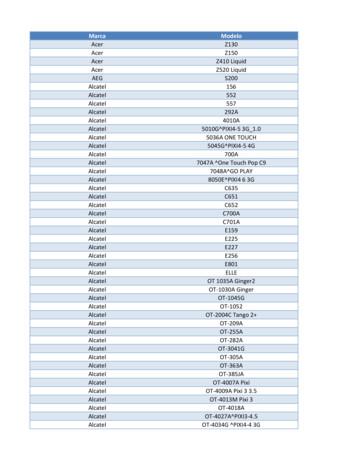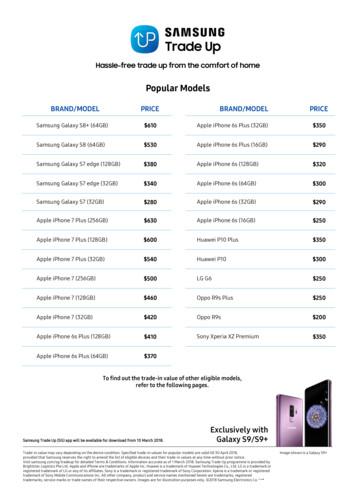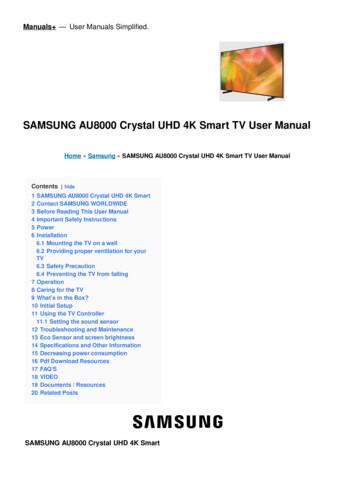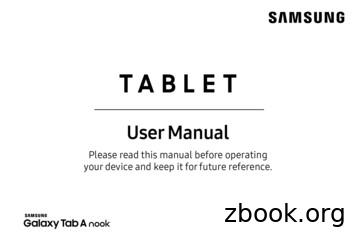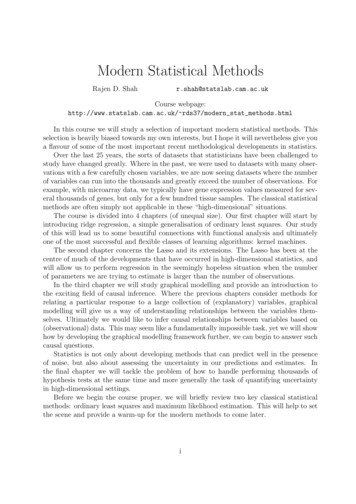Contact SAMSUNG WORLDWIDE Comment Contacter Samsung Dans .
Contact SAMSUNG WORLDWIDEIf you have any questions or comments about your Samsung TV, please contact the SAMSUNG customer care center.Comment contacter Samsung dans le mondeSi vous avez des suggestions ou des questions concernant les produits Samsung, veuillez contacter le Service ConsommateursSamsung.Comuníquese con SAMSUNG WORLD WIDESi desea formular alguna pregunta o comentario en relación con los productos de Samsung, comuníquese con el centro deatención al cliente de SAMSUNG.CountryCANADAAddressSamsung Electronics Canada Inc.,Customer Service55 Standish Court MississaugaOntario L5R 4B2 CanadaCustomer CareCenter1-800-SAMSUNG (726-7864)Web Sitewww.samsung.comU.S.APlasma TVuser manualSamsung Electronics America, Inc.85 Challenger RoadRidgefield Park, NJ 07660-2112E-MANUALThank you for purchasing this Samsung product.To receive more complete service, please registeryour product atwww.samsung.com/registerModel Serial No. 2012 Samsung Electronics Co., Ltd. All rights reserved.[PE490-ZA]BN68-03981A-Cover.indd 1BN68-03981A-01BN68-03981A If you have any questions, please call us at 1-800-SAMSUNG (1-800-726-7864) for assistance.2012-04-02 9:32:54
A detailed User’s Manual is built into your TV. For more information about how to view this e-Manual, see page 16.Figures and illustrations in this User Manual are provided for reference only and may differ from actual product appearances.Product design and specifications may be changed without notice.Important Warranty Information Regarding Television Format Viewing See the warranty card for more information on warranty terms.Wide screen format PDP Displays (with 16:9 aspect ratios, the ratio of the screen width to height) are primarily designed to view wide screen format fullmotion video. The images displayed on them should primarily be in the wide screen 16:9 ratio format, or expanded to fill the screen if your model offersthis feature, with the images constantly in motion. Displaying stationary graphics and images on the screen, such as the dark sidebars on non-expandedstandard format television video and programming, should be limited to no more than 5% of the total television viewing per week.Additionally, viewing other stationary images and text such as stock market crawls, video game displays, station logos, web sites or computer graphicsand patterns, should be limited as described above for all televisions. Displaying stationary images for more than 5% of total viewing time can causeuneven aging of your PDP display and leave subtle, but permanent burned-in ghost images in the PDP picture. To avoid this, vary the programming andimages, and primarily display full screen moving images, not stationary patterns or dark bars. On PDP models that offer picture sizing features, use thesecontrols to view different formats as a full screen picture.Be careful in the selection of television formats you use for viewing and the amount of time you view them. Uneven PDP aging as a result of formatselection and use, as well as burned in images, are not covered by your Samsung limited warranty. SAMSUNG ELECTRONICS NORTH AMERICAN LIMITED WARRANTY STATEMENTSubject to the requirements, conditions, exclusions and limitations of the original Limited Warranty supplied with Samsung Electronics (SAMSUNG)products, and the requirements, conditions, exclusions and limitations contained herein, SAMSUNG will additionally provide Warranty Repair Servicein the United States on SAMSUNG products purchased in Canada, and in Canada on SAMSUNG products purchased in the United States, for thewarranty period originally specified, and to the Original Purchaser only.The above described warranty repairs must be performed by a SAMSUNG Authorized Service Center. Along with this Statement, the Original LimitedWarranty Statement and a dated Bill of Sale as Proof of Purchase must be presented to the Service Center. Transportation to and from the ServiceCenter is the responsibility of the purchaser. Conditions covered are limited only to manufacturing defects in material or workmanship, and only thoseencountered in normal use of the product.Excluded, but not limited to, are any originally specified provisions for, in-home or on-site services, minimum or maximum repair times, exchanges orreplacements, accessories, options, upgrades, or consumables.For the location of a SAMSUNG Authorized Service Center, please call toll-free:– In the United States : 1-800-SAMSUNG (1-800-726-7864)– In Canada : 1-800-SAMSUNGImportant User Information Screen Image retentionDo not display a still image (such as that from a video game) on the plasma display panel for more than a few minutes. Still images can cause screenimage retention (burn in). To avoid such image retention, reduce the degree of brightness and contrast of the screen when displaying a still image.Heat on the top of the Plasma TVThe top side of the TV may become hot after long periods of use as heat dissipates from the panel through the vent hole in the upper part of the TV.This is normal and does not indicate any defect or operational failure of the unit. However, children should be prevented from touching the upper partof the TV.The TV is making a ‘cracking’ noise.A ‘cracking’ noise may occur when the TV contracts or expands due to a change in the surrounding environment such as temperature or humidity.This is normal and not a defect.Cell DefectsYour plasma TV has a panel containing 2,360,000 (HD-level) to 6,221,000 (FHD-level) pixels which require sophisticated technology to produce.However, there may be a few bright or dark pixels on the screen. These pixels will have no impact on the performance of the product.Avoid operating the TV at temperatures below 41 F (5 C)A still image displayed too long may cause permanent damage to the PDP Panel.Watching the Plasma TV in 4:3 format for a long period of time may leave traces of the borders on the left, right, top, or bottom ofthe screen. Playing a DVD or a game console may have a similar effect.Damage caused by the above effect is not covered by the warranty. After-images on the Screen.Displaying still images from Video games and PC for longer than a certain period of time may produce partial after-images.To prevent this effect, reduce the ‘brightness’ and ‘contrast’ when displaying still images for a long time.WarrantyWarranty does not cover any damage caused by image retention.Burn-in is not covered by the warranty.CautionThe glass screen of your PDP TV can break if you accidently drop the TV. Handle the TV with care.When moving the TV, always have two or more people pick it up and carry it as a safety precaution. Do not lay the TV flat on itsface or back.Your Samsung Plasma TV is a high quality television that has been carefully packaged to protect the integrity of its glass panel and componentparts during shipment. It is, nonetheless, a fragile piece of electronics that requires careful handling. Refrain from putting undue stress on any partof the packaging when shipping or unpacking the TV. Use care when installing the TV. Avoid placing the TV in a location where it may be struck,exposed to sharp impacts, or fall. Panel breakage caused by a fall or impact strike is not covered under the manufacturer’s warranty.English - 2[PE490-ZA]BN68-03981A -ENG.indb 22012-03-30 5:40:28
Accessories and Cables Please make sure the following items are included with your TV. If any items are missing, contact your dealer. The items’ colors and shapes may vary depending on the model. Check that there are no accessories hidden behind or under packing materials after you open the box.yy Remote Control (AA59-00601A) & Batteries (AAA x 2)yy Owner’s Instructionsyy Power Cordyy Warranty Card / Safety Guideyy Cleaning Cloth (BN63-01798B)yy 3D GlassesInput Cables (Sold Separately)To purchase the RS232 cable, contact www.SamsungParts.com.RS232 (AA39-00311A)HDMIComponentHDMI-DVIAudioComposite (AV)Coaxial (RF) Make sure you have the correct cable before plugging it in. Illustrations of common plugs and jacks are below.CablePortsHDMIUSBOptical For the best cable connection to this product, use cables no thicker than the cable illustrated below:yy Maximum thickness - 0.55 inches (14mm)Providing Proper Ventilation for Your TVWhen you install your TV, maintain a distance of at least 4 inches between the TV and other objects (walls, cabinet sides, etc.) to ensure proper ventilation.Failing to maintain proper ventilation may result in a fire or a problem with the product caused by an increase in its internal temperature. Whether you install your TV using a stand or a wall-mount, use parts provided by Samsung Electronics only.xx If you use parts provided by another manufacturer, it may cause difficulties with the product or result in injury caused by the productfalling.Installation with a stand.Installation with a wall-mount.4 inches4 inches4 inches4 inches4 inches4 inches4 inchesEnglish - 3[PE490-ZA]BN68-03981A -ENG.indb 32012-03-30 5:40:32
Connecting the Power Cord and the Antenna or Cable ConnectionVHF/UHF AntennaAntenna Cable (Not Supplied)CableANT OUTorPower Input Plug the power cord into a wall outlet only after you have made all other connections. If you are connecting your TV to a cable or satellite box using HDMI, Component, or Composite connections, you do notneed to connect the ANT IN jack to an antenna or a cable connection. Use caution when you move or swivel the TV if the antenna cable is tightly connected. You could break the antenna jackoff the TV. The PDP device may interfere with an amateur radio or AM radio. When using two-way radio mobile and portable units or amateur radio or AM radio near by your TV, this may cause theTV to malfunction.Connecting to AV Devices (Blu-ray Players, DVD Players, etc.)Using an HDMI cable or HDMI to DVI Cable for an HD connection (up to 1080p, HD, digital signals)For the best quality HD picture, we recommend using an HDMI connection.Use on DVD players, Blu-ray players, HD cable boxes, and HD satellite receivers (STB).Audio Cable (Not Supplied)RRedDeviceHDMI to DVI Cable (Not Supplied)WDVI OUTWhite 9 DeviceHDMI Cable (Not Supplied)HDMI OUT HDMI IN 1 (DVI), 2 / DVI AUDIO INxx For better picture and audio quality, connect to digital devices using an HDMI cable.xx An HDMI cable supports digital video and audio signals, and does not require an audio cable.–– To connect the TV to a digital device that does not support HDMI output, use an HDMI to DVI cable andseparate audio cables.xx If you connect an external device to the TV that uses an older version of HDMI, the video and audio may notwork. If this occurs, ask the manufacturer of the device about the HDMI version and, if it is out of date, requestan upgrade.xx Be sure to purchase a certified HDMI cable. Otherwise, the picture may not display or a connection error mayoccur.xx We recommend using a basic high-speed HDMI cable or an HDMI cable that supports Ethernet. Note that thisTV does not support the Ethernet function via HDMI.The EX-Link Cable ConnectionThe EX-LINK connection is for service only.English - 4[PE490-ZA]BN68-03981A -ENG.indb 42012-03-30 5:40:34
Using a Component Cable (up to 1080p HD signals) or Video Cable (480i, analog signals only)Use on DVD players, Blu-ray players, cable boxes, STB satellite receivers, and VCRs.Red White YellowRed WhiteRed Blue GreenComponent Cable (NotSupplied)Audio Cable(Not Supplied)Audio Cable(Not Supplied)Video Cable(Not Supplied)DeviceDevice When you connect a Video cable to AV IN, the color of the AV IN [Y/VIDEO] jack (green) will not match thevideo cable (yellow). For better picture quality, we recommend the Component connection over the A/V connection.Connecting Audio DevicesUsing an Optical (Digital) Cable Connection or a Standard Stereo ConnectionUse on Digital Audio Systems, Amplifiers, and Home Theaters.Optical Cable (Not Supplied)Digital Audio SystemOPTICALDVD Home TheaterAUDIO INR-AUDIO-LAudio cable (Not Supplied) DIGITAL AUDIO OUT (OPTICAL)xx When you connect a Digital Audio System to the DIGITAL AUDIO OUT (OPTICAL) jack, decrease the volumeof both the TV and the system.xx 5.1 CH (channel) audio is available when you connect the TV to an external device supporting 5.1 CH.xx When the receiver (home theater) is set to on, you can hear sound output from the TV’s optical jack. When theTV is receiving a DTV signal, the TV will send 5.1 CH sound to the home theater receiver. When the source isa digital component such as a DVD player / Blu-ray player / cable box / STB (Set-Top-Box) satellite receiverand you connected it to the TV via HDMI, you will only hear 2 CH audio from the home theater receiver. If youwant to hear 5.1 CH audio, connect the digital audio out jack from your DVD / Blu-ray player / cable box / STBsatellite receiver directly to an amplifier or home theater. AUDIO OUT: Connects to the audio input jacks on your amplifier/home theater.xx When connecting, use the appropriate connector (sold separately).xx When you connect an audio amplifier to the AUDIO OUT jacks, decrease the volume of the TV and adjust thevolume level with the amplifier’s volume control.English - 5[PE490-ZA]BN68-03981A -ENG.indb 52012-03-30 5:40:36
Connecting to a PCUsing an HDMI cable or an HDMI to DVI cable Your PC may not support an HDMI connection. Use your PC speakers for audio.Audio Cable (Not Supplied)AUDIO OUTDVI OUTHDMI to DVI Cable (Not Supplied)HDMI Cable (Not Supplied)HDMI OUTDisplay Modes (HDMI Input)Optimal resolution is 1024 x 768@60Hz.ModeIBMMACVESA DMTResolutionHorizontalFrequency (KHz)Vertical Frequency(Hz)Pixel ClockFrequency (MHz)Sync Polarity (H / V)640 x 35031.46970.08625.175 /-720 x 40031.46970.08728.322-/ 640 x 48035.00066.66730.240-/-832 x 62449.72674.55157.284-/-640 x 48031.46959.94025.175-/-640 x 48037.86172.80931.500-/-640 x 48037.50075.00031.500-/-800 x 60037.87960.31740.000 / 800 x 60048.07772.18850.000 / 800 x 60046.87575.00049.500 / 1024 x 76848.36360.00465.000-/-1024 x 76856.47670.06975.000-/-1024 x 76860.02375.02978.750 / English - 6[PE490-ZA]BN68-03981A -ENG.indb 62012-03-30 5:40:40
Connecting to a NetworkYou can connect your TV to your local area network (LAN) using a wired or wireless connection. After you have “physically” connected your TV to your network, you must configure the network connection to completethe process. You can configure the connection during the Initial Setup process (see page 10 ) or after the Initial Setupprocess, through the TV’s menu (see page 15).The Wireless Network ConnectionYou can connect your TV to your LAN through a standard wireless router or modem. To connect wirelessly, you must firstattach a “Samsung Wireless LAN Adapter” (WIS09ABGNX, WIS12ABGNX - sold separately) to the USB port on the side ofyour TV. See the illustration below.TV Side PanelWireless IP Sharer(AP having DHCP Server)Samsung WirelessLAN Adapter 9 The LAN Port on the WallLAN Cable (Not Supplied)Samsung’s Wireless LAN adapter is sold separately and is offered by select retailers, E-commerce sites, and Samsungparts.com. Samsung’s Wireless LAN adapter supports the IEEE 802.11a/b/g and n communication protocols. Samsungrecommends using IEEE 802.11n. When you play video over a network connection using one of the other protocols, the videomay not play smoothly.Wireless SecurityMost wireless network systems incorporate a security system that requires devices that access the network through an accesspoint or AP (typically a wireless router or modem) to transmit an encrypted security code called an access key.Your TV is compatible with the following security protocols:yy Authentication Mode: OPEN, SHARED, WPAPSK, WPA2PSKyy Encryption Type: WEP, TKIP, AESIf you select Pure High-throughput (Greenfield) 802.11n mode and the Encryption type is set to WEP or TKIP on your AP orwireless router, your TV will not support a connection, in compliance with new Wi-Fi certification specifications.English - 7[PE490-ZA]BN68-03981A -ENG.indb 72012-03-30 5:40:41
The Wired Network ConnectionThere are two main ways to connect your TV to your network using cable, depending on your network setup. They areillustrated below:The Modem Port on the WallExternal Modem(ADSL / VDSL / Cable TV)Modem Cable (Not Supplied)TV Rear PanelLAN Cable (Not Supplied)The Modem Port on the WallTV Rear PanelLAN Cable (Not Supplied) The TV does not support network speeds less than or equal to 10Mbps. Use Cat 5 (STP Type*) cable for the connection. (*Shielded Twisted Pair)Installing the Batteries Into the RemoteInstalling batteries (Battery size: AAA) NOTExx Install the batteries so that the polarity of the batteries ( /-)matches the illustration in the battery compartment.xx Use the remote control within 23 feet of the TV.xx Bright light may affect the performance of the remote control.Avoid using when near fluorescent lights or neon signs.xx The color and shape may vary depending on the model.English - 8[PE490-ZA]BN68-03981A -ENG.indb 82012-03-30 5:40:43
The Remote Control Buttons This remote control has Braille points on the Power, Channel, and Volume buttons and can be used by visually impairedpersons.Display and select the available videosources.Turns the TV on and off.Turns the remote control light on or off.When on, the buttons become illuminatedfor a moment when pressed. (Using theremote control with this button set to Onwill reduce the battery usage time.)Press to directly access to channels.Press to select additional digitalchannels being broadcasted by thesame station. For example, to selectchannel ‘54-3’, press ‘54’, then press‘-’ and ‘3’.Return to the previous channel.Cut off the sound temporarily.Adjusts the volume.Change channels.Displays the channel list on the screen.View Contents Home.Displays the main on-screen menu.CONTENTQuickly select frequently usedfunctions.Turns the 3D image on or off.Displays information on the TV screen.Moves the cursor, selects the onscreen menu items, and changes thevalues seen on the menu.Exit the menu.Return to the previous menu.E-MANUAL: Displays the e-Manual.P.SIZE: Lets you choose the picture size.CC: Controls the caption decoder.Use these buttons according to thedirections on screen.E-MANUALUse these buttons in a specific feature.English - 9[PE490-ZA]BN68-03981A -ENG.indb 92012-03-30 5:40:44
Configuring the Basic Settings in Initial SetupWhen you turn the TV on for the first time, a sequence of screens and on-screen prompts will assist you in configuring the TV’sbasic settings. Plug the power cord into a wall outlet, and then press the POWERP button to turn on the TV. Setup is available only when the Source is set to TV. See Changing the Input Source on page 12. To return to the previous step in the Setup sequence, select Previous, and then press ENTERE button. If you are not using a cable box or satellite box, make you sure have connected the TV to an antenna or cableconnection before you turn on the TV. See page 4 for instructions. If you want to configure a network connection, make sure you’ve connected the Samsung Wireless LAN Adaptor or aLAN cable to your TV. See pages 7 and 8 for instructions.1Menu Language:Select a menulanguage.2Use Mode: Select theUse Mode.After you press the Power Button, the Start Screen appears. Press theENTERE button on your remote to continue. The Menu Languagescreen appears.Use the / buttons to select a language, and then press ENTERE.The cursor jumps to Next. Press the ENTERE button.On the Use Mode screen, press ENTERE to select the Home Usemode. The cursor jumps to Next. Press the ENTERE button. TheNetwork Settings screen appears.POWERP Store Demo mode is for retail environments only. If you select3Network Settings:Configure the networksettings.Store Demo, some functions will not work, and the TV will resetall functions to their factory default every 15 minutes. For moreinformation about Store Demo, go to the end of this section.1. The TV a
For the location of a SAMSUNG Authorized Service Center, please call toll-free: – In the United States : 1-800-SAMSUNG (1-800-726-7864) – In Canada : 1-800-SAMSUNG Important User Information Screen Image retention Do not display a still image (such as that from a video game) on the plasma display panel for more than a few minutes.
Samsung SGH-D807 Samsung SGH-D900 Samsung SGH-E215L Samsung SGH-E251L Samsung SGH-E256 Samsung SGH-E316 Samsung SGH-E356 Samsung SGH-E376 Samsung SGH-E496 Samsung SGH-E608 Samsung SGH-E630 Samsung SGH-E720 Samsung SGH-E736. Marca Modelo Samsung SGH-E786 Samsung SGH-E906 Samsung SGH-F250L Samsung SGH
Samsung Galaxy S6 (32GB) 100 Samsung Galaxy S5 60 Samsung Galaxy A9 Pro 250 Samsung Galaxy A8 100 Samsung Galaxy A7 2017 200 Samsung Galaxy A7 2016 130 Samsung Galaxy A7 50 Samsung Galaxy A5 2017 150 Samsung Galaxy A5 2016 100 Samsung Galaxy A5 50 Samsung Galaxy A3 2016 80 Samsung Galaxy
SAMSUNG AU8000 Crystal UHD 4K Smart SAMSUNG AU8000 Crystal UHD 4K Smart Thank you for purchasing this Samsung product. To receive more complete service, please register your product at www.samsung.com Contact SAMSUNG WORLDWIDE If you have any questions or comments relating to Samsung products, please contact the Samsung service centre.
Samsung Electronics America (SEA), Inc. Address: 85 Challenger Road Ridgefield Park, New Jersey 07660 Phone: 1-800-SAMSUNG (726-7864) Internet Address: samsung.com 2016 Samsung Electronics America, Inc. Samsung, Samsung Galaxy, Multi Window, S Pen, S Health, S Voice, Samsung Pay, and Samsung Milk Music are all
4. Samsung Galaxy Watch Active User Manual Samsung Galaxy Watch Active User Manual - Download [optimized]Samsung Galaxy. 5. Samsung Galaxy Watch Active User Manual Samsung Galaxy Watch Active User Manual - Download [optimized]Samsung Galaxy. 6. SAMSUNG Galaxy Watch Active User Manual Samsung Galaxy Watch Active Quick Start Guide 1 .
CANADA 1-800-SAMSUNG (726-7864) www.samsung.com Samsung Electronics Canada Inc., Customer Service 55 Standish Court Mississauga, Ontario L5R 4B2 Canada U.S.A 1-800-SAMSUNG (726-7864) www.samsung.com Samsung Electronics America, Inc. 85 Challenger Road Ridgefi eld Park, NJ 07660 Plasma TV user manual SUPPORT
Add a Samsung account. Sign in to your Samsung account to access exclusive Samsung content and make full use of Samsung apps. 1. From Settings, tap Accounts and backup Accounts. 2. Tap Add account Samsung account. TIP To quickly access your Samsung account, from. Settings tap Samsung account. Add an email account
eral thousands of genes, but only for a few hundred tissue samples. The classical statistical methods are often simply not applicable in these \high-dimensional" situations. The course is divided into 4 chapters (of unequal size). Our rst chapter will start by introducing ridge regression, a simple generalisation of ordinary least squares. Our study of this will lead us to some beautiful .