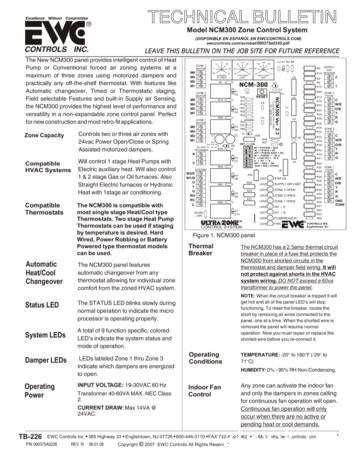Guide To Enterprise Zone Pre-Certification
Guide to Enterprise Zone Pre-CertificationApplication Portal: https://oedit.secure.force.com/oedit/Review the “Tips for the Online Application System”.Enter your “Username” and “Password”. A Username is typically your Email Address.Passwords expire after 1 year. Click on “Forgot Your Password” if your password has expired or you’veforgotten it; you can update it.Note the option to create a New User account if you don’t already have one.Click the “Login” button.EZ Pre-Certification Application GuidePage 3 of 16Revised 01-17-2017
Guide to Enterprise Zone Pre-CertificationThis page shows the various funding and incentive applications available. Look for “Enterprise ZoneBusiness Tax Credits” tile and click on it. Note the Quick Link – this is a useful way to look at the existingapplications you have across OEDIT programs; however, your Enterprise Zone application options arebest when you click on the program tile.The Enterprise Zone Business Tax Credits page has 5 sections. Scroll down the page for Pre-Certificationand Certification Applications and to view your existing applications.The top-most portion, pictured below, gives a brief description, has links to the user guides, and links toresources.EZ Pre-Certification Application GuidePage 4 of 16Revised 01-17-2017
Guide to Enterprise Zone Pre-CertificationIn the 2nd section, pictured below, you can access the Pre-Certification and Certification applications, aswell as the forms “Amend” and “Transfer”.Pre-Certification. For each business location and each fiscal year, a new pre-certification applicationmust be submitted in advance of the activity eligible to earn an EZ income tax credit.Certification. In order to complete Certification, you must have an approved Pre-Certification.Certification applications are to be completed after the conclusion of the tax year, but prior tosubmitting your tax return to the CO Department of Revenue.The “Amend” form sends a request to the Local EZ Administrator and Program Staff with details of yourrequest. Generally, we do not allow for amendments to a pre-certification – the address and taxpayer IDset the taxpayer’s eligibility. You might request an amendment to your Certification application toupdate entries like the qualified investment, or number of net new employees.The “Transfer” form is used to request the transfer of a Pre-Certification record from one Account toanother. For example, if the business completed the pre-certification form, and now they want anaccounting firm to complete the certification for the business, a business representative may requestthat we move the Pre-Certification record from one Account to another.EZ Pre-Certification Application GuidePage 5 of 16Revised 01-17-2017
Guide to Enterprise Zone Pre-CertificationThe 3rd section of the Enterprise Zone Business Tax Credit landing page shows Pre-Certificationapplications associated with the user’s Account. This area will be unpopulated if no pre-certificationapplications have been initiated. The Action Icon index at the top of the section explains the actions thatyou can take for any given Pre-Certification application.EZ Pre-Certification Application GuidePage 6 of 16Revised 01-17-2017
Guide to Enterprise Zone Pre-CertificationThe 4th section shows Certification applications associated with the user’s Account. This area will beunpopulated if no pre-certification applications have been initiated. The Action Icon index at the top ofthe section explains the actions that you can take for any given Certification application.The final section, pictured below, links back to the OEDIT website.EZ Pre-Certification Application GuidePage 7 of 16Revised 01-17-2017
Guide to Enterprise Zone Pre-CertificationTo start a new Pre-Certification application, scroll to the 2nd section of the Enterprise Zone Business TaxCredits application page and go to the row in the Application column that reads “Enterprise Zone PreCertification”. Click either the hyper link in the Application column or the “Apply” button in the Actioncolumn.Applications may be completed by business owners/representatives or tax preparers and 2nd partiesacting on behalf of a business.Click “Apply Now” to begin the application.EZ Pre-Certification Application GuidePage 8 of 16Revised 01-17-2017
Guide to Enterprise Zone Pre-CertificationNote the APP #. An application recordhas been created. If you do notcomplete and submit the application,you can return to it using the “edit”action.Enter the start-date ofthe business’s fiscalyear.The red bars I denoterequired fields.This is a format guideshowing the current date.The end-date pre-populateswith the coming calendaryear end-date. Over-write ifappropriate.These fields are to be completedwith information for the businesseligible for the EZ credits. Do notprovide accounting or 2nd partyinfo here.Know in which Enterprise Zone thebusiness is located. Business locations notin the EZ selected may be denied.At the bottom of the page select one radio button for the business location. If there is an official addressassociated with the business, select the “Address” radio button. The system will map the address toverify whether or not it is in the Enterprise Zone.EZ Pre-Certification Application GuidePage 9 of 16Revised 01-17-2017
Guide to Enterprise Zone Pre-CertificationIf the business location has no official address (it may be a plot, well sites, a rail line) then select the“Description” radio button. The Local Zone Administrator will review documents you submit, and mayrequest additional information, to determine if the business activity is within the Enterprise Zone.Note: Depending on your internet browser, you may land at various points on the next screen, whichwill require scrolling to the top of the page.On the prior screen you had a choice to enter an Address or a Location DescriptionThis screen below is the Address page. All fields are required.EZ Pre-Certification Application GuidePage 10 of 16Revised 01-17-2017
Guide to Enterprise Zone Pre-CertificationMouse over foradditional informationThis is the Description pageContact the local EZ Administratorto find out what documentationthey require to verify that thebusiness location is in the EnterpriseZone.EZ Pre-Certification Application GuidePage 11 of 16Revised 01-17-2017
Guide to Enterprise Zone Pre-CertificationFrom the drop-down menu, select the 2 digit North American Industrial Classification System code thatbest identifies the business activity conducted at this business location. Then, click “Next”.A hyper-link takes you to the resourceto learn more about and identify thecorrect NAICS sector and code.The options for the 6 digit NAICS Code are limited by the 2 digit Sector selected in the prior screen.Select the Code that best describes the business activity at this location. Then, click “Next”.EZ Pre-Certification Application GuidePage 12 of 16Revised 01-17-2017
Guide to Enterprise Zone Pre-CertificationIf you do not agree, you will get awarning and be returned to this pageonce you complete the remaininginformation and click “Next”. You canclick on one of the upper tabs toabort this application.The name and title here should be ofsomeone authorized by the businessto conduct such activity.These fields are pre-populated withinformation from the Account set-up.EZ Pre-Certification Application GuidePage 13 of 16Revised 01-17-2017
Guide to Enterprise Zone Pre-CertificationThis page provides a summary of the data you entered. Review it before clicking “Finish”. Oncesubmitted the information cannot be altered. The record is for a specific business with a specificlocation, business tax year, and tax ID.EZ Pre-Certification Application GuidePage 14 of 16Revised 01-17-2017
Guide to Enterprise Zone Pre-CertificationNotice the Pre-certification number (P-######). If you are not ready to submit the application, but wantto return to it later, you can search for this Pre-certification in the “My Pre-Certificationons” section onthe Enterprise Zone Business Tax Credits landing page.Click “Add another ” to apply for additional business locations under the same APP. This allows the userto pre-certify another business starting with the details/screen on pg. 9 of this guide. This option ishandy for accountants pre-certifying for multiple clients in one sitting.Click the trashcan icon in the Action column if you made a mistake and do not want to submit theapplication. Click the “Submit ” option to complete the application. A verification window pops upwhere you can confirm that you want to submit the application.Once you click “OK” you’re returned to the EZ landing page.EZ Pre-Certification Application GuidePage 15 of 16Revised 01-17-2017
Guide to Enterprise Zone Pre-CertificationIf you are finished working in the application portal, click the hamburger And then click “Logout”.EZ Pre-Certification Application GuidePage 16 of 16Revised 01-17-2017
Guide to Enterprise Zone Pre-Certification EZ Pre-Certification Application Guide Page 5 of 16 Revised 01-17-2017 In the 2 nd section, pictured below, you can access the Pre-Certification and Certification a
TIGO Orange Deutschland Telekom O2 . Ecuador Telefonica Zone 5 Zone 2 Elfenbeinküste Orange Zone 5 Zone 2 El Salvador Digicel Telefonica Zone 3 Zone 2 Zone EU Zone EU Zone EU Zone EU Zone 4 Zone 2 Zone 4 Zone 2 Zone 3 Zone 2 Zone 5 Zone 2 Zone 5 Zone 2 Zone 5 Zone 2 . Taiwan Star Tansa
El Salvador Zone B Tigo El Salvador Zone B Claro El Salvador Zone B Digicel El Salvador Zone C Movistar Estonia Zone A Tele2 Estonia Zone A Elisa Estonia Zone A Telia Faroe Islands Zone A Hey Faroe Islands Zone B Faroese Telecom Fiji / Nauru Zone B Vodafone Fiji / Nauru Zone B Digicel Fin
Contact the NAPCO Toll Free Helpline (800) 645-9440 The Following Programming Options . Installation Manual WI1089. NOTE: 4 Zone Features UL Default OFF OFF ON OFF OFF OFF OFF OFF 00 Exit/Entry Zones Zone 1 Zone 2 Zone 3 Zone 4 Zone 5 Zone 6 Zone 7 Zone 8 . ALARM. ( ) PGM (-) .
Elmhurst Plaza Tennis Courts . 2. ZONE 1. Eula Brunson Mini Park (88th St. Mini Park) 3 ZONE 1. Fremont Pool. 2 ZONE 1. Head start . 2 ZONE 1. Hellman Park . 2 ZONE 1. Holly Mini Park . 3 ZONE 1. Lion Creek Park. 2. ZONE 1. Melrose Library. 1. ZONE 1. MLK Library . 2 ZONE 1. MSC 7101 Edg
Devon Drive Zone 1 Knollwood Discovery Way Zone 3 Whispering Oak (Off Green Street) Double Branch Trail Zone 3 Whispering Pines Drury Lane Zone 4 Fairfield Duncan Court Zone 4 Verdin Estates Duxbury Drive Zone 4 Bridges Crossing E Edgewood Drive Zone 1 Knollwood Edith Drive Zone 4 Verdi
- also commonly known as “conventional” - fire detectors are wired to the panel in groups known as zone - identification of alarm status by zone - fire detectors indicates either “Fire” or “Normal” status only - system only indicate events but without event recording feature s s s s s s s s s Zone 1 Zone 2 Zone 2 Zone 1 Zone 1 Fire Zone 2. Typical Non-Addressable Fire Alarm System .
ncm-300 2 1 supply air sensor c w/e y r g zone 3 t'stat c w/e y r g one zone zone 1 t'stat m6 m4 m2 m1 zone 3 motor m6 m4 m2 m1 zone 2 motor m6 m4 m2 m1 zone 1 motor r c 24 vac t'former o g w2/e w1/b rh rc sy tem control system off 7 14 21 28 35 42 staging w2 timer 3 37 4 0 43 6 49 52
MSW Zone Matrix For Madang Districts, LLGs and Wards Madang Zone 1 Zone 2 Zone 3 LLG Madang Urban