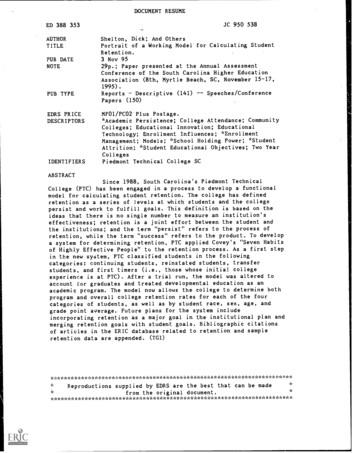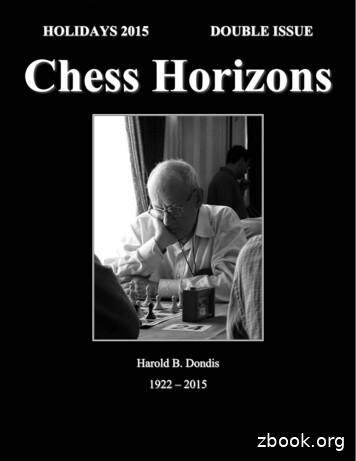Win EASunlock ReadMe
Win EASUnlock Copyright (C) 2007, RSW Solutions LLC.This program comes with ABSOLUTELY NO WARRANTY.By continuing you agree to the above terms.HistoryThe Range Rover (RR) Electronic Air Suspension (EAS) is an extremely unique andsurprisingly robust system. The sequence of events that must take place to put the EASinto hard fault mode is more extensive than most people realize. Unfortunately once theEAS enters a hard fault condition there was nothing that any of us could do to reversethe situation. Now we finally have a reliable and portable method of resetting the EASfault.This small software package is a tremendous benefit to the RR P38 family of vehicles.The EAS system has simultaneously made the RR both a unique and vulnerable drivingexperience. The failure of the EAS has left thousands of people stranded or forced todrive in a potentially dangerous situation. It is our hope that this software will encouragepeople to be more adventurous with their very capable off-road vehicle. Hopefully thissoftware will increase interest in the RR vehicle by removing the possibility of beingstranded or stuck with an expensive system failure.Anyone who has triggered an EAS fault knows how frustrating and dangerous thecondition can be. Previously the only way to reset the EAS fault was to take the vehicleto either a dealership or a third party who owned a diagnostic toolset. Both aforementioned methods would typically require driving the crippled vehicle on public roadsand then paying a hefty fee to have the vehicle unlocked. The primary intention of thissoftware is to prevent the Range Rover from forcing us to drive on a broken suspension.It is important to note that the EAS software does not read the diagnostic trouble codesthat are stored in the EAS memory. In order to diagnose the actual source of the faults,the vehicle must still be taken to a Land Rover dealership or third party with adiagnostic toolset. We encourage you to always fully diagnose your EAS faults. If faultsare left unresolved a dangerous driving condition could present itself or additional EASsystem components could be damaged further.The EAS software has very few requirements. The primary requirement is a custom madeOBDII serial cable. This cable can be made in under 10 minutes with a soldering ironand two special ordered items. The necessary links and part numbers are listed below.Most standard OBDII serial cables will not work. Typically manufactures of OBDII cableswill not include the pins that are necessary to communicate with the EAS serialcommunications interface. For our application, we need OBDII Male pins (12,11,5,1).LinksOBDII CableDB9 w.mouser.com
Part Numbers and FilesOBDII Pass-Through Cable Open J1962M/FAIM D-Sub Connector 9 Pos Solder FemaleAIM D-Sub Hood145701601-40-9709S601-40-9709HXEASunlock Cables can not be ordered premade from http://www.RSWsolutions.comInterface:EAS Tools:Within this drop down menu the user can Select the Correct COM port. The COM portmust be set before any communications are initialized.Initialize:
This button will begin the communications sequence with the EAS module. Once thisbutton is pressed, the EAS will power cycle and the idle sequence will beginautomatically. This step takes a few second to complete.Stop:This button will stop all communication with the EAS subsystem.Pump On:Mainly for testing purposes. This button is provided so that the user can get a positiveconfirmation that the EASunlock application is communicating with the EAS subsystem.Make sure and turn the pump off.Pump Off:Mainly for testing purposes. This button is provided so that the user can get a positiveconfirmation that the EASunlock application is communicating with the EAS subsystem.Make sure and turn the pump off.Lock EAS:Mainly for testing purposes. This button when pressed will send the EAS into a stored faultcondition.Unlock EAS:This button is the primary function of the EASunlock application. When pressed thisbutton will clear the stored EAS fault from the EAS subsystem.One Byte Delay:Mainly for testing purposes. Allows the user to modify the time spacing between Onebyte length commands sent to the EAS subsystem.Two Byte Delay:Mainly for testing purposes. Allows the user to modify the time spacing between Twobyte length commands sent to the EAS subsystem.Idle Delay:Mainly for testing purposes. Allows the user to modify the time spacing between idlecommands sent to the EAS subsystem. If idle sync is lost between the WindowsEASunlock application and the EAS subsystem, then increasing the Idle Delay willtypically help.Idle01 and Idle02:Mainly for testing purposes. These Text boxes contain the Hex values sent out to the EASsubsystem during the continuous background idle sequences.Tx and Rx Text Boxes:Clicking on these Text boxes will clear the contents of the Tx and Rx buffer respectively.
Trouble Shooting and Best Practices:Make sure you are using the correct serial port. Several people have thought that theywere using the correct port when in fact they were using an IR port or other nonfunctional port. Ensure that the port you are on is actually the one you are connectingto the EAS.As always make sure your EAS cable has been made properly before attempting towork with this application. Do not waste your time on troubleshooting operations whenyour cable is suspect. I can not stress enough to get a good working reliable cable. I donot want to see people sticking loose stripped wires into serial connectors. Peopleplease save yourselves the trouble and proceed with a well made cable setup. It isworth the investment as you will most likely be using the EAS applications in the future.Switch the car ignition into the Second position. The car stereo and HEVACshould now be on. Plug in the EAS serial communications cable to both theOBDII plug and the Serial port. Start the EASunlock application. Click theInitialize button. Wait for about 10 seconds for it to initialize.You should now see the Tx buffer reporting two repeating HEX values; "FF"and "01". The Rx buffer should be responding with a series of "FF" values.This is a normal synced idle response from the EAS. If the EAS has lost syncwith your computer, then it will respond differently. If the sync has beenlost, the EAS will begin responding with HEX values like "28" or "80".If the EAS looses sync, power cycle the EAS by switching off the vehicle andthen back on to the second ignition position. Then Shutdown and restart theEASunlock application. Try everything again.
Proper Communications Sequence has been established. Indicated by FFresponses:Communications Initialization Sequence has failed. Indicated by 80 and 28responses:
Once the Rx buffer is responding with the correct "FF" sequence, you areready to proceed. Press the Unlock button and wait until the command is sentand the buffer again responds with the "FF" sequence. The EAS is now unlockedbutthe Dash message will not disappear until you complete all the steps. Pressthe Stop button and unplug the EAS cable. The Dash message should beclearedand the fault is now reset. If not then repeat steps 3-4.Troubleshooting:If you are not getting anything back in the Rx buffer after initialization,then either the EAS is not powered up or the cable has been madeincorrectly. Also it takes a few seconds for the serial port to initialize be patientand wait.
Win EASfaults Copyright (C) 2007, RSW Solutions LLC.This program comes with ABSOLUTELY NO WARRANTY.By continuing you agree to the above terms.Introduction:This program is very similar to the EASunlock application with one difference. Ithas been modified to more easily receive HEX values back from the Rx bufferand decipher them into text strings. It is important to Read your faults before youunlock the EAS. If you unlock the EAS first the faults are cleared from the EASmemory. Read Faults first then Unlock EAS.This program is not perfect. Sometimes the Rx buffer will catch one of the Idelresponses instead of the data response. This will look like a 255 or FF value. If thishappens, just hit the Read Faults button again until you get something otherwise.The faults are deciphered from a bit wise examination of the byte returned fromthe EAS. Sometimes this works and sometimes not. The first month of releasetesting will be interesting.Keeping In Mind:As always make sure your EAS cable has been made properly before attemptingto work with this application. Do not waste your time on troubleshootingoperations when your cable is suspect. I can not stress enough to get a goodworking reliable cable. I do not want to see people sticking loose stripped wiresinto serial connectors. People please save yourselves the trouble and proceedwith a well made cable setup. It is worth the investment as you will most likely beusing the EAS applications in the future.Always check the Receive (Rx) buffer. Occasionally the EAS will loose sync withthe application. When this happens the Rx buffer will begin to respond with HEXvalues like 28 or 80. The normal response from the EAS when everything is syncedproperly is FF.Under most circumstances the Delay sliders or the Idle characters will not have tobe adjusted. These are mostly there for me to troubleshoot the connectionduring development. They are left in place for other people to play with thesystem and possibly introduce new functions that were previously thoughtunavailable. I would rather have those controls exposed than hidden away.
Interface:EAS Tools:Within this drop down menu the user can Select the Correct COM port. The COMport must be set before any communications are initialized.Initialize:This button will begin the communications sequence with the EAS module. Oncethis button is pressed, the EAS will power cycle and the idle sequence will beginautomatically. This step takes a few second to complete.Stop:This button will stop all communication with the EAS subsystem.Read Faults:This button is the primary function of the EASfaults application. When pressed thestored fault codes from the EAS module are retrieved. If any 255 values areshown in the F8, F9, F1, FB or FC text boxes, then the faults codes must beretrieved again.Unlock EAS:This button is the secondary function of the EASfaults application. When pressedthis button will clear the stored EAS fault from the EAS subsystem.
One Byte Delay:Mainly for testing purposes. Allows the user to modify the time spacing betweenOne byte length commands sent to the EAS subsystem.Two Byte Delay:Mainly for testing purposes. Allows the user to modify the time spacing betweenTwo byte length commands sent to the EAS subsystem.Idle Delay:Mainly for testing purposes. Allows the user to modify the time spacing betweenidle commands sent to the EAS subsystem. If idle sync is lost between theWindows EASfaults application and the EAS subsystem, then increasing the IdleDelay will typically help.Idle01 and Idle02:Mainly for testing purposes. These Text boxes contain the Hex values sent out tothe EAS subsystem during the continuous background idle sequences.Tx and Rx Text Boxes:Clicking on these Text boxes will clear the contents of the Tx and Rx bufferrespectively.Trouble Shooting and Best Practices:Make sure you are using the correct serial port. Several people have thoughtthat they were using the correct port when in fact they were using an IR port orother non-functional port. Ensure that the port you are on is actually the one youare connecting to the EAS.As always make sure your EAS cable has been made properly before attemptingto work with this application. Do not waste your time on troubleshootingoperations when your cable is suspect. I can not stress enough to get a goodworking reliable cable. I do not want to see people sticking loose stripped wiresinto serial connectors. People please save yourselves the trouble and proceedwith a well made cable setup. It is worth the investment as you will most likely beusing the EAS applications in the future.Switch the car ignition into the Second position. The car stereo andHEVACshould now be on. Plug in the EAS serial communications cable to boththeOBDII plug and the Serial port. Start the EASfaults application. Click theInitialize button. Wait for about 10 seconds for it to initialize.You should now see the Tx buffer reporting two repeating HEX values; "FF"and "01". The Rx buffer should be responding with a series of "FF" values.This is a normal synced idle response from the EAS. If the EAS has lost sync
with your computer, then it will respond differently. If the sync has beenlost, the EAS will begin responding with HEX values like "28" or "80".If the EAS looses sync, power cycle the EAS by switching off the vehicleandthen back on to the second ignition position. Then Shutdown and restarttheEASfaults application. Try everything again.Proper Communications Sequence has been established. Indicated by FFresponses:
Communications Initialization Sequence has failed. Indicated by 80 and28 responses:Updates:01-28-2008: Everything has been re-written using threading. First attempt atthreading so I am sure it is sloppy but now the UI controls will update on their ownthread away from the serial operations.03-01-2008: Added Rx Buffer clear statements before trying to retrieve any storedfaults. Hopefully this will reduce the possibility of FF (255) idle values from enteringinto the returned values text boxes. Still seems to happen though if the “One ByteDelay” is too quick.
Win EAScalibrate Copyright (C) 2007, RSW Solutions LLC.This program comes with ABSOLUTELY NO WARRANTY.WARNING:This program intentionally rewrites several memory locations of the EAS unit.Specifically this program overwrites memory addresses that contain the heightand sensor positions information. If performed incorrectly, the resulting situationcould damage both Electrical components as well as physical EAS components.Great care should be taken and each operation should be understood beforeinitiating.Introduction:The EAS system has four stored height locations. From highest to lowest they areHigh, Standard, Low and Access. Any owner of the Range Rover shouldhopefully be familiar with these descriptions.Inside the EAS are memory locations for each of the four corners of the vehicleand at each of the four heights. The program uses the abbreviations FL (FrontLeft), FR (Front Right), RL (Rear Left) and RR (Rear Right) to indicate a specificcorner. This program primarily deals with these 16 memory locations. In order tore-calibrate the EAS we need to complete three overall operational steps.First, we need to establish connectivity with the EAS. If this is your first time workingwith these applications, then I suggest that you work on establishing connectivityby using the EASunlock application. Otherwise you should be familiar with theuser controls and the Tx and Rx buffer windows.Second, we need to Read all of the stored height values from each of the 16memory address locations. These values are displayed in a 0-255 scale in each ofthe appropriate text boxes. You will notice that the values are not all exactly thesame. This is due to the unique variations inside each of the four height sensorson your vehicle. But overall the values are very similar for a given height andshould not vary greatly. If a text box has a value of 255, then that memorylocation was not retrieved correctly. Attempt to retrieve that memory locationagain by pressing the appropriate button control for that particular row.Third, we need take the values that we read from the EAS memory locations andmodify them to our own values. You will notice that when a memory location isread, it is then populated down to the lower Write Area. Within the write area wecan modify the text boxes to the value that we want for a specific corner andheight. Once you have completed the modifications, you must commit thechanges using the WRITE button for that particular row.
Once changes have been written to the EAS, you should now be able to see thechanges made by reading a particular row once again. The changes should bereflected in the upper read area of the application.Nothing permanent happens until the WRITE buttons are pressed. The onlybuttons that will commit changes to the EAS memory locations are the redcolored WRITE buttons. Nothing else on the User Interface will make any changesto the EAS itself.Interface:EAS Tools:Within this drop down menu the user can Select the Correct COM port. The COMport must be set before any communications are initialized.Initialize:This button will begin the communications sequence with the EAS module. Oncethis button is pressed, the EAS will power cycle and the idle sequence will beginautomatically. This step takes a few second to complete.Stop:This button will stop all communication with the EAS subsystem.
Unlock EAS:This button is the secondary function of the EAScalibrate application. Whenpressed this button will clear the stored EAS fault from the EAS subsystem.GOTO Profile:This button when pressed will physically send the vehicle to the stored heightsetting for each of stored height profiles. For example, if the “High Profile” buttonis pressed, then the vehicle will raise to the highest stored profile.GET:Each of the stored height values can be retrieved from the different memorylocations individually or all at once. Once pressed, the EAScalibrate applicationwill read the stored profile heights from each memory location. The storedmemory values will be displayed in the corresponding text boxes for that height.Any value of 255 is an error and those memory locations should be read againuntil the 255 disappears.Read All:Same function as GET but performs the retrieval of the stored memory locationsfor all of the height profiles. Any returned value of 255 should be ignored and thememory location should be read again until the 255 value disappears.Write:Once all of the stored memory locations are retrieved for each height, then thewrite button will commit the value displayed in the text boxes for that row to theEAS module. Write operations are performed for one height profile at a time. Anyvalue that exceed the EAS modules built in tolerances for each height profile willcause the EAS to go into fault mode and default back to the original factorysettings.One Byte Delay:Mainly for testing purposes. Allows the user to modify the time spacing betweenOne byte length commands sent to the EAS subsystem.Two Byte Delay:Mainly for testing purposes. Allows the user to modify the time spacing betweenTwo byte length commands sent to the EAS subsystem.Idle Delay:Mainly for testing purposes. Allows the user to modify the time spacing betweenidle commands sent to the EAS subsystem. If idle sync is lost between theWindows EAScalibrate application and the EAS subsystem, then increasing theIdle Delay will typically help.Idle01 and Idle02:Mainly for testing purposes. These Text boxes contain the Hex values sent out tothe EAS subsystem during the continuous background idle sequences.
Tx and Rx Text Boxes:Clicking on these Text boxes will clear the contents of the Tx and Rx bufferrespectively.Keeping In Mind:As always make sure your EAS cable has been made properly before attemptingto work with this application. Do not waste your time on troubleshootingoperations when your cable is suspect. I can not stress enough to get a goodworking reliable cable. I do not want to see people sticking loose stripped wiresinto serial connectors. People please save yourselves the trouble and proceedwith a well made cable setup. It is worth the investment as you will most likely beusing the EAS applications in the future.Always check the Receive (Rx) buffer. Occasionally the EAS will loose sync withthe application. When this happens the Rx buffer will begin to respond with HEXvalues like 28 or 80. The normal response from the EAS when everything is syncedproperly is FF.Under most circumstances the Delay sliders or the Idle characters will not have tobe adjusted. These are mostly there for me to troubleshoot the connectionduring development. They are left in place for other people to play with thesystem and possibly introduce new functions that were previously thoughtunavailable. I would rather have those controls exposed than hidden away.Baseline measurements on your original EAS configuration are very important.You should record the original 0-255 values for each corner and each rideheight. Keep these in a safe place so that you will be able to return your vehicleto the original heights in the future.Also it is possible to modify the ranges too far. The EAS has internal tolerances foreach ride height. If you modify past these unknown mystery tolerances the EASwill trigger a fault and default back to the original height values for each profile.If your go too far past the tolerances the EAS will display the “EAS Fault” on thedash and you will have to clear the fault to start over.Recalibration AppraochesWe can still recalibrate the EAS without the ability to read live sensor values. Letus say for example that you just installed four brand new air suspension bags thatenabled you to go to a higher suspension height. Using the EAScalibratesoftware, read the HIGH profile stored values. Taking these stored values, I wouldthen add the same proportional increase to all four of the values. Commit the
new values for the HIGH profile by using the WRITE command for that particularrow. Then check to make sure the changes had been made and put the carinto the HIGH profile mode. Measure the difference and repeat until desiredresults are obtained.The easiest method to measure the results of a recalibration are to first read all ofthe stored values. Record these values onto a piece of paper. Then go througheach of the actual ride heights of your vehicle. At each separate ride height,move around to each of the four corners of your vehicle and measure using ameasuring stick from the ground to the center of the wheel arch. Perhapsmaking a small mark with a grease pencil for repeatability would be a goodidea.Using these baseline measurements you will be able to observe directly how thechanges in the 0-255 stored EAS values equate to the real world. The baselinemeasurements are essential and should never be skipped. You should record thebaseline measurements and put them in a safe place just in case you want toreturn the car to the original settings.For example before I posted this program I used it on one of my EAS controllers. Iread the Standard heights at 123, 123, 103, 103, (FL, FR, RL, RR) respectively. I thenmodified the lower corresponding write block to 130, 130, 120, 120, then hit thewrite button for that row. I then went back to the upper read area and read thestandard height row once again to confirm the changes had been made. Thenext step was to press the GOTO Standard Profile button and watch the car riseto the new Standard Profile settings. Get out of the car and measure thedifference in the wheel wells.
Proper Communications Sequence has been established. Indicated by FF responses:Communications Initialization Sequence failed. Indicated by 80 and 28 :
EAS Calibration:The EAS computer has several memory locations that hold a height setting for eachcorner of the vehicle and for each stored height profile. There are four corners of thevehicle and four stored height profiles, making a total of 16 height values. TheEASunlock software has the ability to modify each one of these numbers therebychanging the actual height that your Range Rover suspension targets.WARNING:It is almost never necessary to recalibrate the EAS stored heights. There is onlyone situation where the owner may need to recalibrate the EAS stored heights. The onlysituation where recalibration even might be necessary is when an EAS height sensor hasbeen replaced. Even then, you will only have to recalibrate the EAS heights on that onecorner where the sensor was replaced. Recalibration may not even be necessary.Recalibration of the EAS is very very time consuming and even in the best ofcircumstances can take hours. DO NOT recalibrate the EAS stored heights unless youknow what you are doing.EASunlock Basics:You must first be able to connect to your EAS computer with the EASunlock software. Ifyou are unfamiliar how to establish connectivity to the EAS computer then this is not agood place to start. You must go back and learn how to work with the EASunlocksoftware and when you know you are connected to the EAS computer.Physical Measurements:The Range Rover EAS must be in good to excellent condition before any work with theEASunlock recalibration process. This means that there can be no observable air leaksand the compressor and valve block must be functioning properly. Do not attempt torecalibrate the stored heights until the EAS is in perfect working order.All of our measurements will be taken on a flat surface. With the vehicle running, usingthe dash switch, send the vehicle to each of the stored height profiles. When the vehicle isat each of the stored height profiles, you will need to take physical measurements. Foreach of the profiles and each corner of the vehicle, you must measure from the center ofthe wheel hub to the center of the wheel arch. When you are finished, there will be a totalof 16 measurements. Write these measurements down and keep them in a safe place.After you finish taking measurements, leave the vehicle running and let the compressorshut off on its own. You want to make sure that the EAS is completely pressurized beforeproceeding. Once the compressor shuts off on its own, turn off the vehicle, open thehood, open the EAS compressor box and let the compressor cool down for 30 minutes.Virtual Measurements:The EAS computer contains an 8bit number for each of the corners of the vehicle andeach of the stored height profiles. This number is an integer ranging from 0-255. Thesenumbers are mapped to the physical measurements.
Using the EASunlock software to recalibrate will fall into two major functions; Readingand Writing heights. We will be reading the stored height settings and writing new storedheight settings. That is the fundamental principle of the overall calibration process.It is now when we will connect and initialize the EASunlock software with the RangeRover vehicle. Once the connection is established, we need to first retrieve the virtualnumber for each corner and height profile of the vehicle. Using the “Calibrate” tabfunctions, press the “Read All” button. The EAS computer will take a few second torespond to all of the 16 different queries; one query for each corner and height settingstored within the EAS computer.Once the “Read All” query has completed, there will be an integer number in each of the16 boxes. There should NEVER be a value of 255 in any of the boxes. If you have avalue of 255, then you must attempt the “Read All” process again. If you still havetrouble, then try to read the information using the “Get” button for that row. If you stillhave trouble, then you can try to change the “One Byte” and “Two Byte” delay sliders.Once you have completed a good retrieval of all of the EAS stored heights, you mustwrite them all down. Preferable you would write them all down and store them in thesame location as the physical measurements that you took.Modifying Stored Heights:Once you have recorded the physical and virtual measurements for each of the fourcorners and each of the stored height profiles, then you are ready to begin makingchanges.Rules: The EAS computer has internal programmatic limits to how far you canchange each of the stored height values. For example if you tried to configure theaccess height as high as the extended profile, the EAS computer would not allowthat change. When the internal programmatic limits have been exceeded, the EASwill go into Hard Fault and reset all of the stored height profiles to a factorydefault. The limits to the Virtual number are listed below. If they are exceeded,the EAS will go into fault and you will have to start all over again with -15075-14050-110Rear105-15085-13075-12050-100You will notice that the Front range of values for the EAS stored height profiles isdifferent from the Rear range of values. This is normal. The Front EAS Sensorand Sensor arm position is different from the Rear. This accounts for thedifference in the number for each of the stored height profiles. The Front numbersdo not need to be made to match the rear! This will cause problems.
Begin by examining you physical height measurements. Ask yourself, what are youtrying to accomplish? We will use a test case of trying to calibrate the Front Left EASheight sensor that has been replaced.Case Study: Replacement of One EAS Height SensorWhen we examine our physical height measurements, we see that the Front Left Cornerof the vehicle is slightly out of alignment with the other corners of the vehicle.Specifically we notice that the Front left height is consistently 2cm below the Front Rightcorner height. We will be able to correct for this by slightly modifying the Front LeftStored height setting for each of the stored height profiles.Connect to the Range Rover using the EASunlock software and once communications arestable, go to the “Calibration” tab. Next perform the “Read All” operation and againmake sure that there are no 255 values in the boxes. Now we will actually make a changeto the stored height for the Left Front position in the “Access Profile”. Increase thenumber contained within this box by a 2-4 points. Finish by pressing the “Write” buttonto commit the changes. Then make sure that the changes have been accepted by pressingthe “Read All” button once again. Make sure that the Front Left Access Profile numberactually changed to our new value.Once the change has been committed, close the software and disconn
software is to prevent the Range Rover from forcing us to drive on a broken suspension. It is important to note that the EAS software does not read the diagnostic trouble codes that are stored in the EAS memory. In order to diagnose the actual source of the faults, the vehicle must still be taken to a Lan
Note: The functionality of PC-Adapter USB is integrated in STEP 7 V5.5. PID Self-Tuner STEP 7 V5.4 STEP 7 V5.5 Product Name Version Order Number Win 2000 SP4 Win XP SP2 Win XP SP3 Win 2003 SP1 Win 2003 SP2 Vista Vista SP1 Win XP SP3 Win 2003 SP2 Win 7 PID Self-Tuner (FBs)
Habit 4: Think Win-Win Personal Win-win is the habit of perscnal leadership. Win-win is the habit of seeking mutual benefit. This thinking begins with a commitment to explore all options until a mutual satisfactory solution is reached, or to make no deal at all. Retention System. Win-win is the
carla h Pittsburg KS US Instant Win--iPod Touch 8GB Lisa M Danbury CT US Instant Win--iPod Touch 8GB Jaime G Chula Vista CA US Instant Win--iPod Touch 8GB shannon B Olathe KS US Instant Win--Sony Bloggie HD Camcorder 8GB 1080p - 13.0 MP - Helene C Sterling CO US Instant Win--iPod Touch 8GB Anthony S Chambly QC CA Instant Win--Sony Bloggie HD .
and Boris wins the match (probability p w), or loses the match (probability 1 p w). (i) Using the total probability theorem and the sequential description of Fig. 1.1(a), we have P(Boris wins) p2 w 2p (1 p)p . The term p2 wcorresponds to the win-win outcome, and the term 2p (1 p)p corre-sponds to the win-lose-win and the lose-win-win .
Caliber options: 204 Ruger 222 Rem 223 Rem 22-250 Rem 243 Win 260 Rem 7mm-08 Rem 308 Win 6.5 Creedmoor 25-06 Rem 6.5x55 SE 270 Win 30-06 Sprg 7mm Rem Mag 300 Win Mag 270 Win Short Mag 300 Win Short Mag 3.0 - 3.2 KG 510 570 620 MM 3 / 4 ROUNDS L AVAILABLE
Larry C.’s Chess Challenges . GM Larry Christiansen . Solutions on p. 46. 1. 2. 3. Black to move and win. Black to move and win. White to move and win. 4. 5. 6. White to move and win. White to move and win. White to move and win. Chess Trivia: Second Careers ! Nathan Smolensky . Match the
This document supports installing an optional solid state disk drive (SSD) on Tektronix 5/6 Series MSO instruments. Refer to . Installation instructions 5/6 Series MSO Option SUP5-WIN, SUP6-WIN, SUP6B-WIN, SUP6B-LNX Upgrade Kit Installation Instructions 8. 5. Push down on and tighten the thumb screw to attach the SSD to the chassis.
7. What is the name of this sequence of events which results in the production of a protein? 8. What is Reverse Transcription? 9. When does Reverse Transcription occur? 10. How can Reverse Transcription be used in Biotechnology? DESIGNER GENES: PRACTICE –MOLECULAR-GENETIC GENETICS 2 CENTRAL DOGMA OF MOLECULAR GENETICS 1. Where is DNA housed in Eukaryotic Cells? most is stored in the nucleus .