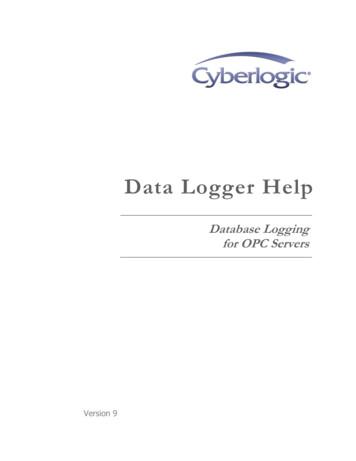MX OPC Server Quick Start5
MX OPC Server Quick StartMitsubishi Electric1-1
MX OPC Server Quick StartMX OPC Server1.1 Introduction to MX OPC ServerThe MX OPC Server 5.0 is a Mitsubishi I/O driver OPC DataAccess (DA) and Alarm/Events (AE) server that provides theinterface and communications protocol between a wide range ofMitsubishi hardware and your process control software.Mitsubishi drivers incorporate the following attributes to provideflexibility and ease-of-use:OLE for Process Control (OPC) compliance.The MX OPC Server consists of the following components:MX OPC ConfiguratorMX RuntimeThe MX OPC Server complies with version 3.00 of the OLE forProcess Control (OPC) Data Access standard, version 1.01 ofthe OPC XML Data Access standard, and version 1.01 of theOPC Alarm and Events standard. Any OPC client applicationcan access process hardware data through the I/O Server.1-2Mitsubishi Electric
MX OPC Server1.1.1MX OPC Server Quick StartCompatibility with Former VersionsThe MX OPC Server 5.00 is fully backward compatible withprevious versions (4.20, etc.). The configuration databases fromall previous versions can be used. The MX OPC Server 5.00Configurator provides an automated conversion from the olderconfiguration database into the current structure. All thedatabase content will be preserved and converted into the newstructure if needed.The MX OPC Server 5.00 configuration database cannot beused in the previous versions.The MX OPC Server does not support importing of CSVconfigurations generated by a different version. Although thisprocess is partially successful in some versions, the 5.00 versionwill not import a CSV file created before version 5.00 due tomajor changes in the database structure.To preserve the configuration, the user can import the CSV file toa MDB database using the original configurator, upgrade theMDB database using the MX OPC Server 5.00 configurator andthen export to CSV.Mitsubishi Electric1-3
MX OPC Server Quick Start1.1.2MX OPC ServerWhat Is OLE for Process ControlOLE for Process Control (OPC) is a standards-basedapproach for connecting data sources (e.g., PLCs, controllers,I/O devices, databases, etc.) with HMI client applications(graphics, trending, alarming, etc.). It enhances the interfacebetween client and server applications by providing a universallysupported and well-documented mechanism to communicatedata from a data source to any client application. Included arenot only a detailed guide on how to pass the data, but alsospecific information on other attributes to supplement those data,such as range information, data type, quality flags, and date andtime information. The figure below shows the OPC Architecture,which was introduced by the OPC Foundation. By following theOPC Architecture, a device needs only one standard driver,which is an OPC-compliant server. All OPC-compliant clientapplications can then be connected to that device, either locallyor over a network. Furthermore, connections can be made tomore than one OPC server at the same time.OPC-Based Client-Server ArchitectureAny OPC client application can connect to any OPC server. Inother words, OPC offers true Plug-and-Play capability in thefields of HMI and industrial automation. OPC server typesinclude OPC Data Access (DA), OPC Alarm and Events (AE),and OPC Historical Data Access (HDA).1-4Mitsubishi Electric
MX OPC Server1.1.3MX OPC Server Quick StartMX OPC RuntimeThe MX OPC Runtime maintains the driver's communicationchannels, devices, data blocks, and data tags, performs allrequired functions for communicating with the process hardware,and exposes the methods and properties to other applications.This server provides a software layer between all clientapplications and the Mitsubishi ActiveX Communication supportTool (MXComponent). The MXComponent tool handles all thelow-level communication details by providing a set of interfacesthat the I/O Server uses.In addition to performance improvements, the MX OPC Runtimeprovides the following functionality: Supports OLE for Process Control (OPC) Automatically creates data blocks Provides local configuration and control Supports telephone modem communication Provides phasing Enables or disables Individual devices, data blocks and tags Provides QuickFail Logic Provides latched data Provides a time/date stamp for data and alarms Supports block writes Supports array element and individual bit reads Provides advanced diagnostics MX ComponentMitsubishi Electric1-5
MX OPC Server Quick Start1.1.4MX OPC ServerMX OPC ConfiguratorThe I/O Driver Configurator is a client application to the I/OServer with a graphical user interface.The MX OPCConfigurator accesses the I/O Server and lets you view andmodify properties of communication channels, devices, datablocks and data tags.The MX OPC Configurator provides the following:1-6 The server connection - only local I/O Server. The tree control for an overall view of your systemconfiguration. A Statistics View for displaying the statistics of your I/Odriver while it is running. Statistics are provided fordevices and data blocks. A Configuration View for displaying and modifyingdevice, data block and tag properties. A Monitor View for displaying real-time data tag valuesduring runtime mode. An interface to the MXComponent CommunicationSetting Wizard for importing or creating newconfigurations. The feature to cut, copy and paste data blocks for fastconfiguration. Support for telephone modem communication. Templates for configuring default alarm settings. Simulation for tags and alarms using a built-in functionpattern.Mitsubishi Electric
MX OPC Server1.2MX OPC Server Quick StartInstalling MX OPC ServerThis section describes the steps for installing the MX OPCServer. Be sure to close any other applications before installingMX OPC Server.There are two separate parts to the software: The MX OPC runtime module, which reads data from thedevice The MX OPC configurator, which defines the data to bereadThe MX OPC Server runtime module can optionally be installedas an NT service. NT services run automatically in thebackground whenever the computer is started; they do not relyon a user logging in to the computer to start the programmanually.Mitsubishi Electric1-7
MX OPC Server Quick Start1.2.1MX OPC ServerSystem RequirementsTo use MX OPC Server 5.0, you must have the followingminimum system requirements: 233 MHz processor 64 MB RAM 100 MB disk space 8X speed CD-ROM drive VGA video card (256 or more colors for best results) Microsoft Windows 2000 with Service Pack 3,Windows XP with Service Pack 2, Windows NT 4.0with Service Pack 6a, or Windows Embedded NT andXP.Performance will improve with higher specification hardware(faster data updates).Note: Only versions of Microsoft Windows that accommodateUnicode character sets are supported.1-8Mitsubishi Electric
MX OPC Server1.2.2MX OPC Server Quick StartInstallation ProcedureThe following steps detail the MX OPC Server installation:Note: If your operating system (e.g., Windows NT) requires alogin name, you must log in with administrator capability beforeinstalling MX OPC Server.1.Before installing the software, be sure that all otherapplications are closed and/or disabled.2.Insert the product CD into your CD-ROM drive. If theoption to start CDs automatically is enabled in youroperating system, the CD introduction starts automatically.Otherwise, browse to your CD-ROM drive and run theprogram "Setup.exe”.3.The Setup screen briefly appears, followed by theWelcome screen, as shown in the figure below. Click theNext button to continue.Welcome Screen4.Mitsubishi ElectricThe Software License Agreement dialog box appears, asshown in the figure below. Read the License Agreement.Click Next if you accept the terms of the agreement.1-9
MX OPC Server Quick StartMX OPC ServerSoftware License Agreement5.The Customer Information dialog box appears, as shownin the figure below. Enter your name, your company'sname, and your product serial number. Click Next tocontinue, and confirm your registration information.Entering Contact Information1-10Mitsubishi Electric
MX OPC Server6.MX OPC Server Quick StartThe Choose Destination Location dialog box appears, asshown in the figure below. Choose the destination locationfor the software installation. If you wish to keep the defaultlocation, click the Next button to continue. If you prefer toselect a different directory location for the installation, clickthe Change button to select a different drive or directory.Click Next to continue.Choosing the Destination Location7.Mitsubishi ElectricThe Setup Type dialog box appears, as shown in thefigure below, giving you the option to install MX OPCServer as a Windows NT service. Select Yes or No, andthen click the Next button to continue.1-11
MX OPC Server Quick StartMX OPC ServerOption to Run MX OPC Server as an NT Service8.Click Install, as shown in the figure below, to begininstalling the files. MX Component and EasySocket willalso be installed.Note: You can click Cancel to stop the installationprocedure at any time.Starting File Installation1-12Mitsubishi Electric
MX OPC Server9.MX OPC Server Quick StartAfter all files and components have been installed, click theFinish button to complete the installation, as shown in thefigure below. You may be prompted to restart yourcomputer before using the product. Choose whether toconfigure the NT Service now or later, and then click theFinish button.Installation CompleteMitsubishi Electric1-13
MX OPC Server Quick Start1.3MX OPC ServerMX OPC Server Quick StartThe objectives of this Quick Start section are to:1. Start the MX OPC Configurator.2. Set up the driver.3. Set up a communication channel.4. Create and configure a new device.5. Create and configure a new data tag.6. Start the I/O Server driver.7. Connect to the server using the Sample OPC Client.1-14Mitsubishi Electric
MX OPC Server1.3.1MX OPC Server Quick StartStarting the MX OPC ConfiguratorOnce you have installed MX OPC Server, start the MX OPCConfigurator:1. From the Windows Start menu, select Programs MelsoftApplication MX OPC Server 5.0 MX OPCConfigurator.Note: The name of the program folder may vary dependingon your local settings (e.g. language settings).2. This opens the Configurator for the MX OPC Server, asshown in the figure below. The screen consists of a splitwindow with a tree control view in the left-hand pane and aconfiguration view in the right-hand pane. The Configuratorprovides a default standard configuration database guration project.Configurator ScreenThe MX OPC Configurator is a client of the MX OPC Runtimethat accesses the I/O Server and lets you view and modifyproperties for devices, data blocks, and data tags. The AddressSpace tree control in the Configurator sets the properties andconnection parameters for the following hierarchy of serverobjects:Mitsubishi Electric Devices: A device is a hardware device or station thatuses the I/O driver to communicate with a client PC.The device item contains the properties and methodsthat govern the behavior of a device. A device is visibleto the OPC client. Data blocks: A data block is an addressable portion of adevice. The data block contains the properties andmethods that manage the behavior of a data block. Datablocks in the server’s local memory correspond to dataareas in the MX Runtime. When you add new datablocks to the server’s local memory, you also add newdata areas to the MX Runtime. Data blocks are notvisible to the OPC client.1-15
MX OPC Server Quick StartMX OPC ServerNote: Data block configuration is optional (for advancedusers). 1-16Data tags: A data tag is an object that makes devicedata accessible to OPC clients. Data tags can belogicallyorganizedintogroups(folders).Mitsubishi Electric
MX OPC Server1.3.2MX OPC Server Quick StartSetting Up the DriverThe table below provides a general overview of the stepsnecessary for setting up your I/O driver.1Know your process hardware:What device does the drivercommunicate with?What type of cable are you using?What is the station number for eachdevice?What addresses do you want toaccess and what data do you want toretrieve?2Know the hardware parameters:Example for serial communicationCOM PortBaud RateStop BitsData BitsParity3Choosethemethodconfiguration:Use the MX OPC Configurator4Configure the I/O Driver:Configuring Communication ChannelsConfiguring devicesConfiguring data blocksSetting default values for driver,channels, devices, data blocks andtagsConfiguring tags5Check the I/O Driver Status:Using monitoring modeMitsubishi Electricof1-17
MX OPC Server Quick Start1.3.3MX OPC ServerCreating Communication ChannelsIn the following examples, we will create and configure newchannels for both the Serial and Ethernet communication paths.Serial Communication ChannelTo create a new Serial communication path:1. Right-click the Address Space tree control of theConfigurator screen and select New MX Device from thepop-up menu, as shown in the figure below.Adding a New Device2. This opens the Communication Setting Wizard, as shownin the figure below. Specify the communication type to useon the PC side, as shown in the figure below. In the PC SideI/F field, select the Serial connection type from the dropdown list. Click Next to continue.1-18Mitsubishi Electric
MX OPC ServerMX OPC Server Quick StartSetting up the Connection for the PC Side3. Now you must specify the communication type to use on thePLC (device) side, as shown in the figure below. In the PLCSide I/F field, select a communication type from the dropdown list as the connection type to use for the selectedchannel. Click Next to continue.Setting up the Connection for the PLC SideMitsubishi Electric1-19
MX OPC Server Quick StartMX OPC Server4. Select the network Station Type and CPU Type (ifapplicable) from the respective drop-down lists, as shown inthe figure below. Click Next to continue.Configuring Network Settings5. Click the Finish button to complete the communicationchannel setup, as shown in the figure below.1-20Mitsubishi Electric
MX OPC ServerMX OPC Server Quick StartCompleting Channel Setup6. The Device Layout dialog box appears, as shown in thefigure below. The left-hand side of the dialog lists theconfiguration properties for the PC side. You can doubleclick the image of the PC (or double-click the configurationproperties list) to edit the PC side configuration properties.The right-hand side of the dialog lists the configurationproperties for the PLC device side. You can double-click theimage of the PLC device (or double-click the configurationproperties list) to edit the PLC device side configurationproperties. You can also click the Configuration button toreturn to the Communication Setting Wizard. Click the Closebutton to configure the device properties.Mitsubishi Electric1-21
MX OPC Server Quick StartMX OPC ServerDevice LayoutNote: For complete information about channel configurationproperties and the Communication Setting Wizard, see Chapter3.Ethernet Communication ChannelTo create a new Ethernet communication path:1. Right-click the Address Space tree control of theConfigurator screen and select New MX Device from thepop-up menu, as shown in the figure below.1-22Mitsubishi Electric
MX OPC ServerMX OPC Server Quick StartAdding a New Device2. This opens the Communication Setting Wizard, as shownin the figure below. Specify the communication type to useon the PC side, as shown in the figure below. In the PC SideI/F field, select the Ethernet board connection type from thedrop-down list. Select a module number from the Connectmodule drop-down list. Click Next to continue. Note: For alist of supported devices, please see Chapter 3.Setting up the Connection for the PC Side3. Now you must specify the communication type to use on thePLC (device) side, as shown in the figure below. In the PLCSide I/F field, select Ethernet module from the drop-downlist as the connection type to use for the selected channel.Specify a Host name and a Port number. Click Next tocontinue.Mitsubishi Electric1-23
MX OPC Server Quick StartMX OPC ServerSetting up the Connection for the PLC Side4. Select the network Station Type and CPU Type (ifapplicable) from the respective drop-down lists, as shown inthe figure below. Click Next to continue.Configuring Network Settings1-24Mitsubishi Electric
MX OPC ServerMX OPC Server Quick Start5. Click the Finish button to complete the communicationchannel setup, as shown in the figure below.Completing Channel Setup6. The Device Layout dialog box appears, as shown in thefigure below. The left-hand side of the dialog lists theconfiguration properties for the PC side. You can doubleclick the image of the PC (or double-click the configurationproperties list) to edit the PC side configuration properties.The right-hand side of the dialog lists the configurationproperties for the PLC device side. You can double-click theimage of the PLC device (or double-click the configurationproperties list) to edit the PLC device side configurationproperties. You can also click the Configuration button toreturn to the Communication Setting Wizard. Click the Closebutton to configure the device properties.Mitsubishi Electric1-25
MX OPC Server Quick StartMX OPC ServerDevice LayoutNote: For complete information about channel configurationproperties and the Communication Setting Wizard, see Chapter3.1-26Mitsubishi Electric
MX OPC Server1.3.4MX OPC Server Quick StartConfiguring a New DeviceIn the previous section, we used the Communication SettingWizard to set up Serial and Ethernet communication channelsbetween the PC and PLC. Once you have completed the wizard:1. The Basic tab of the Device Properties dialog box appears,as shown in the figure below. The communication type (e.g.Serial, Ethernet, etc.) is shown in the PC Side I/F field, asshown in the figure below.Configuring Device Properties2. In the Name field, type a name for the new device, and typea description for the device (optional). To specify whichconnection type and which physical connection (COM) portto use for the selected device, click the Configurationbutton to launch the Communication Setting Wizard for thePrimary device.Mitsubishi Electric1-27
MX OPC Server Quick StartMX OPC Server3. Click on the Advanced tab to set the advanced parametersfor the Primary and Backup devices, as shown in the figurebelow.Device Properties: Advanced Tab4. Check the Enable Device check box to activate the device.Note: For complete information about device configurationproperties, see Chapter 3.5. When you have finished configuring the device properties,click the Save button. The new device appears under theAddress Space tree control, as shown in the figure below.New Device Created for the Channel1-28Mitsubishi Electric
MX OPC ServerMX OPC Server Quick StartNote: For complete device configuration properties info, seeChapter 3.1.3.5Creating Data TagsNow you can create a new data tag that the OPC clients canrequest from the server.Note: Data tags can be logically organized into groups (folders).You can configure as many folders as required. You can evencreate subfolders for each group to create a hierarchicalorganization of tags. See Chapter 3 for details.To create a new tag:1. Right-click on the Dev01 device on the tree control of theConfigurator screen and select New Data Tag from the popup menu, as shown in the figure below.Adding a New Data Tag2. The Basic tab of the Data Tag Properties dialog boxappears, as shown in the figure below.Mitsubishi Electric1-29
MX OPC Server Quick StartMX OPC ServerConfiguring Data Tag Properties3. In the Name field, type a name for the new tag, and type adescription for the tag (optional).4. Set the parameters for the I/O Address and data AccessRights.5. Click on the Advanced tab. Check the Enable Tag checkbox to activate the tag.1-30Mitsubishi Electric
MX OPC ServerMX OPC Server Quick StartData Tag Properties: Advanced Tab6. Set the Data Conversion and Data Type parameters for thetag.7. In the Alarms tab of the Tag Properties dialog box, you cancheck the Generate Alarms check box to make the servergenerate a limit alarm and/or a digital alarm based on thedata item value.8. When you have finished configuring the tag properties, clickthe Save button. The new tag appears under the Devicetree control.Note: For complete information about data tag configurationproperties, see Chapter 3.Note: By default, the Configurator will automatically arrange yourdata tags into blocks so that they can be read from the device inthe most efficient way. If you would prefer to define the datablocks manually, you can do this by selecting Options from theTools menu and checking the Advanced Mode (Show DataBlocks) check box on the General tab of the Options dialogbox.Mitsubishi Electric1-31
MX OPC Server Quick Start1.3.6MX OPC ServerStarting the MX OPC Runtime DriverOnce you are finished with your device and data tagconfiguration, you can start the MX OPC Runtime driver byclicking the Start button (green triangle icon) on the Standardtoolbar of the MX OPC Configurator. This enables client/servercommunication. To stop the driver, click the Stop button (redsquare icon) on the Standard toolbar, as shown in the figurebelow.Starting and Stopping the Driver1-32Mitsubishi Electric
MX OPC Server1.3.7MX OPC Server Quick StartConnecting to the Server Using OPC DataSpyIntroduction to OPC DataSpyWith the introduction of the OPC Foundation Plug and Playcommunications standard called OPC Data Access, and recently theOPC Alarm and Events Specifications, a universal diagnostics andanalysis utility was needed by industry. This need is filled with OPCDataSpy.Features of OPC DataSpyOPC DataSpy includes the following key standard features: Internet OPC over TCP/IP tag browsing. GenBroker Monitor. Simple-to-use OPC test client inspection and diagnostics utility. Determination of whether server is OPC compliant. Available as a stand-alone OPC test client. OPC Data Access (DA) test client. OPC Alarm and Events (AE) test client. OPC Data Access troubleshooting tool. OPC Alarm and Events troubleshooting tool. OPC-compliance testing of third-party servers. Determination of OPC standards for OPC servers. OPC loading and OPC traffic analysis.The main concept behind the OPC DataSpy is to provide an easy-to-useOPC Test Client to test, diagnose, and troubleshoot industrialapplications using the OPC Foundations, OPC Data Access, and Alarmand Events specifications.The OPC DataSpy tree control capability consists of three main parts:1.2.3.OPC Item BrowsingOPC Data and Alarm MonitorsGenBroker MonitorThe OPC item browser mode allows you to browse for OPC-compliantData Access and OPC Alarm and Event servers, as well as OPCHistorical Data Access servers, and to provide basic information allowingusers to view, test, and troubleshoot any OPC third-party servers. TheOPC monitors provide real-time monitoring of OPC server data.The OPC DataSpy user interface consists of the following elements:Mitsubishi Electric OPC Item browser OPC Data and Alarm Monitors Diagnostics and statistics and logging module (output window)1-33
MX OPC Server Quick StartMX OPC ServerOnce the MX OPC Runtime driver is running, you can connect to the MXOPC Server via OPC DataSpy. For this Quick Start, you will use OPCDataSpy provided with the MX OPC Server installation:1. Open OPC DataSpy from the Windows Start menu by selectingPrograms Melsoft Application MX OPC Server 5.00 OPCData Spy DataSpy.exe. This opens OPC DataSpy, as shown inthe figure below.Note: The name of the program folder may vary depending on your localsettings (e.g. language settings).OPC DataSpy Screen2. From the left navigation pane, expand the “OPC Items” item byclicking on the “[ ]” symbol to the left of the icon. Expand the “MyComputer” section then the “OPC Data Access” section then the“Mitsubishi.MXOPC.5” section.Users will then see all configured devices listed underneath“Mitsubishi.MXOPC.5” and can browse groups and data tagsaccordingly.1-34Mitsubishi Electric
MX OPC ServerMX OPC Server Quick Start3. hi.MXOPC.5” and click on “Monitor”. Next, click on “DataMonitor” that is listed underneath OPC Items when that section isfully collapsed. In the right navigation pane, users will be able to seethe values associated with selected tags.4. If your client application does not support reading single arrayelements or reading a single bit within a word, you may still be ableto use these features by changing the name of the item that you add.A client can address a bit within a word tag using the item syntax"tagname.bitNr" (e.g. tagname.0 for bit 0).A client can address a single element of an array tag using the itemsyntax ‘arraytag[elemNr]’ (e.g. arraytag[2] for element 2).5. To Write to Tags, right-click on the tag name in the right navigationpane. The “Enter a Value” dialog pops up. Users can then entervalues in the text entry box.Note: If you are writing a floating point value, the period (.) characteris always used as the radix character (e.g. ‘123.4’ not ‘123,4’). If youare writing values to an array item, the values should be separatedby commas (,).Mitsubishi Electric1-35
MX OPC Server Quick Start MX OPC Server 1-4 Mitsubishi Electric 1.1.2 What Is OLE for Process Control OLE for Process Control (OPC) is a standards-based approach for connecting data sources (e.g., PLCs, controllers, I/O devices, databases, etc.) with HMI client applications (graph
D. OPC UA using LabVIEW (OPC UA Server OPC UA Clients) E. OPC with Visual Studio, MATLAB or Python. Select one of the following I. Trend OPC DA Data using Visual Studio Measurement Studio II. Get Temperature Data into MATLAB using MATLAB OPC Toolbox III. Get Temperature Data into Python F. OPC Network: Send OPC data between different .
OMRON Guide to Using CX-Server OPC in Microsoft .Net Page 4 About this Manual This manual describes the CX-Server OPC client application and its ability to interface with OPC servers. It does not provide detailed information concerning OPC itself, or the CX-Server OPC server.The main CX-Server OPC user
2.2 OPC Scout V10 2.2.1 OPC client for test purposes SIMATIC Net OPC Scout V10 OPC Scout V10 is a standard OPC client that is supplied with SIMATIC NET. OPC Scout V10 can be used as a test tool when commissioning and checking an OPC system. Note For more information about
The OPC Quick Client allows you to perform operations on an OPC server at the Server, Group and Item level. This allows a user to test out the functionality of an OPC server prior to configuring the HMI programs2 that will ultimately interface with the OPC server. The OPC Quick Client also allows the user to
The OPC Quick Client allows you to perform operations on an OPC server at the Server, Group and Item level. This allows a user to test out the functionality of an OPC server prior to configuring the HMI programs2 that will ultimately interface with the OPC server. The OPC Quick Client also allows the user to
This section explains the main features of the Cyberlogic OPC Server as they relate to the Data Logger feature. Refer to the Cyberlogic OPC Server Help for a full discussion of the common features of the Cyberlogic OPC Server. If you are new to OPC or the Cyberlogic OPC Server, we strongly recommend that you read the OPC Tutorial first.
1.1 About BACnet OPC Server The BACnet OPC Server is a software gateway which translates the BACnet protocol on one side (typically BACnet/IP) to an OPC data format so that data can be exchanged between a Building Automation network and a SCADA system. The BACnet OPC Server software must be loaded on the same physical computer as the OPC Client .
Anurag Naveen Sanskaran Hindi Pathmala –Part-8 Orient BlackSwan Pvt Ltd. 2. Vyakaran Vyavahar – 8 Mohit Publications. 3. Amrit Sanchay (Maha Devi Verma) Saraswati House Publications COMPUTER 1. Cyber Tools – Part 8 KIPS Publishing World C – 109, Sector – 2, Noida. Class: 9 Subject Name of the Book with the name and address of the Publisher SCIENCE 1. NCERT Text Book For Class IX .