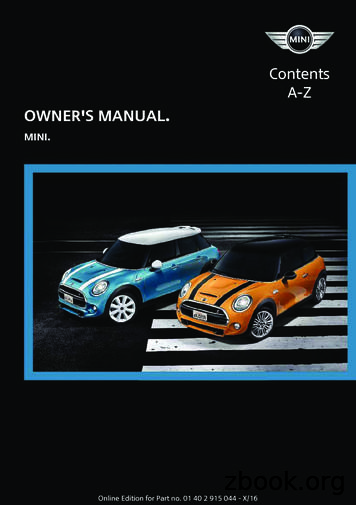OWNER'S MANUAL - HVACDirect
KSACN0401AAA (High Wall Models)KSACN0501AAA (Ducted/Cassette Models)Wired Remote Controller (7 Day Programmable)For Ductless SystemsOWNER'S MANUAL
TABLE OF CONTENTSPAGESAFETY CONSIDERATIONS . . . . . . . . . . . . . . . . . . . . . . . . . . . . . . . 3WIRED CONTROLLER FEATURES AND FUNCTIONS . . . . . . . . . . 5WIRED CONTROLLER DISPLAY . . . . . . . . . . . . . . . . . . . . . . . . . . . . 6PREPARATORY OPERATION . . . . . . . . . . . . . . . . . . . . . . . . . . . . . . . 8OPERATION . . . . . . . . . . . . . . . . . . . . . . . . . . . . . . . . . . . . . . . . . . . . . 9TIMER FUNCTIONS . . . . . . . . . . . . . . . . . . . . . . . . . . . . . . . . . . . . . . 15WEEKLY TIMER . . . . . . . . . . . . . . . . . . . . . . . . . . . . . . . . . . . . . . . . 18FAULT ALARM HANDLING . . . . . . . . . . . . . . . . . . . . . . . . . . . . . . . 25TECHNICAL INDICATION AND REQUIREMENT . . . . . . . . . . . . . 25NOTE: To ensure the correct service of the wired controller, read this manual carefullybefore using the unit. Keep this manual after reading for future reference.2
SAFETY CONSIDERATIONSInstalling, starting up, and servicing air conditioning equipment can be hazardous due to systempressures, electrical components, and equipment location (roofs, elevated structures, etc.).Only trained, qualified installers and service mechanics should install, start up, and servicethis equipment. Untrained personnel can perform basic maintenance functions such ascleaning coils.When working on the equipment, observe precautions in the literature and on tags, stickers,and labels attached to the equipment.Follow all safety codes. Wear safety glasses and work gloves. Keep a quenching cloth andfire extinguisher nearby when brazing. Use care in handling, rigging, and setting bulkyequipment.Read these instructions thoroughly and follow all warnings or cautions included in theliterature and attached to the unit. Consult the local building codes and National ElectricalCode (NEC) for special requirements. Recognize safety information.is the safety alert symbol. When you see this symbol on the unit and in instructionsThisor manuals, be alert to the potential for personal injury. Understand these signal words:DANGER, WARNING, and CAUTION. These words are used with the safety alertsymbol. DANGER identifies the most serious hazards which will result in severe personalinjury or death. WARNING signifies hazards which could result in personal injury or death.CAUTION is used to identify unsafe practices which may result in minor personal injury orproduct and property damage. NOTE is used to highlight suggestions which will result inenhanced installation, reliability, or operation.3
CAUTION!ELECTRICAL SHOCK HAZARDFailure to follow this warning could result in personalinjury or death.Before beginning any modification or installation of this kit,ensure the main electrical disconnect is in the OFF position.Ensure power is disconnected to the fan coil unit. On somesystems both the fan coil and the outdoor unit may be onthe same disconnect. Tag the disconnect switch with asuitable warning label. There may be more than one todisconnect.!CAUTIONEQUIPMENT DAMAGE HAZARDFailure to follow this caution may result in equipmentdamage or improper operation.Do not install the wired controller in an area subjected toexcessive steam, oil or sulfide gas. Doing so may cause thecontroller to deform and/or fail.4
WIRED CONTROLLER FEATURES AND FUNCTIONSFeatures:SLCD displaySMalfunction code display displays the error code (helpful for servicing)S4 way wire layout designSRoom temperature displaySWeekly scheduleFunctions:SMode: choose Auto Cool Dry Heat FanSFan speed: Auto Low Med HighSSwing (on some models)STimer ON/OFFSTemp settingSWeekly ScheduleSFOLLOW MESChild LockSLCD DisplaySClock5
WIRED CONTROLLER 12.13.14.15.14Fig. 1 - Wired Controller DisplayOperation mode indicatorFan speed indicatorLeft right swing indicatorUp down swing indicatorNot AvailableNot AvailableFOLLOW ME function indicatorTurbo/Auxiliary Heat function indicatorC / F indicatorTemperature displayLock indicatorRoom temperature indicatorClock displayOn/Off timerTimer display6
WIRED CONTROLLER DISPLAY5SwingCopy/FOLLOW METimer6789101Mode23- Fan speed(Lock)1.2.3.4.5.6.7.8.9.10.Fig. 2 - Wired Controller ButtonsModePowerAdjustFan SpeedSwingTimerDay Off/DelCopy/FOLLOW MEBack/TurboConfirm734
PREPATORY OPERATIONSET THE CURRENT DAY AND TIMESPress TIMER for 3s or more. The timer displays flashes.TimerSFig. 3 - TimerPress or to set the date. The selected date flashes.-S Fig. 4 - DayDate setting is complete and the time setting is ready after pressing TIMER or if nothingis pressed in 10 seconds.TimerFig. 5 - Timer8
SPress or to set the current time. Press repeatedly to adjust the current time in 1 minuteincrements. Press and hold to adjust the current time.- ex.Monday AM 11:20SFig. 6 - TimeThe setting is complete after pressing TIMER or if no button is pressed for 10 seconds.TimerFig. 7 - TimerOPERATIONTo start/stop operationFig. 8 - Power Button9
To set the operation modeOperation mode settingSPress MODE to set the operation mode.ModeSFig. 9 - Operation ModePress or to set the room temperature. Indoor Setting Temperature Range:62 86 F(17 30 C)/62 88 F (17 31 C (depending on models)).- LowerRaiseFig. 10 - or SPress FAN SPEED to set the fan speed (see Fig. 11).NOTE: This function is unavailable in the AUTO or DRY modes.10
Fan speed(Lock)SFig. 11 - Fan SpeedPress FOLLOW ME to select whether the room temperature is detected at the indoor unitor at the wired controller.Copy/FOLLOW MEIndoor UnitFig. 12 - FOLLOW MENOTE: When the FOLLOW ME function indication appears, the room temperature isdetected at the wired remote controller.11
SPress LOCK for 3 seconds to activate the CHILD LOCK feature and lock all buttonson the wired controller. Press again for 3 seconds to deactivate.Fan speed(Lock)Fig. 13 - LOCKNOTE: When the child lock function is activated, the lock image appears.SPress SWING and TIMER simultaneously for 3 seconds to disable the keypad tone. Pressthe buttons again for 3 seconds to enable the keypad tone. SwingTimerFig. 14 - Keypad Tone SettingNOTE: This function is only available for KSACN0501AAA (Ducted/Cassette Models).12
SPress BACK and COPY simultaneously for 3 seconds to alternate the temperature displaybetween the F & C scale.Copy/FOLLOW MEBack/TurboSSSFig. 15 - F & C Temperature SelectionPress TURBO to activate/deactivate the Turbo/Auxiliary Heat function. The turbofunction sets the unit to reach the user’s present temperature in the shortest amount of timepossible.When the user presses TURBO in the COOL mode, the unit sets to the highest fan speedsetting to jump start the cooling process.When the user presses TURBO in the HEAT mode, for units with AUX. HEAT, theAUX. HEAT activates and jump starts the heating process.Back/TurboFig. 16 - Turbo/Auxiliary Heat function (on some models)13
SPress SWING to start the UP DOWN SWING function. Press SWING again to stop.SwingFig. 17 - SwingNOTE: Press SWING for 5 seconds to activate the LEFT RIGHT SWING function. This function isnot available on the indoor units.Use SWING to adjust the up and down airflow direction.SwingSSFig. 18 - SwingEvery time the user presses SWING, the louver swings six degrees.Press and hold SWING for 2 seconds, it changes to the UP DOWN SWING mode.Press SWING again to stop.14
TIMER FUNCTIONSSSWeekly Timer Use to set the operating times for each day of the week. Use to start the air conditioner operation. The timer operates and theOn Timerair conditioner operation starts after the time has passed. Use to stop the air conditioner operation. The timer operates and theSOff Timerair conditioner operation stops after the time has passed. Use to start and stop the air conditioner operation. The timerSOn and Off Timeroperates and the air conditioner operation starts and stops after the time has passed.To set the Daily ON, OFF and ON/OFF TIMER1. Press TIMER to select the DAY ON or DAY OFF.TimerNo displayFig. 19 - Timer2. Press CONFIRM and the clock display flashes.ConfirmFig. 20 - Confirm3. Press or to set the time. After the time is set, the timer starts or stops automatically.- ex.Off timer set at PM 6:00Fig. 21 - or 15
4. Press CONFIRM again to finish the settings.ConfirmFig. 22 - ConfirmTo set the Daily ON, OFF and ON/OFF TIMER1. Press TIMER to select the DAY ON or DAY OFF.TimerFig. 23 - Timer2. Press CONFIRM and the clock display flashes.ConfirmFig. 24 - Confirm3. Press the button or to set the ON TIMER and then press CONFIRM.Confirm- Fig. 25 - or 16
4. Press or to set the OFF TIMER.- Fig. 26 - or 5. Press CONFIRM to finish the setting.ConfirmFig. 27 - Confirm17
WEEKLY TIMER1. Press TIMER to select the week and press CONFIRM.ConfirmTimerFig. 28 - Weekly timer setting2. Press or to select the day of the week and then press CONFIRM.Confirm- Fig. 29 - Day of the week setting3. Press and to select the setting time. The setting time, mode, temperature and fan speedappear on the LCD. Press CONFIRM to enter the setting time process.Confirm- Fig. 30 - ON timer setting for Timer setting 1IMPORTANT: Up to 8 scheduled events can be set on one day. Various events can bescheduled in either MODE, TEMPERATURE and FAN speeds.ex.Tuesday scheduled eventFig. 31 - Tuesday scheduled events 118
4. Press and to set the time then press CONFIRM.Confirm- Fig. 32 - Time Setting5. Press and to set the operation mode then press CONFIRM. Confirm- Fig. 33 - Operation Mode Setting6. Press and to set the room temperature then press CONFIRM.Confirm- Fig. 34 - Room Temperature SettingNOTE: This setting is unavailable in the FAN or OFF modes.7. Press and to set the fan speed then press CONFIRM. Confirm- Fig. 35 - Fan Speed SettingNOTE: This setting is unavailable in the AUTO, DRY or OFF modes.Different scheduled events can be set by repeating steps 3 through 7. Additional days, in a oneweek period, can be set by repeating steps 3 through 8.19
NOTE: The weekly timer setting can be returned to the previous step by pressing BACK.The current setting is restored. The controller will not save the weekly timer settings if thereis no operation within 30 seconds.Weekly Timer Operation1. Press TIMER to select the week, and then the timer starts automatically.To startTimerFig. 36 - Weekly Timer Operation2. Press POWER to cancel the timer mode. The timer mode can also be canceled by changing thetimer mode using TIMER.To cancelTimerFig. 37 - Power and TimerTo set the DAY OFF (for a holiday)1. After setting the weekly timer, press CONFIRM.Confirm- Fig. 38 - Confirm20
2. Press or to select the day of the week.- Fig. 39 - or 3. Press DAY OFF to create an off day.Day off/DelThemark is hiddenex.The DAY OFF is set for WednesdayFig. 40 - DAY OFF4. Set the DAY OFF for other days by repeating the steps 2 and 3.5. Press BACK to revert to the weekly timer. Back/TurboFig. 41 - Back/TurboTo cancel, follow the same procedures used for setup.NOTE: The DAY OFF setting is cancelled automatically after the set day has passed.Copy the setting from one day to another dayA scheduled event, made once, can be copied to another day of the week. The scheduledevents of the selected day of the week will be copied. The effective use of the copy modeensures the ease of reservation making.21
1. In the weekly timer, press CONFIRM.ConfirmFig. 42 - Confirm2. Press or to select the day to copy from.- Fig. 43 - or 3. Press COPY, the letters CY appear on the LCD.Copy/FOLLOW MEFig. 44 - COPY4. Press or to select the day to copy to.- Fig. 45 - or 22
5. Press COPY to confirm.Copy/FOLLOW METex. Copy the setting of Monday to WednesdayFig. 46 - Copy6. Other days can be copied by repeating steps 4 and 5.7. Press CONFIRM to confirm the settings.ConfirmFig. 47 - Confirm8. Press BACK to revert to the weekly timer. Back/TurboFig. 48 - Back/Turbo23
Delete the scheduled events in one day1. During the weekly timer setting, press CONFIRM.ConfirmFig. 49 - Confirm2. Press and to select the day of the week and then press CONFIRM.Confirm- Fig. 50 - and 3. Press and to select the setting time want to delete. The setting time, mode, temperature andfan speed appear on the LCD. The setting time, mode, temperature and fan speed can bedeleted by pressing the DEL (day off).ex. Delete scheduled event 1 for SaturdayFig. 51 - and 24
FAULT ALARM HANDLINGIf the system does not properly operate except in the aforementioned cases or the aforementionedmalfunctions are evident, investigate the system according to the following procedures.Table 1—Fault AlarmNo.MALFUNCTION AND PROTECTION DEFINITIONDISPLAYDIGITAL TUBE1Communication error between wired controller and indoor unitF02The faceplate is abnormalF1Please check the indoor unit’s error display and review the owner’s manual if other error codesappear.TECHNICAL INDICATION AND REQUIREMENTEMC and EMI comply with the CE certification requirements.25
Copyright 2016 CAC / BDP S 7310 W. Morris St. S Indianapolis, IN 46231 Edition Date: 03/16Catalog No: OM-KSACN04(5)01-01Manufacturer reserves the right to change, at any time, specifications and designs without notice and without obligations. Replaces: NEW26
12 Press LOCK for 3 seconds to activate the CHILD LOCK feature and lock all buttons on the wired controller. Press again for 3 seconds to deactivate. Fan speed (Lock) Fig. 13 - LOCK NOTE: When the child lock function is activated, the lock image appears. Press SWING and TIMER simultaneously for 3 seconds to disable the keypad tone. Press t
er's Manual and the following Owner's Man‐ uals: Integrated Owner's Manual in the vehicle. Online Owner's Manual. MINI Motorer’s Guide App. Notes on updates can be found in the appendix of the printed Owner's Manual for the vehicle. Owner's Manual for Navigation, Entertainment, Communication Owner's Manual for Navigation, Entertainment,
Owner's Manual and the Integrated Owner's Manual in the vehicle. Notes on updates can be found in the ap-pendix of the printed Owner's Manual for the vehicle. Owner's Manual for Navigation, Entertainment, Communication The Owner's Manual for Navigation, Enter-tainment, and Communication can be ob-tained as printed book from the service cen-ter.
Independent Personal Pronouns Personal Pronouns in Hebrew Person, Gender, Number Singular Person, Gender, Number Plural 3ms (he, it) א ִוה 3mp (they) Sֵה ,הַָּ֫ ֵה 3fs (she, it) א O ה 3fp (they) Uֵה , הַָּ֫ ֵה 2ms (you) הָּ תַא2mp (you all) Sֶּ תַא 2fs (you) ְ תַא 2fp (you
"Owner's Manual - Product Fiche " in the packaging of the outdoor unit. (European Union products only). 2. Installation, service, maintenance and repair of this unit must be performed by a certified technician. 3. P roduct uninstallation and ecycling must be performed by a certified technician. 4.
DuoDiner DLX 6-in-1 Highchair Chaise haute 6 en 1 DuoDiner DLX Silla alta 6 en 1 DuoDiner DLX Owner'Owner's Manual Manual du propriétaire s Manual Manual del propietario
193 M/s. Murugappa Morgan Thermal Ceramics Ltd., Brand Owner 194 M/s. Abbott India Ltd., Brand Owner 195 M/s. RPG Life Sciences Ltd., Brand Owner 196 M/s. Endurance Technologies Ltd., Brand Owner 197 M/s. Modi Distillery, Brand Owner 198 M/s. Kohinoor Speciality Foods India Pvt. Ltd., Brand Owner 199 M/s. Keventer Agro Ltd., Brand Owner 200 M/s.
10. Door/liftgate Open 11. Key System Fault See Owner's Manual 12. Loose Fuel Cap 13. Tire Pressure Low – Add Air 14. AWD Error: See Owner's Manual (if so equipped) 15. AWD High Temp. Stop Vehicle (if so equipped) 16. AWD Tire Size Incorrect: See Owner’s Manual (if so equipped) 17. CVT Error: See Owner’s Manual 18. Shipping Mode On Push .
Roland Aerophone Pro AE-30 Owner's Manual Home » Roland » Roland Aerophone Pro AE-30 Owner's Manual Contents [ hide 1 Roland Aerophone Pro AE-30 Owner's Manual 2 Owner's Manual (this document) 3 USING THE UNIT SAFELY 4 IMPORTANT NOTES 4.1 Power Supply: Use of Batteries 4.2 Repairs and Data 4.3 Additional Precautions 4.4 Using External .