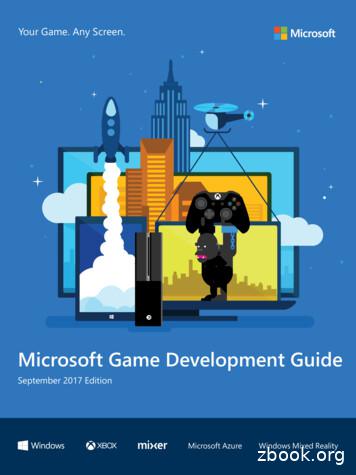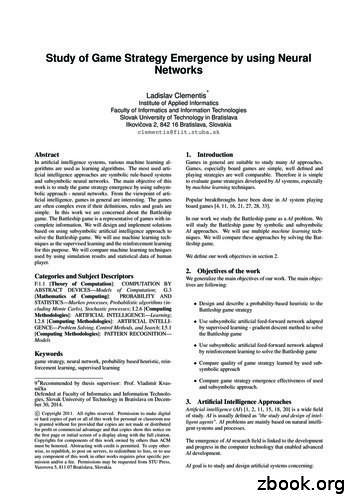Learning 2D Game Development With Unity
Learning 2D GameDevelopmentwith Unity
Addison-Wesley Learning SeriesVisit informit.com/learningseries for a complete list of available publications.The Addison-Wesley Learning Series is a collection of hands-on programming guides that help you quickly learn a new technology or language so youcan apply what you’ve learned right away.Each title comes with sample code for the application or applications built inthe text. This code is fully annotated and can be reused in your own projectswith no strings attached. Many chapters end with a series of exercises toencourage you to reexamine what you have just learned, and to tweak oradjust the code as a way of learning.Titles in this series take a simple approach: they get you going right away andleave you with the ability to walk off and build your own application and applythe language or technology to whatever you are working on.
Learning 2D GameDevelopmentwith Unity A Hands-On Guideto Game CreationMatthew JohnsonJames A. HenleyUpper Saddle River, NJ Boston Indianapolis San FranciscoNew York Toronto Montreal London Munich Paris MadridCapetown Sydney Tokyo Singapore Mexico City
Many of the designations used by manufacturers and sellers to distinguish their products are claimedas trademarks. Where those designations appear in this book, and the publisher was aware of atrademark claim, the designations have been printed with initial capital letters or in all capitals.The authors and publisher have taken care in the preparation of this book, but make no expressedor implied warranty of any kind and assume no responsibility for errors or omissions. No liability isassumed for incidental or consequential damages in connection with or arising out of the use of theinformation or programs contained herein.For information about buying this title in bulk quantities, or for special sales opportunities (whichmay include electronic versions; custom cover designs; and content particular to your business,training goals, marketing focus, or branding interests), please contact our corporate sales departmentat corpsales@pearsoned.com or (800) 382-3419.For government sales inquiries, please contact governmentsales@pearsoned.com.For questions about sales outside the United States, please contact international@pearsoned.com.Visit us on the Web: informit.com/awLibrary of Congress Cataloging-in-Publication DataJohnson, Matthew (Computer programmer)Learning 2D game development with Unity : a hands-on guide to game creation / Matthew Johnson,James A. Henley.pages cmIncludes index.ISBN 978-0-321-95772-6 (pbk. : alk. paper)—ISBN 0-321-95772-5 (pbk. : alk. paper)1. Computer games—Programming. 2. Unity (electronic resource) I. Henley, James A. II. Title.QA76.76.C672J64 2015794.8'1526—dc232014037406Copyright 2015 Pearson Education, Inc.All rights reserved. Printed in the United States of America. This publication is protected by copyright,and permission must be obtained from the publisher prior to any prohibited reproduction, storage in aretrieval system, or transmission in any form or by any means, electronic, mechanical, photocopying,recording, or likewise. To obtain permission to use material from this work, please submit a writtenrequest to Pearson Education, Inc., Permissions Department, One Lake Street, Upper Saddle River, NewJersey 07458, or you may fax your request to (201) 236-3290.Unity, Unity Free, Unity Pro, and the Unity Web Player are registered trademarks of Unity Technologies.Adobe , Flash , and Photoshop are registered trademarks or trademarks of Adobe SystemsIncorporated in the United States and/or other countries. THIS PRODUCT IS NOT ENDORSED ORSPONSORED BY ADOBE SYSTEMS INCORPORATED, PUBLISHER OF Adobe Flash and Photoshop .The Kenney logo and the Made with Kenney Logo belong to Kenney.nl, Netherlands, used withpermission.Mac is a trademark of Apple Inc., registered in the U.S. and other countries.Linux is the registered trademark of Linus Torvalds in the U.S. and other countries.DirectX, Direct3D, and Visual Studio are either registered trademarks or trademarks of MicrosoftCorporation in the United States and/or other countries.ISBN-13: 978-0-321-95772-6ISBN-10: 0-321-95772-5Text printed in the United States on recycled paper at RR Donnelley in Crawfordsville, Indiana.First printing, December 2014Editor-in-ChiefMark L. TaubExecutive EditorLaura LewinDevelopment EditorSonglin QiuManaging EditorJohn FullerSenior ProductionEditorKesel WilsonCopy EditorBarbara WoodIndexerJack LewisProofreaderMelissa PanagosTechnical ReviewersReshat Hasankolli, IISheetanshu SinhaEditorial AssistantOlivia BasegioCover DesignerChuti PrasertsithCompositorShepherd, Inc.
vFirst and foremost, a big thanks to my friends and familyfor supporting me throughout this process. You pushed meto start this book and then begged me to finish it!To my late father, who taught me to inspireand entertain others with my talent andwild imagination: I am forever your biggest fan.Last, to the love of my life and best friend, Jessica:without you this book would have been justmore dust in the wind of my ideas. Thank you forall of your guidance and wisdom, and for believingthat I could accomplish this. I love you always and forever.—Matthew JohnsonFor my wonderful wife, who brought me teawhenever I locked myself in my office to writeand tolerated being temporarily widowed by this book.—James A. Henleyv
This page intentionally left blank
Contents at a GlanceContents at a GlancePreface xixAcknowledgments xxvAbout the Authors xxviiIntroduction 11 Setting Up the Unity Development Environment 92 Understanding Asset Creation 273 Creating 2D Sprites 414 Building the Game World 535 The Basics of Movement and Player Control 716 Adding Animations to Our Scene 957 Setting Up Player Physics and Colliders 1198 Creating and Applying Gameplay Systems 1359 Creating Hazards and Crafting Difficulty 15910 Creating the Menus and Interface Elements 19311 Applying Effects to the GameObjects 21512 Organization and Optimization 24713 Bringing It All Together 26914 UGUI 291Appendix: JavaScript Code Samples 301Index 323vii
This page intentionally left blank
ContentsContentsPreface xixAcknowledgments xxvAbout the Authors xxviiIntroduction 1Introduction to Unity 1Downloading and Installing Unity 1Project Wizard 4Open Project Tab 4Create New Project Tab 5Packages 5Setting Our Project 6Project Structure 6Folder Organization 7File Naming Conventions 71 Setting Up the Unity Development Environment 9Welcome Screen 9The Unity Interface 10Menus 10Toolbar 19Hierarchy 20Inspector 20Project Browser 21Scene View 23Game View 24Summary 25Exercises 252 Understanding Asset Creation 27File Formats 273D Formats 272D Formats 28ix
xContentsImporting Our Assets 28Importing from Inside Unity 28Importing Premade Assets from the File Browser 29Creating New Assets 29Importing Packages 31Unity Packages 31Custom Packages 31GameObjects 33Our First GameObject 33Creating a GameObject 34Components 36Creating a Component 37Assign a Component 37Prefabs 38Summary 39Exercises 393 Creating 2D Sprites 41Working in 2D 412D Behaviors 412D Workspace 42Building Our Sprites 43Import Settings 43Pixels To Units 45Sprite Editor 45Sprite Packing 48Packing Tag 48Sprite Packer 48Additional Sprite Packing Resources 49Summary 50Exercises 504 Building the Game World 53Level Design 101 53Setting the Scene 53Creating a Roadmap 54Adding Details 55
ContentsGetting around Our Scene 56Scene Gizmo 56Perspective versus Isometric 57Camera Controls 57Manipulating Objects in Unity 59Transform Tools 59Z-Depth 61Settings 62Our First Level 64Positioning GameObjects Manually 64Using the Snap Settings to Position GameObjects 64Using Grid Snapping to Position GameObjects 64Efficient Level Design 66Adding Sorting Elements 67Continuing On 69Summary 69Exercises 705 The Basics of Movement and Player Control 71Coding in Unity3D 71The Three Languages 71Choosing the “Right” Language 72Making the Player Go 72Different Ways of Handling Movement 72Creating and Hooking Up Our PlayerController 74Setting Up a Basic Follow-Cam 83Introducing the Input Manager 83Error Handling and Debugging 85Handling Exceptions 85Try-Catch-Finally—Gracefully Handling Exceptions 87Debug.Log() Is Your Friend 89Using Breakpoints to Halt Code Execution 90Summary 93Exercises 94xi
xiiContents6 Adding Animations to Our Scene 95Some Rules for Animation 95Animation Principles 952D versus 3D Animation 96Transform versus Frame Animation 97Scripted Animations 98Imported Animations 98Creating Animations 99Animation Component 100Animation Clip 100Animation Window 101Animation Events 107Animation States 108Animator Controller 108Animator Component 109Animator Window 110Editing the Player Controller 112Working with the State Machine 115Transitions 115Any State 115Blend Trees 116Summary 116Exercises 1177 Setting Up Player Physics and Colliders 119Understanding Physics 119Mass 119Gravity 120Force 1202D versus 3D 1206DoF 120Z-Depth 121Rotations 121Physics 2D Settings 122General Physics Settings 122Layer Collision Matrix 123Rigidbodies 124
ContentsColliders 125Circle Collider 126Box Collider 126Edge Collider 126Polygon Collider 126Physics Materials 128Constraints 129Summary 134Exercise 1348 Creating and Applying Gameplay Systems 135Trigger Volumes in Unity 135Trigger2D Functions 135Adding Trigger Components to GameObjects 136Creating Checkpoints 136Scripting the Checkpoint Component 137Sizing and Placing Our Checkpoint Trigger 138Using Checkpoints with Respawn 140Preparing the Pit Trigger Volume 140Scripting the Pit Trigger Component 140Creating Collectibles 144Preparing the Floating Coin Prefabs for Collection 145Scripting the CoinPickup Component 145Preparing the Popped Coin Prefabs for Collection 147Preparing the Coin Box Prefabs 147Scripting the Coin Box Component 150Scripting the CoinSpawner Component 152Hooking It All Together 153A Touch of Polish 154Tracking the Player’s Stats 155Summary 157Exercises 1589 Creating Hazards and Crafting Difficulty 159Creating Your First Enemy 159Preparing the Slime Enemy GameObject 159Inheritance and the EnemyController Component 161xiii
xivContentsScripting the Enemy Slime Component 162Adding Walls to the Level 164Handling Collision with Other Slimes 165Adding Animation to the Slime 166Dealing Damage 167Scripting Damage into the PlayerStatsComponent 167Creating the Damage Trigger 168Passing through the Player’s Space 170Adding Damage to the Pits 172Adding Temporary Immunity Post-Damage 172Visually Representing Immunity, the ClassicalWay 175Handling Player Death 177Expanding on Platforming 178Preparing the Moving Platform Prefab 179Scripting the Flight Points Component 180Creating Your Second Enemy 182Preparing the Fly Enemy GameObject 183Adding Animation to the Fly 184Scripting the FlyController Component 185Adjusting the FlightPoints Script 185Maintaining Your Enemy Arrangements 187Preparing the Spawn Trigger 188Scripting the Spawn Trigger Component 189A Few Words on Challenge 190Summary 191Exercises 19110 Creating the Menus and Interface Elements 193UI Design 193Diegetic 194Non-diegetic 194Meta 194Spatial 194Unity Native GUI 194GUI Style 195GUI Skin 195
ContentsGUI Controls 195Compound Controls 197GUI Class 197GUI Layouts 197GUI Text 198GUI Texture 198Creating a Splash Screen 198Title Screen 200Game Over Screen 201Game Win Screen 202HUD 204Creating the Visuals 204Creating the Scripts 206Summary 212Exercise 21311 Applying Effects to the GameObjects 215Introducing the Shuriken Particle System 215Terms to Know 215Creating a Particle System 216Modules and Properties of a Particle System 217Base Particle System Properties 217Other Particle System Modules 218Particle System Curves 219Adding Particle Effects to the Game 220Creating a Particle Effect for Coin Boxes 220Hooking Up the Coin Box Particle Effect 223Creating a Particle Effect for Damage 223Calling the Damage Particle System from Code 225Having a Little Particle Fun 227Unity’s Audio System 227The Audio Source Component 228The Audio Listener Component 230The Audio Reverb Zone Component 230Adding Sound to the Player 231Adding Footsteps to the Walk Cycle 231xv
xviContentsAdding Sound to the Jump Event 233Adding Sound to the Damage Event 234Adding Sound to the Collectible System 236Applying Sound to the Coin Box 236Applying Sound to Coin Collection 237Applying Some Extra Polish 238Cleaning Up the Camera 238Cleaning Up Player Death 241Summary 246Exercises 24612 Organization and Optimization 247Organizing Assets 247Organizing Our Prefabs 248Labels 249Hierarchy 250Organizing Scripts and Code 253Organizing the Script Files 253Organizing the Code 254Optimizations 261Prefabs 262Physics 262Draw Calls 264Triangle Count 265Batching 266Rendering Statistics Window 266Summary 267Exercises 26813 Bringing It All Together 269Tying the Levels Together 269Preparing the Victory Trigger Prefab 269Creating the Victory Trigger Script 272Retrieving the Coin Value 274Hooking Up the Intro Screens 275Win or Lose: Getting Back into the Action 277Recovering from Game Over 278Starting Over from a Win 279
ContentsBuilding and Deploying the Game 281Web Player’s Build Settings 282PC, Mac, and Linux Standalone Build Settings 282Cross-Platform Player Settings 283Web Player’s Player Settings 283The Right Settings for the Job 284Building the Game for the Web Player 285Deploying the Game to the Web 285Post-Deployment 286Moving Forward 286Polish Considerations 286Monetization 287Final Words 29014 UGUI 291UGUI Components 291Creating Our Example Interface 293Canvas Component 293Rect Transform 296UI Rect Tool 298Adding the Mask 299The Event System and Event Triggers 299Summary 300Appendix: JavaScript Code Samples 301Player Scripts 301Collectible Scripts 307Enemy Scripts 309Game System Scripts 310GUI Scripts 314Hazard Scripts 320System Scripts 322Index 323xvii
This page intentionally left blank
PrefaceWhy Write This Book?Since there are hundreds of books on game design and quite a few about using theUnity game engine, you might be asking, “Why even write another book on Unity?”We wanted to write a book about game development with a 2D approach, using anengine that is most widely known for being 3D. There are a bunch of Unity bookscovering 3D mesh and building game worlds, and fancy game mechanics, but there isreally not much in the way of anything about a 2D platformer.Another goal was to show a simplistic and inexpensive approach to creating yourown game. Creating games is tough enough with the amount of time and effort youhave to put into it, and rising costs are something no indie developer wants to dealwith. Every element of this book uses free software and assets to build the game!Last, we wanted to write our book around a small game project. Using simpleapproaches to scripting and asset creation, we wanted to create a game that even someone new to Unity and game development could easily pick up and tackle. Every aspectof the project is covered in the book with clear explanations, examples, and images!Who Is This Book For?This book is for those who want to learn more about the process of creating a gameand all of the different parts that are involved, from having an initial idea, planning anddesigning, to the final steps of building and deploying the game to share with others.This book is also for those who are new to Unity and the new 2D tools that haverecently been integrated. We will touch on creating sprites and sprite atlases, applying2D physics, and adding game scripts, audio, and animations. Almost every aspect ofUnity is touched on and explained in detail.Why Did We Choose to Use Unity?The core of any game development is the game engine. It needs to handle all of therules, tasks, and mathematics thrown at it. It also needs to be able to grow and evolvewith new technology and the needs of the consumers playing the games.While it’s possible to develop your own game engine, starting with a well-structuredfoundation allows you to focus on creating your game content and letting the gameengine do the dirty work. There are a dozen great game engines that are capable ofthis, but Unity excels where others have failed.
xxPrefaceHaving started out as a great 3D game engine, Unity has blossomed into an end-alldevelopment tool for creating games that you can then push to just about every platform available. As time went on, the need for more 2D game tools became obvious,and Unity jumped onboard, creating some of the most intuitive and easy-to-use 2Dtools available.Another reason is how accessible Unity is. While the Pro version has some reallygreat additional features, they are tailored more to teams or people looking to reallyfine-tune every aspect of their game. We will cover a few of the Pro features, but thefree version will work great for us.What Will You Need?So what will you need to develop your game? After you have purchased this book, andassuming you have a computer to work on, there is nothing else to buy. All of the assetswe will use to create our game are accessible to anyone and readily available on theInternet, the obvious being the Unity engine, which is easily downloadable from theirWeb site (we cover this in the Introduction).For the game sprites we were lucky enough to get assets from a great game artist,Kenney Vleugels. We are including these with the ancillaries for this book, but checkout all of the amazing resources and game assets on his Web site, www.kenney.nl.He continually adds more and more assets and will even create specific assets at yourrequest.Last, all of the scripts for our game will be created within the chapters. We will beproviding the final scripts along with the project files, but we recommend you followalong and create them for yourself. Having a good grasp of even simple scripting willtake you a long way toward creating a game that is truly unique and completely yours.Register your book at informit.com/title/9780321957726 to access assets,code listings, and video tutorials on the companion website.How Much Scripting Is Involved?While we don’t dig down into the trenches of writing complex code behaviors, we docover a lot of the basics and create quite a few scripts throughout this book. Learning alittle programming can go a long way in any profession but is highly recommended forgame design. Even tests and debugging are helpful and require just a very basic level ofscripting knowledge.How Is the Book Organized?Our goal for this book was to have those reading it start from the beginning and worktheir way through it until the very end. Readers can build upon what they learned inprevious chapters and continually come back to elements they have already built. With
Prefacethese building blocks, we hope that at the end, you will have the confidence and skillto either continue building on the example project or start your own game design.However, we know this is not the case. There will be those who have an understanding of the game development process and are looking for a game authoring engineupon which to build their idea and designs. So we have broken each chapter down intoindividual lessons. That way those who are looking to learn about a specific mechanicor process can easily jump ahead.We encourage even those w
Learning 2D game development with Unity : a hands-on guide to game creation / Matthew Johnson, James A. Henley. Melissa Panagossegap mc Includes index. ISBN 978-0-321-95772-6 (pbk. : alk. paper)—ISBN 0-321-95772-5 (pbk. : alk. paper) 1. Computer games—Programming. 2. Unity (electronic resource) I. Henley, James A. II. Title. QA76.76.C672J64 .
Game board printable Game pieces printable Game cards printable Dice Scissors Directions Game Set Up 1. Print and cut out the game board, game pieces, and game cards. 2. Fold the game pieces along the middle line to make them stand up. 3. Place game pieces on the START square. Game Rules 1. Each player take
Game Development Guide 092017 Game development resources 4 From documentation to developer programs, forums, blogs, and samples, there are many resources available to help you on your game development journey. Here's a roundup of resources to know about as you begin developing your Windows 10 game. Game development documentation
Board Game Design Theory and the Game Experience The idea of the game experience is at the heart of what makes our learning goals take on life, meaning and relevance to the game's participants. The game experience can be interpreted in many ways. In the following passages, the layers of the game .
[12] have developed a computer-based game called 'Golden Sugarcane', designed for young Thai students. The game is a competition-based game, allowing students to learn mathematics while they are playing on the game without feeling bored. An online game named 'Eternal Story' is also a well-known game based learning technique, which has
Design Your Own Game In this assignment, you will be designing your own game on your own in groups of 2. The game should be the type of game that you would play at a carnival, amusement park or casino. It cannot be a game that already exists— your group must create a unique game. Your game
During the Russian Game Developer's Conference, KRI-2004. . Your primary game input device is a computer mouse. You can control Dude, the main character, by clicking . - "Resume game": resumes current game, leaving the Game Menu. - "New game": starts a new game. W
game boy gallery 2 game boy wars game boy wars turbo game boy wars turbo - famitsu version game de hakken!! tamagotchi game de hakken!! tamagotchi - osutchi to mesutchi game de hakken!! tamagotchi 2 gamera - daikaijuu kuuchuu kessen ganbare goemon - kurofunetou no nazo ganbare goemon - sarawareta ebisumaru ganso!! yancha maru gb basketball gb .
The Battleship game was released as a plastic board game by the Milton Bradley Company (1967) The game has been popularized under the name "The Battleship game" by the Milton Bradley Company as it was published as a plastic board game in 1967. 4.1 The Original Battleship Game We provide description of the Battleship game as an interactive