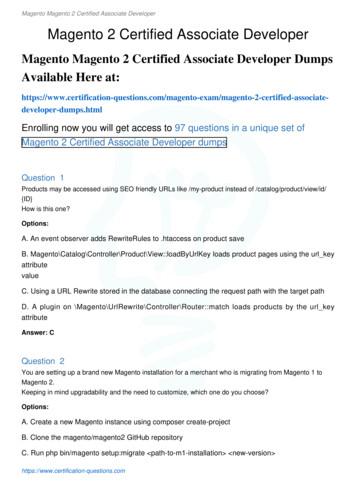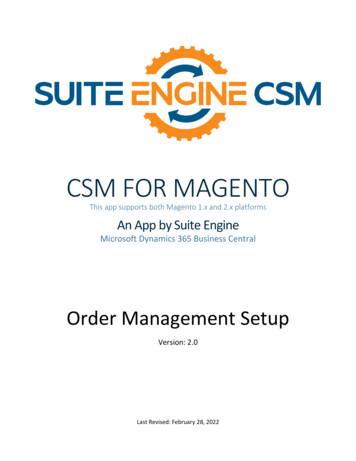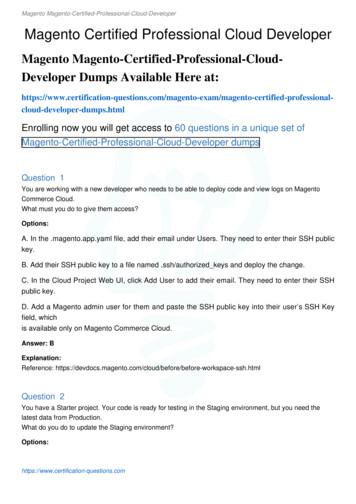Help Desk Module For Magento. User Guide
CMS and e-Commerce SolutionsHelp Deskfor MagentoUser Guideversion 1.0created by “IToris”ITorisPlease, visit us at: http://www.itoris.com or contact directly by email: sales@itoris.com
CMS and e-Commerce SolutionsTable of contents1.Introduction . 31.1. Purpose. 32. Installation and License . 32.1. System Requirements . 32.2. Installation . 32.3. License . 43. Settings and Configurations . 43.1. General Settings . 43.2. Languages’ Settings . 53.3. Support Form. 53.3.1. Support Form in Customers’ Dashboard . 53.3.2. Contact Form as Support Form . 63.3.3. Questions&Answers on Product Pages as Support Forms . 73.4. Customers’ Settings . 83.4.1. Help Desk in Customers’ Accounts . 83.4.2. Options when Support Tickets are Created . 83.4.3. Access Settings (Visitors/Customers) . 93.5. Statistics in Dashboard (back-end) . 93.6. Emails’ Settings . 114. Support Management . 124.1. Departments . 124.1.1. Departments’ List . 124.1.2. Create a New Department . 134.1.3. Edit Departments . 144.1.4. Delete Departments . 144.2. Operators . 154.2.1. Operators’ List. 154.2.2. Create a New Operator . 164.2.3. Edit Operators . 174.2.4. Delete Operators. 174.3. Tickets. 184.3.1. Tickets’ Lists . 184.3.2. Assign Tickets to Departments and Operators. 194.3.3. Manage Tickets . 204.3.4. Reply Tickets. Tickets’ History . 21Please, visit us at: http://www.itoris.com or contact directly by email: sales@itoris.com
CMS and e-Commerce Solutions1. Introduction1.1. PurposeThis document is a User Guide for Help Desk extension for Magento. It describes how work with theextension.This module is an advanced out-of-box ticket support system with the variety of settings and all expectedsupport features included.2. Installation and License2.1. System RequirementsThe extension works under Magento from 1.4.x and higher.The extension works with Apache 1.3.x and higher, PHP 5, Linux or IIS.The extension’s correct work is guaranteed with the following browsers: IE7, IE8, IE9 FireFox 4.x, 5.x Google Chrome 15.x Safari 5.xThe correct work with other Magento versions, other browsers and Apache/PHP versions is not guaranteed.2.2. InstallationAll our Magento extensions and templates are installed via IToris Installer.Download IToris Installer from here l and un-pack to the rootof your website. It will then appear in menu System – IToris extensions – IToris Installer.Open it and you will see all our Magento Extensions and Templates, both installed and available. You caninstall, update and un-install them with one click now.Find Help Desk in the list of extensions and press Install button. It will ask for the license key that you willreceive after the purchase. Enter the key and submit. The extension will be installed. It will be available inmenu System – IToris extensions – Help Desk.You will see a new menu after the installation - Help Desk. There will be ability to manage departments,operators, tickets and general settings there.Please, visit us at: http://www.itoris.com or contact directly by email: sales@itoris.com
CMS and e-Commerce Solutions2.3. LicenseHelp Desk extension is website-dependent. By ‘website’ here we understand the website in Magento terms.Under one Magento installation one license key of the extension can activate all stores/storeviews. within onewebsite.If your configuration has several Magento websites - a separate license will be required for each.You can switch the license from one website to another – login to http://www.itoris.com using the credentialsyou will receive after the purchase. Go to My Downloads area, find your key there and reset it from thecurrent website. Then use it again to activate another website.The license also includes free life-time updates for the extension.3. Settings and Configurations3.1. General SettingsAs the extension is highly configurable, there can be different settings applied, that will change the look andbehavior of the module.To see general settings selectSystem - IToris Extensions - Help Desk or Help Desk - Help Desk SettingsExtension Enabled - when yes is selected, the module will be available on the front-end.Current Configuration Scope - if you need Help Desk module to work on some stores only, please enablethe extension for these stores, leaving it disabled for the others.On the left there also go the tabs with other Help Desk’ settings and configuration.Please, visit us at: http://www.itoris.com or contact directly by email: sales@itoris.com
CMS and e-Commerce Solutions3.2. Languages’ SettingsDifferent languages can be used for different stores in the module. By defaults the module is provided inEnglish.To translate it for stores please open app/locale/en En in your Magento and find Itoris QuickCheckout.csvfile there.Copy the file to the locale you need and open the copy for editing.The file will contain each phrase twice. Translate the second part of each phrase and save the changes.3.3. Support FormThe main way to ask for support and create a new request is support form. That is why so much attention ispaid to it in Help Desk module.There are 3 places to settle support form. You can select one place, two places or all three places together:3.3.1. Support Form in Customers’ DashboardSupport form can be added to customers’ account area. The form will be added there together with the rest ofsupport functionality - History of replies, ability to view old tickets, etc.To do it please select Help Desk - Help Desk Settings. Then from the left tabs select Customer Help DeskSettingsCheck Enable Help Desk in Customer account checkbox.This will create a new tab in customers’ accounts - Help Desk - where support form and support history will beavailable:Please, visit us at: http://www.itoris.com or contact directly by email: sales@itoris.com
CMS and e-Commerce Solutions3.3.2. Contact Form as Support FormYou can make default Magento Contact Us form as support form. To do it select Help Desk - Help DeskSettings. Then from the left tabs select General Settings.Check Bind Contact form to the ticket system checkbox.Contact Us form has its own emails. It is recommended to switch them off, so that as now contact form worksas support form, only support emails are sent and no duplicates are created.To switch off standard contact emails check Do not send emails from Contact form checkbox.There is ability to add hours of operation over contact form. Do to it select Help Desk - Help Desk Settings.Then from the left tabs select Frontend Settings.Check Show Hours of Operation on the Contact Form checkbox and enter the hours of operation in thearea below:Please, visit us at: http://www.itoris.com or contact directly by email: sales@itoris.com
CMS and e-Commerce SolutionsYour customers then will see contact form this way:When they submit their data in this form - new tickets will be created in Help Desk.3.3.3. Questions&Answers on Product Pages as Support FormsIToris provides a module for Magento Questions& Answers.This module creates a new area on products’ pages where there questions and answers on the product areprovided. Customers can see them, ask new questions and receive replies from other customers and/oradministrators.For more details about Q&A extension please see .htmlDemo of Q&A is available on stions&Answers can be combined with Help Desk so that when customers ask new questions aboutproducts, these questions are handled out as support requests.Please, visit us at: http://www.itoris.com or contact directly by email: sales@itoris.com
CMS and e-Commerce SolutionsTo make Q&A form work as support from please select Help Desk - Help Desk Settings. Then from the lefttabs select General Settings.Check Bind IToris's Questions/Answers (if installed) to the ticket system checkbox.3.4. Customers’ Settings3.4.1. Help Desk in Customers’ AccountsThere are several settings to manage the customers’ access and use of Help Desk.To provide customers with ability to see the history, have access to previous replies and old tickets, pleaseadd Help Desk functionality to the customers’ accounts.To do it please select Help Desk - Help Desk Settings. Then from the left tabs select Customer Help DeskSettings and check Enable Help Desk in Customer account checkbox. You have perhaps done this alreadyif you have bound support form to customers’ account.3.4.2. Options when Support Tickets are CreatedWhen new tickets are submitted there are several settings to be switched on/off depending on your supportstyle. If you plan several departments to separate support, then you can allow your customers selecting thedepartment they need. Allow to set Priority checkbox There can be ability to select the priority of the request (Low / Normal / High / Urgent). Allow to selectDepartment checkboxPlease, visit us at: http://www.itoris.com or contact directly by email: sales@itoris.com
CMS and e-Commerce Solutions There is ability for customers to select the purchase order to be associated with support ticket. Allowto select Order checkbox If you want to allow attachments to support tickets, this can be activated as well. There is also ability tolimit the maximal size of the attachments. Enable attachments to new tickets, Enable attachmentsto replies and Attachment max filesize checkboxes3.4.3. Access Settings (Visitors/Customers)There is ability to set if both visitors and customers will have access to Help Desk - or account is required touse the functionality.To manage these settings please select Help Desk - Help Desk Settings. Then from the left tabs selectFrontend SettingsAllow Customers to view tickets not being logged in - once a reply has been posted by an operator, thecustomer will receive email notification (please select this in Email Configuration). There is ability to inserthash URL in this email - customers will click it and see the reply. If this setting is selected, then customers willsee this reply without logging in. If this setting is not selected, then customers should login to see the replyAllow visitors to see ticket on the frontend - there is ability to support visitors (that have no account on yourwebsite at all). If you select this setting, please make sure you insert text of the reply message in emails sentto visitors (in Email Configuration).Visitors will receive a reply, see it inside the email, and will be able to send a new question via email, that willbe parsed to continued support request.3.5. Statistics in Dashboard (back-end)To open these settings please select System - IToris Extensions - Help Desk or Help Desk - Help DeskSettingsThen select Backend Settings tab on the left.Please, visit us at: http://www.itoris.com or contact directly by email: sales@itoris.com
CMS and e-Commerce SolutionsThese settings deal with statistics to be displayed in admin area. There are several statistics blocks, some orall of them can be displayed.Show Support Tickets Stats on Dashboard - there will be a box displaying how many tickets there havebeen totally, how many of them need reply, are closed, are replied, etc.Show Tickets Stats by Department on Dashboard - one more box where statistics will be divided bydepartmentsShow Tickets Stats by Operator on Dashboard- one more box where statistics will be divided by operatorsTo add statistics to the dashboard please activate the settings as make some alterations in the dashboard’sfile board/index.phtml. The following line of code should beadded there: ?php echo this- getChildHtml('helpdesk stats') ? There are 5 places where this line can be inserted; this will change the location of the statistics on thedashboard. These places are marked in the code below. Please select one out of 5: div class "dashboard-container" ?php echo this- getChildHtml('store switcher') ? table cellspacing "25" width "100%" tr td !-- add the line here -- ?php echo this- getChildHtml('sales') ? !-- or here -- div class "entry-edit" div class "entry-edit-head" h4 ?php echo this- ('Last 5Orders') ? /h4 /div fieldset class "np" ?php echo this getChildHtml('lastOrders'); ? /fieldset /div !-- or here -- div class "entry-edit" div class "entry-edit-head" h4 ?php echo this- ('Last 5Search Terms') ? /h4 /div fieldset class "np" ?php echo this getChildHtml('lastSearches'); ? /fieldset /div !-- or here -- div class "entry-edit" div class "entry-edit-head" h4 ?php echo this- ('Top 5Search Terms') ? /h4 /div fieldset class "np" ?php echo this getChildHtml('topSearches'); ? /fieldset /div !-- or here -- /td Please, visit us at: http://www.itoris.com or contact directly by email: sales@itoris.com
CMS and e-Commerce Solutions.3.6. Emails’ SettingsHelp Desk allows using standard Magento email templates’ functionality for support emails. You can createnew email templates and bind them to Help Desk functionality. Default email templates are created already,you can use them as they go, or change, or use any new ones.To manage emails’ settings please select Help Desk - Help Desk Settings. Then select Email Configurationtab on the left.Default email address is the address from which your customers will receive all email notifications.Send Email to . when - check the checkboxes for the cases when you want emails to be sent - toadministrator, to operators, to customers.Email Template - these drop downs are for selecting the email templates to be used when emails aregenerated. There are pre-set email templates created already, they can be edited or new ones can be createdand assigned.Email templates are edited/created in standard Magento way.Convert email replies into Ticket Replies - this setting allows customers to reply via emails. Receivedreplies will be parched and converted into ticket replies.Please, visit us at: http://www.itoris.com or contact directly by email: sales@itoris.com
CMS and e-Commerce SolutionsCheck emails every X hours - native Magento cron will be used to check the received emails with thefrequency set.The low block of settings manages the connection to the mail server. Please select/set them according to theserver’s settings.4. Support ManagementAfter the initial preferences have been selected, now support structure can be organized.4.1. DepartmentsThere is ability to create as many departments as needed. Each department will be responsible for their part ofsupport. You can also allow customers to select a department when a new ticket is submitted.Departments should have at least one operator assigned to it, there can be several operators.4.1.1. Departments’ ListTo see the list of departments select Help Desk - Help Desk Departments - All DepartmentsYou will see all departments existing and their basic information.There will be departments’ names, which stores they are assigned to, number of operators in eachdepartment, number of assigned tickets, etc.All standard Magento filters are available on the page, so when a list is large there is sorting and searchavailable.Please, visit us at: http://www.itoris.com or contact directly by email: sales@itoris.com
CMS and e-Commerce Solutions4.1.2. Create a New DepartmentTo create a new department select Help Desk - Help Desk Departments - Create New Department or pressCreate New Department button from the list of departments.Enter the department’s title and select if it should be visible on the front-end and should be default. There isalso ability to enter the department’s address if required.Two additional settings’ tabs allow to assign the department to stores and assign operators to the department.Only selected or all stores can be bound with the department.If the list of operators has been created already, there is ability to connect operators to the department.Otherwise this can be done later on. When Operators Assigned tab is selected, all available operators will bedisplayed. You can select all or some of them.Please, visit us at: http://www.itoris.com or contact directly by email: sales@itoris.com
CMS and e-Commerce SolutionsSave the changes and the department is ready. Create all other departments you need the same way.4.1.3. Edit DepartmentsWhen you open up a department for editing, you will see the same as when a new department is created plusone more new tab - Department View:This tab will display department’s statistics - general information, tickets and operators.4.1.4. Delete DepartmentsTo delete a department please un-assign all operators and tickets from it first. Then check it in the list ofdepartments, select Actions delete and press Submit button.Please, visit us at: http://www.itoris.com or contact directly by email: sales@itoris.com
CMS and e-Commerce Solutions4.2. OperatorsOperators are administrators that are bound to a selected department or several departments. Operators canreply submitted tickets, manage them.They will have access to the tickets from their departments; can assign new tickets to themselves or otheroperators from their department.They will receive email notifications on replies and updates.All operators can potentially view any tickets as well as reply on them and assign them, as operators haveadministrative permissions. Ability to organize support by departments, operators and tickets is provided forconvenient management, so that no support requests are lost. With a good-structured support department thenotifications will be received by the operators you need, tickets will be sorted out by departments and statisticswill show what needs to be handled out.4.2.1. Operators’ ListTo see the list of all existing operators please select Help Desk - Help Desk Operators - All OperatorsYou will see all operators as well as general information about them - to which department(s) they areconnected, how many tickets are assigned to them directly, etc.Please, visit us at: http://www.itoris.com or contact directly by email: sales@itoris.com
CMS and e-Commerce Solutions4.2.2. Create a New OperatorTo create a new operator please make sure first that the admin profile for this operator has been createdalready. Select Help Desk - Help Desk Operators - Create New Operator or press Create New Operator buttonfrom the list of operators.Enter a title to be used to identify the operator and select the admin’s profile.Then switch to Department Assigned tab and assign the department(s) to the operator. N.B. - this can bedone in operators’ profiles as well as in departments’ details.Select all departments where this person will work as an operator:Save the operator’s details to apply the changes.Please, visit us at: http://www.itoris.com or contact directly by email: sales@itoris.com
CMS and e-Commerce Solutions4.2.3. Edit OperatorsTo edit an operator select him/her from the list of operators and press Edit link. You will see the profile similarto the one you see when a new operator is created, yet there is one more new tab - Operator View:This tab displays statistics of the operator - tickets, departments, general information.The rest two tabs stay the same. You can edit any information of the operator and then save the changes.4.2.4. Delete OperatorsTo delete an operator find him/her in the list of operators and press Delete link.If you need to delete several operators together, check their checkboxes and select Actions delete. PressSubmit button.Please, visit us at: http://www.itoris.com or contact directly by email: sales@itoris.com
CMS and e-Commerce SolutionsIn case operators have tickets assigned directly to them, they cannot be deleted. Please un-assign the ticketsprior to deleting.4.3. TicketsTickets are support requests submitted by your customers from any support form you have set. Initially theycan be not assigned to any department. If you allow your customers to select a department when they submittickets, then tickets will be assigned to the department.There is a ‘main’ administrator, whose email will be added in the settings. The administrator will receive allnotifications and will assign tickets to departments and/or operators. Though any other operator canassign/un-assign tickets as well.Tickets have several statuses for easy management: Pendingnew ticket. It has been submitted and has had no reply yet. If the customer has posted one morecomment to the ticket, it stays pending until there is a reply from an operator. Repliedan operator has posted a reply. If the communication continued, each new reply from the operator willchange the ticket to ‘replied’ status Updatedthe customer has continued the communication by posting an update to the ticket. If thecommunication continued, each new reply from the customer will change the ticket to ‘updated’ status Closedthe question has been solved and the ticket does not need further communication. Closing can beeither manual by the operator or any other administrator, or automated after X hours if you haveselected this in the settings.4.3.1. Tickets’ ListsThere is ability to view full list of tickets together or selected tickets only.To view all tickets together, select Help Desk - Help Desk Tickets - All TicketsPlease, visit us at: http://www.itoris.com or contact directly by email: sales@itoris.com
CMS and e-Commerce SolutionsFull list of tickets will be displayed, with the departments/operators they are assigned to, their status, numberof replies, etc. There are standard Magento sorting filters and search available.Administrators can open up any ticket to manage it or assign to operators/departments.Apart from the full list there is ability to view only the tickets that need replies. To open this list select HelpDesk - Help Desk Tickets - Tickets Requiring ReplyThis list will display the tickets with pending and updated statuses only.Each operator is able to view the list with the tickets assigned to them only. To do it operator selects HelpDesk - Help Desk Tickets - My Tickets4.3.2. Assign Tickets to Departments and OperatorsTickets can be assigned one by one, bulk assignment is also available. Once tickets have been assigned to anoperator, they will receive email notifications in case you have selected this in the settings.To assign one ticket open it up for editing and select Edit Ticket tabPlease, visit us at: http://www.itoris.com or contact directly by email: sales@itoris.com
CMS and e-Commerce SolutionsHere you can assign department or re-assign it if needed, assign one of the operators from the selecteddepartment.You can also edit the message and the subject if needed.To make bulk assignment open the list of tickets. Check the tickets to be assigned. Then select actions Assign to Department and select the department. Press Submit button.The same way tickets can be assigned to operators - check the tickets to be assigned. Then select actions Assign to Operator and select the operator. Press Submit button.4.3.3. Manage TicketsAdministrators, including operators, can apply any changes to the tickets - edit them, assign/un-assign them,change statuses manually, etc.Some actions are available only when a ticket has been opened up for editing, while others can be applied inbulk.When a ticket has been opened for editing, the following changes are available: Subject - administrators can change the subject of the ticketPlease, visit us at: http://www.itoris.com or contact directly by email: sales@itoris.com
CMS and e-Commerce Solutions Message - administrators can change the message of the ticket Priority - priority can be set or changed Status - statuses are changed automatically depending on operators’ and customers’ actions, yetadministrators can change them manually as well.To apply bulk management open the list of tickets and check the ones you want to change. The followingactions are available: DeleteChange statusChange Priority4.3.4. Reply Tickets. Tickets’ HistoryTo reply a ticket operators open it up. There will be full information about the ticket displayed on the viewmode.Ticket Information area displays the date, status, operator assigned, and other information. It also displaysthe initial request’s subject and body.Below there is Port a Reply area, where operators enter their response. There is ability to upload imagesthere (if this is selected in the settings).Below there is Ticket History section. It displays all communication history within this ticket - all replies of bothcustomer and operator(s).Replies of operators and customers differ in color so that it is easier to percept. All replies within one ticket arecollected in one chain. Both assigned operator and customer will receive email notifications when there arenew replies available (if this has been selected in the settings).Please, visit us at: http://www.itoris.com or contact directly by email: sales@itoris.com
CMS and e-Commerce SolutionsPlease, visit us at: http://www.itoris.com or contact directly by email: sales@itoris.com
3.3.2.Contact Form as Support Form You can make default Magento Contact Us form as support form. To do it select Help Desk - Help Desk Settings. Then from the left tabs select General Settings. Check Bind Contact form to the ticket system checkbox. Contact Us form has its own emails.
Magento 2 Worldpay for Business User Guide by Meetanshi Author: Meetanshi Keywords: Magento 2 Worldpay Payment, Magento 2 Worldpay Payment Gateway Integration, Magento 2 Worldpay Payment Module, Magento 2 Extension, Magento 2, magento 2 worldpay for business, magento 2 worldpay business, worldpay business module for magento 2 Created Date
magento survey magento feedback extension magento survey extension magento feedback magento feedback form magento quiz magento poll extension magento customer feedback magento customer feedback extension magento feedback
A. Create a new Magento instance using composer create-project B. Clone the magento/magento2 GitHub repository C. Run php bin/magento setup:migrate path-to-m1-installation new-version Magento Magento 2 Certified Associate Developer https://www.certification-questions.com
The Worldpay Magento Module Guide describes how to integrate the Worldpay Magento Module with your Magento platform, giving you access to Worldpay's Corporate Gateway. This document provides a technical overview and implementation details for each Worldpay service integrated within the Magento module.
This is the Magento Soap/xml-RPC user that CSM should authenticate its API Calls with. See below example Magento screen shot. This user should be assigned a Magento user roll that gives it access to all API’s. Use the Soap/xml-RPC User you setup on Magento API Key This is the Magento S
recommended that you consider upgrading your Magento 1 environment to Magento 2. For more information on the differences between Magento 1 and Magento 2 , please see . here. CSM Initial Setup Manage the Magento for CSM Extension CSM requires a setting to allow it to initiate communication to Mage
Magento-Certified-Professional-Cloud-Developer dumps Question 1 You are working with a new developer who needs to be able to deploy code and view logs on Magento Commerce Cloud. What must you do to give them access? Options: A. In the .magento.app.yaml file, add their email under Users. They need to enter their SSH public key.
Urgent Action Required - Magento 1 Unsupported after June 2020 When Magento announced the release of Magento 2 in November 2015, merchants and developers alike were made aware that Magento 1 would become obsolete. The original end date for support of Magento 1 was November 2018, however, this was revised to June 2020