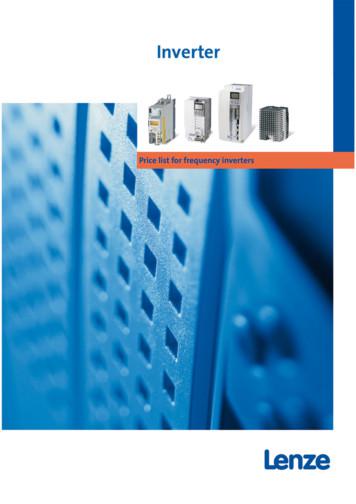Option Unit FR-PU07 - Inverter - Plc
INVERTEROption unitFR-PU07INSTRUCTION MANUALParameter unitPRE-OPERATION INSTRUCTIONS1FUNCTIONS2FUNCTION MENU3OPERATION4SPECIFICATIONS5
REVISIONSVersionArt.no.January 2008209064Changes / Additions / Corrections—
Thank you for choosing the Mitsubishi inverter option unit. This instruction manual gives handling information and precautions for use of this equipment.Incorrect handling might cause an unexpected fault. Before using the equipment, please read this manual carefully to use the equipment to its optimum.Please forward this manual to the end user.This section is specifically about safety mattersDo not attempt to install, operate, maintain or inspect this product until you have read through this instruction manual and appended documents carefullyand can use the equipment correctly. Do not use this product until you have a full knowledge of the equipment, safety information and instructions.In this instruction manual, the safety instruction levels are classified into "WARNING" and "CAUTION".m WARNINGAssumes that incorrect handling may cause hazardous conditions, resulting in death or severe injury.b CAUTIONAssumes that incorrect handling may cause hazardous conditions, resulting in medium or slight injury, or may cause physicaldamage only.Note that the b CAUTION level may lead to a serious consequence according to conditions. Please follow the instructions of both levels because theyare important to personnel safety.SAFETY INSTRUCTIONSElectric Shock Preventionm WARNING앫 Do not run the inverter with the front cover removed. Otherwise, you may access exposed high voltage terminals or charging devices and get an electricshock.앫 Before starting wiring or inspection, check that the operation panel indicator is off, wait for at least 10 minutes after the power supply has been switchedoff, and check that there are no residual voltage using a tester or the like. The capacitor is charged with high voltage for some time after power off andit is dangerous.앫 Any person who is involved in the wiring or inspection of this equipment should be fully competent to do the work.앫 Always install the inverter before wiring. Otherwise, you may get an electric shock or be injured.앫 Operate the keys with dry hands to prevent an electric shock.
Additional InstructionsTo prevent injury, damage or product failure, please note the following points:Transportation and mountingb CAUTIONDo not install and operate the parameter unit (FR-PU07) if it is damaged or has parts missing.Do not stand or rest heavy objects on this equipment.Check the inverter mounting orientation is correct.The parameter unit (FR-PU07) is a precision device. Do not drop it or subject it to impact.Use the inverter under the following environmental conditions:Environment앫앫앫앫앫 Ambient temperature 10 C to 50 C (non-freezing)Ambient humidity90 %RH or less (non-condensing)Storage temperature 20 C to 65 C AmbienceIndoors (free from corrosive gas, flammable gas, oil mist, dust and dirt)Altitude, vibrationMax. 1000 m above sea level, 5.9 m/s2 or less (conforms to JIS C 60068-2-6)Temperatures applicable for a short time, e.g. in transit.Test operation and adjustmentb CAUTION앫 Before starting operation, confirm and adjust the parameters. A failure to do so may cause some machines to make unexpected motions.
Usage앫앫앫앫m WARNINGThe STOP/RESET-key is valid only when the function setting has been made. Provide an emergency stop switch separately.Make sure that the start signal is off before resetting the inverter alarm. A failure to do so may restart the motor suddenly.Do not modify the equipment.Do not perform parts removal which is not instructed in this manual. Doing so may lead to fault or damage of the inverter.b CAUTION앫 When parameter clear or all parameter clear is performed, each parameter returns to the factory setting. Re-set the required parameters before startingoperation.Corrective actions for alarmb CAUTION앫 Provide safety backup devices, such as an emergency brake, to protect machines and equipment from hazard if the parameter unit (FR-PU07) becomesfaulty.Disposal앫 Treat as industrial waste.b CAUTIONGeneral instructionAll illustrations given in this manual may have been drawn with covers or safety guards removed to provide in-depth description. Before starting operationof the product, always return the covers and guards into original positions as specified and operate the equipment in accordance with the manual.
— Contents —1PRE-OPERATION INSTRUCTIONS31.1 Overview . . . . . . . . . . . . . . . . . . . . . . . . . . . . . . . . . . . . . . . . . . . . . . . . . . . . . . . . . . . . . . . 31.1.11.1.2Appearance and parts identification . . . . . . . . . . . . . . . . . . . . . . . . . . . . . . . . . . . . . . . . . . . . . . . . . . 3Explanation of keys . . . . . . . . . . . . . . . . . . . . . . . . . . . . . . . . . . . . . . . . . . . . . . . . . . . . . . . . . . . . . . . 41.2 Installation . . . . . . . . . . . . . . . . . . . . . . . . . . . . . . . . . . . . . . . . . . . . . . . . . . . . . . . . . . . . . . 61.2.11.2.2Direct installation to the inverter . . . . . . . . . . . . . . . . . . . . . . . . . . . . . . . . . . . . . . . . . . . . . . . . . . . . . 6Installation using the connection cable . . . . . . . . . . . . . . . . . . . . . . . . . . . . . . . . . . . . . . . . . . . . . . . . 71.3 Removal . . . . . . . . . . . . . . . . . . . . . . . . . . . . . . . . . . . . . . . . . . . . . . . . . . . . . . . . . . . . . . . . 81.3.11.3.2Removal from the inverter . . . . . . . . . . . . . . . . . . . . . . . . . . . . . . . . . . . . . . . . . . . . . . . . . . . . . . . . . . 8Removal when the connection cable FR-A5 CBL is used . . . . . . . . . . . . . . . . . . . . . . . . . . . . . . . . . . 81.4 Parameters to be Checked First . . . . . . . . . . . . . . . . . . . . . . . . . . . . . . . . . . . . . . . . . . . . . 91.4.11.4.21.4.32PU display language selection (Pr. 145) . . . . . . . . . . . . . . . . . . . . . . . . . . . . . . . . . . . . . . . . . . . . . . . 9PU buzzer control (Pr. 990) . . . . . . . . . . . . . . . . . . . . . . . . . . . . . . . . . . . . . . . . . . . . . . . . . . . . . . . . . 9PU contrast adjustment (Pr. 991) . . . . . . . . . . . . . . . . . . . . . . . . . . . . . . . . . . . . . . . . . . . . . . . . . . . 10FUNCTIONS112.1 Monitoring Function . . . . . . . . . . . . . . . . . . . . . . . . . . . . . . . . . . . . . . . . . . . . . . . . . . . . . . 112.1.12.1.22.1.32.1.42.1.5Display overview . . . . . . . . . . . . . . . . . . . . . . . . . . . . . . . . . . . . . . . . . . . . . . . . . . . . . . . . . . . . . . . .Using the SHIFT-key to change the main monitor. . . . . . . . . . . . . . . . . . . . . . . . . . . . . . . . . . . . . . .Setting the power-on monitor (the first priority monitor). . . . . . . . . . . . . . . . . . . . . . . . . . . . . . . . . . .Using the READ-key to change the main monitor . . . . . . . . . . . . . . . . . . . . . . . . . . . . . . . . . . . . . . .Using the parameter to change the monitor (Pr. 52) . . . . . . . . . . . . . . . . . . . . . . . . . . . . . . . . . . . . .1113141516I
2.2 Frequency Setting . . . . . . . . . . . . . . . . . . . . . . . . . . . . . . . . . . . . . . . . . . . . . . . . . . . . . . . 182.2.12.2.22.2.3Direct setting . . . . . . . . . . . . . . . . . . . . . . . . . . . . . . . . . . . . . . . . . . . . . . . . . . . . . . . . . . . . . . . . . . . 18Step setting . . . . . . . . . . . . . . . . . . . . . . . . . . . . . . . . . . . . . . . . . . . . . . . . . . . . . . . . . . . . . . . . . . . . 19Precautions for frequency setting . . . . . . . . . . . . . . . . . . . . . . . . . . . . . . . . . . . . . . . . . . . . . . . . . . . 202.3 Setting and Changing the Parameter Values . . . . . . . . . . . . . . . . . . . . . . . . . . . . . . . . . . . 212.3.12.3.22.3.32.3.4Specifying the parameter number to change the set value . . . . . . . . . . . . . . . . . . . . . . . . . . . . . . . .Selecting the parameter from functional list to change the set value . . . . . . . . . . . . . . . . . . . . . . . .Selecting the parameter from parameter list to change the set value . . . . . . . . . . . . . . . . . . . . . . . .Selecting the parameter from user-set to change the set value . . . . . . . . . . . . . . . . . . . . . . . . . . . .212224252.4 User Group Function . . . . . . . . . . . . . . . . . . . . . . . . . . . . . . . . . . . . . . . . . . . . . . . . . . . . . 262.4.12.4.22.4.32.4.4Registering the parameters to user group . . . . . . . . . . . . . . . . . . . . . . . . . . . . . . . . . . . . . . . . . . . . .Deleting the parameters from user group . . . . . . . . . . . . . . . . . . . . . . . . . . . . . . . . . . . . . . . . . . . . .Confirming the parameters registered to user group . . . . . . . . . . . . . . . . . . . . . . . . . . . . . . . . . . . . .Precautions for setting write . . . . . . . . . . . . . . . . . . . . . . . . . . . . . . . . . . . . . . . . . . . . . . . . . . . . . . .272828292.5 Calibration of the Meter (Frequency Meter) . . . . . . . . . . . . . . . . . . . . . . . . . . . . . . . . . . . . 302.5.12.5.2Calibration of the FM terminal . . . . . . . . . . . . . . . . . . . . . . . . . . . . . . . . . . . . . . . . . . . . . . . . . . . . . . 30Calibration of the AM terminal . . . . . . . . . . . . . . . . . . . . . . . . . . . . . . . . . . . . . . . . . . . . . . . . . . . . . . 312.6 Adjustment of the Frequency Setting Signals "Bias" and "Gain" . . . . . . . . . . . . . . . . . . . . 342.6.1IIAdjustment procedure . . . . . . . . . . . . . . . . . . . . . . . . . . . . . . . . . . . . . . . . . . . . . . . . . . . . . . . . . . . . 34
3FUNCTION MENU413.1 Overview of Function Menu . . . . . . . . . . . . . . . . . . . . . . . . . . . . . . . . . . . . . . . . . . . . . . . . 413.1.13.1.2Function menu . . . . . . . . . . . . . . . . . . . . . . . . . . . . . . . . . . . . . . . . . . . . . . . . . . . . . . . . . . . . . . . . . . 41Function menu transition . . . . . . . . . . . . . . . . . . . . . . . . . . . . . . . . . . . . . . . . . . . . . . . . . . . . . . . . . . 433.2 Operation Procedures for Functions . . . . . . . . . . . . . . . . . . . . . . . . . . . . . . . . . . . . . . . . . .103.2.113.2.12Monitor function . . . . . . . . . . . . . . . . . . . . . . . . . . . . . . . . . . . . . . . . . . . . . . . . . . . . . . . . . . . . . . . . .Selection of PU operation (direct input) . . . . . . . . . . . . . . . . . . . . . . . . . . . . . . . . . . . . . . . . . . . . . . .Selection of the PU jog operation mode . . . . . . . . . . . . . . . . . . . . . . . . . . . . . . . . . . . . . . . . . . . . . .Parameters . . . . . . . . . . . . . . . . . . . . . . . . . . . . . . . . . . . . . . . . . . . . . . . . . . . . . . . . . . . . . . . . . . . .Parameter clear . . . . . . . . . . . . . . . . . . . . . . . . . . . . . . . . . . . . . . . . . . . . . . . . . . . . . . . . . . . . . . . . .Alarm history . . . . . . . . . . . . . . . . . . . . . . . . . . . . . . . . . . . . . . . . . . . . . . . . . . . . . . . . . . . . . . . . . . .Alarm clear. . . . . . . . . . . . . . . . . . . . . . . . . . . . . . . . . . . . . . . . . . . . . . . . . . . . . . . . . . . . . . . . . . . . .Inverter reset . . . . . . . . . . . . . . . . . . . . . . . . . . . . . . . . . . . . . . . . . . . . . . . . . . . . . . . . . . . . . . . . . . .Troubleshooting . . . . . . . . . . . . . . . . . . . . . . . . . . . . . . . . . . . . . . . . . . . . . . . . . . . . . . . . . . . . . . . . .Terminal assignment (Selectop) . . . . . . . . . . . . . . . . . . . . . . . . . . . . . . . . . . . . . . . . . . . . . . . . . . . .Option . . . . . . . . . . . . . . . . . . . . . . . . . . . . . . . . . . . . . . . . . . . . . . . . . . . . . . . . . . . . . . . . . . . . . . . .Multiple copies . . . . . . . . . . . . . . . . . . . . . . . . . . . . . . . . . . . . . . . . . . . . . . . . . . . . . . . . . . . . . . . . . .4748495053555657586263643.3 Other Precautions . . . . . . . . . . . . . . . . . . . . . . . . . . . . . . . . . . . . . . . . . . . . . . . . . . . . . . . 693.3.1Precautions for parameter unit operation . . . . . . . . . . . . . . . . . . . . . . . . . . . . . . . . . . . . . . . . . . . . . 69III
4OPERATION714.1 How to Select the Operation Mode . . . . . . . . . . . . . . . . . . . . . . . . . . . . . . . . . . . . . . . . . . 714.1.14.1.24.1.3Switching from external operation mode [EXT] to PU operation mode [PU] . . . . . . . . . . . . . . . . . . . 71Switching from PU operation mode [PU] to external operation mode [EXT] . . . . . . . . . . . . . . . . . . . 71Switching to the external / PU combined operation mode . . . . . . . . . . . . . . . . . . . . . . . . . . . . . . . . . 724.2 How to Operate PU Operation . . . . . . . . . . . . . . . . . . . . . . . . . . . . . . . . . . . . . . . . . . . . . . 734.2.14.2.2Ordinary operation . . . . . . . . . . . . . . . . . . . . . . . . . . . . . . . . . . . . . . . . . . . . . . . . . . . . . . . . . . . . . . . 73PU jog operation . . . . . . . . . . . . . . . . . . . . . . . . . . . . . . . . . . . . . . . . . . . . . . . . . . . . . . . . . . . . . . . . 744.3 Combined Operation (Operation Using External Input Signals and PU) . . . . . . . . . . . . . . 754.3.14.3.24.3.35Entering the start signal from outside and setting the running frequency from the PU (Pr. 79 3). . 75Entering the running frequency from outside and making start and stop from the PU (Pr. 79 4) . . 76Entering the start signal and multi-speed signal from outside and setting multiplespeeds from the parameter unit. . . . . . . . . . . . . . . . . . . . . . . . . . . . . . . . . . . . . . . . . . . . . . . . . . . . . 77SPECIFICATIONS795.1 Standard Specifications . . . . . . . . . . . . . . . . . . . . . . . . . . . . . . . . . . . . . . . . . . . . . . . . . . . 795.2 Outline Drawing and Panel Cutting Drawing . . . . . . . . . . . . . . . . . . . . . . . . . . . . . . . . . . . 80IV
INTRODUCTIONThis product is a unit for setting inverter functions (parameters) and has the following features:앫 An operation panel can be removed and a parameter unit can be connected.앫 Setting such as direct input method with a numeric keypad, operation status indication, and help function are usable. Eight languages can be displayed.앫 Parameter setting values of maximum of three inverters can be stored.Although this product can be connected to the inverter for the FR-PU04(V), the following differences should be noted:앫 When parameter is read using the FR-PU07, some parameter names are displayed in different names from actual parameters.앫 The FR-PU07 can not be directly connected to the inverter.The parameter unit screen displays in this instruction manual are examples used with the FR-A700 series.1
2
1PRE-OPERATION INSTRUCTIONS1.1Overview1.1.1 Appearance and parts identificationUnpack the parameter unit, check the name plate on the back, and make sure that the product has not been damaged before usingthe equipment.RearFrontPOWER lampLit when the power turns on.Connection connectorConnector to be connectedto the inverter. Connecteddirectly to PU connector ofthe inverterMonitor앫 Liquid crystal display(16 characters 4 lines withbacklight)Interactive parameter setting앫 Help function앫 Trouble shooting guidance앫 Monitor (frequency, current, power, etc.)ALARM lampLit to indicate an inverter alarm occurrence.1Cable connectionconnectorConnect using the connection cable FR-A5 CBLModelOperation keys(Refer to page 4)Bottom3
PRE-OPERATION INSTRUCTIONS1.1.2 Explanation of keysKeyDescriptionUsed to select the parameter setting mode.Press to select the parameter setting mode.Used to display the first priority screen.Used to display the output frequency when making an initial setting.Operation cancel key.Used to display the function menu.A variety of functions can be used on the function menu.Used to shift to the next item in the setting or monitoring mode.toUsed to enter a frequency, parameter number or set value.Used to select the external operation mode.Used to select the PU operation mode to display the frequency setting screen./4앫앫앫앫Used to keep on increasing or decreasing the running frequency. Hold down to vary the frequency.Press either of these keys on the parameter setting mode screen to change the parameter setting value sequentially.On the selecting screen, these keys are used to move the cursor.Hold down the SHIFT-key and press either of these keys to advance or return the display screen one page.
PRE-OPERATION INSTRUCTIONSKeyDescriptionForward rotation command key.Reverse rotation command key.앫 Stop command key.앫 Used to reset the inverter when an alarm occurs.앫 Used to write a set value in the setting mode.앫 Used as a clear key in the all parameter clear or alarm history clear mode.앫앫앫앫앫1Used as a decimal point when entering numerical value.Used as a parameter number read key in the setting mode.Used as an item select key on the menu screen such as parameter list or monitoring list.Used as an alarm definition display key in the alarm history display mode.Used as a command voltage read key in the calibration mode.CAUTION앫 Do not use a sharp-pointed tool to push the keys.앫 Do not press your fingers against the display.5
PRE-OPERATION INSTRUCTIONS1.2Installationb CAUTIONTo ensure safety, install the FR-PU07 after switching the power of the inverter off.1.2.1 Direct installation to the inverter Remove the operation panel (FR-DU07). Insert the parameter unit straight and fit it securely. Tighten the two screws on the parameter unit to fix the unit to the inverter.Fixed screw6
PRE-OPERATION INSTRUCTIONS1.2.2 Installation using the connection cable Remove the operation panel (FR-DU07). Securely insert one end of connection cable into the PU connector of the inverter and the other end into the connection connectorof FR-PU07 along the guides until the stoppers are fixed.StopperFR-PU071b CAUTIONInstall the operation panel only when the front cover is installed.REMARKSFor details of the connection cable FR-A5 CBL, refer to the connection cable instruction manual.7
PRE-OPERATION INSTRUCTIONS1.3Removalb CAUTIONTo ensure safety, remove the FR-PU07 after switching the power of the inverter off.1.3.1 Removal from the inverterLoosen the fixed screws, hold down the right and left hooks of the FR-PU07, and then pull the parameter unit toward you.Press the hooksFixed screw1.3.2 Removal when the connection cable FR-A5 CBL is usedHold down the tab (stopper) at the cable end and gently pull the plug.8
PRE-OPERATION INSTRUCTIONS1.4Parameters to be Checked FirstChange the following parameter settings as required. For the changing procedures, refer to page 21.1.4.1 PU display language selection (Pr. 145)By setting the Pr. 145 "PU display language selection" value, you can select the language displayed on the parameter unit.Setting01 (initial value)234567Display wedishFinnish11.4.2 PU buzzer control (Pr. 990)By setting the Pr. 990 "PU buzzer control value", you can select to either generate or mute the "beep" which sounds when youpress any of the parameter unit keys.Setting01 (initial value)DescriptionNo buzzer soundBuzzer sound generated9
PRE-OPERATION INSTRUCTIONS1.4.3 PU contrast adjustment (Pr. 991)By setting the Pr. 991 "PU contrast adjustment value", you can adjust the contrast for the display panel of the parameter unit.Press the WRITE-key to store the setting value.SettingDescription0 to 63Light10Initial value Dark
2FUNCTIONS2.1Monitoring Function2.1.1 Display overviewREAD:List Main monitor Rotation direction indication120.00 OLHzSTFFWDPU Operating status indication2 Main monitor Rotation direction indicationShows the output frequency, output current, output voltage, alarm history and other monitor data.앫 Using the SHIFT-key to change to the next screen (refer to page 13).앫 Using the FUNC-key to call the Function menu (refer to page 47).앫 Using the parameter "PU main display data selection" to changethe monitor (refer to page 16).Display the direction (forward rotation/reverserotation) of the start command.STF: Forward rotationSTR: Reverse rotation---:No command or both STF and STR on Operating status indicationDisplay the running status of the inverter.STOP: During stopFWD: During forward rotationREV: During reverse rotationJOGf: During jog forward rotationJOGr: During jog reverse rotation11
FUNCTIONSREAD:List120.00 OLHzSTFFWD Warning indicationUnit indicationPUOperating mode indicationOperation mode indicationDisplays the status of the operation mode.EXT: External operation modePU:PU operation modeEXTj: External jog modePUj: PU jog modeNET: Network operation modePU E: External/PU combined operation modeUnit indicationShows the unit of the main monitor.12 Warning indicationDisplays an inverter fault as an alarm. The warning type varies with theinverter model. Refer to the inverter instruction manual for details.OL:Overcurrent stall preventionoL:Overvoltage stall preventionRB:Regenerative brake pre-alarmTH:Electronic thermal relay function pre-alarmZC:Zero current detectionPS:PU stopFN:Fan faultMT:Maintenance signal outputSL:Speed limitCP:Parameter copyNothing is displayed when there is no inverter warning.
FUNCTIONS2.1.2 Using the SHIFT-key to change the main monitorWhen "0" (initial value) is set in the Pr. 52 "DU/PU main display data selection", merely pressing the SHIFT-key calls 6 differentmonitor screens in sequence.Switch power on or pressMON-keyWhen output frequency is thefirst priority monitor (Initialsetting)When output current is thefirst priority monitorWhen output voltage is thefirst priority monitor2Output frequencymonitorOutput currentmonitorOutput voltagemonitorSelective monitorAlarm history monitorTop two monitor types of the firstpriority monitor, output frequency,output current and output voltageare displayed in line3-step monitorWhen the first monitor isother than output frequency,output current and outputvoltageMonitor when the first monitor is otherthan output frequency, output currentand output voltage.(When electric thermal relay function load factor is set asthe first priority monitor)13
FUNCTIONS2.1.3 Setting the power-on monitor (the first priority monitor)Set the monitor which appears first when power is switched on or MON-key is pressed.When you press the WRITE-key with any monitor screen other than ALARM HISTORY, I/P Signal, O/P Signal, multiple simultaneous monitor (3-step monitor) being displayed, that screen is set as the power-on screen and will be displayed first.14
FUNCTIONS2.1.4 Using the READ-key to change the main monitorPress the READ-key to display the monitoring list while the main monitor is displayed. Select a monitor from the monitoring list tochange the main monitor. The selective monitor screen is not yet the first priority monitor onlyExample: Select the output current peak value monitor.DescriptionPress the MON-key. The parameter unit is placed in themonitoring mode. Press the READ-key.The monitoring list appears.Press the Cursor-keys / to movethe cursor to "Peak I". Hold down the SHIFT-key and pressthe Cursor-keys to shift the screen onepage.Press the READ-key. The output current peak is displayed.DisplayREAD:List0.00A--- STOP PU1 Frequency2 Current3 Voltage4 Alarm HisREMARKS9 Br.Duty %10 Therm O/L11 Peak I12 DC Peak VREAD:List0.00when the READ-key was pressed. Hence, the selected item iserased from memory as soon as the power is switched off oranother operation mode is selected. In this case, the item must beselected again. When you press the WRITE-key to select the firstpriority screen, the selected item is stored in memory. When the WRITE-key was pressed, the "output current peak"selected here is first displayed with priority when the other operationmode is switched to the monitoring mode. To give first priority toanother monitor screen, press the WRITE-key with that monitorscreen being displayed. (Refer to page 14).앫 The setting can be also made from the function menu. For details refer to page 41.앫 When "Current monitor" or "Power monitor" is selected note that anycurrent or power not more than 5 % of the rated inverter current cannot be detected and displayed.Example: When a small motor is used with a large-capacity inverter(a 0.4 kW motor is used with a 55 kW inverter), powermonitor is inoperative.A--- STOP PUSubsequently press thePress the WRITE-key. The screen in stepis set as the first SHIFT-key to call anothermonitor screen.priority screen.152
FUNCTIONS2.1.5 Using the parameter to change the monitor (Pr. 52)By setting the Pr. 52 "DU/PU main display data selection", you can change the "Output current monitor" and "Output voltage monitor" monitor displays from the first priority monitor using the SHIFT-key.InverterFR-A700FR-F70016Pr. 52InverterSetting values displayed in place of output Setting values displayed in place of output voltagecurrent monitormonitor19 (position pulse)20 (cumulative energization time)22 (orientation status)23 (actual operation time)25 (cumulative power)32 (torque command)17 (load meter)33 (torque current command)18 (motor excitation current)34 (motor output)24 (motor load factor)50 (power saving effect)51 (cumulative saving power)52 (PID set point)53 (PID process value)54 (PID deviation value)20 (cumulative energization time)23 (actual operation time)25 (cumulative power)50 (power saving effect)17 (load meter)51 (cumulative saving power)24 (motor load factor)52 (PID set point)53 (PID process value)54 (PID deviation value)
FUNCTIONSFactory settingThe monitor displayed at powering on is the first priority monitor. Refer to page 14 for the setting method of the first priority monitor.First priority monitorThird monitorSecond monitorREAD:ListREAD:ListREAD:List0.00 V120.00 A0.00 Hz--- STOP EXT--- STOP EXT--- STOP EXT(Output frequency monitor)(Output current monitor) (Output voltage monitor) For the set value of "17, 18, 24", their monitors are displayed at the second monitor instead of output current monitor.First priority monitorOutput frequency monitorSecond monitorMonitor of the set value "17, 18, 24"2Third monitorOutput voltage monitor For the set value of "19 to 23, 25, 32 to 34, 50 to 54", their monitors are displayed at the third monitor instead of output voltagemonitor.First monitorSecond monitorOutput frequency monitorOutput current monitorThird monitorMonitor of the set value "19 to 23, 25"REMARKSThe setting range of Pr. 52 "DU/PU main display data selection" differs according to the inverter. Refer to the inverter instruction manual for details.17
FUNCTIONS2.2Frequency SettingThe frequency in PU operation mode and external/PU combined operation mode (Pr. 79 "3") can be set.REMARKSWhen changing the operation mode from external operation mode to PU operation mode, operation mode can not be changed if the external startingsignal (STF or STR) is on.2.2.1 Direct settingDirectly enter a frequency setting using the number keys.Example: Operation procedure (Changing from 0 Hz setting to50 Hz setting)DescriptionPress the PU-key. The frequency setting screen appears. Enter 50 Hz using the number keys. DisplayFreq Set0.00HzSET 0 400HzFreq Set0.00Hz50.00HzSET 0 400Hz 18Press the WRITE-key.The 50 Hz setting is complete.SETFreq Set50.00Hz CompletedIf you entered an incorrect value, press the ESC-key to return to thepre-entry state.
FUNCTIONS2.2.2 Step settingA frequency is continuously varied using the Cursor-keys / . You can vary the frequency only while you press the / -keys.Since the frequency varies slowly at first, this setting can be used for fine adjustment.Example: Changing from 0 Hz setting to 50 Hz settingDescriptionDisplayREMARKS Press the PU-key.The frequency setting screen appears.Press the Cursor-keys / to enter adesired value (50.00 Hz). You can set any value between the maximum frequency (Pr. 1) and minimum frequency(Pr. 2 ). Press the WRITE-key.The 50 Hz setting is complete.Freq Set0.00HzSET 0 400HzDuring operation, you can also make the step setting to change the running frequency. Note that if you operate the / -keys in the monitormode, the inverter does not operate at the frequency when you releasethe key and the frequency further increases (or decreases).(Since / -key is used to vary the preset frequency, the varied frequency will differ from the output frequency.)Freq Set0.00Hz50.00HzSET 20 400HzSETFreq Set50.00Hz Completed19
FUNCTIONS2.2.3 Precautions for frequency settingPr. 79 "Operation mode selection" must have been set to switch to the PU operation. (Refer to the inverter instruction manual fordetails of Pr. 79.)In the monitor mode, you cannot make the direct setting (refer to page 18) to set the running frequency. Perform the step setting(refer to page 18) and press the WRITE-key or press the PU-key to display the frequency setting screen before frequency setting.Monitor modeDeselect monitor modeFrequency setting screenREAD:List30.00 HzSTF FWD20PUSET 0 400HzFreq Set0.00Hz
FUNCTIONS2.3Setting and Changing the Parameter ValuesUsing the FR-PU07 allows you to read the parameter of inverter or change the set value easily.Refer to the inverter instruction manual for details of the parameters.2.3.1 Specifying the parameter number to change the set valueExample: When changing 5 s to 180 s as the Pr. 8 "Decelerationtime setting"DescriptionPress the PU-key.The frequency setting screen appearsto switch to PU operation mode. (You need not press the PU-key whenthe parameter unit is already in the PUoperation mode.)Press the PrSET-key. The parameter unit enters the parameter setting mode. DisplayFreq Set0.00HzSET 0 400HzSETTING MODE0 9:Ser Pr.NO. Press the WRITE-key.The set value is changed.Display8 Dec.T15
FR-PU07 INSTRUCTION MANUAL OPERATION SPECIFICATIONS 3 4 5 2 1 FUNCTIONS PRE-OPERATION INSTRUCTIONS. REVISIONS Version Art.no. Changes / Additions / Corrections January 2008 209064 — Thank you for choosing the Mitsubishi inverter option unit. This instruction manual gives handli
· PU: Operation panel and parameter unit (FR-PU04, FR-PU07) · Inverter: Mitsubishi inverter · FR-E700: Mitsubishi inverter FR-E700 series · Pr. : Parameter number · PU operation: Operation using the PU (FR-PU04/FR-PU07) · Extern
*1 When installing the FR-PU07 on t he enclosure, etc., remove screws for fixing the FR-PU07 to the inverter or fix the screws to the FR-PU07 with M3 nuts. *2 Select the installation screws whose length will not e
Switches the inverter ON or OFF, resets the inverter 5.2 Inverter Status LED's 5.2.1 Inverter Switched Off 5.2.2 Inverter Switched ON 5.2.3 Overload "STATUS LED" Blinking indicates that the inverter is switched off. "STATUS LED" steady ON and the other LEDS rotating in a clockwise direction indicates that the inverter is switched on a
Then Lenze is the partner you are looking for. For more than 60 years, drive and automation systems have been our core competence. 3 Contents Inverter Drives 8400 4 Inverter Drives 8400 motec 18 Inverter Drives 8400 protec 20 8200 vector frequency inverter 24 8200 motec frequency inverter 54 9300 vector frequency inverter 60. Price list .
LK/LW Series Power Star inverters Ensure that the inverter is switched off during the installation. It is recommended that you always connect the inverter to the battery bank first, as the battery power ultimately starts the inverter. If the inverter is connected to the AC input only, with the batteries disconnected or too low, the inverter .
PV Grid Tie Inverter Installation and Operation Manual Solis 4G Single Phase Inverter Ver 1.0-US version Solis-1P6K-4G-US, Solis-1P7K-4G-US, Solis-1P7.6K-4G-US, . To startup the inverter, the Grid Supply Main Switch (AC) must be switched on, before the solar panel's DC isolator shall be switched on. To stop the inverter, the Grid Supply
When a PLC program is in execution, P.RUN LED on the operation panel (FR-DU07) or P.RUN display on the parameter unit (FR-PU07) are as shown below table. P.RUN status FR-DU07 FR-PU07 LED (LCD) operation Status Off (normal display) Sequence program is at a s
First Contact Practitioners and Advanced Practitioners in Primary Care: (Musculoskeletal) A Roadmap to Practice 12.9 Tutorial record 75 12.10 Tutorial evaluation 76 12.11 Multi-professional Supervision in Primary Care for First Contact & Advanced Practitioners - course overview 77